Getting started with Things 3 (tutorial + workflow)
Summary
TLDRThis video script offers a comprehensive guide on setting up and utilizing the task management app, Things Three. The narrator, an avid user and course creator, demonstrates how to organize tasks into areas and projects, assign due dates, and leverage various views for planning. Key features like the 'Today', 'Upcoming', 'Someday', and 'Anytime' views are explained, along with tips for effective task management. The script concludes with a teaser for a deeper dive into Things Three's capabilities through an accompanying video course.
Takeaways
- 📱 'Things 3' is a task manager app available on Apple devices, including iPhone, iPad, and Macbook Pro.
- 📝 The 'Inbox' in Things 3 is a space for unorganized tasks and ideas that can be written down and later sorted.
- 🗂 Users can create 'Areas' to categorize tasks based on responsibilities such as 'Admin and Finances' or 'Home'.
- 🔄 Tasks can be moved from the 'Inbox' to their respective 'Areas' by dragging and dropping or using keyboard shortcuts.
- 🏁 Projects are collections of tasks that contribute to one specific outcome and can be converted from tasks and managed within their respective 'Areas'.
- 📅 The 'Today' view allows users to prioritize and organize tasks scheduled for the current day, grouped by 'Area' or 'Project'.
- ⏰ 'Upcoming' view displays tasks with deadlines or intended dates in the near future, helping users plan ahead.
- 📆 'Someday' is a category for tasks that users intend to do in the future but are not urgent or time-sensitive.
- 🗓 The 'Anytime' view lists tasks that are not assigned to a specific date and can be worked on flexibly.
- 🔍 The script suggests a daily workflow involving reviewing 'Anytime' tasks to select tasks for the current day and checking 'Upcoming' tasks to avoid last-minute rushes.
Q & A
What is the primary purpose of a task manager according to the script?
-The primary purpose of a task manager is to help users stay organized and get stuff done.
Which task management app is highly recommended in the script?
-The script highly recommends 'Things 3' as the best task manager for most people.
What is the significance of the 'Inbox' in Things 3?
-The 'Inbox' in Things 3 is a place to put tasks that haven't been organized yet, allowing users to quickly jot down ideas without worrying about categorizing them at that moment.
How does the script suggest organizing tasks in Things 3?
-The script suggests organizing tasks by creating 'Areas' that represent different responsibilities or aspects of life, such as 'Admin and Finances', 'Home', 'Relationships', 'Health', and 'Work'.
What is the difference between a task and a project in Things 3 as explained in the script?
-A task in Things 3 is a single action item, while a project is a collection of tasks that contribute to one specific outcome. Projects can have sub-tasks and are represented with a circle icon.
How can users move tasks between areas in Things 3 according to the script?
-Users can move tasks between areas by dragging and dropping them or using keyboard shortcuts like 'Command + Shift + M' for moving or 'Command + S' to assign tasks to 'Today'.
What are the different views available in Things 3 as mentioned in the script?
-The different views available in Things 3 are 'Today', 'Upcoming', 'Anytime', 'Someday', and 'Logbook'.
How does the 'Today' view work in Things 3?
-The 'Today' view in Things 3 lists tasks and projects that the user intends to work on that day. Tasks can be dragged into this view or assigned a date of 'Today'.
What is the role of deadlines in Things 3 as described in the script?
-Deadlines in Things 3 represent the last possible day a task needs to be completed by. They help users avoid fines, penalties, or other consequences of not completing tasks on time.
How can users handle tasks that are not urgent in Things 3 according to the script?
-For non-urgent tasks, users can assign them to the 'Someday' bucket, which is a collection of tasks to be done in the future but not necessarily anytime soon.
What is the recommended daily workflow for using Things 3 as suggested in the script?
-The recommended daily workflow in Things 3 involves reviewing the 'Anytime' view to select tasks for the current day, dragging them into the 'Today' view, and then working through the list. Additionally, users should check the 'Upcoming' view to ensure they are not forgetting any tasks due soon.
Outlines

This section is available to paid users only. Please upgrade to access this part.
Upgrade NowMindmap

This section is available to paid users only. Please upgrade to access this part.
Upgrade NowKeywords

This section is available to paid users only. Please upgrade to access this part.
Upgrade NowHighlights

This section is available to paid users only. Please upgrade to access this part.
Upgrade NowTranscripts

This section is available to paid users only. Please upgrade to access this part.
Upgrade NowBrowse More Related Video
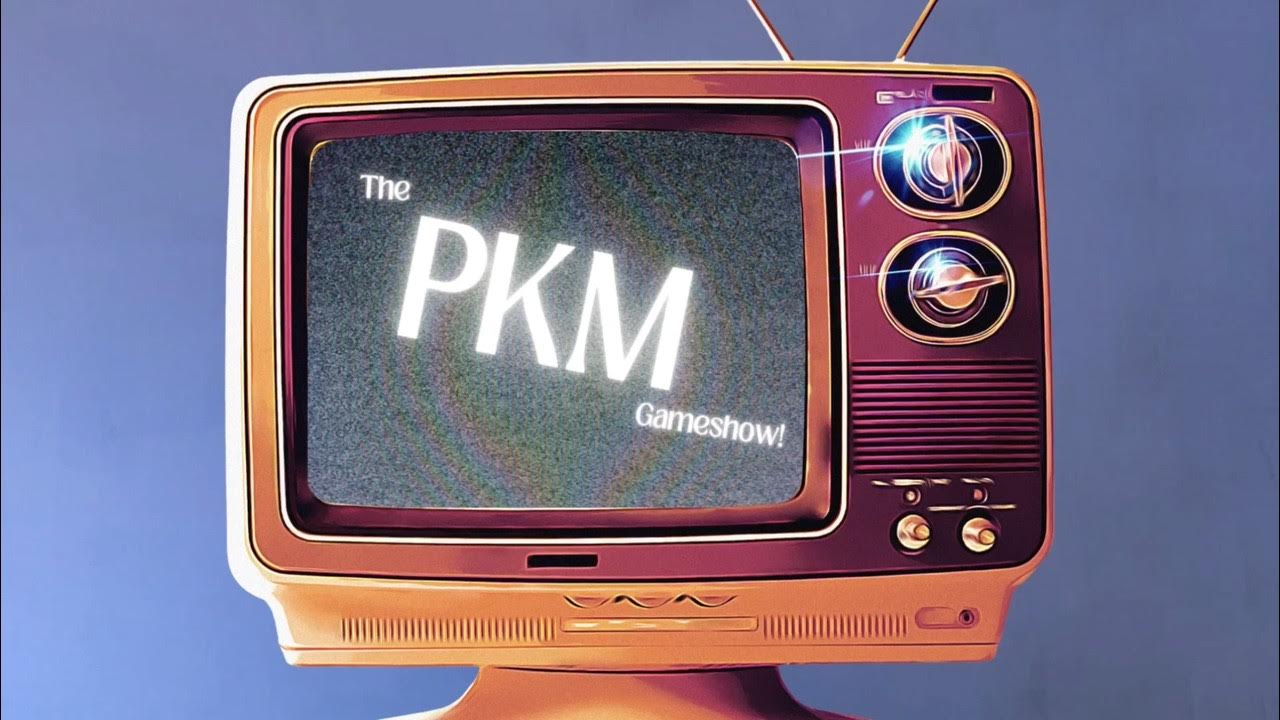
Understanding Personal Knowledge Management (PKM): Essential Theory to Build Your Own System
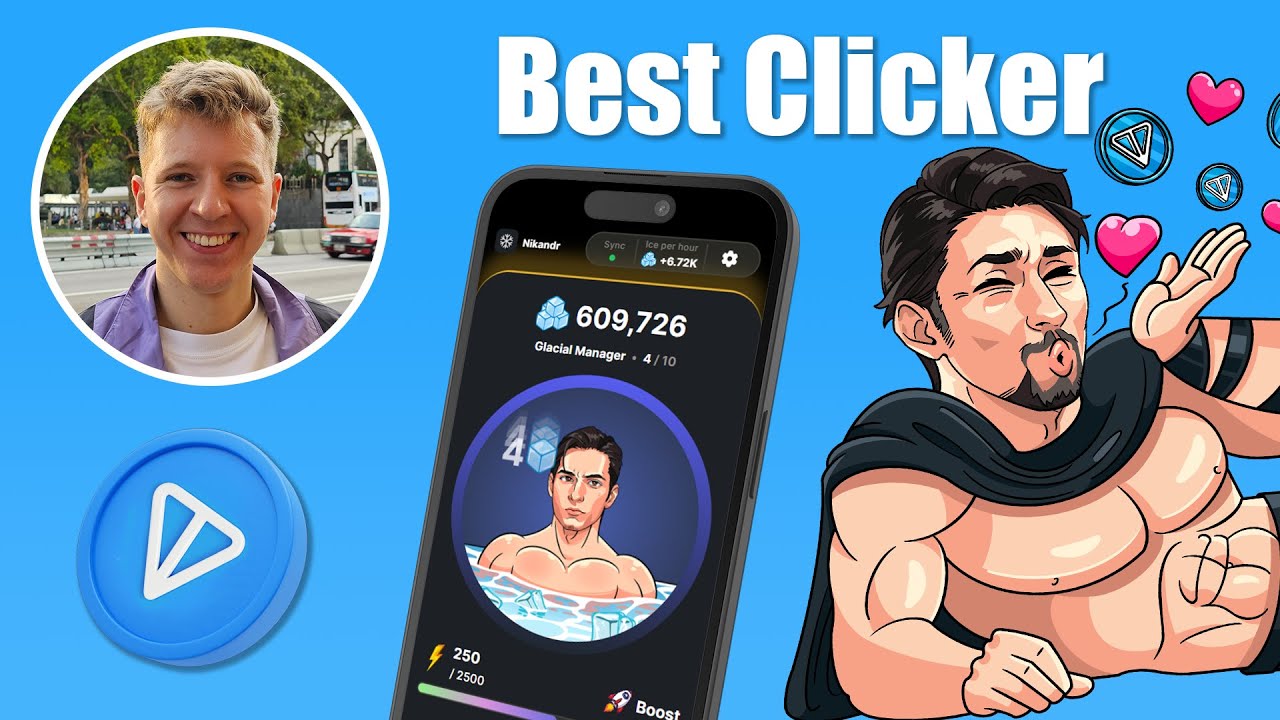
Set Up Next.js 14 Telegram Mini App Clicker Game (FULL GUIDE)
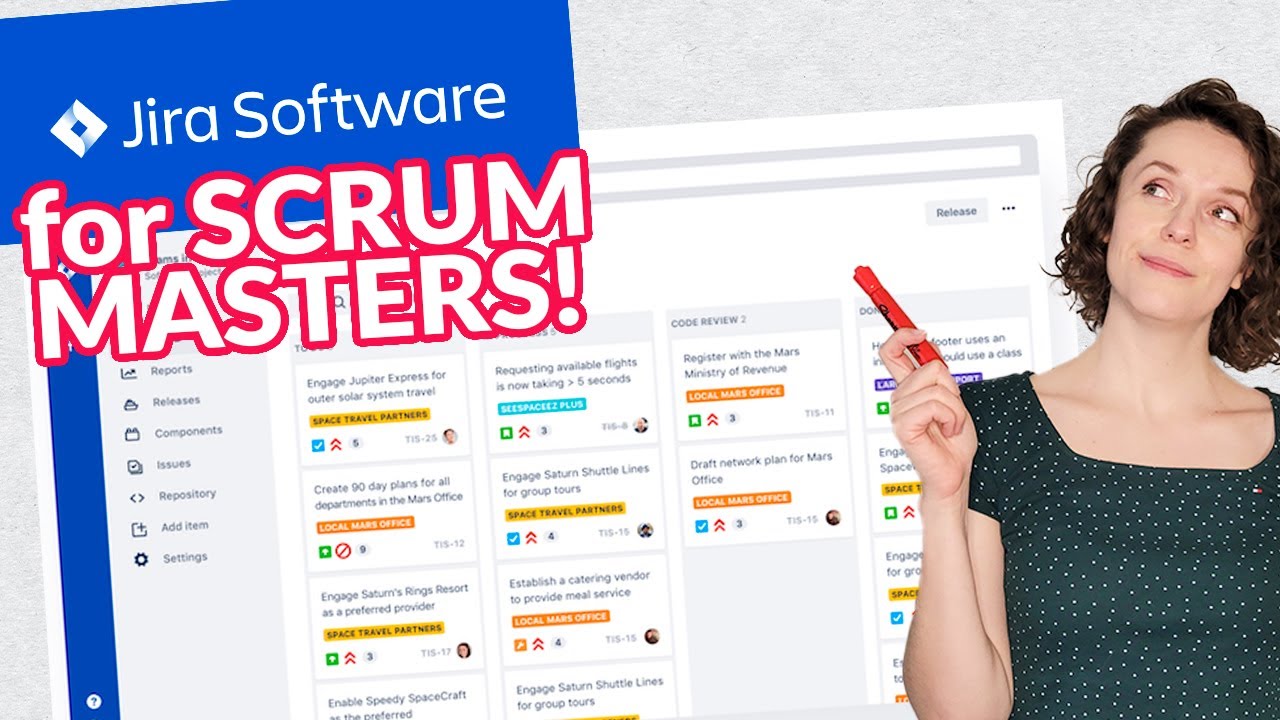
MUST-KNOW Jira features for Scrum Masters
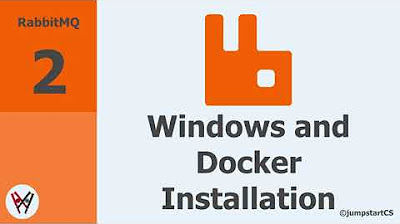
RabbitMQ- Tutorial 2 - Windows and Docker Installation
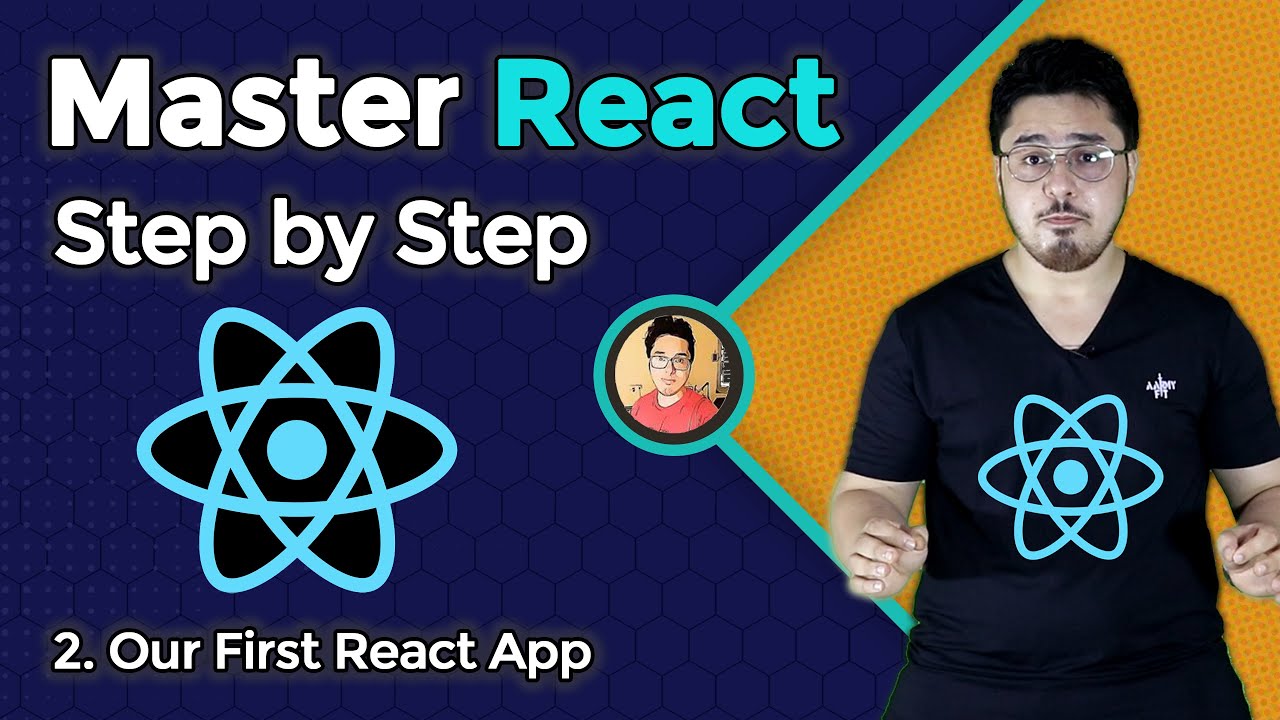
Creating our first react app using create-react-app | Complete React Course in Hindi #2
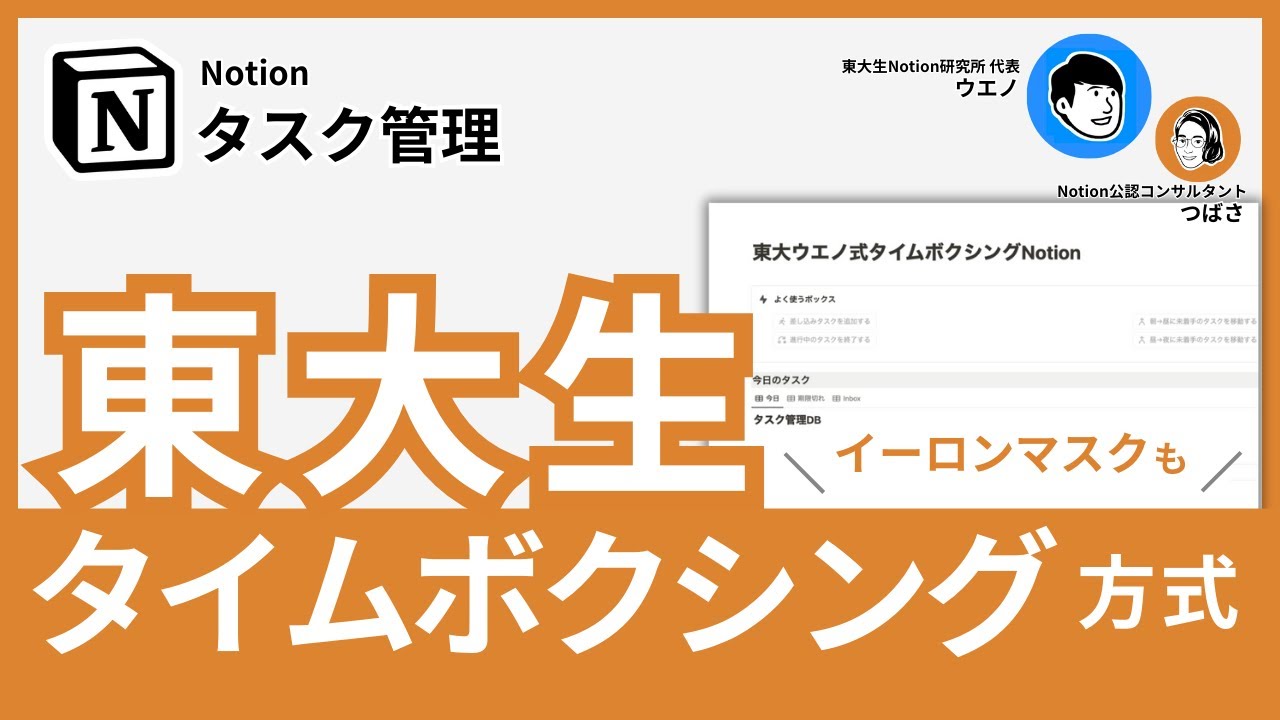
【イーロンマスク実践】現役東大生の超絶タスク管理術Notionタイムボクシングを解説【テンプレート配布】
5.0 / 5 (0 votes)