KOMPUTER MATI TOTAL - TEKAN TOMBOL POWER CPU MATI
Summary
TLDRIn this video, Restu Febriana addresses an issue with a computer that won't power on. Despite the monitor working, the CPU shows no response when the power button is pressed. Restu explains that this problem is often due to a faulty power supply. Viewers are guided to check the power supply switch, cables, and connections. If the power supply is confirmed to be the issue, it should be replaced. Additionally, Restu discusses how similar issues might arise from problems with RAM, the hard disk, CMOS battery, or the processor. The video aims to help viewers troubleshoot and diagnose their computer issues effectively.
Takeaways
- 💡 The video discusses a computer issue where the computer completely fails to power on.
- 🔌 The problem could be related to the power supply unit (PSU), which might be dead or weak.
- 🕹️ The video suggests checking if the PSU's switch is turned on and if there's power flowing into it.
- 💻 A non-responsive power button and no light indicators on the computer suggest a faulty PSU.
- 🖥️ The video explains that if the computer's power button is pressed and there's no response, it's likely a PSU issue.
- 💡 The video differentiates between PSU issues and RAM problems, noting that with RAM issues, the computer might power on but then cycle through power states.
- 🛠️ It's advised to check the internal connections and cables within the computer, such as the front panel cables, for proper connections.
- 🔍 The video also covers how to identify issues with the RAM, CMOS battery, and processor by observing the computer's behavior and any displayed messages.
- 🔌 The presence or absence of light indicators can help determine whether the problem lies with the PSU, RAM, or another component.
- 👨🏫 The video aims to educate viewers on basic computer troubleshooting techniques to diagnose common hardware issues.
Q & A
What is the main issue discussed in the video?
-The main issue discussed in the video is a computer that does not turn on at all, which could be caused by a faulty power supply.
What is the first step to check when a computer does not respond when the power button is pressed?
-The first step is to check if the power supply switch is on and if there is electricity flowing to the power supply.
What are the common indicators of a faulty power supply according to the video?
-Common indicators of a faulty power supply include the computer not turning on at all and the absence of any indicator lights on the power supply.
How can you differentiate between a RAM issue and a power supply issue when troubleshooting a computer that does not boot?
-If the computer's power button is pressed and the computer lights up but then cycles through on and off states, it could be a RAM issue. However, if the computer does not light up at all, it is more likely a power supply issue.
What should you check if the computer shows a 'no signal' or blank screen after the power button is pressed?
-If the computer shows a 'no signal' or blank screen, you should check the RAM, the CMOS battery, and the processor.
What is the difference between the symptoms of a RAM issue and a processor issue as described in the video?
-In a RAM issue, the computer might turn on but the screen cycles through on and off states. In a processor issue, the CPU lights up but then immediately turns off, similar to the RAM issue.
What does the video suggest to do if the power supply is suspected to be the problem?
-If the power supply is suspected to be the problem, the video suggests checking the power supply's switch, the power cable connections, and the internal cables of the computer.
Why is it important to check the power supply's switch and cables before assuming the power supply is faulty?
-Checking the power supply's switch and cables is important because a simple off switch or a disconnected cable can prevent the computer from turning on, making it seem like the power supply is faulty when it is not.
What is the role of the CMOS battery in the computer's boot process as mentioned in the video?
-The CMOS battery provides power to the computer's BIOS and is crucial for the computer's boot process. If the CMOS battery is depleted, it can cause the computer to not boot or show no display.
What advice does the video give for someone learning to service computers with simple tools?
-The video advises that with simple tools, one can distinguish between issues with the RAM, hard disk, power supply, and processor by observing the computer's behavior when the power button is pressed.
Outlines

This section is available to paid users only. Please upgrade to access this part.
Upgrade NowMindmap

This section is available to paid users only. Please upgrade to access this part.
Upgrade NowKeywords

This section is available to paid users only. Please upgrade to access this part.
Upgrade NowHighlights

This section is available to paid users only. Please upgrade to access this part.
Upgrade NowTranscripts

This section is available to paid users only. Please upgrade to access this part.
Upgrade NowBrowse More Related Video

Penguatan Literasi dalam Pembelajaran - Lawan Hoaks dengan Literasi

Cara Mengatasi Cpu Hidup Tapi Tidak Tampil Di layar Monitor (Tips dan Tutorial)

"My Computer Will Not Turn On" - Troubleshooting PC Power Supply | Computers and Coffee

💵🤣🤣🤣La Vendio Barata En Facebook y Mira Que Tenia 🤣🤣🤣💵
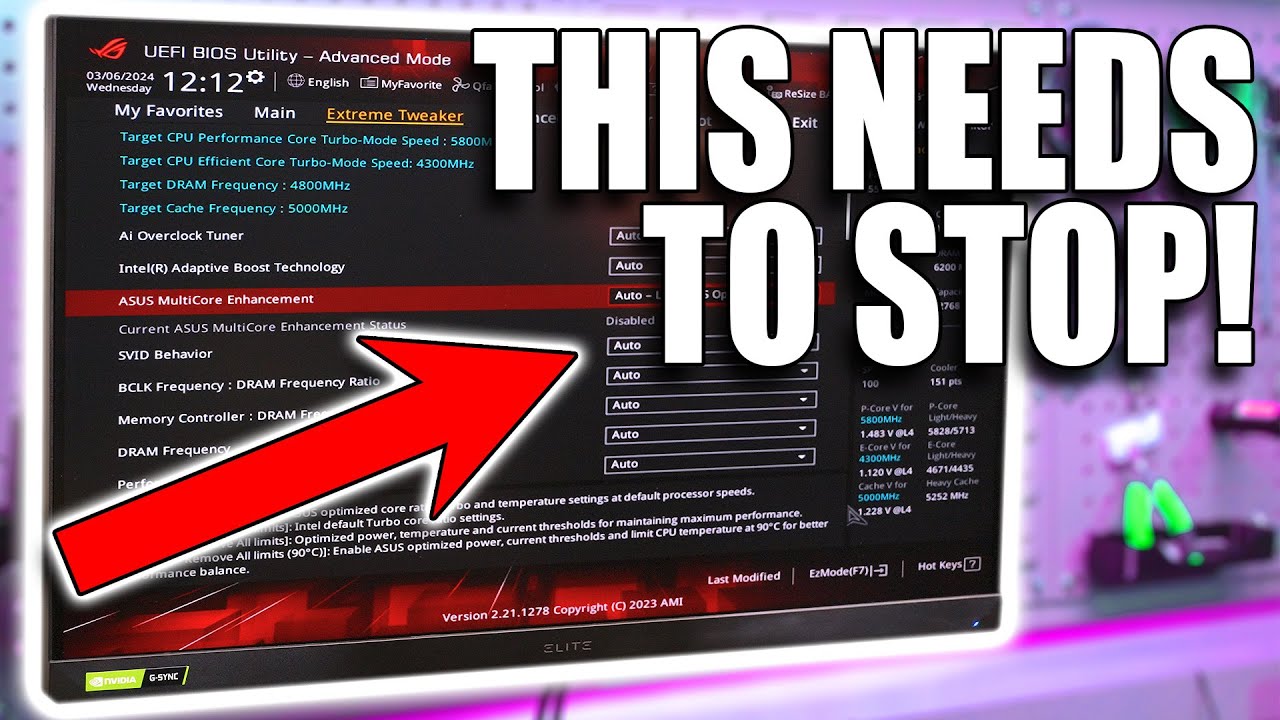
Motherboard Default settings could be COOKING your CPU!

Come raffreddare PER SEMPRE il tuo PC.
5.0 / 5 (0 votes)