Excel Latihan-1
Summary
TLDRThis video script is a tutorial focused on teaching Excel functions and formulas. The instructor guides viewers through various tasks such as summing up savings, calculating averages, applying conditional formatting, and using logical tests to determine financial status. They also cover ranking, counting specific criteria, and working with maximum and minimum values. The script includes practical examples like calculating total scores based on weighted averages of assignments, quizzes, and exams, and determining pass/fail statuses. The tutorial aims to refresh viewers' memory on Excel functions and provide a comprehensive review of essential skills.
Takeaways
- 📝 The speaker is giving a tutorial on Excel, explaining various functions and commands for organizing and analyzing data.
- 📁 The tutorial starts by teaching how to download a file in Microsoft Excel format.
- ⚙️ Users are instructed on how to adjust column widths using 'AutoFit Column Width' to properly display content.
- ➕ The speaker shows how to use the SUM function to add up values across multiple months, and how to drag the formula down to apply it to all rows.
- 📊 The tutorial covers the AVERAGE function for calculating the mean, followed by a demonstration of the IF function for conditional statements based on students' savings.
- 🏅 The speaker explains how to rank students' savings using the RANK function and lock references with F4 for consistency.
- 📈 A COUNTIF function is used to count specific criteria, such as the number of students or their savings statuses.
- 💡 The speaker uses the MAX and MIN functions to find the highest and lowest savings among students.
- 📑 A complex formula is demonstrated to calculate total grades based on percentages of different assignments and exams, followed by conditional formatting for pass/fail status.
- 📉 The tutorial wraps up with a demonstration of basic math formulas, including how to calculate population growth and apply percentage-based calculations in Excel.
Q & A
What is the main topic of the video?
-The main topic of the video is teaching viewers how to use Excel for various calculations and data manipulations.
How does the video instructor suggest selecting all cells in an Excel sheet?
-The instructor suggests pressing 'Ctrl A' twice to select all cells in an Excel sheet.
What Excel function does the instructor use to calculate the total savings of a student named Josep Rinaldi?
-The instructor uses the 'SUM' function to calculate the total savings of Josep Rinaldi by selecting the range of cells from January to December.
How can you automatically adjust the width of all columns in an Excel sheet as shown in the video?
-You can automatically adjust the width of all columns by selecting the 'AutoFit Column Width' option.
What Excel formula is used to calculate the average savings of a student over a year?
-The 'AVERAGE' function is used to calculate the average savings of a student over a year.
How does the instructor determine the financial status of a student based on their savings?
-The instructor uses the 'IF' function to determine the financial status of a student. If the savings are less than Rp50,000, the student is considered 'not well-off'.
What Excel feature is used to rank students based on their savings?
-The instructor uses the 'RANK' function to rank students based on their savings.
How does the video demonstrate calculating the total score for a student based on different grading criteria?
-The video demonstrates calculating the total score by using a weighted average of scores from assignments, quizzes, and exams, with different percentages allocated to each component.
What does the instructor do to format cells to display currency in the video?
-The instructor uses the 'Currency' format option to display cell values as currency, specifically Indonesian Rupiah.
How does the instructor handle the calculation of population growth in the video?
-The instructor calculates population growth by subtracting the previous year's population from the current year's population, then dividing by the previous year's population and multiplying by 100 to get the percentage.
What is the purpose of the video according to the instructor's closing remarks?
-The purpose of the video is to serve as a review and refresher for viewers on various Excel functions and calculations.
Outlines

This section is available to paid users only. Please upgrade to access this part.
Upgrade NowMindmap

This section is available to paid users only. Please upgrade to access this part.
Upgrade NowKeywords

This section is available to paid users only. Please upgrade to access this part.
Upgrade NowHighlights

This section is available to paid users only. Please upgrade to access this part.
Upgrade NowTranscripts

This section is available to paid users only. Please upgrade to access this part.
Upgrade NowBrowse More Related Video
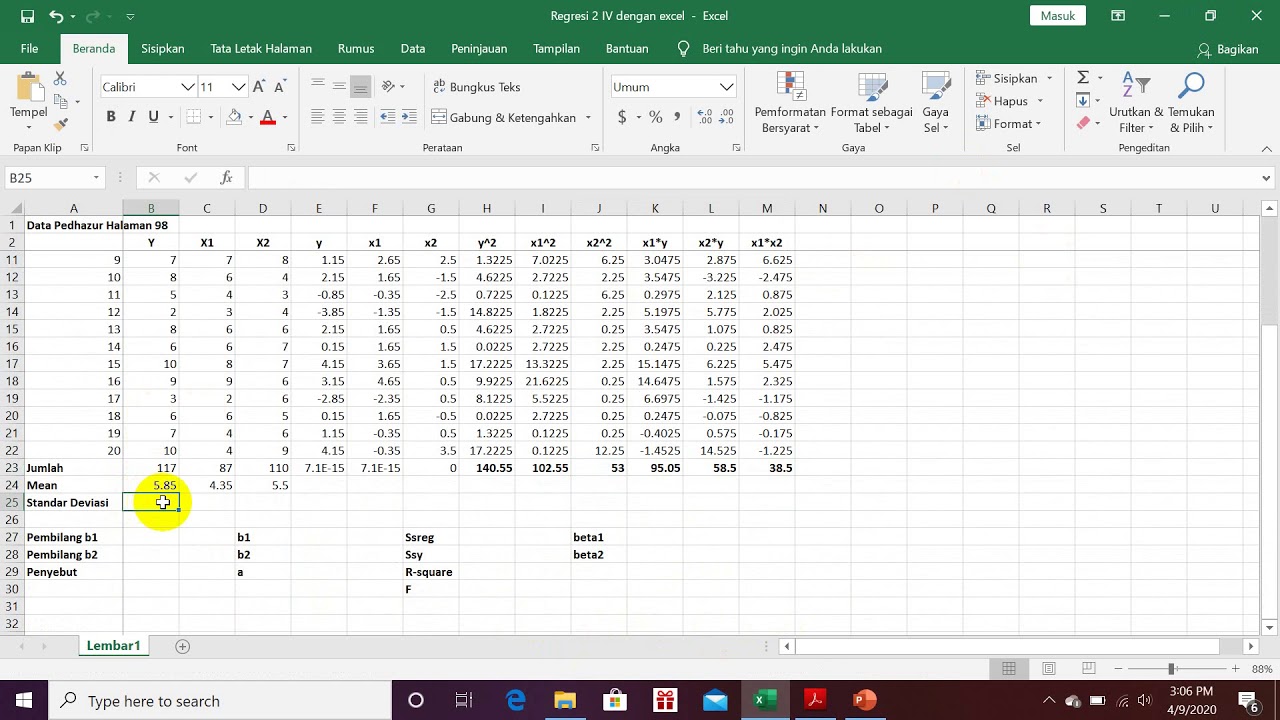
Elemen Regresi 2 IV dengan Excel

23. Literasi Digital - Rumus dan Fungsi Dasar pada Excel - Informatika Kelas X
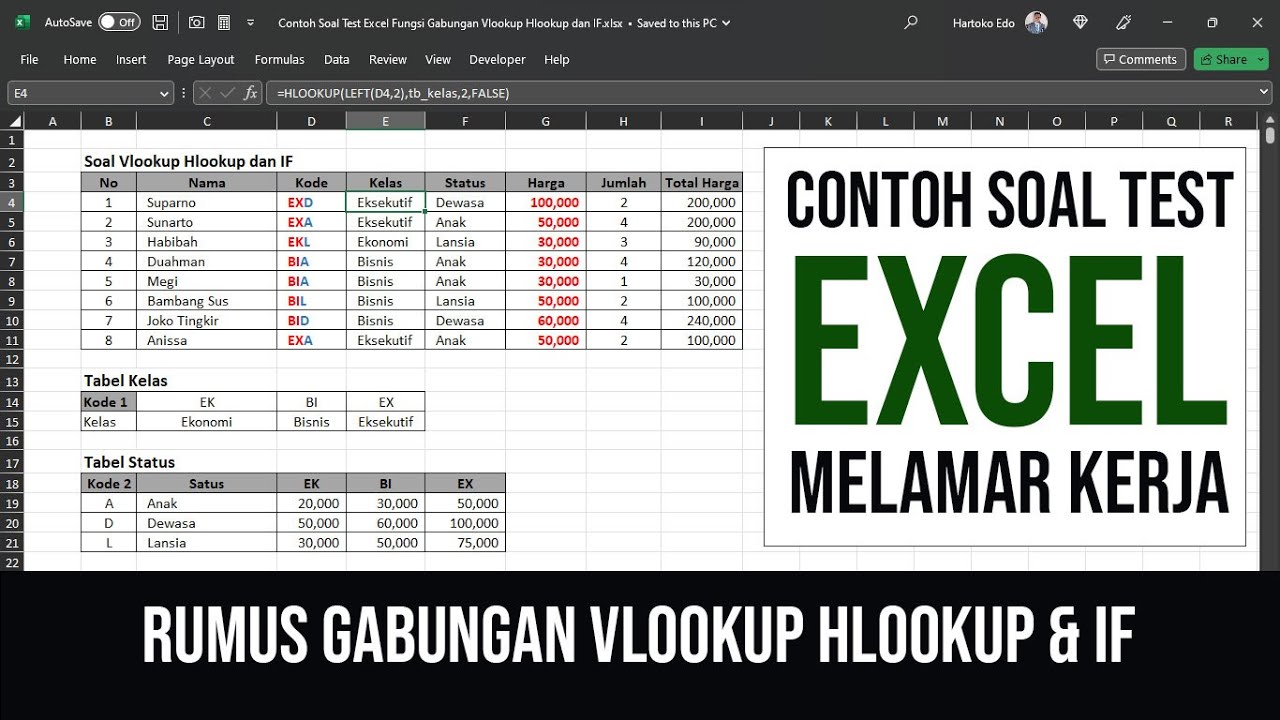
Contoh Soal 1 Test Excel Fungsi Gabungan Vlookup Hlookup dan IF

Вправа 17. Математичні та статистичні функції | 9 клас | Бондаренко
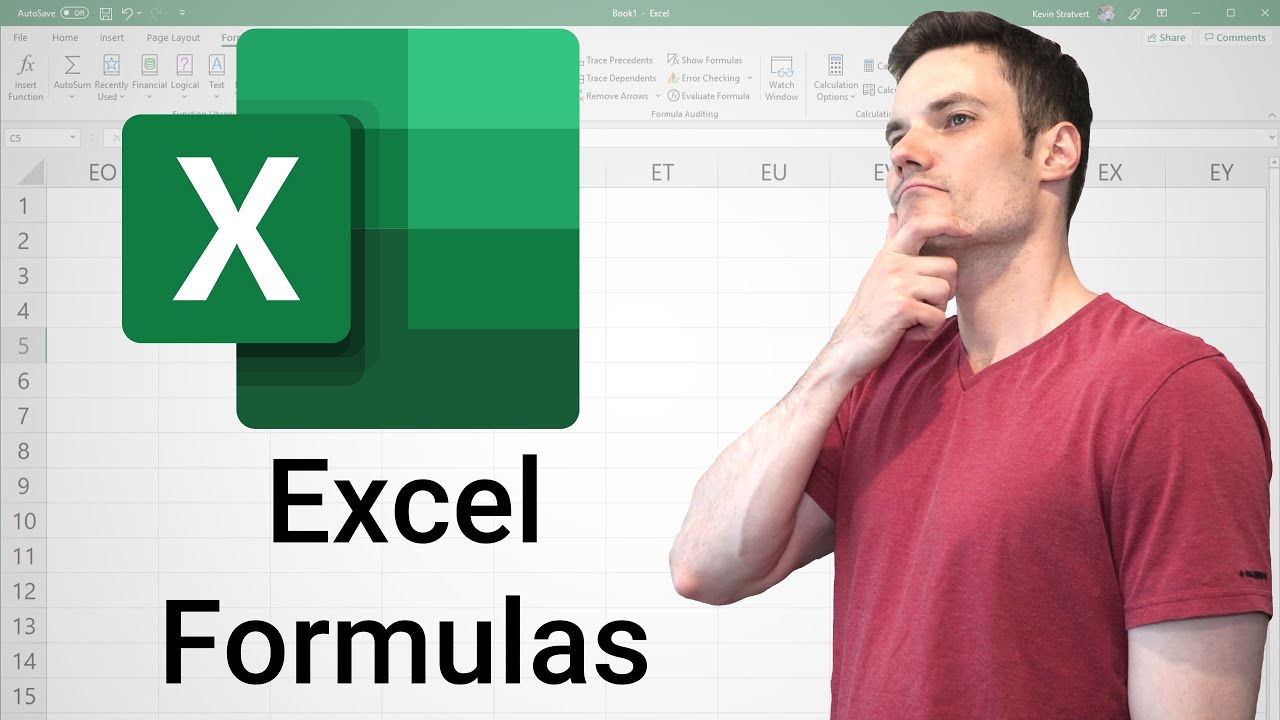
Excel Formulas and Functions Tutorial

Curso Excel #09 - Fórmulas Básicas
5.0 / 5 (0 votes)