MikroTik Tutorial 106 - How to Increase your WiFi Signal Strength
Summary
TLDRIn this tutorial, the host demonstrates how to boost Wi-Fi signal strength on various wireless devices, including those operating on 2.4 or 5 GHz frequencies. By accessing the terminal and adjusting the antenna gain setting, users can increase their router's transmit power, resulting in a stronger signal and reduced buffering. The video guides viewers through changing the antenna gain to zero for maximum signal output and explains the impact of this setting on signal strength. It also touches on why some manufacturers may have removed this option due to regulatory standards.
Takeaways
- 📡 The tutorial focuses on increasing Wi-Fi signal strength for various wireless devices.
- 🔧 It works for devices operating on 2.4 or 5 gigahertz frequencies.
- 💻 The process involves accessing the terminal and modifying wireless interface settings.
- 🔎 The script instructs to look for 'antenna gain' in the wireless interface configuration.
- ⬇️ Reducing the antenna gain value increases the transmit power of the Wi-Fi signal.
- ⬆️ The lowest value for antenna gain (zero) results in maximum signal strength.
- 🚫 Increasing the antenna gain value decreases the signal range, potentially for privacy reasons.
- 🛠️ The tutorial provides commands to set the antenna gain to zero for enhanced signal strength.
- 📡 The same process can be applied to both 2.4 GHz (wlan 1) and 5 GHz (wlan 2) interfaces.
- ⚠️ Microtech has removed these settings from most devices possibly due to regulatory compliance.
Q & A
What is the main topic of the tutorial?
-The tutorial focuses on how to increase Wi-Fi signal strength using specific commands on wireless devices.
Which devices does the tutorial claim the tip will work on?
-The tip is said to work on any wireless devices from brands like TP-Link, ASUS, Netgear, and MikroTik, specifically those operating on 2.4 or 5 GHz frequencies.
What is the purpose of increasing the Wi-Fi signal strength?
-Increasing the Wi-Fi signal strength can result in wider coverage, less buffering for videos, and potentially better connectivity for devices.
What is the command to open the terminal and check the wireless interface configuration?
-The user is instructed to open a new terminal and navigate to the interface wireless configuration to print the advanced details of the wireless interface.
What is 'antenna gain' and how does it relate to signal strength?
-Antenna gain is a setting that affects the transmit power of the wireless radio. A lower value of antenna gain increases the transmit power, leading to a stronger signal.
What is the default antenna gain setting on the device according to the script?
-The default antenna gain setting is set at two, which may vary depending on the device.
How can one reduce the Wi-Fi signal strength intentionally?
-To reduce the Wi-Fi signal strength, one can increase the antenna gain value, which in turn lowers the transmit power of the wireless radio.
What command is used to change the antenna gain setting?
-The command to change the antenna gain setting is 'set' followed by the interface name, such as 'wlan1', and then 'antenna gain' with the desired value, for example, '0' for maximum power.
Why might MikroTik have removed the antenna gain setting from their devices?
-MikroTik may have removed the antenna gain setting due to regulatory commitments and different standards in terms of transmit power and frequencies across various countries.
What is the expected outcome after applying the tutorial's tip on a wireless device?
-After applying the tutorial's tip, the wireless device should transmit at its maximum potential, resulting in an increased signal strength and potentially improved Wi-Fi performance.
Does the tutorial provide any cautionary advice regarding the changes made?
-Yes, the tutorial advises that increasing the antenna gain to zero can make the Wi-Fi signal more powerful, which could be noticed by neighbors or allow unwanted connections.
Outlines

This section is available to paid users only. Please upgrade to access this part.
Upgrade NowMindmap

This section is available to paid users only. Please upgrade to access this part.
Upgrade NowKeywords

This section is available to paid users only. Please upgrade to access this part.
Upgrade NowHighlights

This section is available to paid users only. Please upgrade to access this part.
Upgrade NowTranscripts

This section is available to paid users only. Please upgrade to access this part.
Upgrade NowBrowse More Related Video

CompTIA A+ Core 1 (220-1101) | Wireless Cards | Exam Objective 1.1 | Course Training Video

KONFIGURASI WIFI REPEATER MENGGUNAKAN KOMPUTER / LAPTOP UNTUK MEMPERLUAS SINYAL WIFI.
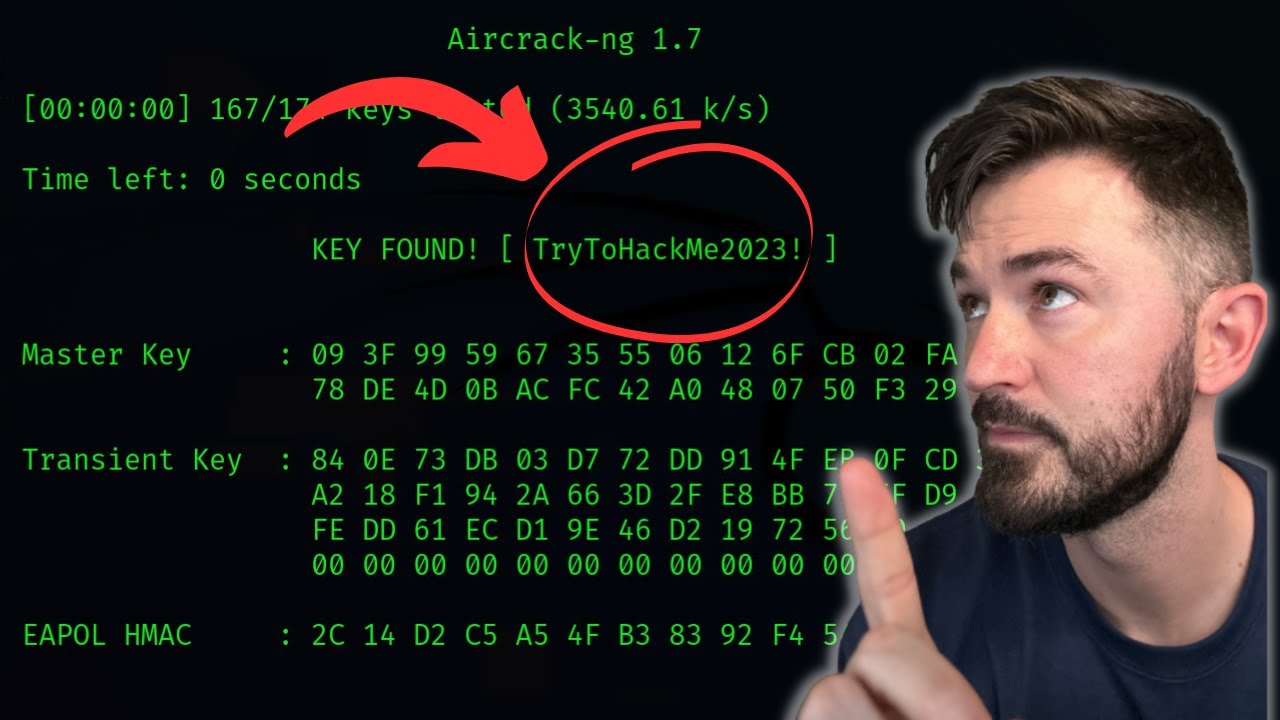
How To Crack WPA2 WiFi Password With AirCrack-NG - WiFi Pentesting Video 2024

Flipper Zero Must Have Modules

Cara Menggunakan Wifi Repeater

That's How Wi-Fi Works
5.0 / 5 (0 votes)