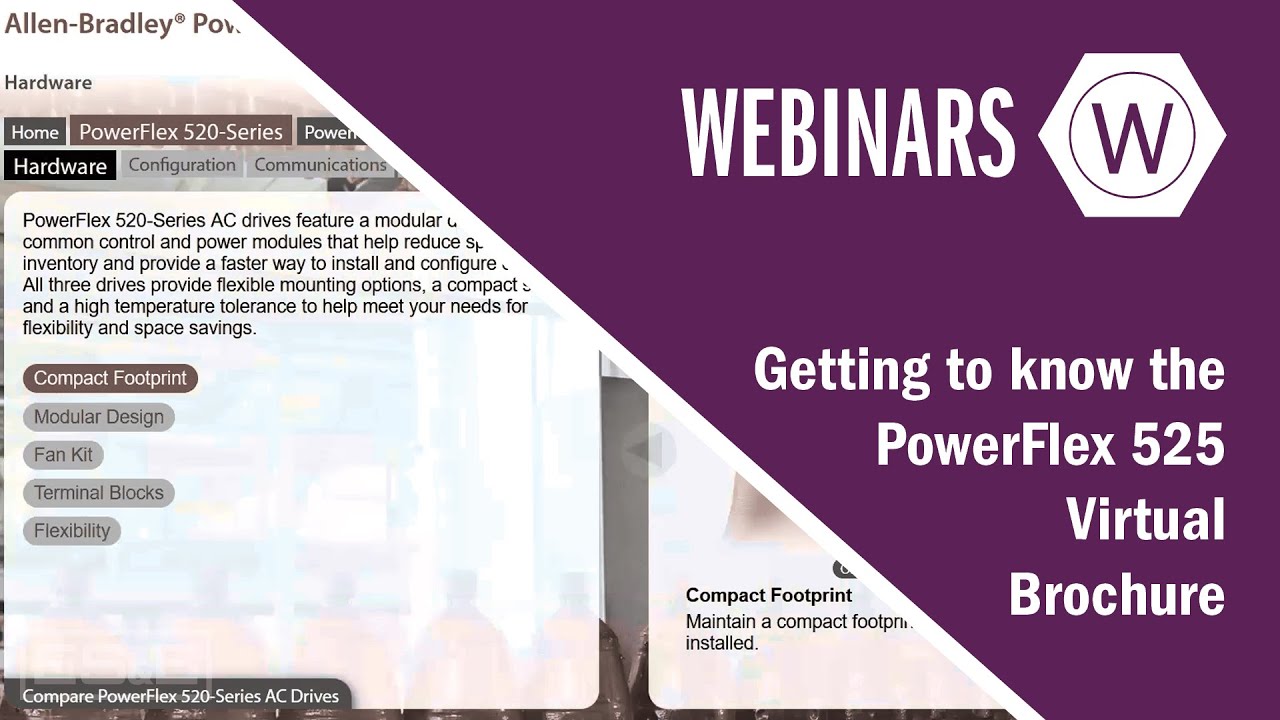Expansion Cards - CompTIA A+ 220-1101 - 3.4
Summary
TLDRThis script discusses the expansion capabilities of modern computing platforms through the use of expansion cards. It outlines the process of installing various types of cards, including sound and video cards, and the importance of matching card keys with expansion slot keys. The video highlights the benefits of discrete graphics cards for high-performance needs and the necessity of capture cards for video input. It also touches on network interface cards, emphasizing compatibility checks and the installation of device drivers for optimal hardware integration with the operating system.
Takeaways
- 💻 **Expansion Cards**: Modern computing platforms allow for capability extension through the addition of expansion cards.
- 🛠️ **Installation Process**: Installing an expansion card involves purchasing a compatible card and installing it into an available slot on the computer.
- 🔧 **Hardware and Software Integration**: Some hardware installations may require additional steps like installing drivers to integrate with the operating system.
- 🎧 **Sound Cards**: Audio cards can enhance audio output quality and provide recording capabilities, useful for podcasts or video training.
- 🔌 **Interfaces on Sound Cards**: Sound cards offer various interfaces like headphone jacks, line-in jacks, and S/PDIF for digital audio.
- 🖥️ **Video Cards**: Discrete graphics cards offer higher performance than integrated GPUs and are essential for graphics-intensive applications or gaming.
- 📺 **Video Capture Cards**: For video input, capture cards are necessary, supporting various video input formats like HDMI and SDI.
- 🌐 **Network Interface Cards (NICs)**: Additional NICs can be installed for more network connections or as a replacement for a faulty built-in ethernet interface.
- 🔄 **Compatibility Check**: Before purchasing, check motherboard documentation and system specifications to ensure compatibility with the desired adapter card.
- 🛠️ **Driver Installation**: Device drivers are crucial for hardware functionality and often need to be updated from the manufacturer's website post-installation.
Q & A
What is an expansion card and how does it enhance a computer system?
-An expansion card is a hardware component that can be added to a computer system to extend its capabilities. It is installed into an expansion slot on the motherboard, allowing the user to add features such as improved audio, video, or network capabilities.
How does one install an expansion card into a computer?
-To install an expansion card, one should remove the computer case, find an available expansion slot, and gently push the card into the slot, ensuring that the keys on the card align with those on the slot. Once securely in place, the card is ready to be used by the system.
What is the purpose of a sound card and what features might it include?
-A sound card is used to enhance audio capabilities, providing high-quality audio output and sometimes input. It may include features like a 1/4-inch headphone jack, line-in jack, S/PDIF digital audio output, and connections for front-left and front-right speakers.
Why might someone need a discrete graphics card over the integrated graphics provided by a CPU?
-A discrete graphics card is needed when higher performance than what's available in an integrated GPU within the CPU is required, such as for gaming or graphics-intensive applications.
What are the differences between integrated graphics and a discrete graphics card?
-Integrated graphics are built into the CPU and provide basic video capabilities, while a discrete graphics card is an external card that offers higher performance and is used for more demanding tasks like gaming or professional graphics work.
What is a video capture card and what is it used for?
-A video capture card is used to input video signals into a computer, which is useful for video recording or live streaming. It is designed to handle high levels of video input, especially at higher resolutions.
What is a Network Interface Card (NIC) and why might someone install one?
-A Network Interface Card (NIC) is a hardware component that provides network connectivity to a computer. It might be installed to add additional network interfaces, replace a faulty built-in interface, or for use in devices like servers or routers that require multiple network connections.
How can one ensure that an adapter card is compatible with their system before purchasing?
-Before purchasing an adapter card, one should check the motherboard documentation for available slots and their specifications, review the adapter card's specifications to ensure compatibility, and consult the manufacturer's website or support forums for additional information.
What is the role of a device driver in the installation of an expansion card?
-A device driver is a software component that allows the newly installed hardware to communicate properly with the operating system. It may need to be installed separately before or after the hardware installation, depending on the manufacturer's instructions.
Why is it important to check for the latest device driver on the manufacturer's website?
-It is important to check for the latest device driver on the manufacturer's website because the drivers that come with the hardware are often out of date. The latest drivers can provide improved performance, stability, and compatibility with the current operating system.
How can one verify that a newly installed expansion card is functioning properly?
-After installing an expansion card and its associated driver, one can check the Device Manager in the operating system to confirm that the new hardware is recognized and functioning correctly.
Outlines

This section is available to paid users only. Please upgrade to access this part.
Upgrade NowMindmap

This section is available to paid users only. Please upgrade to access this part.
Upgrade NowKeywords

This section is available to paid users only. Please upgrade to access this part.
Upgrade NowHighlights

This section is available to paid users only. Please upgrade to access this part.
Upgrade NowTranscripts

This section is available to paid users only. Please upgrade to access this part.
Upgrade Now5.0 / 5 (0 votes)