Microsoft Word - Tutorial for Beginners in 13 MINUTES! [ COMPLETE ]
Summary
TLDRThis tutorial offers a comprehensive guide to mastering Microsoft Word, covering essential features in just 13 minutes. It starts with the basics like document creation and page layout customization, then dives into text editing, formatting, and paragraph management. The tutorial also explores advanced capabilities such as inserting tables, images, and shapes, as well as creating lists and managing document sections with headers and footers. Additionally, it teaches how to utilize the Navigation panel for easy document navigation, and includes tips on adding hyperlinks and saving documents in various formats. The guide is designed to empower users to efficiently use Word for creating professional documents.
Takeaways
- 🖥️ Microsoft Word is a powerful word processor for creating documents, illustrations, and reports with extensive control over page layout and text distribution.
- 💾 It's available as part of the Office suite for Windows and MacOS, accessible through subscription plans like Microsoft 365 or a one-time purchase of a perpetual license.
- 🌐 Word Online offers free access to Word's features, albeit with limitations compared to the full desktop version.
- 📄 The Ribbon interface in Word provides easy access to tools organized under various tabs, with a document preview visible at the bottom.
- 🔍 Use keyboard shortcuts like CTRL (or CMD on Mac) with X, C, and V for cutting, copying, and pasting text, and CTRL (or CMD) with Z for undoing actions.
- ✉️ Word offers automatic corrections and suggestions for grammar, spelling, and punctuation, with language settings that can be verified and adjusted.
- 🎨 The Home tab contains options for formatting text, including font adjustments, color changes, and various text effects.
- 📏 The Layout tab is essential for managing page setup, margins, orientation, size, and column layout.
- 📑 Paragraphs can be customized with alignment, line spacing, shading, borders, and indentation, with rulers providing precise control over spacing and indentation.
- 📋 Inserting objects like tables, pictures, shapes, and text boxes can be done through the Insert tab, with additional formatting and arrangement options available.
- 🔗 Hyperlinks can be added to both internal document headings and external websites, with the ability to test and remove them as needed.
Q & A
What is Microsoft Word and what can it be used for?
-Microsoft Word is a word processor used to create documents, illustrations, and reports with control over page layout and text distribution. It is part of the Office suite for Windows and MacOS.
How can I access Microsoft Word and what are the different access options?
-Word can be accessed through a subscription plan like Microsoft 365, a perpetual license, or for free with Word Online, though the latter may have limited features.
What are the main tools and features visible when you open a new document in Word?
-The main interface features a Ribbon with several tabs, a large document preview, and tools for scrolling, zooming, and adjusting document properties.
How can I adjust the page layout settings in Word?
-Use the Layout tab to access Page Setup, where you can set margins, orientation, page size, and columns.
What keyboard shortcuts can I use to edit text in Word?
-Use CTRL (CMD on Mac) with X, C, and V for cut, copy, and paste, and CTRL (CMD) with Z to undo actions.
How does Word assist with text corrections and suggestions?
-Word automatically corrects capitalization, offers grammar, spelling, and punctuation suggestions, and allows right-clicking for tips.
What are the different ways to select and edit text in a Word document?
-Text can be selected by clicking and dragging, using Shift with arrow keys, double-clicking to select words, or clicking from the left to select lines.
How can I format text in Word using the Home tab?
-The Home tab allows adjusting font family, size, style, color, and applying effects like outline, shadow, or reflection.
What paragraph management tools are available in Word?
-Tools include alignment options, line spacing adjustments, shading, borders, indentation, and spacing control.
How do I create and manage lists in Word?
-Use the Bullets, Numbering, and Multilevel buttons under the Home tab to create lists, and adjust spacing with the horizontal ruler.
What objects can I insert into a Word document and how can I format them?
-Objects like tables, pictures, shapes, and text boxes can be inserted and formatted using respective design and layout options.
How can I add and customize headers and footers in Word?
-Headers and footers can be added by double-clicking at the top or bottom of the page, and customized with pre-formatted options or manual text entry.
What are the navigation and organization features available in Word for large documents?
-Features include the Navigation panel for chapter overview, numbered headings for automatic numbering, and the Table of Contents for quick content referencing.
How can I add hyperlinks and cross-references in a Word document?
-Hyperlinks can be added by selecting text and using the Insert Link option, while cross-references link to headings and footnotes with text or number display.
What are the different file formats I can use to save my Word document?
-Documents can be saved in .DOCX format for Word editing or as .PDF for sharing and printing.
Outlines

This section is available to paid users only. Please upgrade to access this part.
Upgrade NowMindmap

This section is available to paid users only. Please upgrade to access this part.
Upgrade NowKeywords

This section is available to paid users only. Please upgrade to access this part.
Upgrade NowHighlights

This section is available to paid users only. Please upgrade to access this part.
Upgrade NowTranscripts

This section is available to paid users only. Please upgrade to access this part.
Upgrade NowBrowse More Related Video
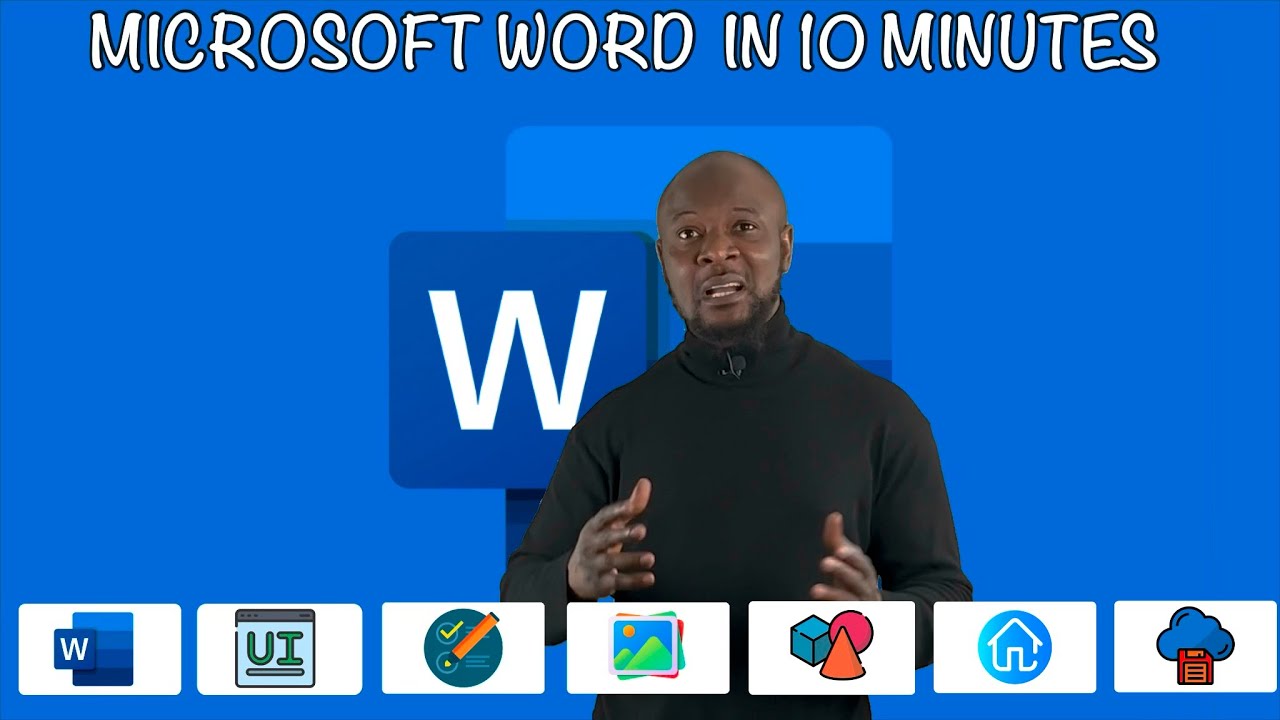
Microsoft Word In 10 Minutes. Beginner level tutorial microsoft #word
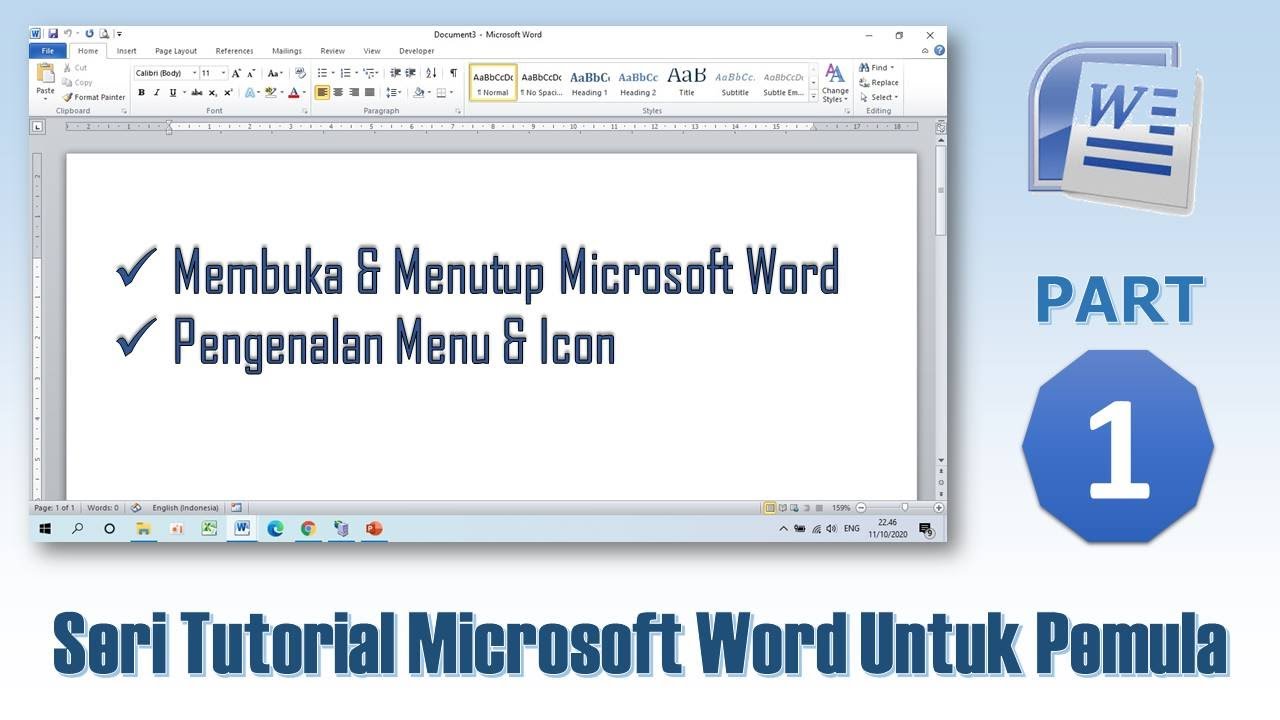
Mengenal Menu & Icon Microsoft Word - Tutorial Microsoft Word PART 1
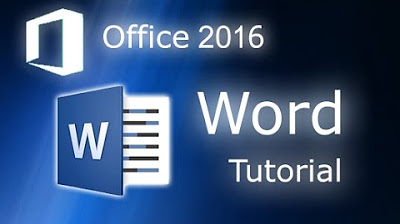
Microsoft Word 2016 - Full Tutorial for Beginners [+General Overview]* - 13 MINS!
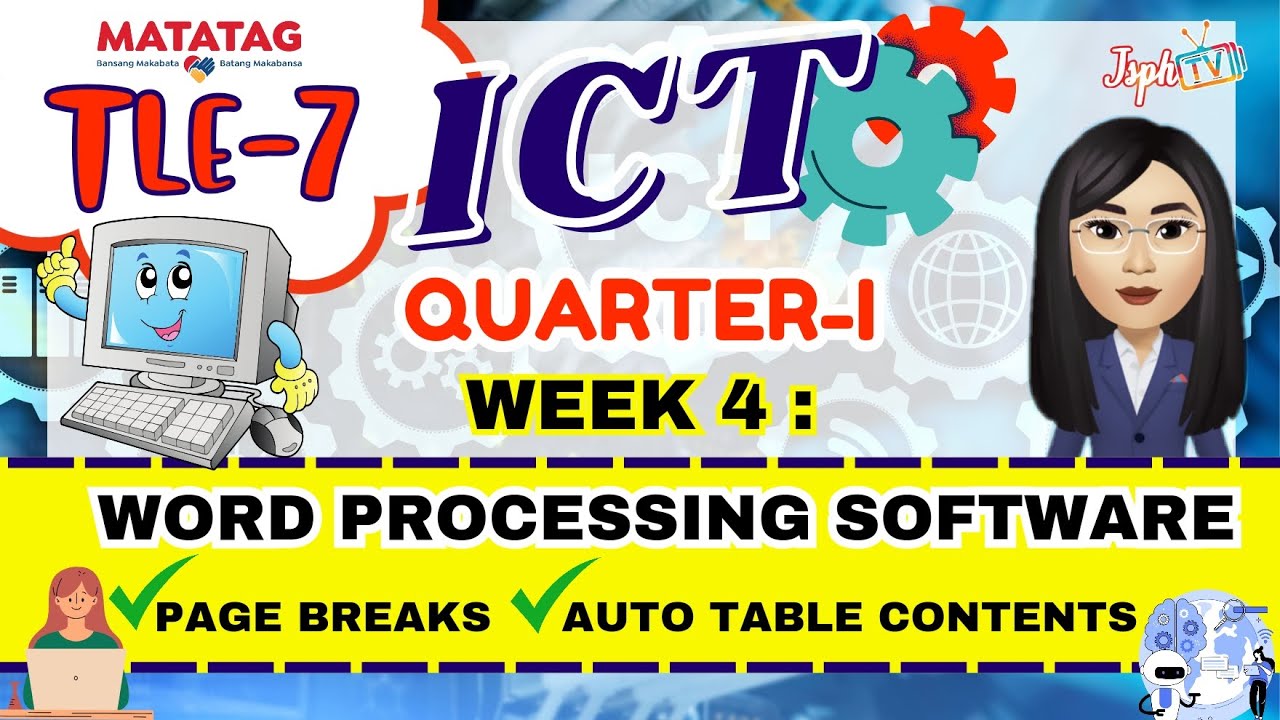
MATATAG TLE7 ICT: Week 4 Word Processing Software (Page break and Auto table of Contents)

20 menit belajar menu home di microsoft word (edisi pemula)

Cara Cepat Belajar Microsoft Word | Tutorial Ms Word Untuk Pemula
5.0 / 5 (0 votes)