Lesson 1: Get to know the Editor | Wix Learn
Summary
TLDRIn this course, Ali guides you through the Wix Editor to create a compelling website that tells your brand's story. Starting with selecting or creating a site, you'll learn to customize pages using various tools, add and organize elements, and manage your site's structure. Ali also covers site themes for consistent branding, integrating apps for enhanced functionality, and utilizing the Media Center for content management. The course ensures you're equipped to build a professional and effective online presence.
Takeaways
- 🌐 The website should narrate a compelling story about the brand, products, and values in an eye-catching manner.
- 🛠️ Ali specializes in the Wix Editor and will guide through building a powerful website tailored to specific needs.
- 🏗️ The course will cover website structure, design, and the customization of various elements on the pages.
- 🔍 Starting with the Wix Editor involves choosing an existing site to edit or creating a new one from scratch or a template.
- 🎨 Templates can be customized to fit specific needs, even if they don't initially match the intended purpose.
- 📝 The canvas in the Wix Editor serves as a preview and editing space for the pages of the website.
- 🛠️ Add Elements tool allows for the inclusion of text, images, buttons, and other interactive or decorative elements.
- 🔄 Sections in the editor can be rearranged, and new ones added to structure the layout of the website.
- 📁 The pages menu manages the site's pages, allowing for addition, removal, and organization of content.
- 🎨 Site themes ensure brand consistency across the site by maintaining uniform fonts and colors, with options for customization.
- 🧩 The Wix Editor allows for the integration of apps and extensions to enhance site functionality without leaving the editor.
- 🖼️ The Media menu provides a centralized location for managing all media content used on and off the site.
- 🛒 The My Business tab is a hub for managing business applications and exploring additional tools for site enhancement.
- 🔍 Layers tool offers a detailed view of all page elements, aiding in precise editing and adjustments.
- ⚙️ The top bar includes settings for site management, SEO, business information, and other workspace views.
- 📱 The mobile Editor ensures the site's design and content are optimized for mobile viewing and editing.
- 🔍 The workspace search bar helps quickly locate tools and access help articles for building the site.
Q & A
What is the primary focus of Ali's course on the Wix Editor?
-The primary focus of Ali's course is to show how to use the Wix Editor tools to build a powerful website that effectively tells the brand's story, including its products, values, and more.
What are some of the topics covered in Ali's course?
-The course covers topics such as website structure and design, adding and customizing elements on pages, and the step-by-step process from creation to launch.
How can users start building their website on Wix?
-Users can start by choosing an existing website to edit or creating a new site from scratch, with the help of Wix AI, or by using a template as a starting point.
What is the Wix Editor's canvas used for?
-The canvas in the Wix Editor serves as both a preview and a space to edit pages freely, allowing users to see their site's layout and make changes in real-time.
What can be added to a website using the 'Add Elements' tool in Wix?
-Using 'Add Elements', users can add text, images, buttons, strips, decorative elements, galleries, interactive elements, and links to social media.
How does the section feature in Wix help with page organization?
-Sections in Wix allow users to move entire blocks of content up and down a page by clicking, with all design elements within the section moving along with it.
What is the purpose of the 'Pages Menu' in the Wix Editor?
-The 'Pages Menu' allows users to manage their site's pages by adding, removing, rearranging, or sorting them into folders for organization.
How does the 'Site Themes' feature help maintain consistency across a website?
-The 'Site Themes' feature ensures consistency by providing pre-made color and text themes that comply with accessibility standards, allowing users to keep fonts and colors uniform across the entire site.
What can be done with the 'Apps' feature in the Wix Editor?
-With the 'Apps' feature, users can integrate various tools and extensions into their site without opening new windows, such as chat bots or translator apps.
How can users manage their media content in the Wix Editor?
-Users can manage their media content through the 'Media' menu, where they can upload, view, and edit images and videos, as well as access Wix Photo Studio for free images.
What additional tools and features can users access from the Wix Editor's top bar?
-From the top bar, users can access settings, view their live site, manage their site's address or domain, use undo and redo, and search for tools or help articles.
Outlines

This section is available to paid users only. Please upgrade to access this part.
Upgrade NowMindmap

This section is available to paid users only. Please upgrade to access this part.
Upgrade NowKeywords

This section is available to paid users only. Please upgrade to access this part.
Upgrade NowHighlights

This section is available to paid users only. Please upgrade to access this part.
Upgrade NowTranscripts

This section is available to paid users only. Please upgrade to access this part.
Upgrade NowBrowse More Related Video
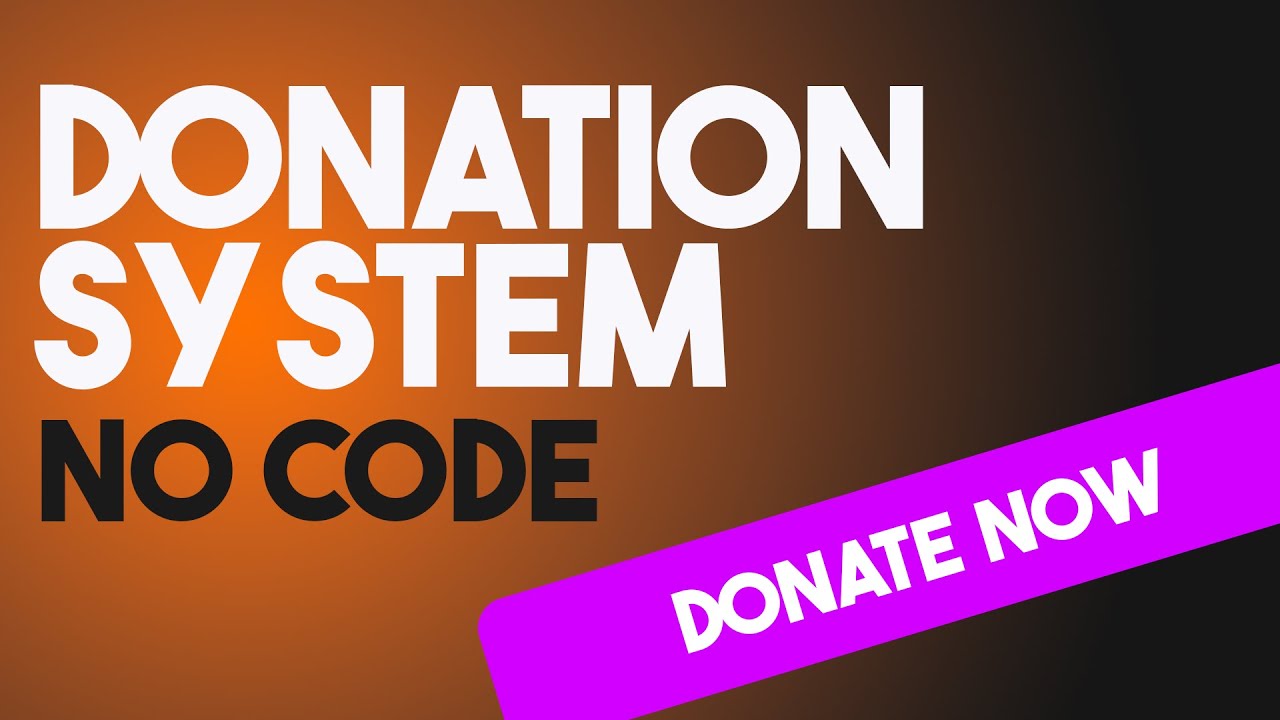
Donation System to Your Wix Studio Website (NO CODE)

SEO Unlocked: FULL Free SEO Course With Neil Patel (4+ HOURS)

3 Ways to Know if a Course Will Sell BEFORE You Create It

How To Create A Free Website - with Free Domain & Hosting

NEW Pinterest + AI Affiliate Marketing Tutorial ($927/day)
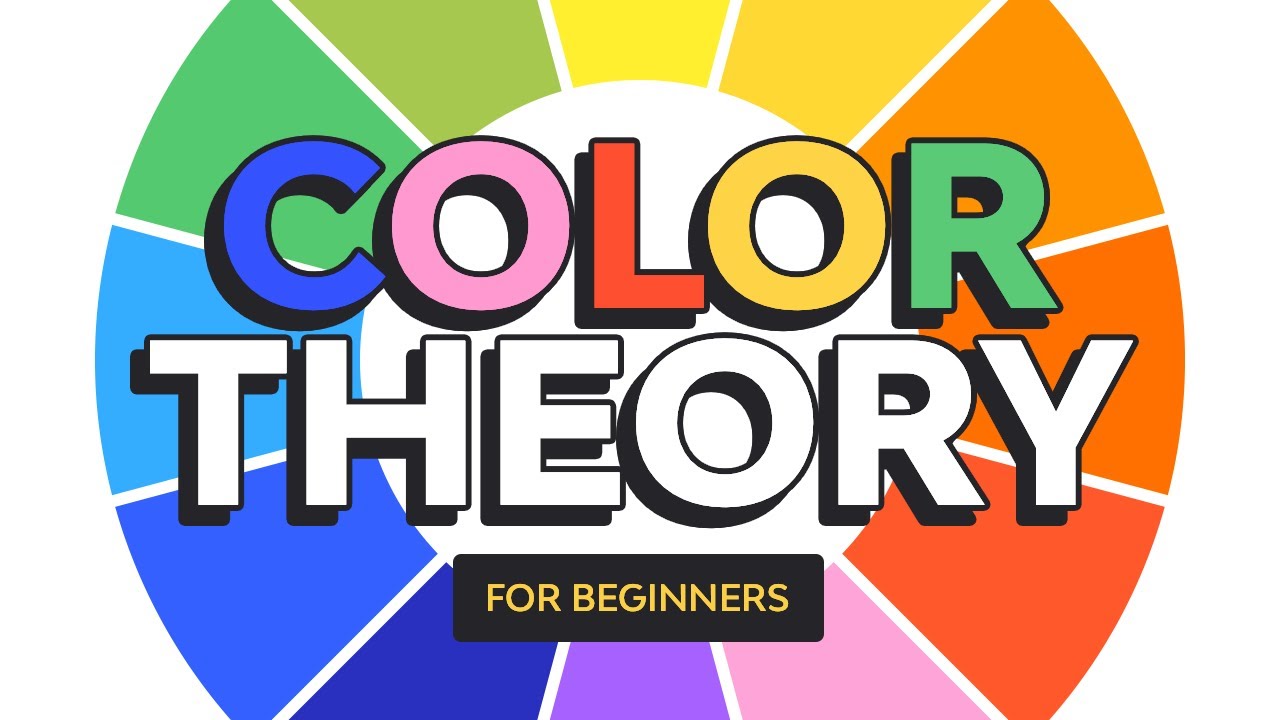
Color Theory for Beginners | FREE COURSE
5.0 / 5 (0 votes)