next.js in urdu - 9 - Navbar Tutorial (Step-by-Step)
Summary
TLDRThis video tutorial guides viewers on creating a navigation bar for their website using Next.js. It covers the essential elements of a header section, including a stylish logo, website name, and pages like login and sign-up. The instructor demonstrates how to utilize CSS for design, including image sources, size adjustments, and text properties. The video also shows how to integrate navigation links and enhance the user interface with responsive design techniques, ensuring a seamless experience across devices.
Takeaways
- 😀 The video discusses the creation of a navigation bar for a website, emphasizing its importance as the first element users interact with.
- 🔍 The script highlights the three major columns of a website: the header, body, and footer, with the navigation bar being a key component of the header.
- 🎨 It covers the basics of the header section, which includes a stylish logo, the website's name, and pages like menus and sign-in/sign-up buttons.
- 🛠️ The tutorial demonstrates how to create a navigation bar using Next.js, starting with the basic structure and then adding elements like a logo and text.
- 📸 The process of selecting and integrating an image as a logo is explained, including adjusting its size and adding alt tags for accessibility.
- 💬 The script guides viewers on how to add text, such as the website's name, and style it with CSS to ensure it's visually appealing and aligned properly.
- 🔗 It addresses the issue of linking pages within the navigation bar and the importance of importing the correct components for proper functionality.
- 👨💻 The video provides a step-by-step approach to coding the navigation bar, including creating containers, setting margins, and utilizing CSS properties like flexbox for layout.
- 🔧 Tips for responsive design are shared, ensuring that the navigation bar looks good on both desktop and mobile views.
- 🔄 The script concludes with the creation of login and sign-up buttons, detailing how to style them and integrate them into the navigation bar for a complete user interface.
Q & A
What are the three major columns found on every website?
-The three major columns found on every website are the header, which contains the navigation bar, the body section that includes images, sliders, different types of blogs, portfolio, and related things, and the footer which is the last section of the website.
What are the basic elements included in a header section of a website?
-The basic elements included in a header section are a stylish logo, the name of the website, and pages such as sign in and sign up.
How can images be utilized in a website's logo?
-Images for a logo can be sourced from your computer or directly from an online source. The script discusses using an online source and provides a method to open the image in a new tab and copy its source URL to use in the website's code.
What is the process of creating a navigation bar as described in the script?
-The process of creating a navigation bar involves starting with a basic structure using NestJS, creating a navigation function, and then declaring and utilizing the logo and website name. It also includes creating pages for sign in and sign up.
How can the size of a logo be adjusted to fit the website design?
-The size of a logo can be adjusted by setting the width and height properties, using CSS to round the corners, and ensuring it scales appropriately for different screen sizes.
What is the purpose of the 'alt' tag when using images in a website?
-The 'alt' tag is used to provide alternative information for an image if a user for some reason cannot view it, such as because of slow connection speed or an error in loading the image.
How can text be styled and positioned within a header section?
-Text within a header section can be styled by setting properties such as margin, text size, and font weight. Positioning can be achieved by using CSS flex properties to align the text and other elements.
What does the script suggest for fixing issues with the navigation bar not linking properly?
-The script suggests that if the navigation bar is not linking properly, it might be because the 'Link' module from Next.js was not imported correctly and needs to be imported to fix the issue.
How can the spacing between items in the navigation bar be adjusted?
-The spacing between items in the navigation bar can be adjusted by modifying the margin and padding properties in the CSS, and by using flex properties to center and justify the content.
What additional elements can be added to the navigation bar to enhance its functionality?
-Additional elements that can be added to the navigation bar include login and sign-up buttons, which can be created with specific CSS styles and functionalities.
How can the responsiveness of the navigation bar be ensured for different screen sizes?
-The responsiveness of the navigation bar can be ensured by using flexible CSS properties like flex and media queries to adjust the layout and design according to the screen size.
Outlines

This section is available to paid users only. Please upgrade to access this part.
Upgrade NowMindmap

This section is available to paid users only. Please upgrade to access this part.
Upgrade NowKeywords

This section is available to paid users only. Please upgrade to access this part.
Upgrade NowHighlights

This section is available to paid users only. Please upgrade to access this part.
Upgrade NowTranscripts

This section is available to paid users only. Please upgrade to access this part.
Upgrade NowBrowse More Related Video
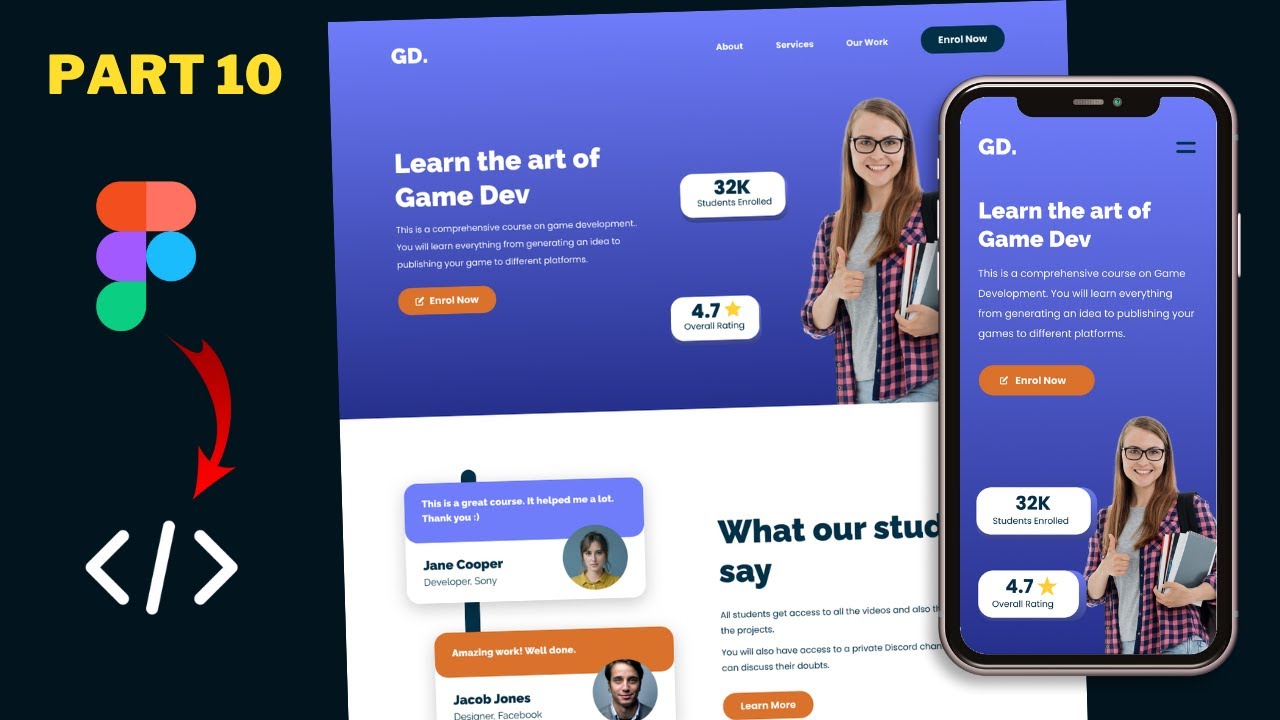
Figma To Real Website | Responsive Homepage | HTML, CSS & JavaScript | Part 10
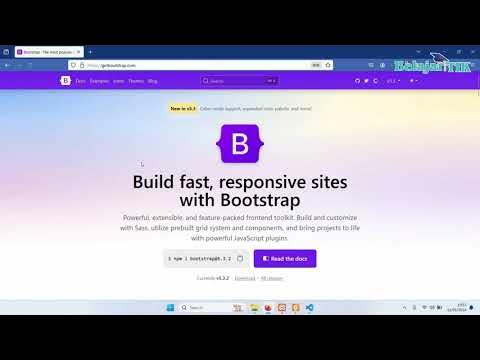
02 - Membuat Halaman Login dan Register UKK RPL Website Galeri Foto
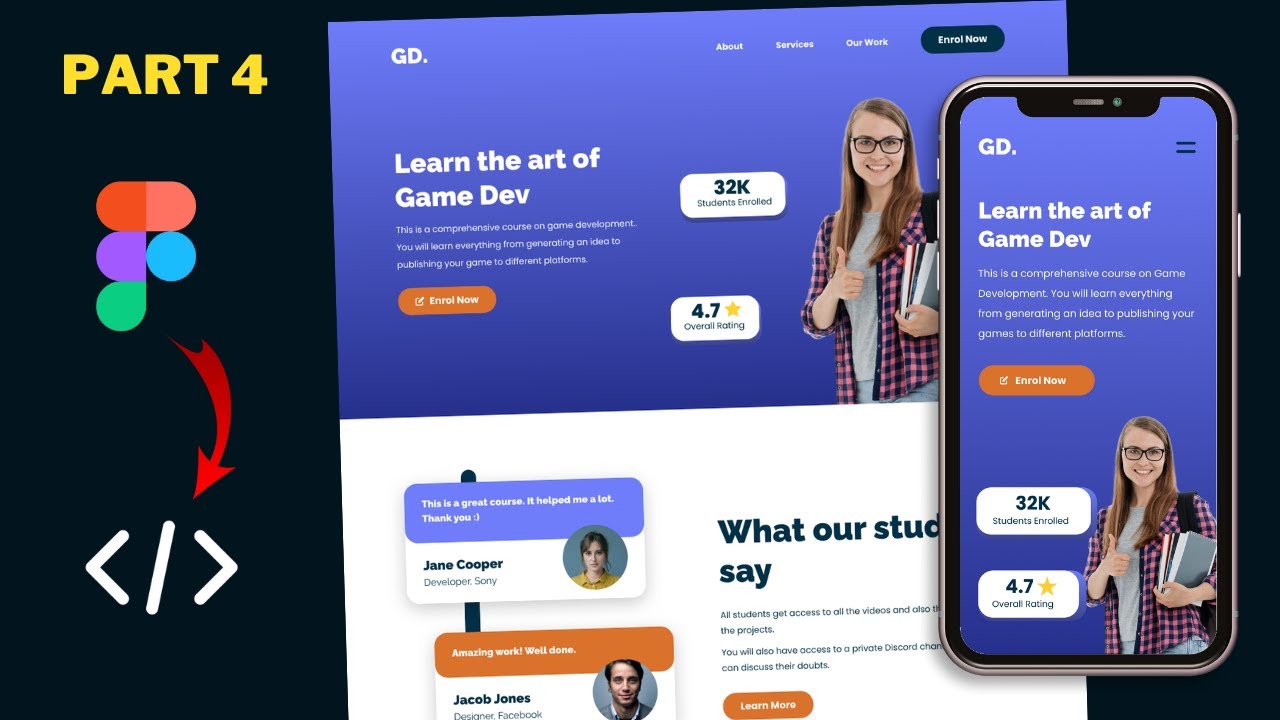
Figma To Real Website | Responsive Homepage | HTML, CSS & JavaScript | Part 4

Angular Bootstrap | Angular Tutorial For Beginners | Using Bootstrap With Angular | Simplilearn
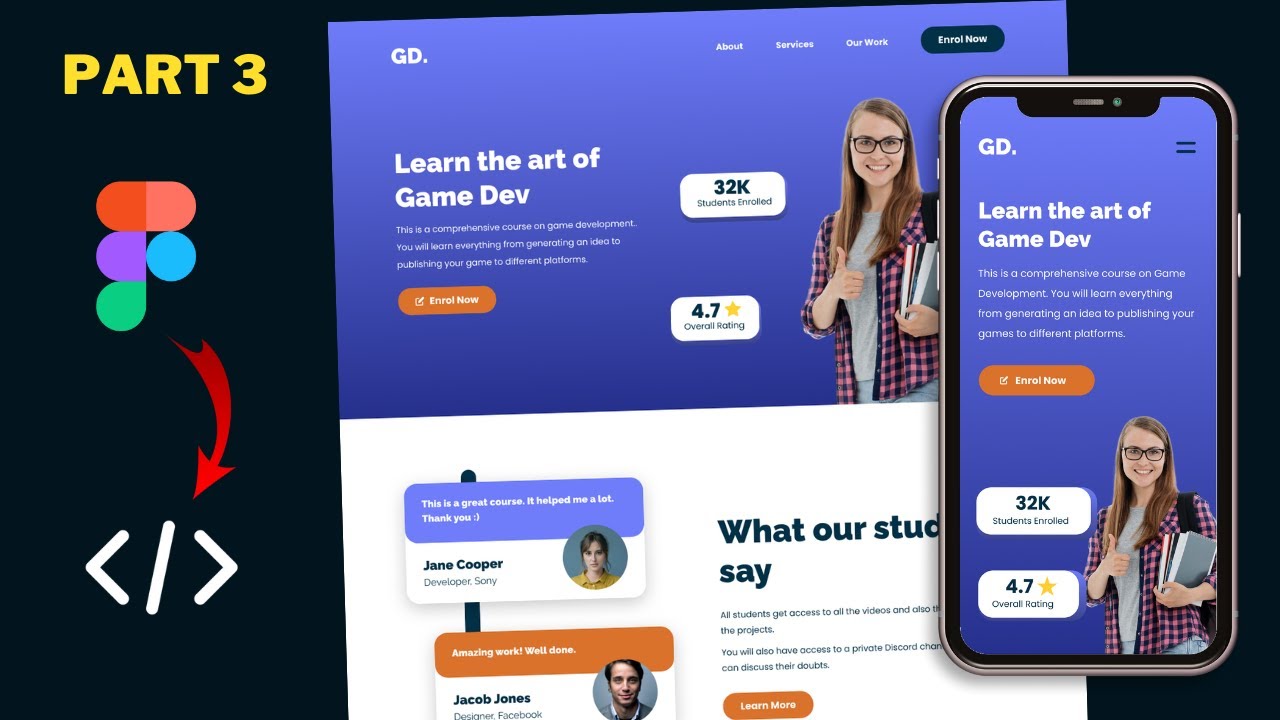
Figma To Real Website | Responsive Homepage | HTML, CSS & JavaScript | Part 3
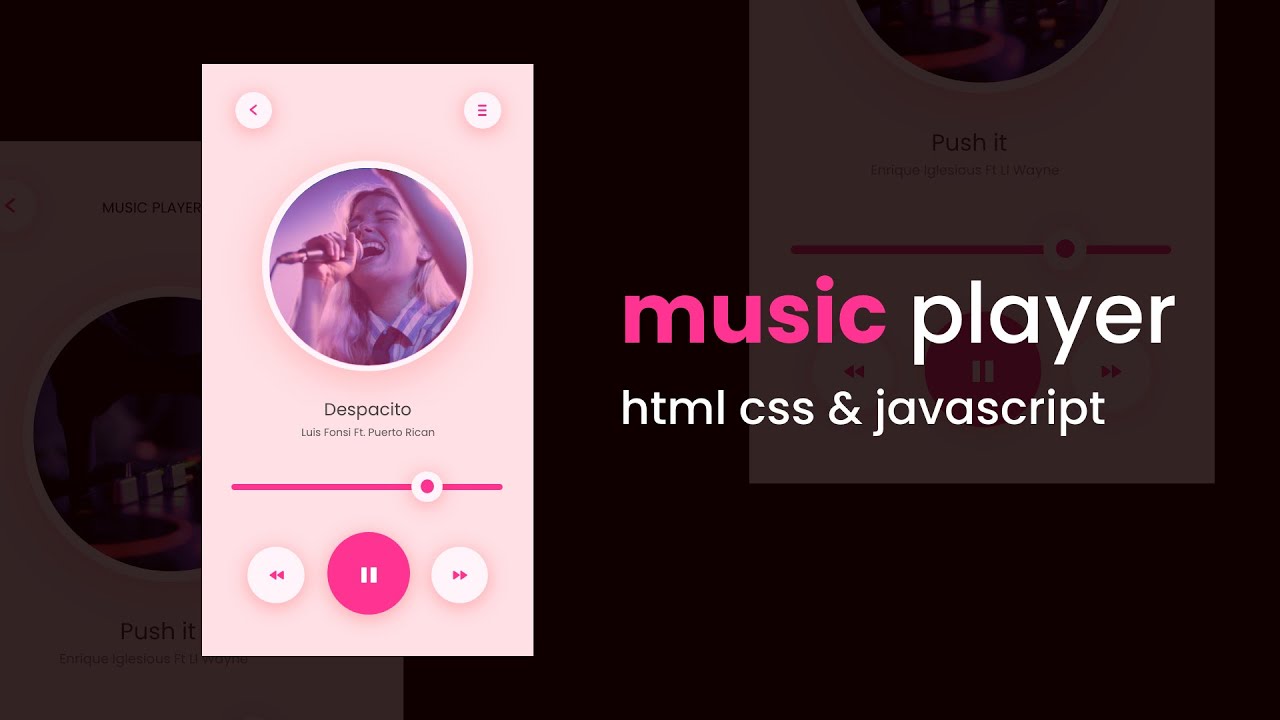
How To Make A Music Player Using HTML CSS And JavaScript
5.0 / 5 (0 votes)