Create AI Influencer | Realistic | 100% FREE AI | Consistent characters | NO Midjurney | NO Dall-E
Summary
TLDRThis video introduces three top AI tools for generating free, consistent character images as an alternative to paid services like Midjourney, DALL-E, and Adobe Firefly. The first method uses Leonardo AI with its 'magic prompt' feature to create realistic images. The second involves TensorDo Art for creating cartoon characters with its 'remix' and 'text-to-image' sections. Lastly, Focus Collab is highlighted as an open-source AI that excels in image generation with advanced customization options. The video demonstrates how to manipulate these tools to change character appearances and settings, offering a creative and cost-effective solution for character design.
Takeaways
- 🆓 Watch the video to discover free alternatives to Midjourney, DALL-E, and Adobe Firefly for generating consistent characters.
- 🎨 The video introduces three AI tools that can be used to create characters without the need for premium accounts.
- 👩 The first method involves creating a female character using a fixed prompt through three different AIs, allowing for customization in various situations.
- 🤖 Leonardo is highlighted as a powerful AI capable of generating realistic images, even without premium features like Photoreal and Alchemy.
- 🔄 The script explains how to use 'magic prompt' and 'guidance scale' in Leonardo to refine the character's appearance and generate multiple options.
- 🎭 TensorDo Art is the second method, which is known for creating consistent cartoon characters and offers a variety of models to choose from.
- 🎨 The video demonstrates how to use TensorDo Art's 'remix' and 'text to image' features to generate characters and modify them for different scenarios.
- 👗 FocusCollab is the presenter's favorite, an open-source AI that allows for free and advanced image generation with various customization options.
- 🔗 FocusCollab's advanced settings include options for speed, quality, image size, format, and the ability to use a specific seed for consistency.
- 🖼️ The video shows how to use FocusCollab for tasks like face swapping, changing clothes, and making modifications using inpainting and outpainting techniques.
Q & A
What is the main benefit of watching this video according to the script?
-The main benefit is learning three of the best ways to generate free, consistent characters without needing to pay for Midjourney, DALL-E, or Adobe Firefly Premium Accounts.
What is the first AI mentioned in the script for generating characters?
-The first AI mentioned is Leonardo, which is described as very powerful with various capabilities including generating real photos.
What features of Leonardo are not available in the free plan?
-Features like 'Photo real' and 'Alchemy' are not available in the free plan of Leonardo.
How can users get more choices when using Leonardo to generate images?
-Users can set the number of images to more than one to have more choices when generating.
What is the second AI introduced in the video for creating consistent characters?
-The second AI introduced is TensorDo Art, which has many capabilities including creating consistent cartoon characters.
How does the AI TensorDo Art help in preventing AI errors and mistakes?
-TensorDo Art allows users to write in the negative prompt window to prevent AI errors and mistakes.
What is special about the third AI, Focus Collab, mentioned in the script?
-Focus Collab is special because it is open source and can be used completely for free. It also offers a simple interface for generating high-quality images.
What is the notable feature of Focus Collab that the script emphasizes?
-The notable feature is that Focus Collab is open source and currently available for free use.
How can users ensure they don't lose the images generated by Focus Collab?
-Users should download the images before continuing to ensure they don't lose them.
What additional feature does Focus Collab offer for generating images?
-Focus Collab offers an 'Inpaint' or 'Outpaint' section where users can make modifications or additions to the images.
What does the script suggest for users who want to create cartoon characters or explore different models for generating static characters?
-The script suggests that users can check out the creator's previous videos for help in creating cartoon characters or exploring different models for generating static characters.
Outlines

This section is available to paid users only. Please upgrade to access this part.
Upgrade NowMindmap

This section is available to paid users only. Please upgrade to access this part.
Upgrade NowKeywords

This section is available to paid users only. Please upgrade to access this part.
Upgrade NowHighlights

This section is available to paid users only. Please upgrade to access this part.
Upgrade NowTranscripts

This section is available to paid users only. Please upgrade to access this part.
Upgrade NowBrowse More Related Video
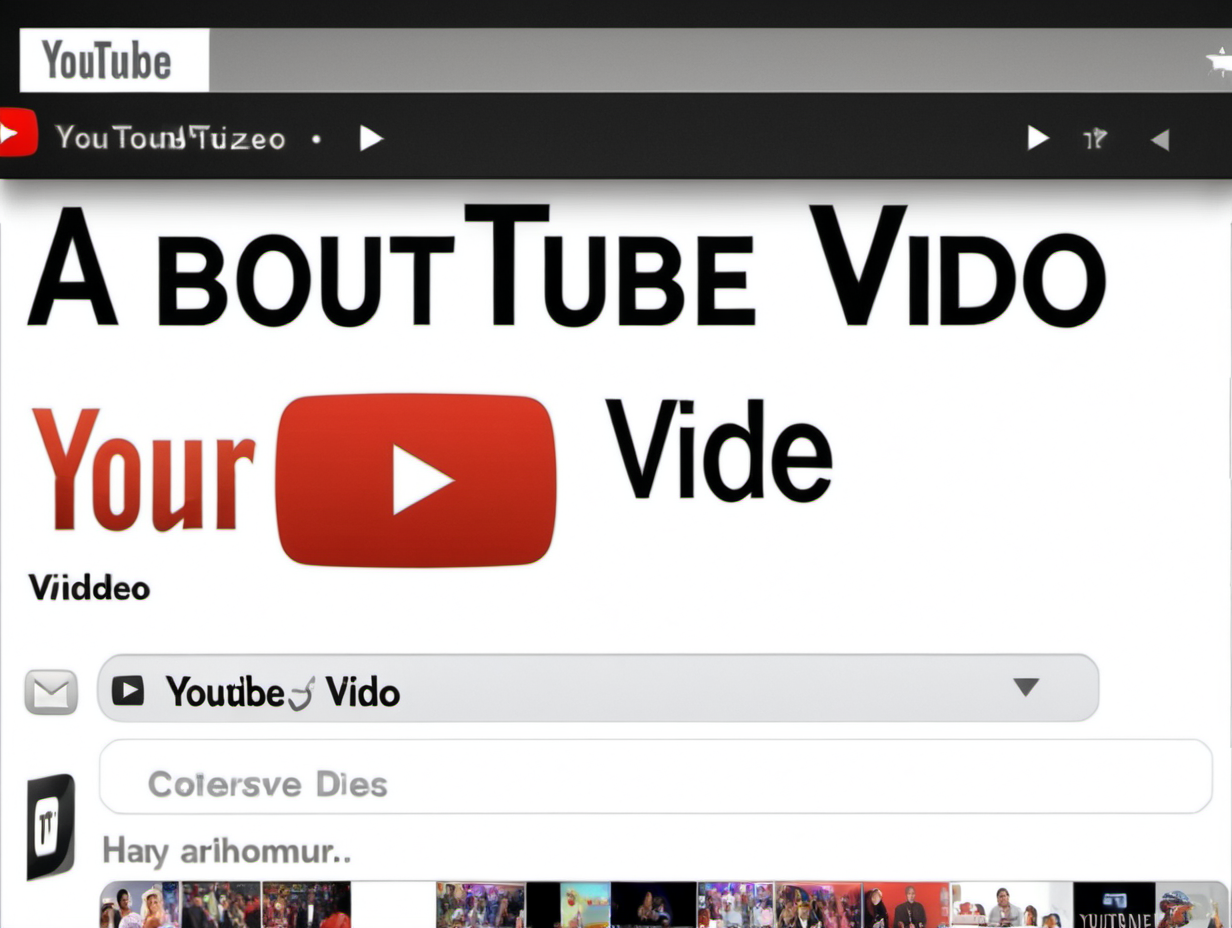
Top 5 Best Free AI Image Generator Apps (November 2023 Update!) Midjourney Alternative
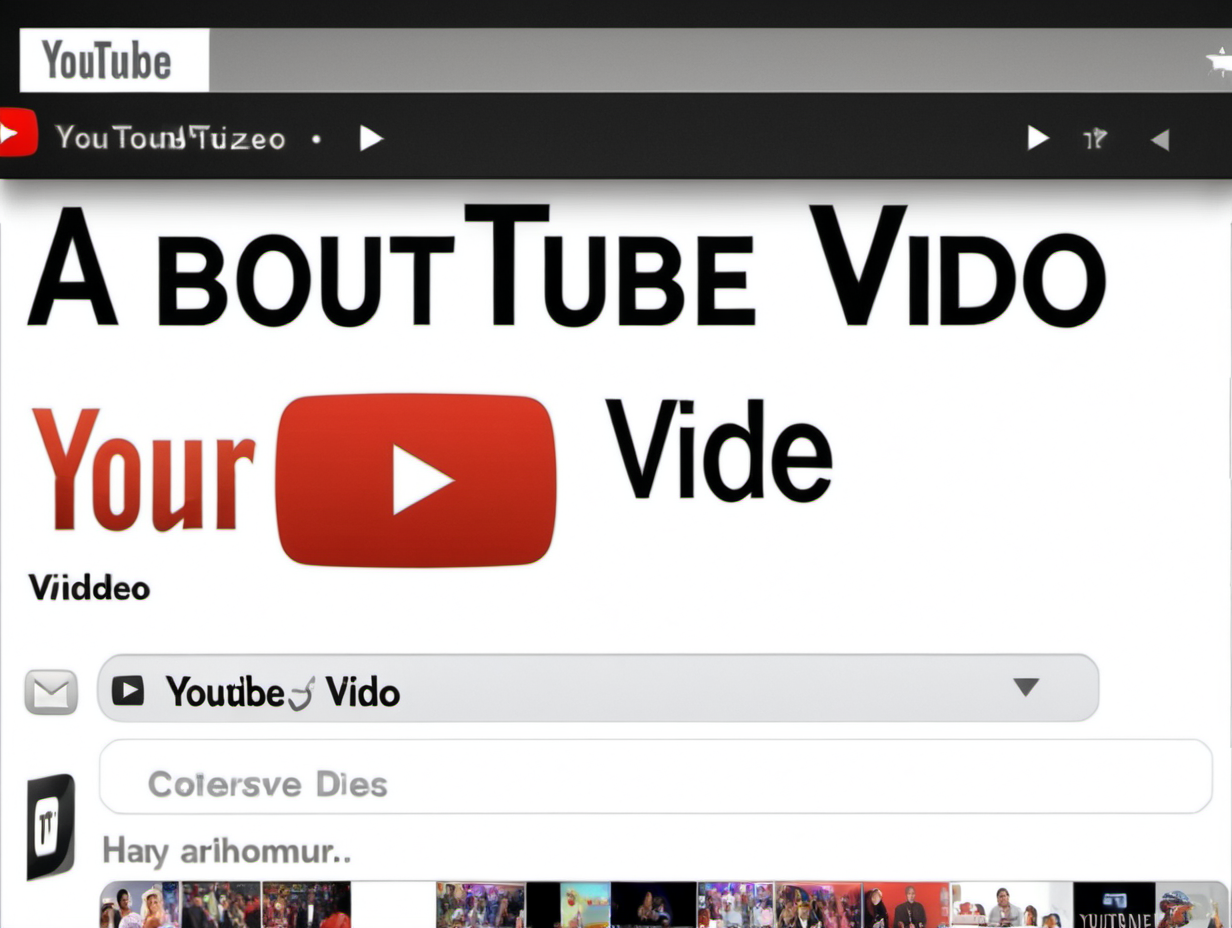
Is Adobe Firefly better than Midjourney and Stable Diffusion?
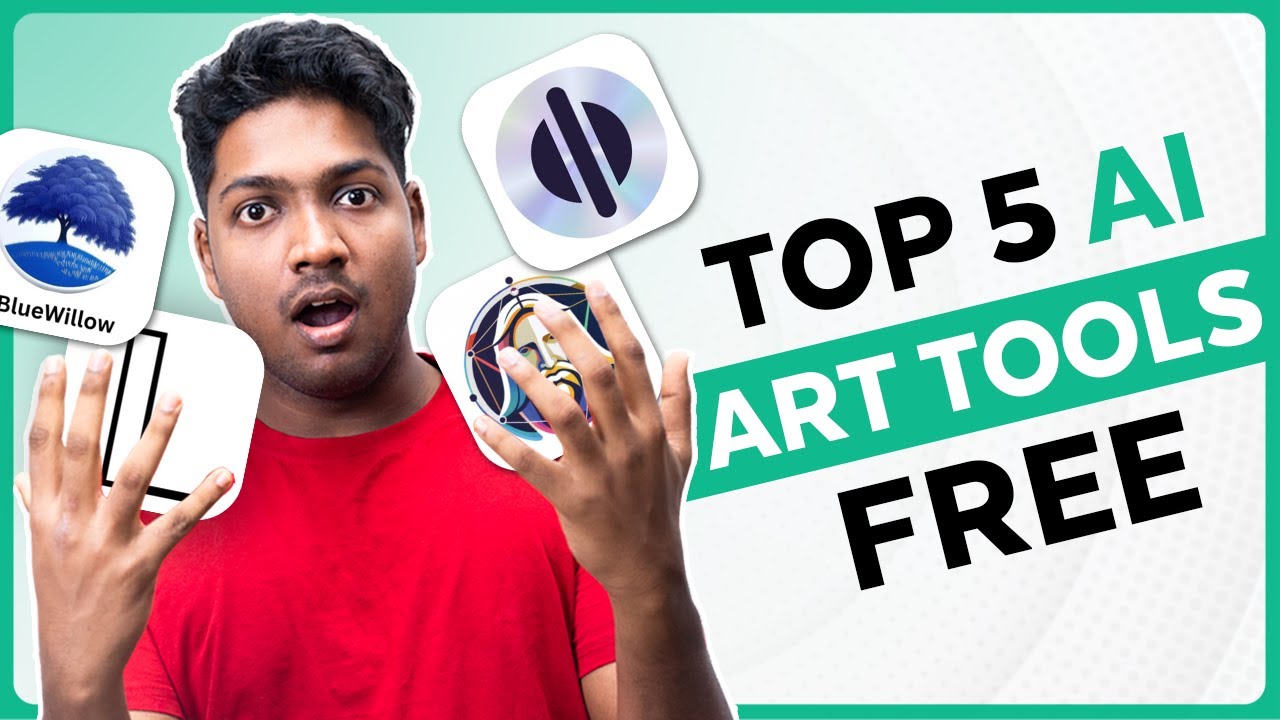
Top 5 FREE AI Tools That Aren't Midjourney
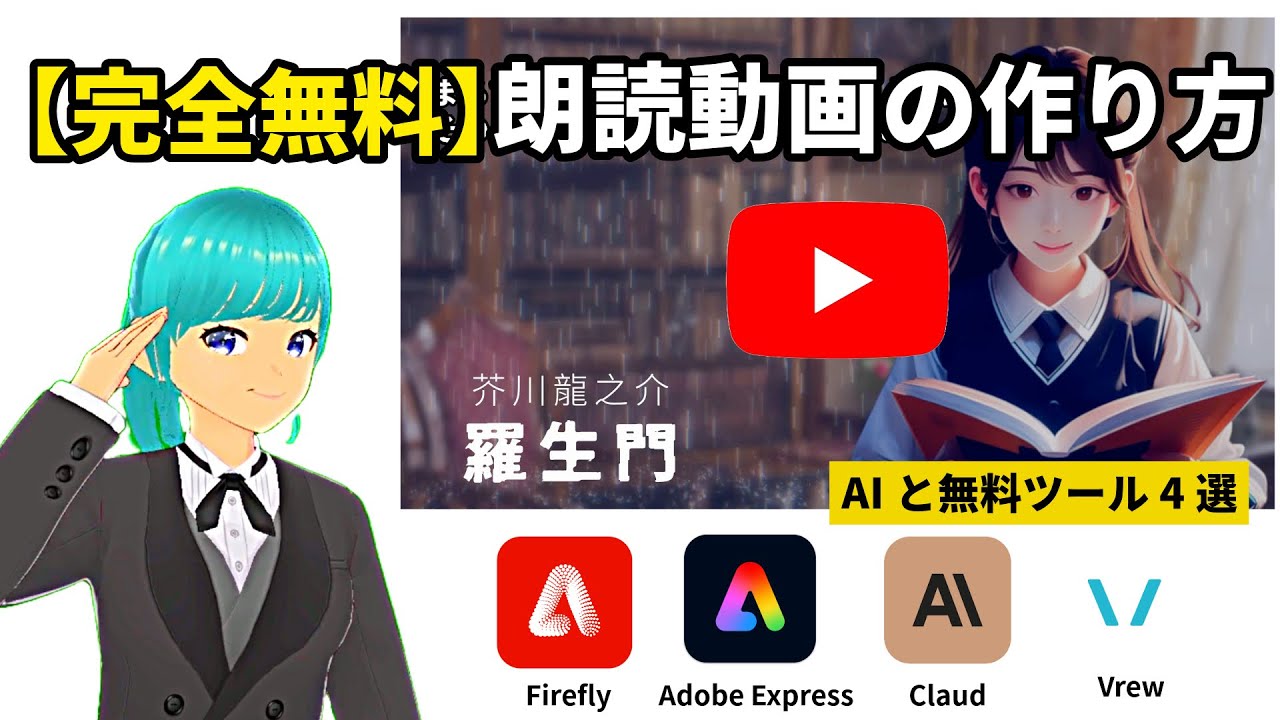
【完全無料】AIと無料ツールで『羅生門』朗読動画の作り方

How To Create Trending MONETIZABLE 3D AI Animation Video with LUMA AI DREAM MACHINE - Full Course

Create Consistent Characters for FREE!!! NO Dalle-3, NO Midjourney AI, NO Leonardo AI,
5.0 / 5 (0 votes)