EDIT Videos FASTER In Any Software! (Free Downloads)
Summary
TLDRIn diesem Video teilt der YouTuber seine Top-5-Tipps, wie man die Videobearbeitungszeiten drastisch reduzieren kann. Er diskutiert die Vorteile einer sorgfältigen Planung, die Bedeutung einer effizienten Dateistruktur und die Verwendung von Voreinstellungen und Schnellzugriffen. Zusätzlich empfiehlt er, eine organisierte Medienbibliothek zu pflegen, um die Produktivität zu steigern. Der YouTuber betont, dass diese Methoden nicht nur die Bearbeitungsgeschwindigkeit erhöhen, sondern auch die Qualität der Videos verbessern.
Takeaways
- 🎥 Planen Sie Ihre Videos sorgfältig, indem Sie Skripte, Szenenlisten oder Storyboards verwenden, um die Effizienz beim Bearbeiten zu erhöhen.
- 🎧 Reduzieren Sie Ablenkungen, indem Sie einen ruhigen Arbeitsplatz einrichten und Geräte wie Telefone in den Flugmodus schalten.
- 🗂 Erstellen Sie eine effiziente Ordnerstruktur für Ihr Projekt, um die Navigation zwischen verschiedenen Dateien zu erleichtern.
- 🔑 Nutzen Sie Vorlagen für Ihre Bearbeitungsprojekte, um einen schnellen Start zu gewährleisten und Zeit zu sparen.
- 🖥 Passen Sie Tastaturkürzel an, um Ihre Bearbeitungsgeschwindigkeit zu erhöhen und die Produktivität zu steigern.
- 🔍 Entwickeln Sie eine strukturierte Asset-Bibliothek, um häufig verwendete Dateien wie Soundeffekte, Musik oder Grafiken schnell zu finden und wiederzuverwenden.
- 📊 Machen Sie sich mit der Bedeutung von Skripten vertraut, um die Geschichte in Ihrem Video optimal zu erzählen und Zeit beim Bearbeiten zu sparen.
- 🎨 Nutzen Sie die Vorteile einer gut strukturierten Ordnerstruktur, um alte Projektdateien leicht wiederzufinden und effizient zu bearbeiten.
- ⌨️ Anpassen von Tastaturkürzeln kann die Bearbeitung erheblich beschleunigen, indem man häufige Aktionen direkt mit der Tastatur ausführen kann.
- 🔋 Eine externe Batteriequelle, wie das Omnicharge Mobile 25600 Pro, kann beim Bearbeiten unterwegs helfen, die Akkulaufzeit des Laptops zu verlängern.
Q & A
Wie hat der Sprecher seine Videobearbeitungsgeschwindigkeit verbessert?
-Der Sprecher hat seine Arbeitsabläufe in jeder Hinsicht verbessert, um sie so effizient wie möglich zu machen, und nach Monaten der Optimierung war er schließlich in der Lage, viel schneller zu bearbeiten als zuvor.
Welche sind die fünf Haupttipps, die der Sprecher für effizienteres Bearbeiten teilt?
-Die fünf Haupttipps sind: 1) Vorbereitung und Planung, 2) Reduzierung von Ablenkungen, 3) Einfache aber effiziente Ordnerstruktur, 4) Verwendung von Vorlagen für Projekte, 5) Anpassung von Tastaturkürzel.
Warum ist es wichtig, vor dem Bearbeiten ein Skript, eine Szenenliste oder eine Storyboard zu erstellen?
-Ein Skript, eine Szenenliste oder ein Storyboard helfen, die Gesamtstruktur des Videos zu definieren und die benötigten Aufnahmen zu planen, was die Bearbeitungszeit erheblich reduzieren und die Geschichte besser erzählen kann.
Wie kann man seine Bearbeitungsumgebung aufrüsten, um Ablenkungen zu vermeiden?
-Man sollte einen ruhigen Arbeitsplatz anstrebenziehen, möglichst mit Kopfhörern oder Aktivkohle-Kopfhörern, den Telefonmodus auf Flugzeug stellen und den Computer so einrichten, dass nur relevante Programme geöffnet sind.
Was ist die Bedeutung einer einfachen aber effizienten Ordnerstruktur für Videoprojekte?
-Eine gut strukturierte Ordnerstruktur ermöglicht eine schnelle Navigation durch verschiedene Dateien und verhindert das Verlieren von Zeit durch das Suchen nach bestimmten Clips oder Soundeffekten.
Was sind Vorlagen und wie können sie die Bearbeitungsarbeit erleichtern?
-Vorlagen sind vorkonfigurierte Projektdateien, die bereits eine passende Ordnerstruktur und häufig verwendete Elemente wie Sequenzen, Ebenen oder Animationen enthalten, was die Einrichtungszeit beim Starten eines neuen Projekts reduziert.
Warum ist es sinnvoll, eigene Tastaturkürzel anzupassen?
-Individuell angepasste Tastaturkürzel ermöglichen es, bestimmte Aktionen wie Schnitte oder Löschungen direkt über die Tastatur auszuführen, was die Bearbeitungsgeschwindigkeit erhöht und die Produktivität steigert.
Was ist ein Asset-Library und wie kann es zur effizienteren Bearbeitung beitragen?
-Ein Asset-Library ist eine strukturierte Sammlung von Mediendateien wie Soundeffekten, Musik, Grafiken und Animationen, die für zukünftige Projekte wiederverwendet werden können, wodurch die Zeit für das Suchen und Herunterladen von Ressourcen gespart wird.
Welche Empfehlungen gibt der Sprecher für die Erhaltung der Akkukapazität bei mobilen Bearbeitungssitzungen?
-Der Sprecher empfiehlt das Omnicharge Mobile 25600 Pro als Powerbank, um seine MacBook Pro 16'' während längerer Reisen aufzuladen, und verwendet dazu einen USB-C-Kabel von Moment.
Was plant der Sprecher für zukünftige Videos und wie kann man sich einschalten?
-Der Sprecher plant weitere Tutorials, einschließlich eines über Farbkorrektur, und bittet die Zuschauer, das Kanalabonnement zu aktivieren und Benachrichtigungen einzuschalten, um nichts von den anstehenden Videos zu verpassen.
Outlines

This section is available to paid users only. Please upgrade to access this part.
Upgrade NowMindmap

This section is available to paid users only. Please upgrade to access this part.
Upgrade NowKeywords

This section is available to paid users only. Please upgrade to access this part.
Upgrade NowHighlights

This section is available to paid users only. Please upgrade to access this part.
Upgrade NowTranscripts

This section is available to paid users only. Please upgrade to access this part.
Upgrade NowBrowse More Related Video
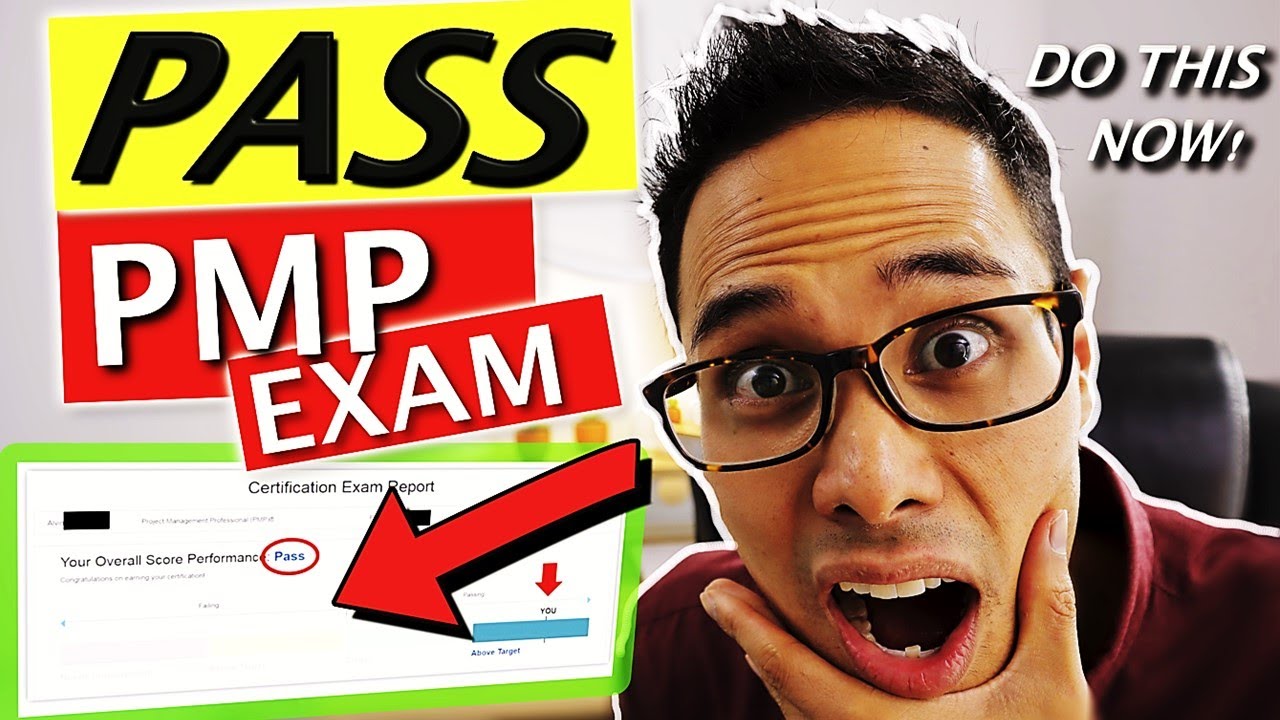
How to PASS the PMP Exam In 2024 On Your First Try! (FOR PROJECT MANAGERS) | PMP EXAM PREP 2024

Meine No Bullsh*t Indikatoren für den Altcoin-Verkauf (wichtig)

Double your testosterone naturally: The complete guide

How To Optimize Images For Web Performance Without Losing Quality

EA FC 25 - INSTANTLY IMPROVE YOUR DEFENDING (TUTORIAL) - HOW TO DEFEND IN FC 25
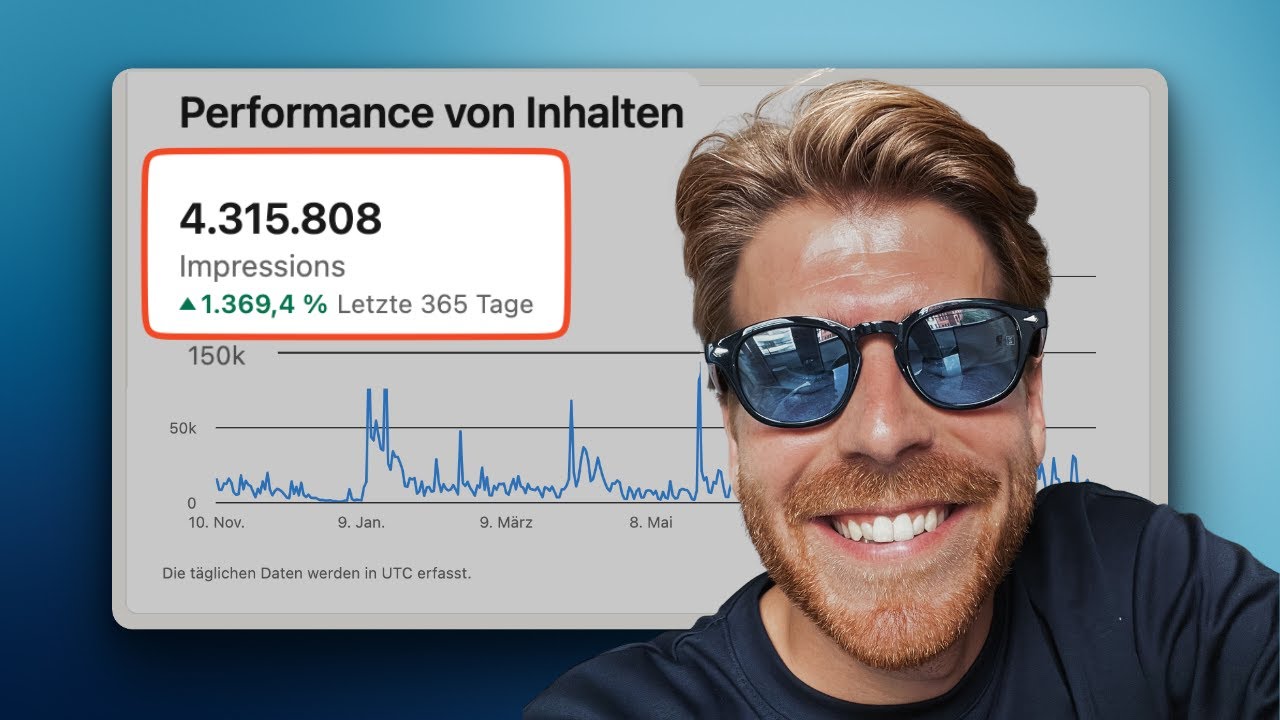
LinkedIn Algorithmus: 6 Tipps für Sichtbarkeit und Reichweite
5.0 / 5 (0 votes)
