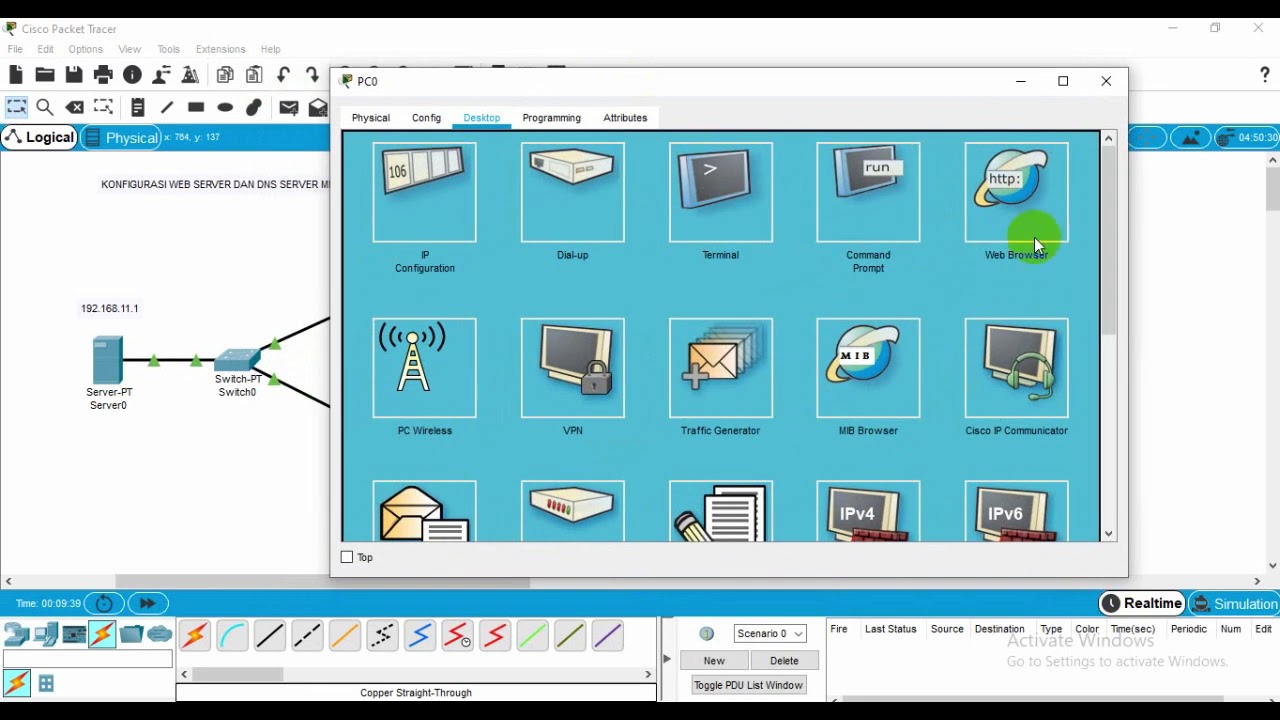How to install Private Server | Genshin Impact (2024)
Summary
TLDRThis video tutorial guides viewers through the process of setting up a private server for a game. It covers downloading and installing necessary software, including Cultivation, Luna GC, resources, MongoDB Community Server, and Java SE 17. The host provides step-by-step instructions on configuring the server, running specific commands, and troubleshooting common issues. Additionally, the video offers tips for using the private server, accessing support via Discord, and navigating potential errors. The tutorial concludes with encouragement to engage with the community and seek help if needed.
Takeaways
- 😀 The video provides a step-by-step guide to installing a private server for version 5.0.
- 🔗 Three key links are mentioned in the description for downloading necessary components: Cultivation, Luna GC, and resources.
- 📂 Users need to download and install Cultivation version 1.4.7, Luna GC, and the resources.
- 💾 A 300 MB resource download is required, which may take some time.
- 🔗 A fourth link directs to the MongoDB Community Server installation page, with specific instructions on downloading and installing.
- 💻 Java SE 7 is a prerequisite for the server, with instructions provided for downloading and installing it.
- 🔧 Detailed instructions are given for setting up the server, including configuring Cultivation and running gradle commands.
- 🗂️ The video mentions the creation of a config file and the importance of checking certain settings within it.
- 👥 The video encourages viewers to join Discord communities for support and troubleshooting.
- 🎮 The final steps involve launching the server and the game, with a reminder to use specific commands for additional features.
Q & A
What are the three links mentioned in the script that need to be opened for setting up a private server?
-The three links mentioned in the script are for downloading Cultivation, Luna GC, and the resources for the private server.
What version of Cultivation is required for the private server setup?
-Cultivation version 1.4.7 is required for the private server setup.
What is the size of the resources file that needs to be downloaded?
-The resources file is approximately 300 MB in size.
Which version of MongoDB Community Server is recommended for the private server setup?
-The script does not specify a particular version of MongoDB Community Server, but it instructs to download the MSI package that matches the user's platform.
Why is Java required for the private server setup?
-Java is required because the private server setup involves running Java-based applications and services.
What is the minimum Java version needed for the private server setup?
-Java SE 17 is the minimum version required for the private server setup.
How can users get help if they encounter issues during the private server setup?
-Users can join Luna's Discord or the video creator's Discord, and ask for help in the private server category or PS support channels.
What should users do if they don't know the location of their game's installation directory?
-Users can find their game's installation directory by opening O-Play, clicking on 'genin', and then on 'game settings' to view the 'open game directory'.
What is the process for creating an account on the private server?
-To create an account on the private server, users need to run the server, use the 'create account' command followed by a username and an optional UID.
What should users do if they want to start the private server after setting it up?
-After setting up, users should run the server using the server icon in Cultivation, wait for it to say 'done', and then click on 'launch' to start the game.
How can users access additional commands and information for the private server?
-Users can access additional commands and information by joining Discord servers and checking channels like 'psfq' for command examples and guides.
Outlines

This section is available to paid users only. Please upgrade to access this part.
Upgrade NowMindmap

This section is available to paid users only. Please upgrade to access this part.
Upgrade NowKeywords

This section is available to paid users only. Please upgrade to access this part.
Upgrade NowHighlights

This section is available to paid users only. Please upgrade to access this part.
Upgrade NowTranscripts

This section is available to paid users only. Please upgrade to access this part.
Upgrade NowBrowse More Related Video
5.0 / 5 (0 votes)