Dasar - Dasar HTML 1
Summary
TLDRThis video script offers a beginner's guide to HTML basics. It starts with opening Visual Studio Code and creating a new HTML file, then explains the structure of a simple HTML document, including the doctype, html, head, and body tags. The script delves into elements like headings, paragraphs, hyperlinks, and images, illustrating how to create and style them. It also covers CSS integration methods, such as inline, internal, and external styles, and explains the use of URLs for linking. The tutorial is designed to help viewers understand the fundamentals of HTML and get started with web development.
Takeaways
- 😀 The video is a tutorial on the basics of HTML, starting with opening Visual Studio Code and creating a new file.
- 📂 It demonstrates how to create a simple HTML file with basic content and how it is displayed in a web browser.
- 🌐 The video explains the structure of a valid HTML document, including the doctype declaration, html, head, and body tags.
- 📝 It covers the use of HTML tags such as headings (h1 to h6), paragraphs (p), and hyperlinks (a), including how to create links with the 'href' attribute.
- 🖼️ The tutorial includes instructions on how to display images using the 'img' tag, with 'src' for the image source and 'alt' for alternative text.
- 🔗 The video discusses the use of absolute and relative URLs for linking to other pages or resources within a website.
- 🎨 It explains how to add styles to an HTML document, including inline styles within tags, internal styles within the 'style' tag, and external styles linked via a separate CSS file.
- 🔑 The importance of comments in HTML code is highlighted, using '<!--' to start and '-->' to end a comment.
- 🔄 The video shows how to inspect elements in a web page using the browser's developer tools, including viewing the page source and inspecting individual elements.
- 🔄 It also covers the use of the 'target' attribute in hyperlinks to control where the link should open, such as in the same window or a new tab.
- 🌐 Finally, the video touches on the use of 'id' and 'class' attributes to identify and style elements within an HTML document.
Q & A
What software is being discussed in the video for editing HTML files?
-The video discusses using Visual Studio Code for editing HTML files.
How does the video demonstrate creating a new HTML file?
-The video demonstrates creating a new HTML file by opening a folder in Visual Studio Code and using the 'New File' option.
What is the minimum requirement to create an HTML document according to the video?
-The minimum requirement to create an HTML document is to have a doctype declaration, an opening and closing html tag, and content within the body tag.
What is the purpose of the 'head' section in an HTML document as described in the video?
-The 'head' section in an HTML document is used to contain meta-information about the document, such as the title.
What is the function of the 'body' tag in an HTML document?
-The 'body' tag in an HTML document contains the content that will be displayed on the webpage.
How does the video explain the use of the 'a' tag in HTML?
-The 'a' tag is used to create hyperlinks in HTML, and the video explains that it requires the 'href' attribute to specify the link's destination.
What is the purpose of the 'img' tag in HTML as described in the video?
-The 'img' tag is used to display images on a webpage, and it requires the 'src' attribute to specify the image source and the 'alt' attribute for alternative text.
How can you view the source code of a webpage as shown in the video?
-You can view the source code of a webpage by right-clicking on the page and selecting 'View Page Source' or by using the browser's developer tools to inspect the element.
What is the role of the 'style' tag in HTML?
-The 'style' tag in HTML is used to add CSS (Cascading Style Sheets) to the webpage, allowing for the customization of the webpage's appearance.
What are the three methods mentioned in the video for including CSS in an HTML document?
-The three methods mentioned for including CSS in an HTML document are inline styles, internal styles within the 'head' section, and external stylesheets linked to the document.
How does the video explain the use of comments in HTML?
-The video explains that comments in HTML are written within '<!--' and '-->' and are used to add notes or explanations that will not be displayed on the webpage.
Outlines

This section is available to paid users only. Please upgrade to access this part.
Upgrade NowMindmap

This section is available to paid users only. Please upgrade to access this part.
Upgrade NowKeywords

This section is available to paid users only. Please upgrade to access this part.
Upgrade NowHighlights

This section is available to paid users only. Please upgrade to access this part.
Upgrade NowTranscripts

This section is available to paid users only. Please upgrade to access this part.
Upgrade NowBrowse More Related Video

3 | Learn About PHP Syntax for Beginners | 2023 | Learn PHP Full Course for Beginners
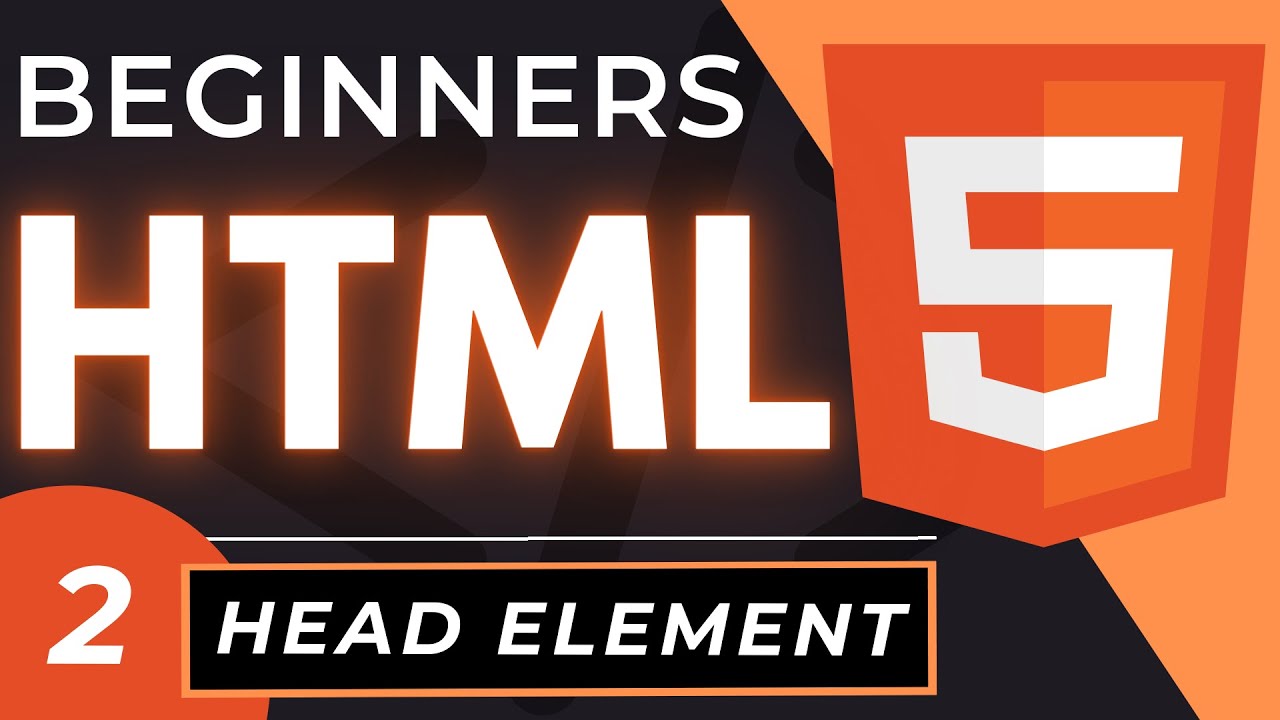
Head Tag in HTML | An HTML5 Head Element Tutorial
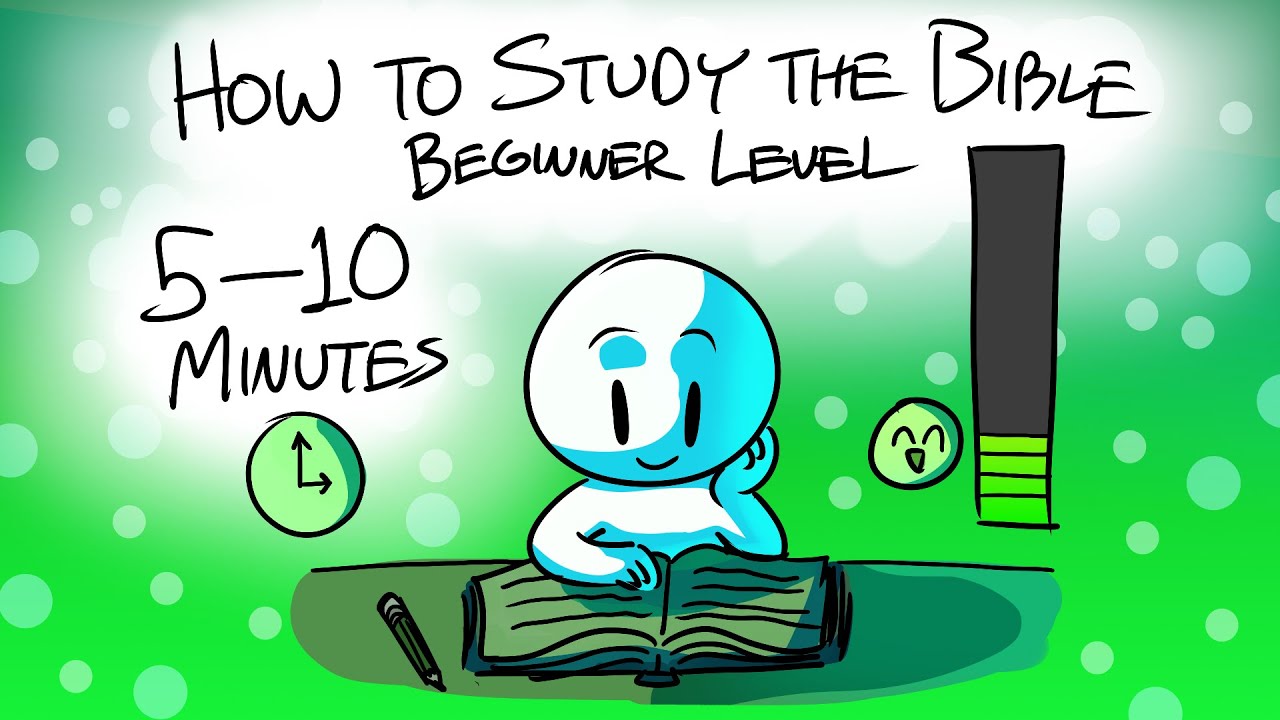
How to Study the Bible: Beginner Level - Impact Workshops
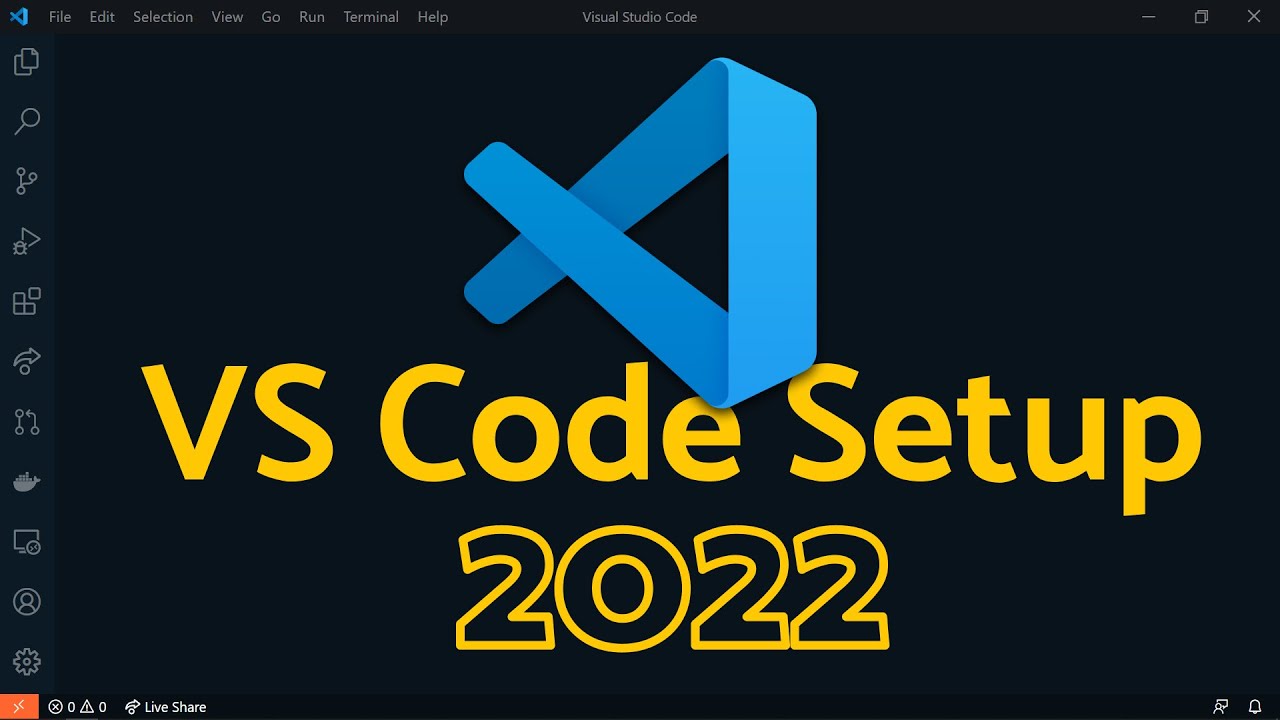
Visual Studio Code 2022 | Web Dev Setup | Top Extensions, Themes, Settings, Tips & Tricks

Blender BEGINNER tutorial! - Roblox Development

HTML - Editors - W3Schools.com
5.0 / 5 (0 votes)