How to identify what caused Halo Infinite to crash.
Summary
TLDRThis tutorial video demonstrates two methods to diagnose 'Halo Infinite' crashes. First, it uses the Windows Event Viewer to check for basic crash logs, which may lack specific details. Then, it guides viewers to intentionally crash the game to generate a detailed crash report located in the temp folder. The report, which can be sent to developers for analysis, provides in-depth information on the crash cause, such as 'unable to load any menu' in the example given. The video concludes with a simple step-by-step guide for users to identify and address game crashes.
Takeaways
- 🎮 The video demonstrates two methods to identify the cause of a crash in Halo Infinite.
- 🔍 The first method involves checking the Windows Event Viewer for logs related to the crash.
- 📊 The second method is examining the game's crash report, which can provide more detailed information.
- 💥 To intentionally trigger a crash for diagnostic purposes, specific launch options can be added in the game's properties.
- 📝 The Windows Event Viewer may provide basic or specific information depending on the type of log generated by the crash.
- 🚫 A limitation of the Event Viewer is that some logs may not offer enough detail to understand the cause of the crash.
- 📁 Halo Infinite's crash report can be found in the 'temp' folder, specifically within a 'crash report' subfolder.
- 🔎 Opening the 'crash info' text file reveals extensive data that may be helpful for diagnosing the crash.
- 🤔 The crash report contains technical information that may not be immediately understandable to the average user.
- 🆘 The crash report can be invaluable for developers, as sending it to them can help identify the exact cause of the crash.
- 🛑 If the Event Viewer doesn't provide clear reasons for the crash, the crash report should be consulted for more insight.
- 👍 The video concludes with a simple step-by-step guide on how to handle game crashes, making it accessible for viewers.
Q & A
What is the purpose of the video?
-The video aims to demonstrate how to identify the cause of a crash in Halo Infinite by using two methods: checking the Windows Event Viewer and examining the game's crash report.
How can you intentionally crash the game to generate a log in the Event Viewer and a crash report?
-For the Steam version of the game, you can intentionally crash it by going to its properties, navigating to launch options, and adding 'F0' to the command line. Then, launch the game to trigger the crash.
What is the Windows Event Viewer and how does it relate to the crash?
-The Windows Event Viewer is a tool that logs system events and errors. It can be used to check for logs related to the recent crash of an application, providing basic information about the crash.
Why might the Windows Event Viewer not provide specific reasons for a crash?
-The Windows Event Viewer may not always provide specific reasons for a crash because some logs only offer basic information without detailing the exact cause of the crash.
Where can you find the Halo Infinite crash report after a crash?
-The Halo Infinite crash report can be found in the 'Temp' folder, which is accessible by typing '%temp%' into the File Explorer address bar.
What is the significance of the 'crash info' text file in the crash report folder?
-The 'crash info' text file contains detailed information about the crash that can be useful for diagnosing the issue. It may include specific error messages or system state details at the time of the crash.
Why is the crash report useful for users who experience game crashes?
-The crash report is useful because it can provide in-depth information about the crash, which can help users understand the cause and potentially find a solution or workaround.
Can you send the crash report to the game developers for further analysis?
-Yes, users can send the crash report to the game developers, specifically 343 Industries in the case of Halo Infinite, to help them identify and fix the issue causing the game to crash.
What is the general advice given in the video for troubleshooting game crashes?
-The video suggests first checking the Windows Event Viewer for any specific information on the crash. If no in-depth information is found, it recommends examining the crash report for more detailed insights.
What does the video suggest as the final step after checking the Event Viewer and crash report?
-The video concludes by advising viewers to check the 'Halt Information' section of the crash report for the specific reason the game crashed, as it may provide the necessary details to understand the issue.
How does the video describe the process of identifying the cause of a game crash?
-The video describes the process as extremely simple: first, check the Windows Event Viewer for logs, and if no specific information is found, then check the crash report for more detailed information on the cause of the crash.
Outlines

This section is available to paid users only. Please upgrade to access this part.
Upgrade NowMindmap

This section is available to paid users only. Please upgrade to access this part.
Upgrade NowKeywords

This section is available to paid users only. Please upgrade to access this part.
Upgrade NowHighlights

This section is available to paid users only. Please upgrade to access this part.
Upgrade NowTranscripts

This section is available to paid users only. Please upgrade to access this part.
Upgrade NowBrowse More Related Video

How to Diagnose and Replace Universal Joints (ULTIMATE Guide)

10 Games That Overpromised & Underdelivered
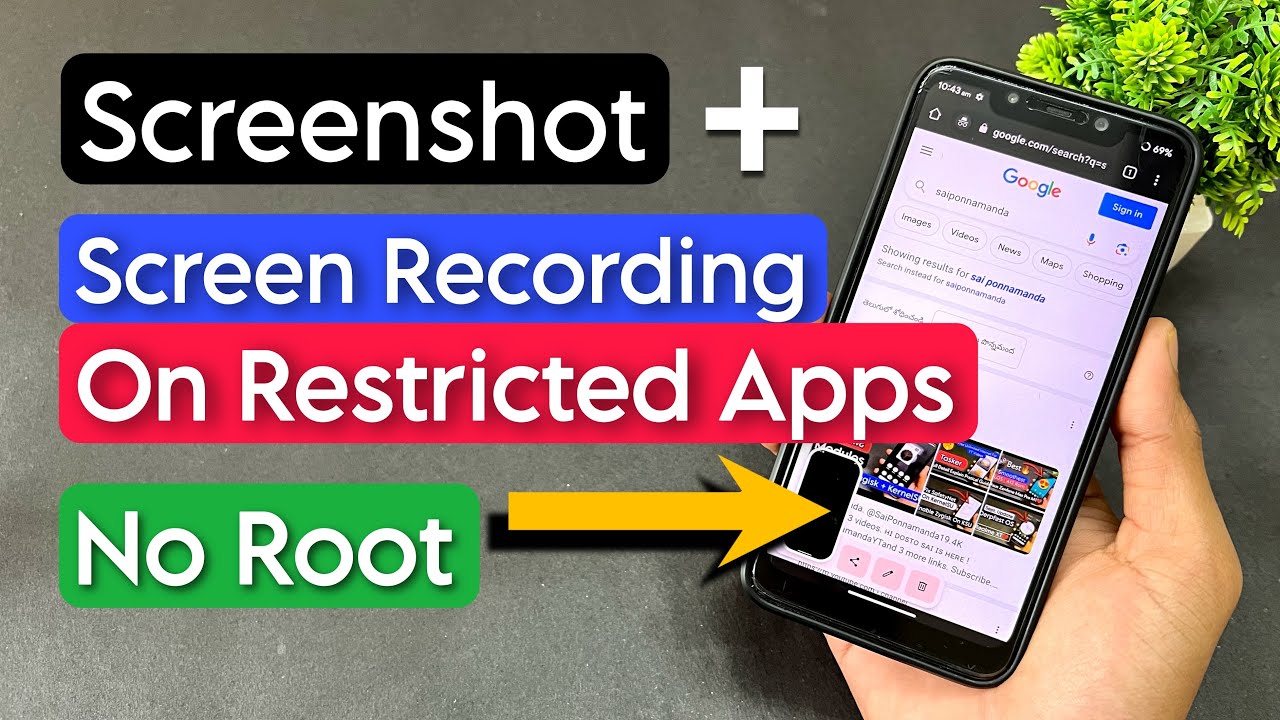
Take Screenshot On Restricted Apps | Record Screen On Restricted Apps | Without Root | No Root

How to USE Hiren Bootable USB for Data Recovery & Resetting Windows Password (2024) Hindi

NEW 2025 Halo Infinite Content Revealed - Not What I Expected.

The DESERVED Downfall of Halo
5.0 / 5 (0 votes)