How to Use Generative Tools in Sampler for Fast Iterations | Adobe Substance 3D
Summary
TLDRThis tutorial explores the creation of seamless textures using Substance Sampler's 3D generative tools. It demonstrates how to generate textures from text prompts, refine them into materials, and upscale them for quality. The process includes using 'text to texture' to create ground textures, 'image to texture' for variations based on photos, and 'text to pattern' for cloth materials. The video also covers using pattern filters to add detail to materials, showcasing the efficiency and creativity these tools offer in material design.
Takeaways
- 🎨 The video demonstrates how to create seamless textures using Substance Sampler's 3D generative tools, which is useful for material creation and concepting.
- 📝 The 'Text to Texture' feature allows users to input a descriptive prompt to generate a texture, with options to exclude certain elements using the 'no' flag.
- 🛠️ Sampler automatically generates seamless textures, saving time on manual tiling work in the layer stack.
- 🖼️ Users can select and add generated textures to their layers or assets for use in projects, with the option to upscale the texture to higher resolutions like 4K for improved quality.
- 🔄 The 'Image to Texture' function enables variations to be generated based on a reference image, maintaining seamless tiling properties.
- 🌿 The process of generating textures from reference photos provides more control over the source material and introduces variation.
- 🌼 'Text to Pattern' can create decorative patterns, which can be used to create materials like cloth with custom weaves and colors.
- 👔 By adjusting settings such as displacement and pattern size, users can fine-tune the appearance of generated cloth materials.
- 🔄 The 'Pattern Filter' can overlay patterns onto existing materials, allowing for customization of color and hue to match the desired aesthetic.
- ⚙️ The 'Perforate Filter' is used to create perforated effects on materials by using generated patterns as shape masks.
- 📈 The video emphasizes the efficiency and creative potential of Sampler's tools for quick iteration and concept development in material design.
Q & A
What is the main purpose of using Substance Sampler's 3D generative tools?
-The main purpose of using Substance Sampler's 3D generative tools is to create seamless textures quickly, which aids in material creation, facilitates concepting, and saves time in the design process.
How does the 'Text to Texture' feature in Substance Sampler work?
-The 'Text to Texture' feature allows users to input a descriptive prompt, such as 'ground with small rocks', and the tool generates a texture based on that description, excluding any unwanted elements by using the 'no' flag before the word or phrase.
What is the benefit of using the 'no flag' in the text input for generating textures?
-The 'no flag' is used to exclude specific elements from the generated texture. For example, adding 'no plants' to the text input ensures that the generated texture does not include any plant elements.
How many variations of a texture does Substance Sampler create initially?
-Substance Sampler initially creates four variations of a texture based on the input prompt.
What does it mean for a texture to be seamless, and why is this important?
-A seamless texture is one that can be tiled without any visible seams, which is important because it saves time and effort in not having to manually adjust tiling in the layer stack.
How can users add a generated texture to their layer stack in Substance Sampler?
-Users can add a generated texture to their layer stack by selecting the desired texture and choosing the 'Add to Layers' option, which opens the material creation template.
What is the 'Upscale' feature in Substance Sampler, and how does it benefit the user?
-The 'Upscale' feature uses machine learning to increase the resolution of the generated texture to a true 4K image, improving the quality of the texture without manual intervention.
What is the advantage of using the 'Image to Material' process in Substance Sampler?
-The 'Image to Material' process allows users to create a seamless texture from a source input image, providing more control over the variations and saving time on manual tiling.
How can users regenerate the exact same texture in Substance Sampler?
-To regenerate the exact same texture, users can copy the image seed from the desired texture and paste it as the seed value in the generate options, ensuring the same result is produced.
What is the 'Text to Pattern' feature in Substance Sampler, and how can it be used?
-The 'Text to Pattern' feature enables users to input a descriptive pattern, such as 'decorative floral', and the tool generates pattern variations that can be used to create materials like cloth with specific weave patterns.
How can the 'Pattern Filter' be applied to existing materials in Substance Sampler?
-The 'Pattern Filter' can be applied by adding it as a layer on top of an existing material, selecting a pattern type, and then dragging and dropping the generated pattern onto the filter to create a new material with the pattern overlay.
Outlines

This section is available to paid users only. Please upgrade to access this part.
Upgrade NowMindmap

This section is available to paid users only. Please upgrade to access this part.
Upgrade NowKeywords

This section is available to paid users only. Please upgrade to access this part.
Upgrade NowHighlights

This section is available to paid users only. Please upgrade to access this part.
Upgrade NowTranscripts

This section is available to paid users only. Please upgrade to access this part.
Upgrade NowBrowse More Related Video

Will this AI Replace 3D Modeling?
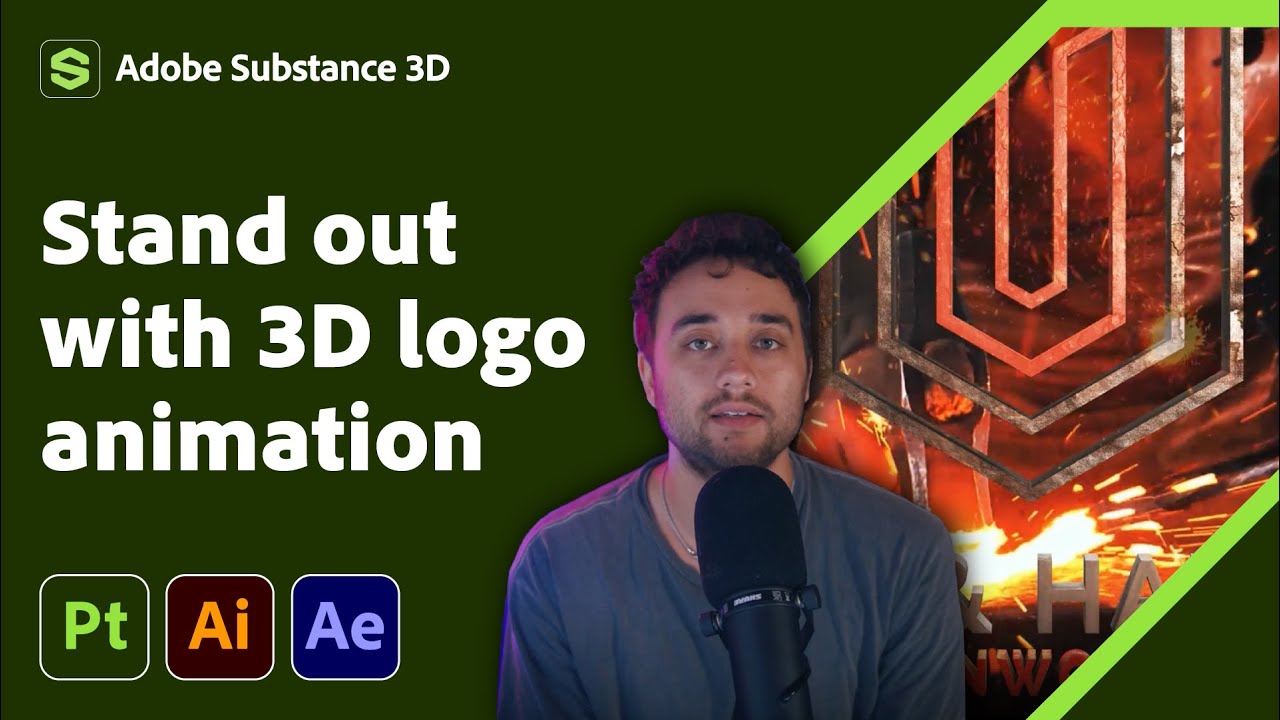
Transform Your 2D Logo into 3D in After Effects with Max Novak | Adobe Substance 3D

Photoshop 2025: Top 7 New Features Explained!

Kuliah Animasi Eksperimental - Eksplorasi Holobox Part 01 #hologram
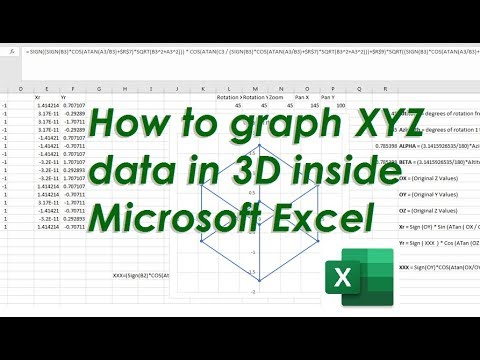
How to graph X Y Z data in 3D inside Microsoft Excel with XYZ Rotations

5 Best AI Video Generators (2025)
5.0 / 5 (0 votes)