Right Way to Upload Videos on YouTube in 2024! // WITH MOBILE 🤫
Summary
TLDRThis video provides a comprehensive guide on the best way to upload videos to YouTube, explaining how to select the appropriate visibility options and why each one matters. The creator also shares a powerful feature on the upload page that has significantly boosted their video views. The video covers crucial settings like default descriptions, tags, and video chapters, offering practical tips to enhance video performance. It also explains the differences between Private, Unlisted, Public, and Scheduled visibility settings and how to use them effectively for better engagement and viewership.
Takeaways
- 😀 Always double-check the settings before uploading a video to YouTube to ensure you're not missing out on potential viewers.
- 🔍 It's not just about the number of views, but also about the engagement and settings that can lead to more views.
- 📱 YouTube has a desktop version accessible on mobile devices, which can be enabled for a complete set of features similar to the desktop experience.
- 🖥️ To access the desktop version on mobile, use a web browser, search for YouTube, enable the desktop site, and click on the channel icon.
- 📂 When uploading a video, there are several settings that can be easily overlooked, such as title, description, tags, and more.
- 🔑 Utilize features like 'Default Description' to streamline the process of adding consistent information to every video's description.
- 🎯 Choosing the right category for your video is crucial as it can affect the visibility and the audience your video reaches.
- 📈 The algorithm on YouTube is advanced and can determine the right audience for your video, making the category choice less critical than in the past.
- 📊 Use 'Auto chapters' in your videos to provide a better viewing experience, especially for educational content with multiple topics.
- 👍 Never miss the 'End Screen' feature as it can significantly increase engagement and direct viewers to other content on your channel.
- 🗓️ Consider using the 'Scheduled' option for uploading videos to have them published at a specific time, which can be beneficial for building anticipation and viewership.
- 🔄 If you have a monetized channel, wait a few hours after uploading an unlisted video to check for any monetization or visibility issues before making it public.
Q & A
What is the common mistake that creators make when uploading videos on YouTube?
-A common mistake is that creators upload videos without utilizing all the available settings, which can lead to fewer views.
Why should creators not only focus on views when uploading videos?
-Focusing solely on views can lead to neglecting other important settings that can enhance the video's visibility and engagement.
What is the importance of using the complete set of features when uploading videos on YouTube?
-Using all features ensures that the video is optimized for visibility, engagement, and potential monetization.
How can creators access the complete desktop version of YouTube on their mobile devices?
-They can do this by enabling the desktop site in their web browser settings and accessing youtube.com.
What is the significance of the 'Upload Videos' feature on YouTube?
-It allows creators to select and upload their video files, initiating the video upload process.
Why is it important to fill out the title, description, and tags when uploading a video?
-These elements help in search engine optimization and increase the chances of the video being discovered by the target audience.
What is the role of the 'Chromecast' setting in video uploads?
-Enabling Chromecast can help in reaching a wider audience, as it allows the video to be cast to other devices, potentially increasing views.
How can creators automate the process of adding descriptions and tags to their videos?
-They can use the 'Default Description' feature on YouTube to automatically populate these fields with predefined information.
What impact does the category selection have on a video's viewership?
-Choosing the right category can influence the video's visibility and help it reach the intended audience, potentially making it go viral.
What are the visibility options available when publishing a video on YouTube?
-The options include Private, Unlisted, Public, and Scheduled, each serving different purposes for video distribution.
Why is it beneficial to add chapters to a video?
-Chapters provide a better viewing experience by allowing viewers to navigate to specific sections of the video, which is especially useful for long videos with multiple topics.
What is the best practice for using the 'End Screen' feature in videos?
-The best practice is to create a sense of urgency and reason for viewers to click on another video from the channel, rather than adding random videos.
How can scheduling a video upload help in content strategy?
-Scheduling allows creators to plan and space out their uploads, ensuring a consistent presence and building anticipation among subscribers.
Outlines

Этот раздел доступен только подписчикам платных тарифов. Пожалуйста, перейдите на платный тариф для доступа.
Перейти на платный тарифMindmap

Этот раздел доступен только подписчикам платных тарифов. Пожалуйста, перейдите на платный тариф для доступа.
Перейти на платный тарифKeywords

Этот раздел доступен только подписчикам платных тарифов. Пожалуйста, перейдите на платный тариф для доступа.
Перейти на платный тарифHighlights

Этот раздел доступен только подписчикам платных тарифов. Пожалуйста, перейдите на платный тариф для доступа.
Перейти на платный тарифTranscripts

Этот раздел доступен только подписчикам платных тарифов. Пожалуйста, перейдите на платный тариф для доступа.
Перейти на платный тарифПосмотреть больше похожих видео

The Right Way to Upload Videos on YouTube in 2024 (Best Settings)

YouTube Automation with AI Like @CreatorRKguru @truewords1995 | Make FACELESS YouTube Videos with AI
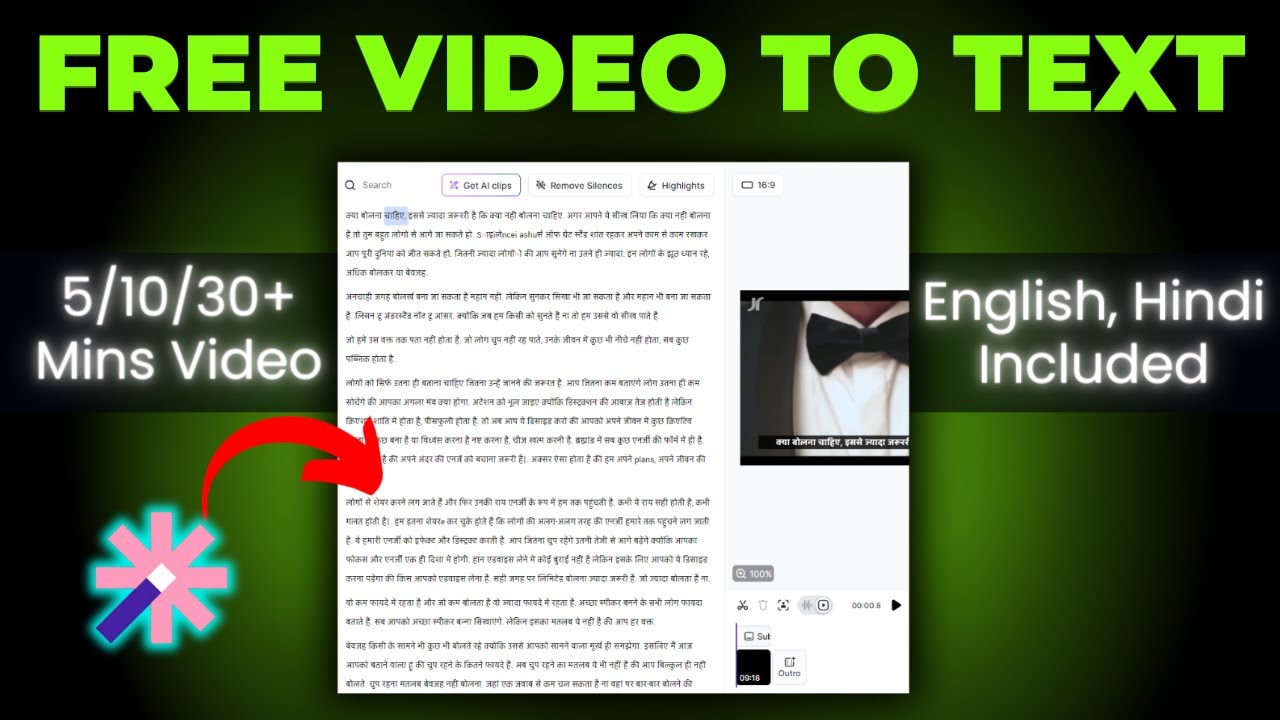
How To Convert Video To Text 🔥 How To Transcribe Youtube Video To Text Free

Don't Skip These Steps BEFORE Uploading on YouTube | Ep. 38

[SOCORRO] Como ATIVAR VÍDEOS LONGOS no Youtube - Acima de 15 Minutos!

100% FREE AI Video Generator | How To Create AI Video 100% FREE
5.0 / 5 (0 votes)
