Tata Cara Penyampaian Pelaporan Transaksi Keuangan GoAML bagi Pihak Pelapor
Summary
TLDRThe video script outlines the process of reporting suspicious financial transactions using the Go aml application. It explains two methods: manually filling out reports or uploading XML format reports. The tutorial guides users through login, report creation, mandatory fields, attaching supporting documents, and selecting indicators. It also covers reporting for various transaction types and entities, emphasizing the importance of accurate and complete information to support anti-money laundering and counter-terrorism financing efforts.
Takeaways
- 📝 Reporting through the Go aml app can be done in two ways: manually filling out reports or uploading reports in XML format.
- 🔐 Users must log in with a registered username and password to access the reporting features on the app.
- 📅 The date of the report depends on the type of report selected and may be the date of suspicious activity identification, the date of suspicious transaction determination, or the date of a request from the Financial Transaction Reports and Analysis Center (PPATK).
- 📋 Mandatory fields marked with an asterisk must be filled out, and tooltips are available for guidance on filling out forms.
- 🔍 The 'Reason for Reporting' field is mandatory for certain report types and should include detailed information about the transaction background and suspicious financial elements.
- 📑 Attachments such as ID copies, account statements, invoices, and others can be uploaded to support the report, with a limit of 15 files and a maximum size of 20 MB each.
- 📊 The 'Indicator Report' tab is mandatory for certain report types and requires selecting appropriate indicators based on the report's nature.
- 🏦 Detailed information about the parties involved in the transaction must be provided, distinguishing between 'My Client' and 'Not My Client' categories.
- 🔑 Information about the reporting entity includes various components such as transaction instruments, account numbers, and details about the account holders or authorized persons.
- 🚫 For multi-party transactions, only the transaction and reported parties' information need to be completed, with options to categorize the reported parties as 'My Client' or 'Not My Client'.
- 🛫 Once all mandatory fields are filled out, the report is ready to be submitted, and a confirmation dialog will appear for report submission.
Q & A
What are the two methods for reporting through the Go aml application?
-The two methods for reporting through the Go aml application are by filling out a report within the app or by uploading a report to the app in XML format.
What is the first step before starting to report in the Go aml application?
-The first step before starting to report is to log in to the web page with the registered username and password.
What must be selected in the 'New Report' section when creating a report in the Go aml application?
-In the 'New Report' section, you must select the type of report you want to create and then click the 'Create Report' button.
Why are fields marked with an asterisk important in the report form?
-Fields marked with an asterisk are important because they are mandatory fields that must be filled out in the report form.
What is the purpose of the 'tooltip' feature when filling out the report form?
-The 'tooltip' feature provides guidance on how to fill out the form by displaying additional information when the cursor is directed to each field label.
What are the two conditions for filling out the 'Report Date' field depending on the report type?
-For LTKM, LAAPT, and LTKMT reports, the 'Report Date' is when the reporter becomes aware of suspicious elements or when TKM or suspicious activities are determined by authorized officials. For LTKMP, PDTP, and PITP reports, the 'Report Date' is the date the request letter is received from PPATK.
What is the maximum number of supporting documents that can be uploaded in the 'Attachments' tab?
-You can upload up to 15 supporting documents in the 'Attachments' tab.
What is the maximum file size for each document uploaded in the 'Attachments' tab?
-The maximum file size for each document uploaded in the 'Attachments' tab is 20 MB.
What is the purpose of the 'Indicator Report' tab in the report form?
-The 'Indicator Report' tab is used to fill in the mandatory fields with the appropriate indicator codes according to the type of report being submitted.
What are the two types of transactions that need to be reported in the 'Transaction' tab?
-In the 'Transaction' tab, you need to report the original transaction and the target transaction, including information about the transaction, its origin, and its object.
What is the maximum number of transactions allowed in a single XML report file without attachments?
-There is no limit to the number of transactions in a single XML report file without attachments.
Outlines

Этот раздел доступен только подписчикам платных тарифов. Пожалуйста, перейдите на платный тариф для доступа.
Перейти на платный тарифMindmap

Этот раздел доступен только подписчикам платных тарифов. Пожалуйста, перейдите на платный тариф для доступа.
Перейти на платный тарифKeywords

Этот раздел доступен только подписчикам платных тарифов. Пожалуйста, перейдите на платный тариф для доступа.
Перейти на платный тарифHighlights

Этот раздел доступен только подписчикам платных тарифов. Пожалуйста, перейдите на платный тариф для доступа.
Перейти на платный тарифTranscripts

Этот раздел доступен только подписчикам платных тарифов. Пожалуйста, перейдите на платный тариф для доступа.
Перейти на платный тарифПосмотреть больше похожих видео
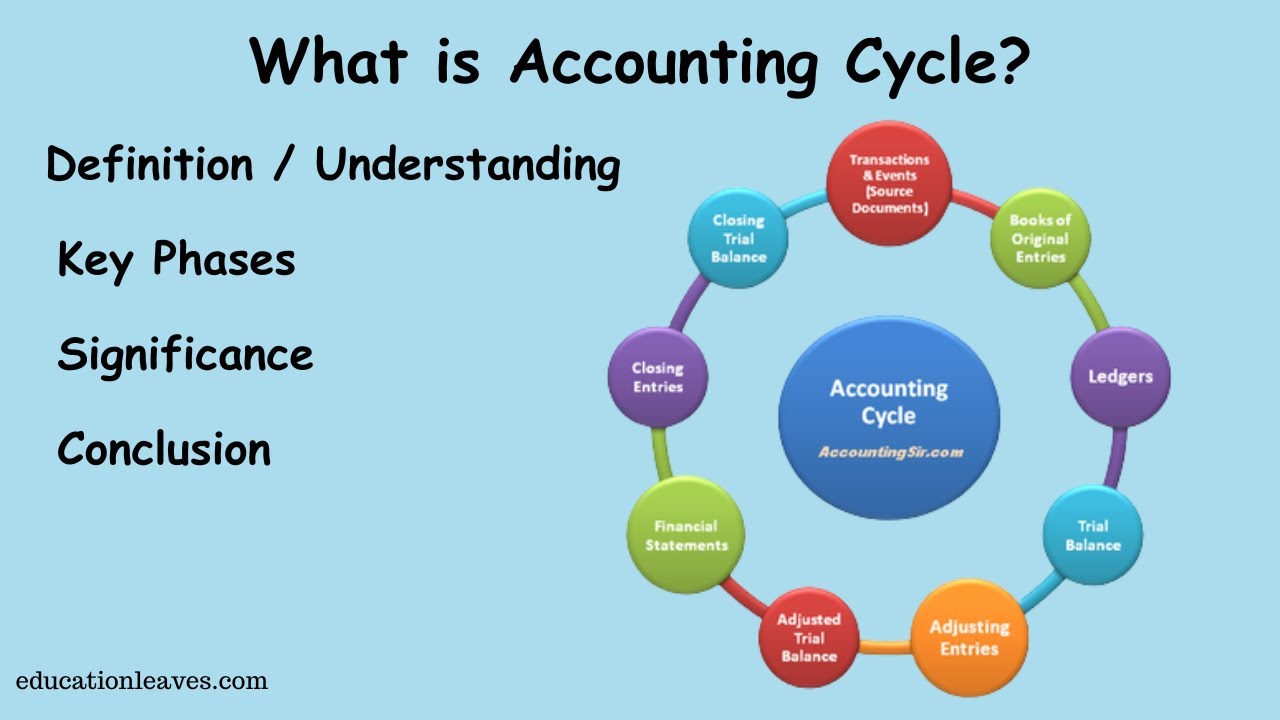
What is Accounting cycle? | Key phase, Significance of Accounting cycle

Poland PESEL Number Explaines | How to get and Why you need it?

Cara Menggunakan Accurate Online untuk Pemula ‼️

Accounting Cycle Step 1: Analyze Transactions

PENGELOLAAN DATA DI GENERAL CASHIER
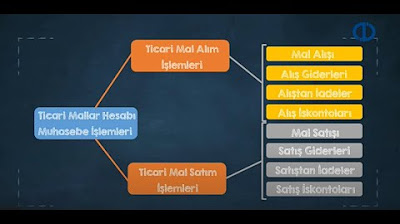
FİNANSAL MUHASEBE - Ünite 4 Konu Anlatımı 1
5.0 / 5 (0 votes)
