Eplan P8: Projekt anlegen
Summary
TLDRIn this tutorial, the presenter demonstrates how to create a new project in EPLAN. The process involves selecting a project template, setting the project name, and choosing the project location. The user can select predefined templates for different markets and configure project details such as manufacturer name and project description. The project structure is automatically set based on the chosen template. The tutorial also covers how to view the project navigation and make further edits. Viewers are encouraged to leave feedback, ask questions, and subscribe for more tutorials.
Takeaways
- 😀 To create a new project in eplan, go to the top left, click on 'Project', then select 'New'.
- 😀 The 'Project Creation' window will open, where you can assign a project name, which will be saved as a project file on your computer.
- 😀 You can choose the location and a project template, with several predefined options tailored for different markets, such as for Russia, North America, or the global market.
- 😀 For this tutorial, the user selects a template after 'IC' and opens it, setting the date and manufacturer.
- 😀 If the Windows login name is available, it can be used as the manufacturer; otherwise, it can be left as is.
- 😀 Once confirmed, the project will be created and the project window will open.
- 😀 The user can input a project description, such as the type of machine or system being worked on, which can later appear in forms or reports.
- 😀 Additional details like the project year can also be entered, and changes can be made later in the project structure.
- 😀 The project structure is predefined based on the selected base template, which includes predefined project settings.
- 😀 Pressing 'F12' opens the page navigator, where the user can view the project structure and details.
- 😀 The tutorial concludes with a prompt to like the video, ask questions in the comments, and subscribe to the channel for future videos.
Q & A
What is the first step to create a project in ePlan?
-The first step is to click on 'Project' in the top-left corner, then select 'New'. This will open the 'Create Project' window.
What does the 'Create Project' window allow you to do?
-The 'Create Project' window allows you to name the project and select its location on your computer where ePlan will store the project file.
What are project templates used for in ePlan?
-Project templates in ePlan store predefined project settings, such as configurations for different markets like Russia (GR), North America (NFP), or EC (Europe and others).
What is the process for selecting a project template?
-To select a template, you need to choose one from the available options, such as 'IC', then click 'Open' to load it.
What is required after selecting the template?
-After selecting the template, you need to set the date and manufacturer. If no specific manufacturer is set, you can leave it as the default, using the Windows login name.
How do you finalize the project creation process?
-Once the template and other settings are configured, you confirm the setup by clicking 'OK', and ePlan will create the project.
What can you do in the project description window?
-In the project description window, you can specify details about the project, such as what type of machine or installation it is, and include other information that may appear later in forms or standard sheets.
Can you modify the project structure after selecting a template?
-Yes, the project structure is automatically set based on the selected template, but you can change it later if needed.
How can you view the project navigation in ePlan?
-To view the project navigation, press F12 to open the side navigation pane, where you can see the structure of your project.
What should you do if you have questions or feedback about the video?
-You should leave a comment under the video with your questions or feedback, and the video creator encourages viewers to give a thumbs up if they liked the video.
Outlines

Этот раздел доступен только подписчикам платных тарифов. Пожалуйста, перейдите на платный тариф для доступа.
Перейти на платный тарифMindmap

Этот раздел доступен только подписчикам платных тарифов. Пожалуйста, перейдите на платный тариф для доступа.
Перейти на платный тарифKeywords

Этот раздел доступен только подписчикам платных тарифов. Пожалуйста, перейдите на платный тариф для доступа.
Перейти на платный тарифHighlights

Этот раздел доступен только подписчикам платных тарифов. Пожалуйста, перейдите на платный тариф для доступа.
Перейти на платный тарифTranscripts

Этот раздел доступен только подписчикам платных тарифов. Пожалуйста, перейдите на платный тариф для доступа.
Перейти на платный тарифПосмотреть больше похожих видео
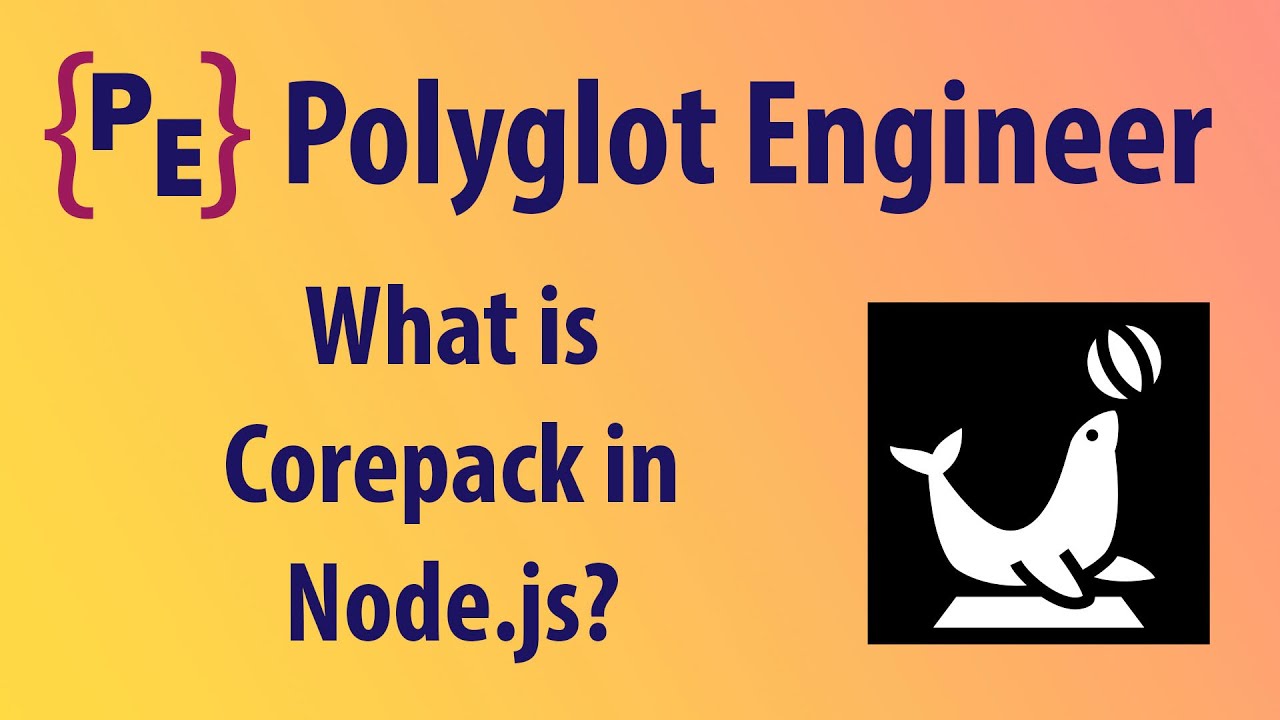
What is Corepack in Node.js?
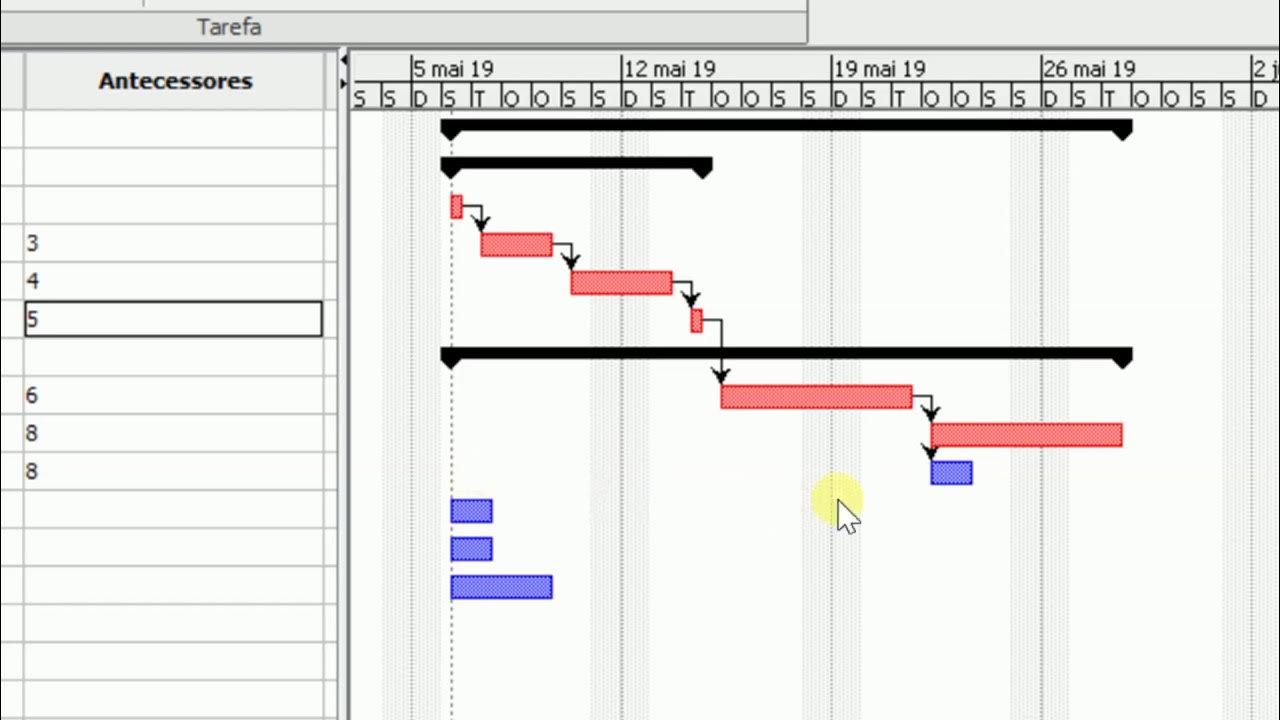
ProjectLibre (Aula 01): Instalação e Criação de um Projeto Básico

Java 01 - Cara Install Netbeans - Tutorial Java Netbeans Indonesia

Codesys OPC UA Server Events - How to Generate OPC UA Server Events in Codesys

Quick & Easy Django Deployment on PythonAnywhere (Full Guide)

Project on HOSPITAL MANAGEMENT SYSTEM in PYTHON and MYSQL-Project in Python with MYSQL for Class XII
5.0 / 5 (0 votes)
