HTML Tutorial - Website Crash Course for Beginners
Summary
TLDR本视频教程由Beau Carnes主讲,向观众介绍了HTML基础知识。HTML是创建网页的语言,与CSS和JavaScript共同工作,分别负责网页结构、样式和功能。通过实际示例,Beau详细讲解了如何使用在线代码编辑器或Visual Studio Code编写HTML,包括基本元素、标签、属性和注释的使用。此外,还涉及了如何创建链接、图片、列表、表单以及如何将网页部署到网络上,使他人可以访问。视频以创建一个简单的猫咪照片应用网页为例,逐步引导观众了解HTML的各个方面。
Takeaways
- 🌐 HTML是用于创建网页的超文本标记语言,每个网站都使用HTML和CSS,大多数还使用JavaScript。
- 🏠 HTML提供网页结构,CSS负责样式,JavaScript提供功能。
- 🔍 可以通过右键点击网页元素并选择“检查”来查看构成该元素的HTML代码。
- 📝 编写HTML需要一个代码编辑器,如在线的codepen.io或本地的Visual Studio Code。
- 📁 HTML文件通常以index.html命名,这是浏览器加载网站时常常寻找的文件名。
- 🔑 HTML由元素组成,元素可以包含内容或独立存在,如doctype、img等。
- 📖 HTML5引入了新的标签,如header、nav、main等,以标识不同的内容区域,提高可读性和搜索引擎优化。
- 🖼️ 图像元素(img)使用src属性指定图像来源,使用alt属性提供图像的文本描述,增强可访问性。
- 🔗 锚点元素(a)用来创建链接,通过href属性指定链接目标,target属性可以控制链接在何处打开。
- 📝 列表在HTML中通过ul(无序列表)和ol(有序列表)实现,列表项使用li元素。
- 🔍 表单元素(form)允许用户输入数据并提交,输入元素(input)如文本框和按钮可以设置为必填项。
Q & A
HTML是什么,它在网页制作中扮演什么角色?
-HTML是超文本标记语言(Hypertext Markup Language),它用于创建网页的结构。每个网站上的网页都使用HTML来定义其内容的结构。
CSS和JavaScript在网页中分别承担什么功能?
-CSS负责网页的样式设计,比如颜色、字体和布局等,而JavaScript则提供网页的交互功能,比如响应用户的操作和动态更新内容。
如何查看网页上的HTML元素?
-可以通过在网页上右键点击一个元素,然后选择“检查”来查看构成该元素的HTML代码。
什么是代码编辑器,有哪些在线编写HTML的地方?
-代码编辑器是用于编写代码或HTML的程序。在线编写HTML的地方包括CodePen和Repl.it等,无需安装任何软件即可使用。
如何使用CodePen来编写HTML?
-访问CodePen网站,点击“开始编码”,就可以看到用于编写HTML、CSS和JavaScript的区域。在该课程中,只关注HTML部分。
Visual Studio Code是什么,如何下载和安装?
-Visual Studio Code是一个流行的代码编辑器,可以通过搜索其名称找到下载页面,下载并安装到电脑上。安装过程通常是自动的,比较简单。
HTML文件通常以什么命名,为什么?
-HTML文件通常以'index.html'命名,这是因为网络浏览器在加载网站时常常会寻找这个名字的文件。虽然可以命名为其他名称,但遵循这个惯例有助于保持一致性。
HTML页面的基本结构是怎样的?
-一个基本的HTML页面以<!DOCTYPE html>开始,然后包含<html>元素,它内部通常包含<head>和<body>元素。<head>元素包含页面的标题和元数据,而<body>元素包含所有可见内容。
HTML中的注释是如何工作的,它们有什么作用?
-HTML中的注释使用'<!--'开始,'-->'结束。注释允许开发者在代码中留下信息,这些信息不会影响最终页面的显示效果,也不会被用户看到。
HTML中的<img>标签如何使用,它需要哪些属性?
-<img>标签用于在网页上显示图像,它是一个自闭合标签,不需要结束标签。它需要'src'属性来指定图像的来源,可以是一个URL或者本地文件路径,还需要'alt'属性来描述图像内容,以提高可访问性。
HTML中的<a>标签如何创建链接,需要哪些属性?
-<a>标签,或称为锚点元素,用于创建可以点击的链接。它需要'href'属性来指定链接的目标URL。链接的文本放在<a>标签的开闭标签之间。
HTML中的<form>元素如何使用,它有什么作用?
-<form>元素用于创建表单,允许用户输入数据并提交。它通常包含输入字段、按钮等元素,并通过'action'属性指定提交数据后的处理URL。
HTML中的<div>元素有什么用途?
-<div>元素,也称为分区元素,是一个通用的容器,用于组织其他元素。它常用于CSS样式定位,可以将多个元素包裹在一个<div>中,然后统一应用样式。
HTML页面的<head>部分通常包含哪些内容?
-<head>部分通常包含元数据元素,如<title>定义网页标题,<link>链接外部CSS文件,<meta>定义字符集等,这些内容不会直接显示在页面上,但对页面的展示和功能至关重要。
如何将HTML页面发布到互联网上?
-可以通过网站托管服务提供商,如Hostinger,购买托管服务并上传HTML文件。上传后,通过分配的域名访问网站,如果设置正确,可以看到发布的网页内容。
Outlines

Этот раздел доступен только подписчикам платных тарифов. Пожалуйста, перейдите на платный тариф для доступа.
Перейти на платный тарифMindmap

Этот раздел доступен только подписчикам платных тарифов. Пожалуйста, перейдите на платный тариф для доступа.
Перейти на платный тарифKeywords

Этот раздел доступен только подписчикам платных тарифов. Пожалуйста, перейдите на платный тариф для доступа.
Перейти на платный тарифHighlights

Этот раздел доступен только подписчикам платных тарифов. Пожалуйста, перейдите на платный тариф для доступа.
Перейти на платный тарифTranscripts

Этот раздел доступен только подписчикам платных тарифов. Пожалуйста, перейдите на платный тариф для доступа.
Перейти на платный тарифПосмотреть больше похожих видео

Programming with Python | Python for Beginners [1 of 44]

✅ARRANQUE y PARO con Enclavamiento | 𝘼𝙋𝙍É𝙉𝘿𝙀𝙇𝙊 𝙃𝙊𝙔!!!💯| CONTROL de MOTORES

【中学公民①】日本国憲法の入試に出るポイントを解説します(中学社会・高校入試)憲法改正など

Finding Entry & Exit Points Using the 8/21 EMA Indicators

大语言模型微调之道1——介绍
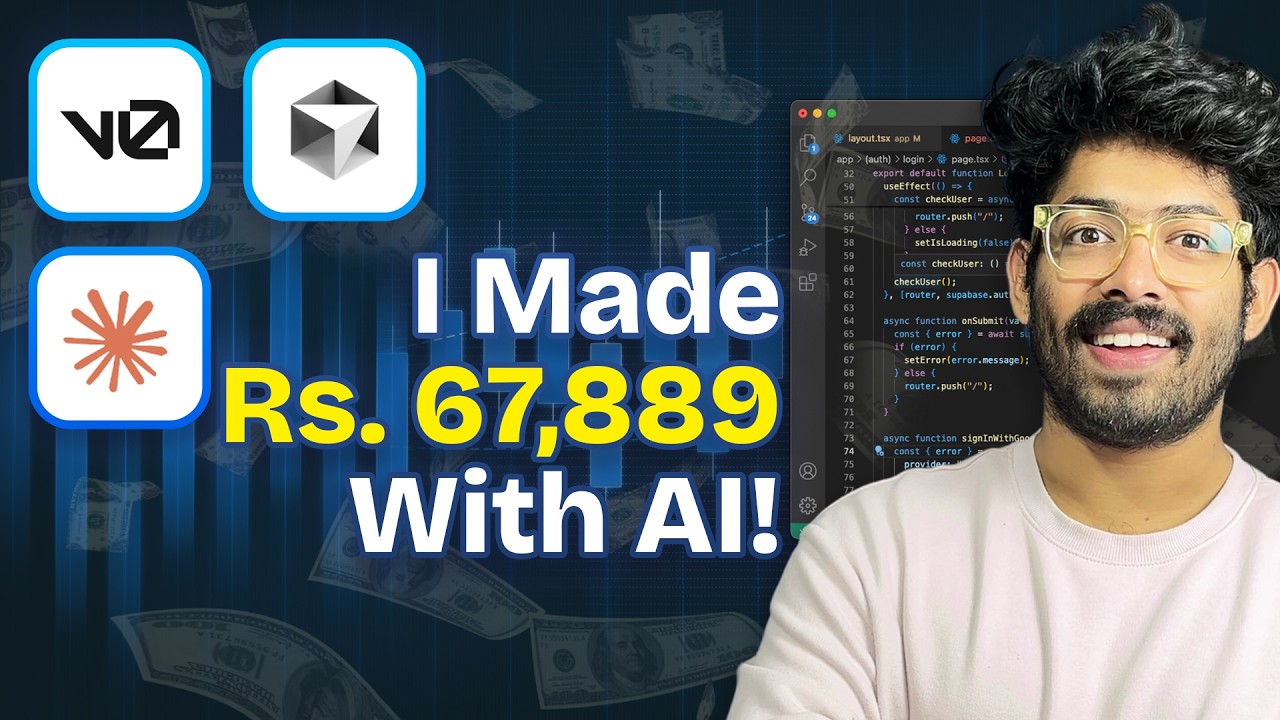
The BEST Way To Make Money With AI NOW! - Don't Miss This
5.0 / 5 (0 votes)
