Forget SORA - This Next Gen FREE AI Video Generator Can Create Consistent Character Videos
Summary
TLDRThis tutorial offers a step-by-step guide on creating AI videos with consistent characters for free. It covers using Pix Verse for character creation, structuring video prompts into subject, motion, and style, and refining prompts for quality output. The process includes creating videos, using seeds for consistency, upscaling to 4K resolution, and extending video clips for continuity. The video concludes with tips on assembling clips into cinematic movies, emphasizing the potential for creating timeless masterpieces with dedication and effort.
Takeaways
- 😀 The video discusses creating AI videos with consistent characters for free.
- 🖥️ A powerful tool called Pix Verse is used, accessible via their website or Discord server.
- 📸 A reference image is needed to create a consistent character, which can be AI-generated or a personal image.
- 📁 The image should be in PNG or JPEG format with a minimum size of 200 pixels, and the face should be clear and unobstructed.
- 👤 Characters are created by uploading an image and naming them, with Pix Verse currently supporting realistic human characters only.
- 🎬 Video prompts need to be structured into three parts: subject, motion, and style, to generate clear and well-expressed videos.
- 🌆 The prompt example given includes a stylish woman in Tokyo, with specific details on outfit, scenery, and style inspired by Wes Anderson.
- 🔍 The auto character prompt feature refines the input prompt for better video quality.
- 🚫 Negative prompts are used to specify what should not be included in the video, like avoiding certain elements.
- 📐 Aspect ratios are chosen based on the video format, with 16:9 for cinematic videos, 9:16 for short videos, and 1:1 for square format.
- 🌱 Using a seed option helps generate similar videos by copying and pasting the seed number with each creation.
- 🔍 Videos are upscaled to 4K resolution for better quality, accessible from the 'My Videos' section.
- 🎞️ Extending video clips is achieved by taking a screenshot from the last frame and using Pix Verse's image to video feature.
Q & A
What is the main topic of the video?
-The main topic of the video is about creating AI videos with consistent characters for free.
What tool does the video recommend for creating AI videos?
-The video recommends using Pix Verse, which can be accessed either on their website or through their Discord server.
How can one log in to Pix Verse as per the video tutorial?
-One can log in to Pix Verse by clicking 'get started in web' and then logging in with a Google account.
What is required to create a consistent character in Pix Verse?
-A reference image in PNG or JPEG format with a minimum size of 200 pixels, with a clear and unobstructed face, is required to create a consistent character in Pix Verse.
What are the three distinct parts needed to structure video prompts according to the video?
-The three distinct parts needed to structure video prompts are subject, motion, and style.
What does the subject part of the prompt focus on in video creation?
-The subject part of the prompt focuses on the content of the scene, such as the outfit or scenery surrounding the character.
How does the video describe the motion aspect of the prompt?
-The motion aspect of the prompt is described by considering both the camera movement (like drone shots, zooming, or panning) and the movement within the scene (like character movements or objects around them).
What is the purpose of the style in the video prompt?
-The style in the video prompt refers to the aesthetics that give the video a consistent feel and add a creative touch.
What is the autoc character prompt feature in Pix Verse and why is it recommended to use?
-The autoc character prompt feature in Pix Verse automatically refines the prompt by adding extra words in the background, ensuring that the resulting video closely matches the inputted prompt. It is recommended for better quality results.
What is a negative prompt in the context of video creation on Pix Verse?
-A negative prompt is used to specify what should not be included in a scene or things to avoid, such as certain objects or elements that should not appear in the generated video.
How can one create similar videos using a seed number in Pix Verse?
-To create similar videos using a seed number in Pix Verse, one should copy the seed number, click the create button, paste the copied seed number, and click the create button again to generate a similar video. This process can be repeated for as many videos as desired.
What is the recommended aspect ratio for cinematic videos according to the video?
-The recommended aspect ratio for cinematic videos is 16 by 9.
How long are the videos created in Pix Verse?
-The videos created in Pix Verse are 4 seconds in duration.
What method does the video suggest to extend video clips for consistency in movies?
-The video suggests taking a screenshot at the last frame of a video and using the image to video feature in Pix Verse to animate from there, maintaining consistency in the movie.
How can the videos be upscaled to 4K resolution in Pix Verse?
-The videos can be upscaled to 4K resolution by clicking the upscale button in Pix Verse, which will take a few minutes to process before the upscaled video is accessible from the 'my videos' section.
What is the final step suggested in the video for creating cinematic movies?
-The final step suggested is to decide on a style and script, create each video clip individually, and then assemble them in sequence using a video editing software to create cinematic movies.
Outlines

Этот раздел доступен только подписчикам платных тарифов. Пожалуйста, перейдите на платный тариф для доступа.
Перейти на платный тарифMindmap

Этот раздел доступен только подписчикам платных тарифов. Пожалуйста, перейдите на платный тариф для доступа.
Перейти на платный тарифKeywords

Этот раздел доступен только подписчикам платных тарифов. Пожалуйста, перейдите на платный тариф для доступа.
Перейти на платный тарифHighlights

Этот раздел доступен только подписчикам платных тарифов. Пожалуйста, перейдите на платный тариф для доступа.
Перейти на платный тарифTranscripts

Этот раздел доступен только подписчикам платных тарифов. Пожалуйста, перейдите на платный тариф для доступа.
Перейти на платный тарифПосмотреть больше похожих видео
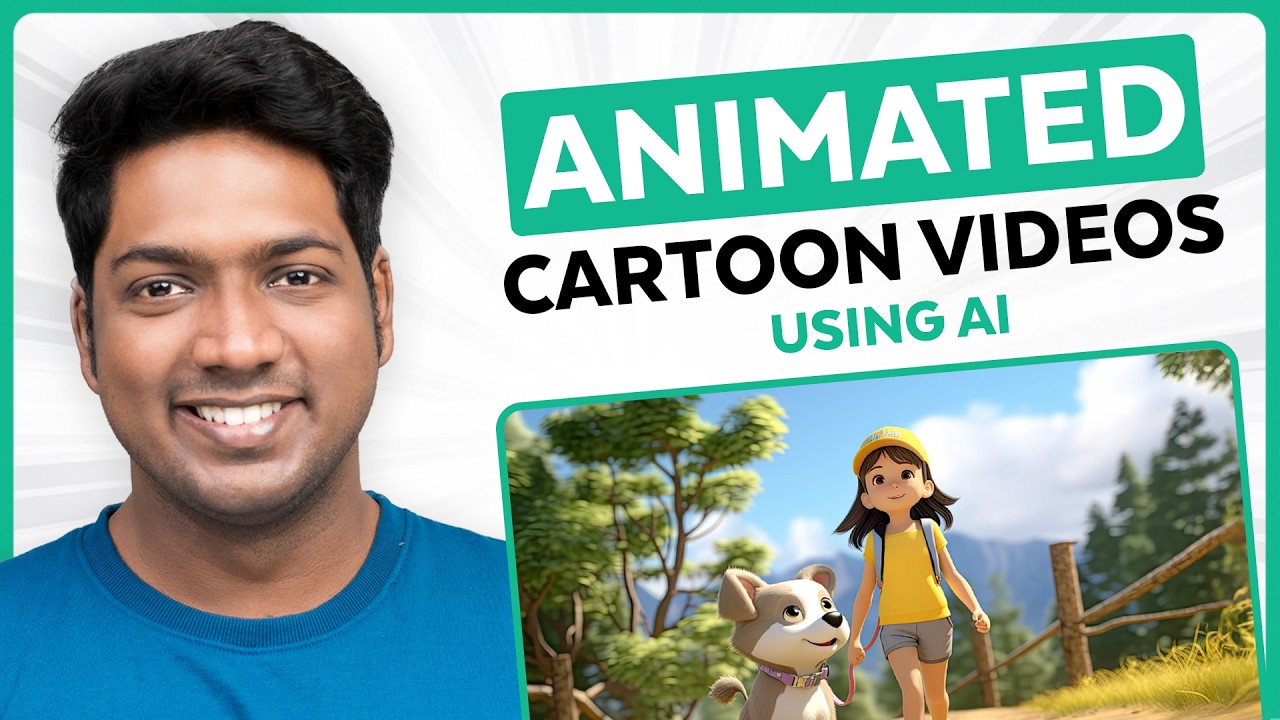
How to Make an Animated Cartoon Video Using Al

Make CONSISTENT AI Influencers With Flux.1 For FREE (FULL COURSE) EARN With Dfans

CREATE AI MOVIES LIKE A PRO WITH CONSISTENT CHARACTERS 🔥🎬 | FREE AI Tools (2025 Edition)

NGERII 🤯 Cara Menggunakan Veo 3 Gratis Buat Video Super Realistis

Encontrei o site GRATUITO para fazer vídeos de animação VIRAIS
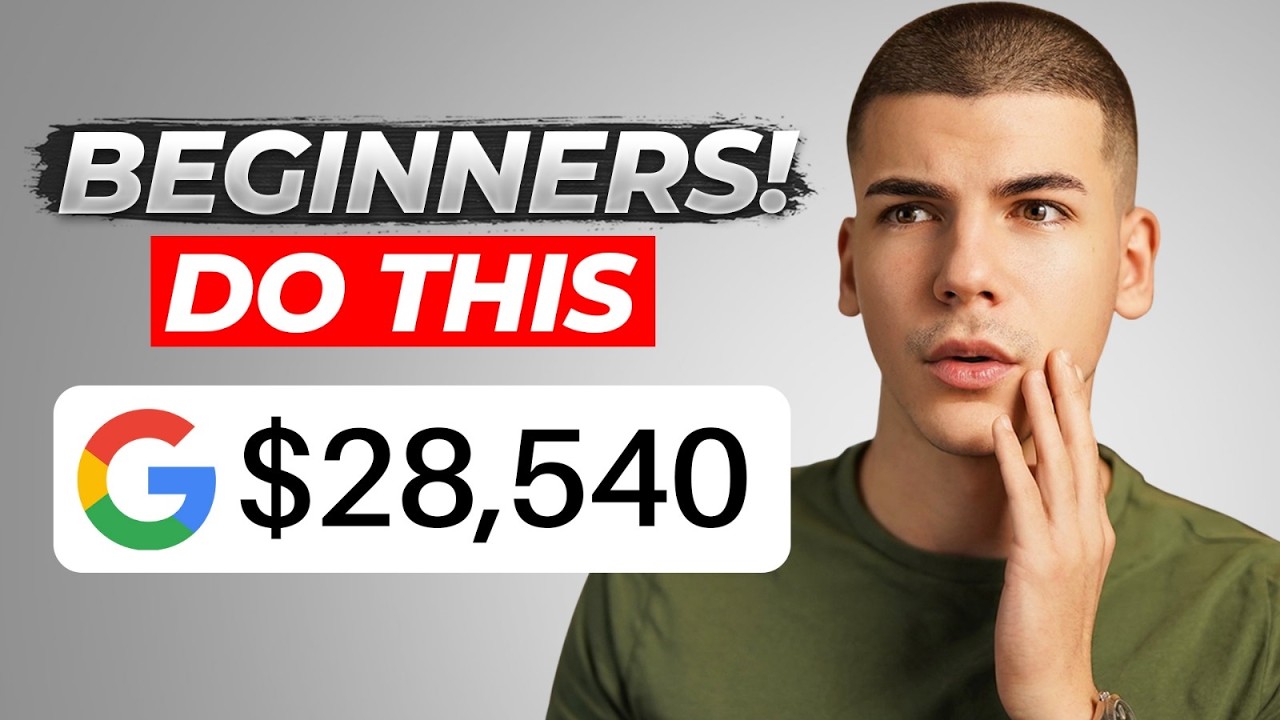
How to Earn $180/Hour with Google For FREE (Make Money Online 2024)
5.0 / 5 (0 votes)
