Zebra ZT411 Printer Calibration Tutorial
Summary
TLDRThis video guides users through calibrating a Zebra ZT411 printer, addressing common issues like ‘media out’ or ‘ribbon out’ errors. The calibration process includes entering calibration mode, preparing labels and ribbon, and performing a two-stage calibration: first with only the backing, and then with labels and ribbon installed. The video also offers troubleshooting tips to ensure successful calibration, like testing the printer with a feed button. By following this guide, users can ensure their printer functions smoothly and avoid common label and ribbon errors.
Takeaways
- 😀Key takeaways generation Calibration teaches the Zebra ZT411 printer to recognize the beginning and end of labels.
- 😀 Common signs you need calibration include 'Media Out' or 'Ribbon Out' errors even when supplies are loaded.
- 😀 Enter calibration mode by pressing the Pause and Cancel buttons simultaneously.
- 😀 The flashing Pause light indicates that the printer is in calibration mode.
- 😀 Remove 2–3 labels from the backing for initial calibration, but leave the backing in place.
- 😀 Move the ribbon aside so it does not cover the sensor during backing-only calibration.
- 😀 Press the Pause button to start the backing-only calibration; the printer learns the backing without ribbon.
- 😀 Reload the ribbon and labels for full calibration with labels and ribbon installed.
- 😀 The printer feeds a few labels during full calibration to take necessary measurements.
- 😀 After calibration, press Feed to verify: if one label dispenses correctly, the calibration was successful.
- 😀 Proper calibration prevents label misalignment and ensures accurate printing.
- 😀 Always handle labels and ribbon carefully to avoid tearing or misplacement during calibration.
Q & A
What is the purpose of calibrating a Zebra ZT411 printer?
-Calibration teaches the printer where the beginning and end of a label are and ensures it correctly detects labels and ribbon, preventing errors such as 'Media Out' or 'Ribbon Out'.
When should you calibrate the Zebra ZT411 printer?
-You should calibrate when the printer shows errors like 'Media Out' even though labels are loaded or 'Ribbon Out' even though ribbon is installed.
How do you enter the calibration mode on the Zebra ZT411 printer?
-Press the Pause and Cancel buttons simultaneously, which will bring up the calibration wizard and flash the pause light to indicate calibration mode.
What is the first step in the backing-only calibration process?
-Open the printhead, pull a few labels through, remove 2–3 labels while leaving the backing in place, and ensure only the backing is under the sensor.
Why is it important to remove the ribbon from the sensor during the first calibration step?
-Removing the ribbon ensures the sensor only detects the backing, which helps the printer learn the appearance of the label backing without interference.
What does pressing the Pause button during calibration accomplish?
-Pressing the Pause button starts the calibration process, allowing the printer to learn either the backing-only or the label-and-ribbon configuration.
What should you do after completing the backing-only calibration?
-Reload the ribbon and labels normally, making sure a label is positioned on the sensor, and press Pause again to calibrate with labels and ribbon installed.
How can you verify that the printer has been calibrated correctly?
-Press the Feed button; if one label feeds and stops exactly where it should, the calibration was successful.
Why is it recommended to remove only a few labels during calibration?
-Removing only a few labels ensures accurate measurement of the label and backing for the sensor, preventing misalignment during printing.
What is the best practice after completing calibration on the Zebra ZT411 printer?
-Unpause the printer and test label feeding to confirm proper calibration, ensuring that errors like 'Media Out' or 'Ribbon Out' no longer appear.
Does calibration need to be done every time labels or ribbon are replaced?
-Yes, calibration should be performed whenever labels or ribbon are replaced to ensure the printer accurately detects the new media.
Outlines

Этот раздел доступен только подписчикам платных тарифов. Пожалуйста, перейдите на платный тариф для доступа.
Перейти на платный тарифMindmap

Этот раздел доступен только подписчикам платных тарифов. Пожалуйста, перейдите на платный тариф для доступа.
Перейти на платный тарифKeywords

Этот раздел доступен только подписчикам платных тарифов. Пожалуйста, перейдите на платный тариф для доступа.
Перейти на платный тарифHighlights

Этот раздел доступен только подписчикам платных тарифов. Пожалуйста, перейдите на платный тариф для доступа.
Перейти на платный тарифTranscripts

Этот раздел доступен только подписчикам платных тарифов. Пожалуйста, перейдите на платный тариф для доступа.
Перейти на платный тарифПосмотреть больше похожих видео

Zebra ZT610 Printer Calibration Tutorial
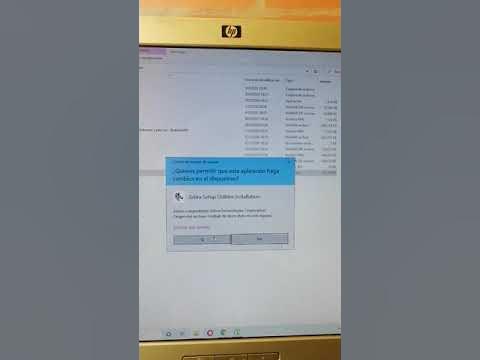
Configuración de bluetooth impresoras zebra

Spark Out of Memory Issue | Spark Memory Tuning | Spark Memory Management | Part 1

#26: Connect React with NodeJS & MongoDB | Stored Registration Form Data in Database in MERN
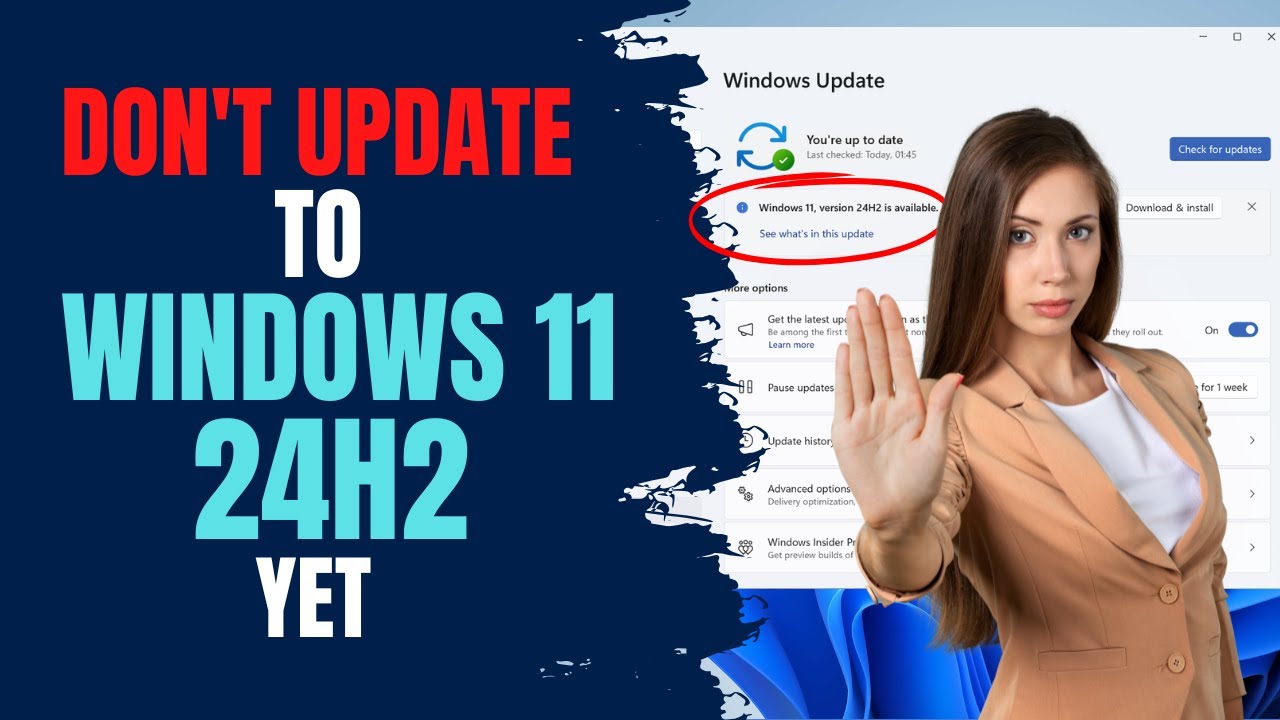
Don't Update To Windows 11 24H2 Yet
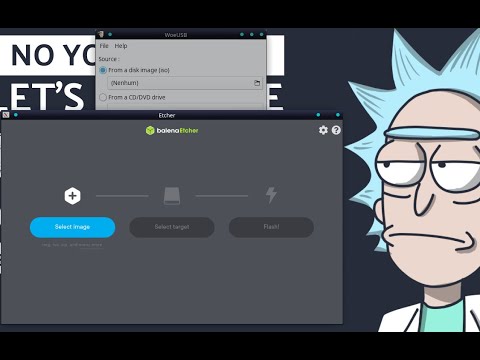
Crie a Pendrive Bootável no Linux (Debian/Ubuntu/Mint e derivados)
5.0 / 5 (0 votes)
