How To Format Write Protected Pen Drive (2025 Guide) | Remove Write Protection & Fix USB! 🔒
Summary
TLDRThis guide walks you through the process of removing write protection from a USB drive and formatting it using Command Prompt on Windows. It covers how to open the disk partition tool, identify the drive, and clear the read-only attribute. After that, it shows how to delete partitions, create a new one, and format the drive using either NTFS or FAT32. The guide concludes by assigning a drive letter to the USB, making it ready for use in File Explorer.
Takeaways
- 😀 Check if your USB drive has a physical write-protection switch and ensure it is in the unlocked position before troubleshooting further.
- 😀 If your USB drive does not have a write-protection switch or the switch is already unlocked, proceed to the next steps using the Command Prompt.
- 😀 Open the Command Prompt as Administrator by pressing Windows + R, typing CMD, and hitting Ctrl + Shift + Enter.
- 😀 Use the DiskPart utility by typing 'diskpart' to manage storage devices and run operations on your USB drive.
- 😀 List all available disks using the 'list disk' command, and identify your USB drive based on its size.
- 😀 Select your USB drive by typing 'select disk X' (replace X with your drive's number) to focus on that specific disk for further operations.
- 😀 Clear write protection from your USB drive using the command 'attributes disk clear readonly'.
- 😀 Clean the USB drive using the 'clean' command to delete all partitions and reset the drive to an unallocated state.
- 😀 Create a new primary partition on the USB drive using the 'create partition primary' command.
- 😀 Format the USB drive using 'format fs=ntfs quick' (for NTFS) or 'format fs=fat32 quick' (for FAT32), depending on your needs.
- 😀 Assign a drive letter to the newly formatted USB drive using the 'assign' command, which will make it appear in File Explorer.
Q & A
Why might Windows mark a pen drive as read-only?
-Windows may mark a pen drive as read-only due to file system errors, improper ejection, or if the drive has a physical write-protection switch enabled.
What should you do if your pen drive has a physical write-protection switch?
-Check for a small switch on the pen drive and make sure it is in the unlocked position to remove write protection.
How can you open Command Prompt as an administrator in Windows?
-Press Windows + R to open the Run dialog, type CMD, and then press Control + Shift + Enter to launch Command Prompt as an administrator.
What is the purpose of the 'diskpart' command?
-'diskpart' is a built-in Windows utility used for managing storage devices, such as hard drives, SSDs, and USB drives, including formatting and partitioning.
How do you list all connected drives using Command Prompt?
-After launching diskpart, type 'list disk' to display all available drives, including their sizes and status, which helps identify your USB drive.
Which command removes write protection from a selected drive?
-The command 'attributes disk clear readonly' removes the write protection from the selected drive.
What command deletes all partitions and resets the disk to an unallocated state?
-The 'clean' command deletes all partitions and data on the selected disk, effectively resetting it to an unallocated state.
How do you create a new primary partition on a USB drive using Command Prompt?
-Use the command 'create partition primary' after cleaning the drive to create a new primary partition ready for formatting.
What are the differences between NTFS and FAT32 file systems when formatting a USB drive?
-NTFS supports large files and is better for Windows, while FAT32 offers better compatibility with older devices but has a 4 GB file size limit.
How can you assign a drive letter to a newly formatted USB drive?
-Type 'assign' in diskpart to automatically assign a drive letter, or use 'assign letter=X' to manually choose a specific letter.
What does the 'format quick' option do?
-'format quick' performs a quick format without checking for bad sectors, making the process faster than a full format.
What is the final step to ensure the USB drive appears in File Explorer?
-After assigning a drive letter and exiting diskpart with the 'exit' command, the USB drive should appear in File Explorer and be ready to use.
Outlines

Этот раздел доступен только подписчикам платных тарифов. Пожалуйста, перейдите на платный тариф для доступа.
Перейти на платный тарифMindmap

Этот раздел доступен только подписчикам платных тарифов. Пожалуйста, перейдите на платный тариф для доступа.
Перейти на платный тарифKeywords

Этот раздел доступен только подписчикам платных тарифов. Пожалуйста, перейдите на платный тариф для доступа.
Перейти на платный тарифHighlights

Этот раздел доступен только подписчикам платных тарифов. Пожалуйста, перейдите на платный тариф для доступа.
Перейти на платный тарифTranscripts

Этот раздел доступен только подписчикам платных тарифов. Пожалуйста, перейдите на платный тариф для доступа.
Перейти на платный тарифПосмотреть больше похожих видео

How To Create A Bootable USB in Windows 10 Using CMD
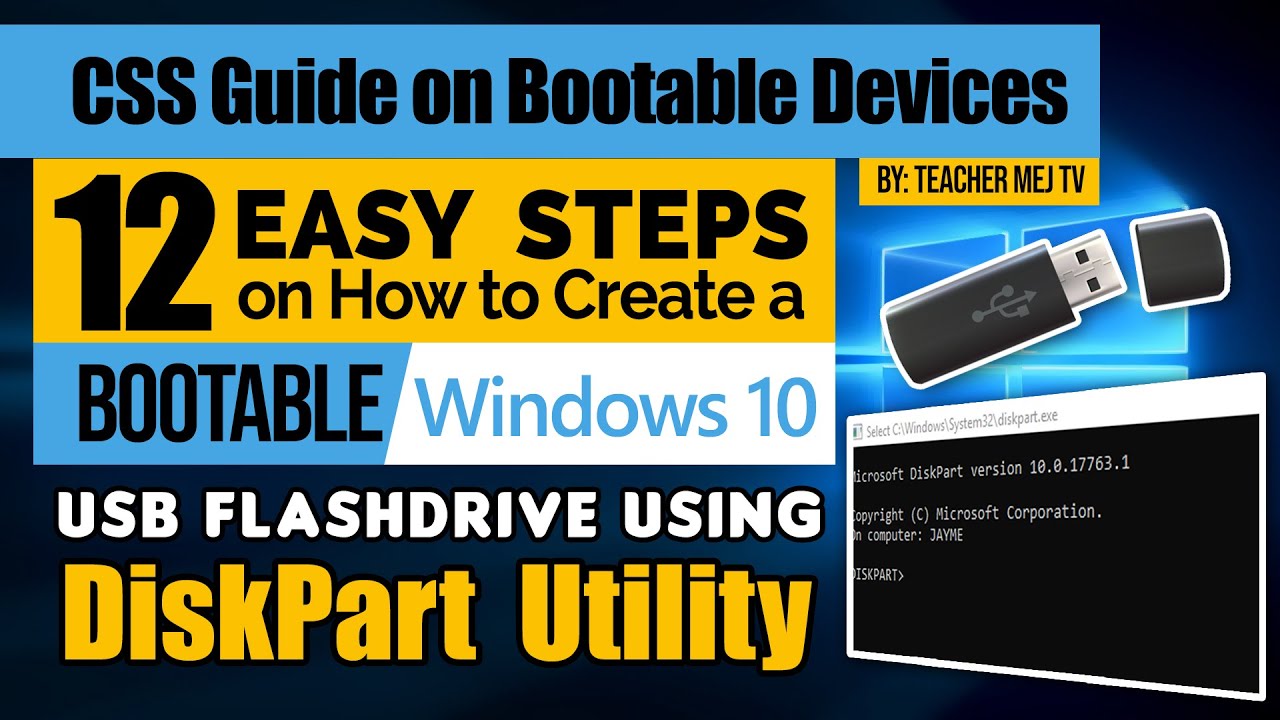
How to Create a Windows 10 Bootable USB Drive using DiskPart | Computer Systems Servicing Guide

How To Check Speed Of USB Drive - Full Guide
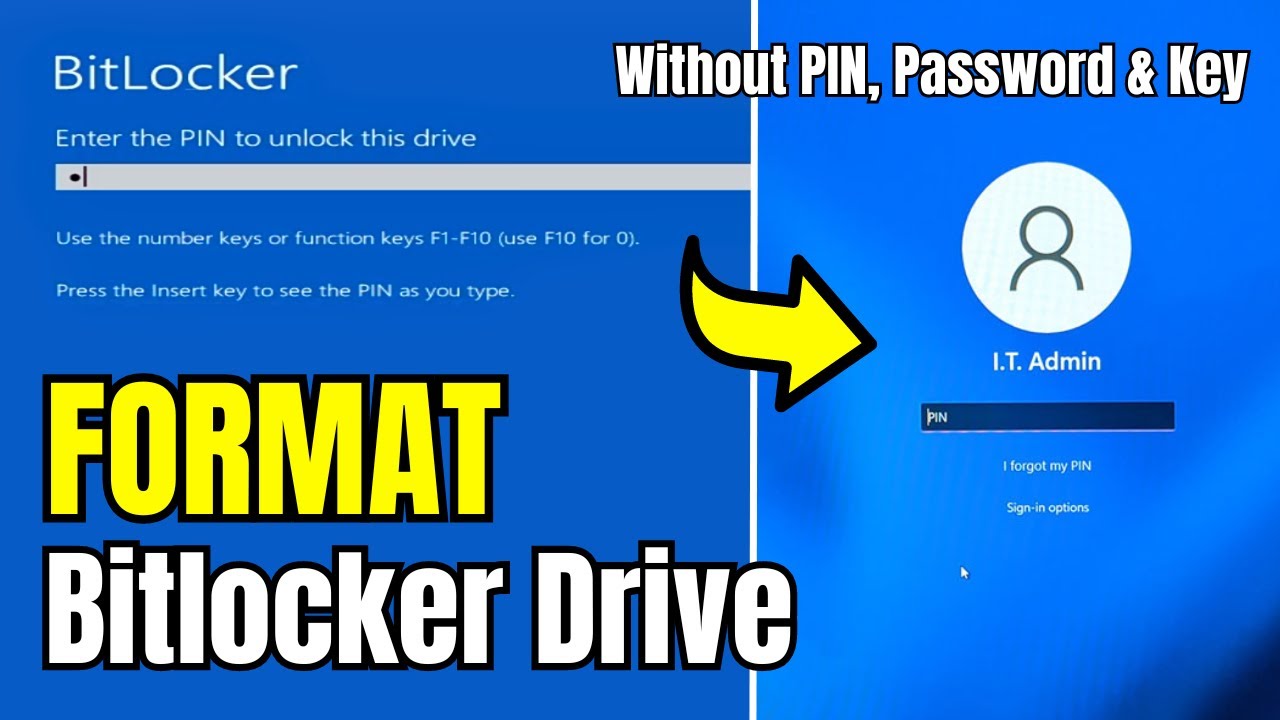
How to FORMAT Bitlocker Encrypted DISK Without KEY (2024) in Window 10/11

How to Install Windows 10 From USB Flash Drive! (Complete Tutorial)

How to Create a Windows 11 Bootable USB Flash Drive (Official Method)
5.0 / 5 (0 votes)
