How I use Claude Code (+ my best tips)
Summary
TLDRThis video offers a detailed guide on optimizing workflows with Claude Code, including setup, tips for seamless integration with VS Code, and advanced features like custom slash commands and queuing. The speaker highlights the efficiency of Claude Code, particularly in handling large codebases, automating code reviews, and offering smart terminal-based interactions. They also discuss the benefits of using the tool for better cost-effectiveness and productivity. Whether you're coding in the terminal or through a UI, Claude Code streamlines processes, saving time and improving overall development workflows.
Takeaways
- 😀 Easy integration of Claude Code with VS Code and other IDEs using extensions.
- 😀 Claude Code excels at handling large and complex codebases, reducing the need for manual oversight.
- 😀 Opus model is preferred for higher quality results, but switching to Sonnet is more cost-efficient after 50% usage.
- 😀 Frequent use of the '/clear' command helps avoid unnecessary token usage by clearing the chat history.
- 😀 Users can skip Claude Code's permissions prompts for smoother workflows using a 'dangerous' mode (similar to YOLO mode in Cursor).
- 😀 Claude Code's integration with GitHub allows for automated code reviews with a focus on bugs and vulnerabilities.
- 😀 Cued messages in Claude Code allow users to queue up tasks and have them processed in the background, optimizing workflow.
- 😀 Claude Code’s slash commands can be customized, and new hooks can be added to streamline tasks such as linting or testing.
- 😀 Although it uses a terminal-based interface, Claude Code offers functionality like dragging files and pasting images using keyboard shortcuts.
- 😀 For those who prefer a UI over the terminal, Builder.io's extension can be used to switch between visual and terminal-based interfaces.
- 😀 Cloud Code’s pricing structure is seen as a bargain, particularly the 'Max Mode,' offering substantial value compared to human labor costs.
Q & A
What are the key features of the Cloud Code extension for VS Code?
-The Cloud Code extension for VS Code makes it easy to launch Cloud Code directly within your IDE. It allows users to open multiple panes to run tasks in parallel and automatically pulls in files based on the context. It integrates with the terminal UI, which helps in tagging files and managing commands efficiently.
Why does the speaker still use Cursor occasionally despite preferring Cloud Code?
-The speaker occasionally uses Cursor because of its command K feature for tab completions, which is convenient in some situations. However, they primarily use Cloud Code for its better handling of large codebases and advanced AI features.
What is the speaker's preferred model in Cloud Code, and why?
-The speaker prefers using the Opus model, as it provides slightly better performance than Sonnet, although both models are good. Opus is not noticeably slower compared to Sonnet, and the speaker finds it more reliable for their tasks.
What is the benefit of using the 'clear' command in Cloud Code?
-'Clear' is recommended to be used frequently because it resets the chat history and prevents Cloud from compacting it. Compaction can lead to unnecessary LLM calls and take time, so clearing the history helps optimize performance.
How does the speaker handle permissions prompts in Cloud Code?
-The speaker uses a shortcut, hitting 'Command C' and then running 'claude dangerously skip permissions'. This bypasses the permissions prompts that otherwise ask for file editing or bash command permissions, improving the workflow without major risk.
What issue did the speaker encounter with Cloud Code's interface, and how did they resolve it?
-The speaker found that Cloud Code's terminal interface would often ask for permission to perform actions like editing files or running commands, which became annoying. They bypassed this by using the 'skip permissions' mode, streamlining their experience.
What does the 'GitHub app' integration in Cloud Code do?
-The GitHub app integration allows Cloud Code to automatically perform code reviews when submitting a pull request. This feature is useful for catching bugs and security issues that humans might miss during manual reviews.
How does Cloud Code manage large codebases and complex tasks?
-Cloud Code excels in handling large codebases, such as the speaker's 18,000-line React component, without getting stuck. It can effectively navigate through complex tasks, searching for patterns and understanding relationships between different parts of the code.
What is the pricing structure of Cloud Code, and why does the speaker consider it a good value?
-Cloud Code now supports standard pricing plans, with the speaker paying for the 'max mode'. They consider it a great value, stating that for $100 a month, the service provides a highly intelligent AI assistant for coding, which is far more affordable than hiring human engineers.
What is the 'queuing' feature in Cloud Code, and how does it improve workflow?
-The queuing feature in Cloud Code allows users to queue up multiple tasks, such as adding comments or making code changes, and the AI will process them when appropriate. This allows users to continue their work while the AI tackles queued tasks in the background, making the process more efficient.
Outlines

Этот раздел доступен только подписчикам платных тарифов. Пожалуйста, перейдите на платный тариф для доступа.
Перейти на платный тарифMindmap

Этот раздел доступен только подписчикам платных тарифов. Пожалуйста, перейдите на платный тариф для доступа.
Перейти на платный тарифKeywords

Этот раздел доступен только подписчикам платных тарифов. Пожалуйста, перейдите на платный тариф для доступа.
Перейти на платный тарифHighlights

Этот раздел доступен только подписчикам платных тарифов. Пожалуйста, перейдите на платный тариф для доступа.
Перейти на платный тарифTranscripts

Этот раздел доступен только подписчикам платных тарифов. Пожалуйста, перейдите на платный тариф для доступа.
Перейти на платный тарифПосмотреть больше похожих видео

6 Months of Claude Code Lessons in 27 Minutes
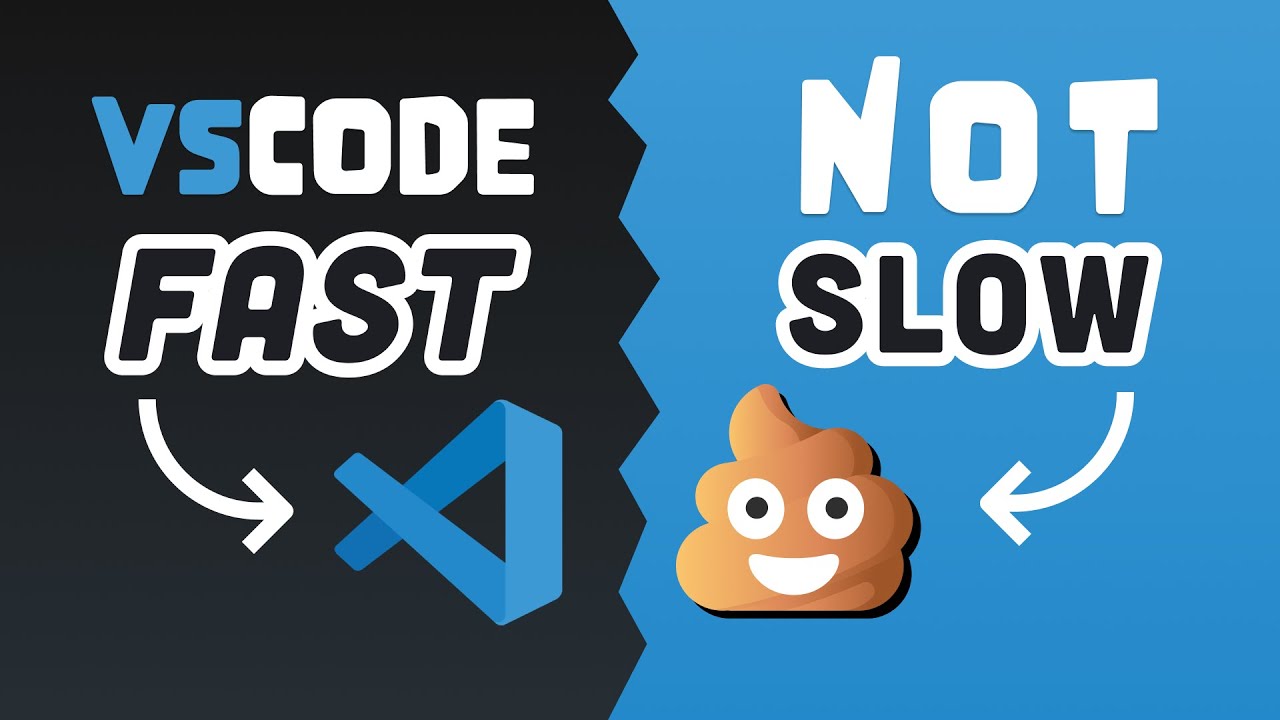
25 VS Code Productivity Tips and Speed Hacks
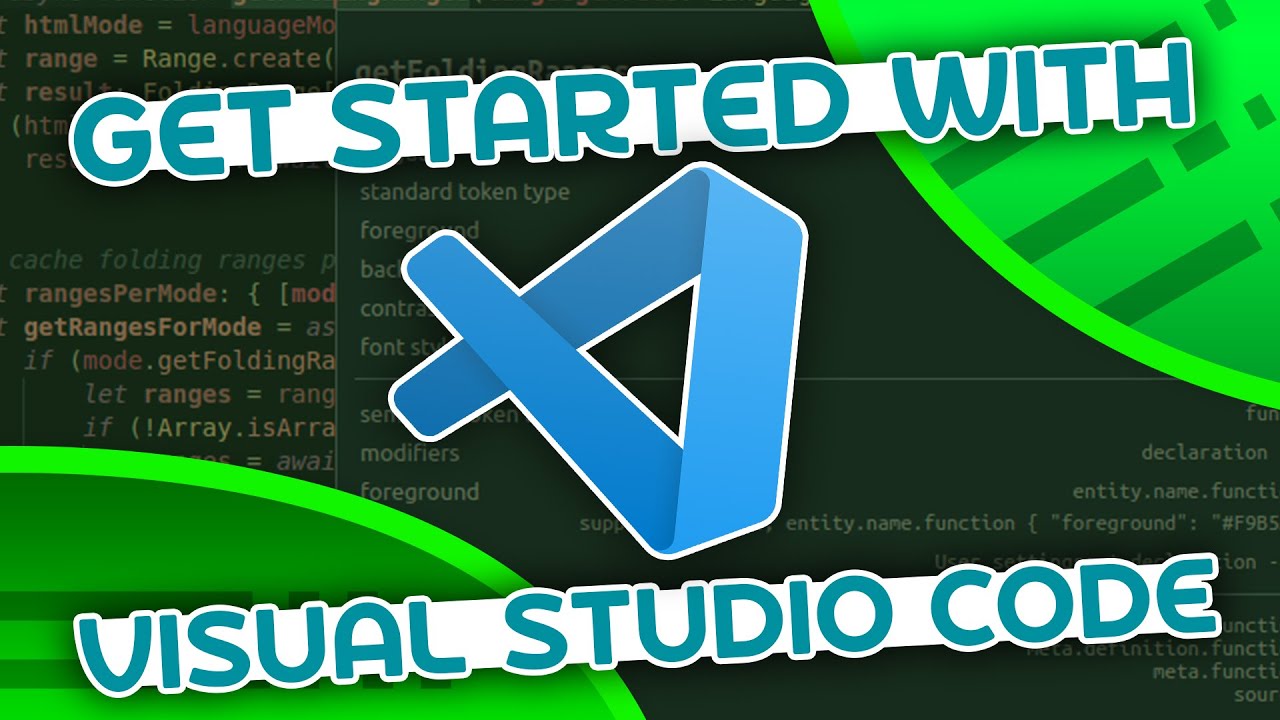
VSCode Tutorial For Beginners - Getting Started With VSCode

Claude Engineer is INSANE... Upgrade Your Claude Code Workflow

Claude Code best practices

Gemini CLI 2.0 (UPDATE): Powerful Coding Agent Beats Claude Code! (VS Code, New Agents, Github Mode)
5.0 / 5 (0 votes)
