9 Digital Painting Tips 'n Tricks | PHOTOSHOP
Summary
TLDRThis video offers a series of helpful Photoshop tips for digital artists, covering essential concepts like pixel dimensions, resolution, and DPI. It explains the difference between digital and print image requirements and demonstrates time-saving shortcuts for efficient workflows. Techniques like layer masks, color adjustments, and selection tools are explored, providing viewers with a deeper understanding of non-destructive editing and color management. The video also touches on how to handle resolution and brush size challenges while maintaining creative flexibility, making it an invaluable resource for both beginners and advanced users.
Takeaways
- 😀 Focus on **pixel dimensions** when creating canvases for digital work, not just DPI/PPI.
- 😀 For prints, use **100 DPI** for basic sizes and **300 DPI** for high-quality prints.
- 😀 Use **Ctrl/Cmd + Y** for a quick black-and-white preview to assess value and contrast in your work.
- 😀 Open a second window of the same file using **Window > Arrange > New Window** for easy layer comparisons.
- 😀 **Ctrl+Shift+Y** lets you toggle a print-safe color map to avoid out-of-gamut colors.
- 😀 Use **layer masks** to make subtle adjustments to opacity without destroying the original layer.
- 😀 **Match Color** (Image > Adjustments > Match Color) allows you to change the color palette of your artwork to match a reference image.
- 😀 For complex selections, such as water splashes, use brushes and manual painting to refine selections.
- 😀 Resize your brushes gradually by painting at a lower resolution and increasing resolution for a high-quality final image.
- 😀 Always **convert RGB files to CMYK** when preparing for print to ensure accurate colors, but be cautious of potential shifts.
Q & A
What is the difference between pixel dimensions and resolution in Photoshop?
-Pixel dimensions refer to the actual number of pixels in both width and height on the canvas. Resolution (DPI or PPI) refers to the density of those pixels per inch, which is important when printing but doesn't affect digital art.
Why does changing the DPI in Photoshop not affect the image when viewing it digitally?
-DPI (or PPI) is irrelevant for digital viewing as it only defines the pixel density for print. When you change DPI without resampling, the pixel count stays the same, so nothing changes on the screen.
How does DPI affect printing in Photoshop?
-DPI determines how many pixels are used per inch when printing an image. Higher DPI results in more detail and sharper prints. For example, 300 DPI is ideal for professional-quality prints, while 100 DPI is fine for basic prints.
What should you do if your image was created at 72 DPI but you want to print it at a higher quality?
-You should not just change the DPI setting in Photoshop. Instead, create a new file with the correct pixel dimensions for the desired print size and resolution, or use resampling with caution as it can cause the image to become blurry or pixelated.
What is the purpose of the 'Ctrl + Y' shortcut in Photoshop?
-'Ctrl + Y' toggles between different color spaces, such as CMYK or grayscale, giving you a quick preview of how your image will look in those formats. It's useful for quickly checking tonal contrast without making permanent changes.
How can you preview an image in black and white without adding a black-and-white layer?
-You can use the 'Ctrl + Y' shortcut to preview your image in black and white by switching to a grayscale mode, such as 'Working Grey Dot Gained 20%' in Photoshop, which eliminates the need for a dedicated black-and-white layer.
How do you efficiently compare different versions of your work in Photoshop?
-By using the 'New Window for File' option under the 'Window' menu, you can create a second window of the same document. This allows you to work on one version while keeping a live reference of the other, which can be especially useful when using 'Ctrl + Y' to toggle black-and-white views.
What does the exclamation mark in Photoshop's color picker indicate?
-The exclamation mark indicates that the color you’ve selected is out of the printer's gamut, meaning that the printer may not be able to reproduce that specific color accurately. Photoshop offers a way to bring you back to a print-safe color by clicking on the exclamation mark.
What is the benefit of using layer masks in Photoshop?
-Layer masks allow you to make non-destructive edits by controlling the visibility of a layer. You can use black and white to hide or reveal parts of a layer, making it easy to adjust transparency and blend images seamlessly.
How can you change the color palette of a painting without repainting it in Photoshop?
-You can use the 'Match Color' feature in Photoshop to apply the color palette of a different image to your painting. By selecting the source image and tweaking the adjustments, you can change the overall color balance without redrawing the entire piece.
Outlines

Этот раздел доступен только подписчикам платных тарифов. Пожалуйста, перейдите на платный тариф для доступа.
Перейти на платный тарифMindmap

Этот раздел доступен только подписчикам платных тарифов. Пожалуйста, перейдите на платный тариф для доступа.
Перейти на платный тарифKeywords

Этот раздел доступен только подписчикам платных тарифов. Пожалуйста, перейдите на платный тариф для доступа.
Перейти на платный тарифHighlights

Этот раздел доступен только подписчикам платных тарифов. Пожалуйста, перейдите на платный тариф для доступа.
Перейти на платный тарифTranscripts

Этот раздел доступен только подписчикам платных тарифов. Пожалуйста, перейдите на платный тариф для доступа.
Перейти на платный тарифПосмотреть больше похожих видео

TUTORIAL PHOTOSHOP #1 || Mengatur Area Kerja/Membuat Dokumen Baru || Photoshop 2023 Untuk Pemula

How to pick your Canvas Size【Digital Art Tutorial】

# 8 TUTORIAL PHOTOSHOP - Membuat Ukuran Foto (Cropping)

Dica para Reduzir Tamanho de Arquivo muito Grande no Photoshop

Unit 02 - Photoshop 01 - Introduction to Raster Images and Resolution
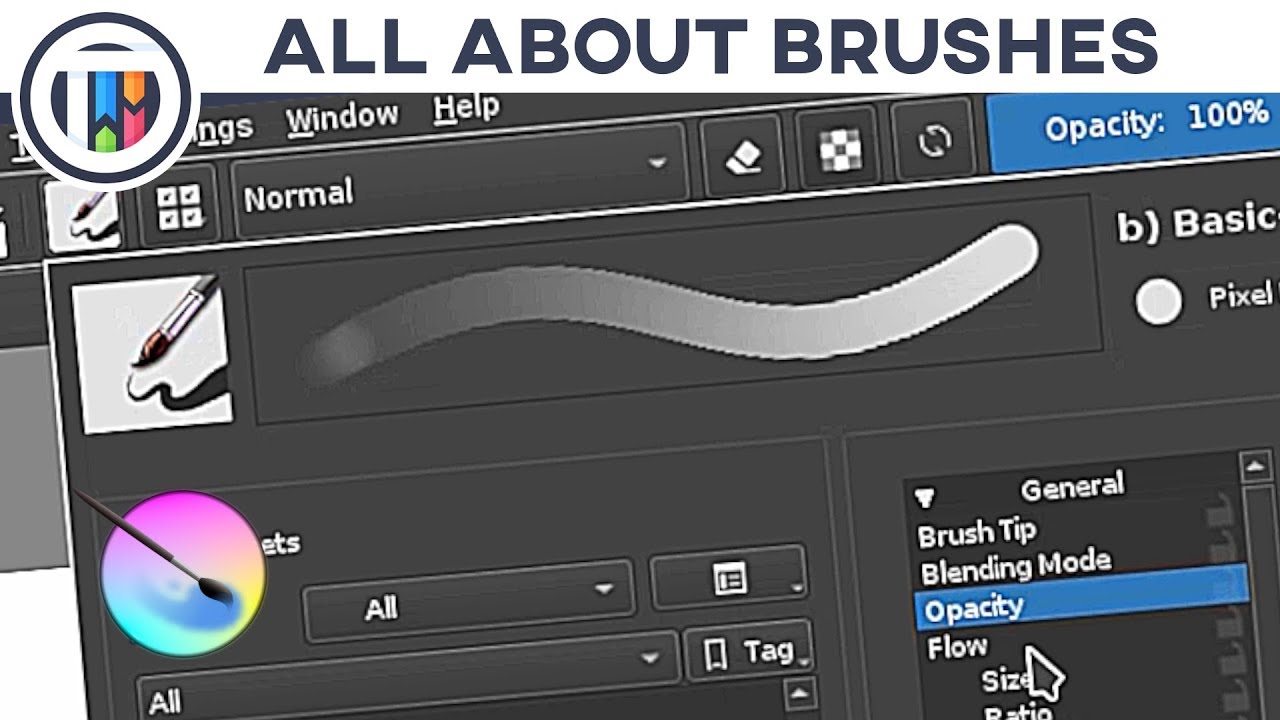
All About BRUSHES in KRITA!
5.0 / 5 (0 votes)
