CONTROL, SENSORES y OPERADORES en SCRATCH | Clase 4
Summary
TLDRIn this Scratch tutorial, Jose introduces complex blocks related to control, sensors, and operators. He demonstrates how to use event blocks like 'when the background changes' and 'when sound volume is greater than X', and explains how control blocks such as 'wait', 'repeat forever', and 'if-else' structures can be applied to create interactive projects. The video also covers useful features like sensors for detecting key presses and using costumes and clones in animations. This lesson aims to provide a deeper understanding of Scratch programming, preparing users for more advanced project development with operators and variables in future lessons.
Takeaways
- 😀 Event blocks in Scratch help detect changes in the environment, like background changes or sound levels.
- 😀 The 'when background changes' block allows actions like making a character say something when the background switches.
- 😀 The 'wait a second' control block pauses execution of the next block for a set time, useful for adding delays between actions.
- 😀 'Repeat forever' enables continuous loops, like repeatedly changing a character's costume without stopping.
- 😀 Conditional control structures (like 'if' and 'if-else') allow objects to make decisions based on specific conditions, such as key presses.
- 😀 Using the 'forever' block with conditions ensures that certain checks, like key presses, are asked continuously throughout the program.
- 😀 'Repeat' can execute actions a fixed number of times, offering more control over how many iterations a block runs.
- 😀 The 'wait until' block pauses the program until a specific condition is met, allowing for more precise control of flow.
- 😀 Sensors in Scratch, like detecting key presses or colors, can trigger actions when specific conditions occur.
- 😀 The video provides a preview of upcoming lessons on operators and variables, which will enhance the complexity and interactivity of Scratch projects.
Q & A
What are event blocks in Scratch, and how are they used?
-Event blocks in Scratch are used to trigger actions in the program based on specific events, such as pressing a flag, a key, or changing the background. These blocks allow the program to respond to user interactions or changes in the environment, like 'when the flag is clicked' or 'when the background changes'.
How does the 'when background changes' event block work in Scratch?
-The 'when background changes' event block is triggered when the background of the project changes. This block can be used to perform an action, like making a sprite say something, when the background switches to a new one.
What is the purpose of the 'wait a second' block in Scratch?
-The 'wait a second' block is used to pause the execution of subsequent blocks for a specified amount of time. This is useful when you want to create a delay between actions, like waiting before making a sprite say something after a flag is pressed.
What is the difference between 'repeat' and 'repeat forever' in Scratch?
-'Repeat' is used to execute a set of blocks a specific number of times, while 'repeat forever' will keep executing the blocks inside it indefinitely, until the program is stopped. The 'repeat forever' loop is useful for actions that need to happen continuously, like changing a sprite’s costume repeatedly.
How can you use the 'if' block in Scratch to make decisions in your program?
-The 'if' block in Scratch is used to make decisions by checking if a condition is true. If the condition is met, the blocks inside the 'if' statement are executed. For example, you can check if a key is pressed and change the sprite's costume if it is.
What does the 'wait until' block do in Scratch?
-'Wait until' is used to pause the execution of blocks until a specific condition is met. Once the condition becomes true, the blocks following it are executed. This is useful for synchronizing actions based on certain triggers, like waiting until a key is pressed before moving a sprite.
What is the purpose of the 'stop everything' block in Scratch?
-'Stop everything' is used to stop all running scripts in the project. This can be helpful if you want to halt all ongoing actions or animations in your program at any given point.
How does the 'touching color' sensor work in Scratch?
-The 'touching color' sensor is used to check if a sprite is touching a specific color. This is useful for detecting interactions between sprites and specific areas of the screen or objects with a particular color.
What is the function of the 'send message' and 'receive message' blocks in Scratch?
-'Send message' and 'receive message' blocks are used to send and receive messages between sprites. This allows for communication between different objects in the project, where one sprite sends a message and another sprite responds or performs an action based on that message.
What are sensors in Scratch, and how can they be utilized in programming?
-Sensors in Scratch are blocks that detect certain conditions, like whether a sprite is touching a color or a key is pressed. These can be used to trigger actions in the program when specific conditions are met, such as moving a sprite or changing its appearance based on user input or environmental changes.
Outlines

Этот раздел доступен только подписчикам платных тарифов. Пожалуйста, перейдите на платный тариф для доступа.
Перейти на платный тарифMindmap

Этот раздел доступен только подписчикам платных тарифов. Пожалуйста, перейдите на платный тариф для доступа.
Перейти на платный тарифKeywords

Этот раздел доступен только подписчикам платных тарифов. Пожалуйста, перейдите на платный тариф для доступа.
Перейти на платный тарифHighlights

Этот раздел доступен только подписчикам платных тарифов. Пожалуйста, перейдите на платный тариф для доступа.
Перейти на платный тарифTranscripts

Этот раздел доступен только подписчикам платных тарифов. Пожалуйста, перейдите на платный тариф для доступа.
Перейти на платный тарифПосмотреть больше похожих видео

Pengenalan Aplikasi Scratch || Mengenal Tampilan Scratch

Scratch - Input dan Output #3
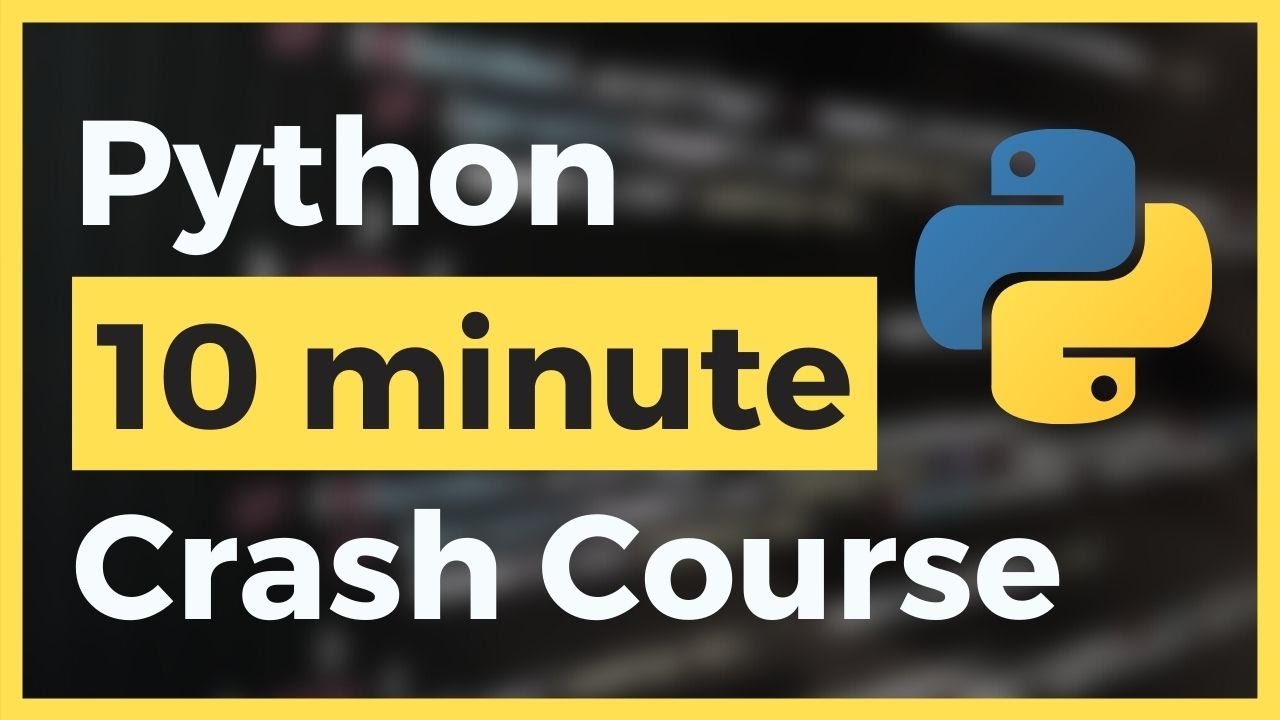
Learn Python in Less than 10 Minutes for Beginners (Fast & Easy)

Kurikulum Merdeka Materi Informatika Kelas 7 Bab 7 Algoritma dan Pemograman

Scratch para iniciantes! Aprenda a programação básica agora!

Engineers Studio #25 - Modeling Refrigerants in Simulink
5.0 / 5 (0 votes)
