CompTIA A+ Core 1 (220-1101) | Wireless Cards | Exam Objective 1.1 | Course Training Video
Summary
TLDRThis video tutorial covers the installation and configuration of wireless network interface cards (Wi-Fi, Bluetooth, and cellular) in laptops. It guides viewers through the process of safely replacing a wireless card, ensuring proper antenna cable routing for optimal signal performance, and highlights the importance of powering down the device before starting the installation. The video also emphasizes the need for driver installation and offers advice on securing robust wireless connectivity after the replacement. The tutorial is aimed at enhancing user knowledge for smooth and effective wireless networking in mobile devices.
Takeaways
- 😀 Wireless Network Interface Cards (NICs) allow devices to connect to wireless networks in the absence of wired connections.
- 😀 These cards come pre-installed or can be added to mobile devices like laptops to provide connectivity to Bluetooth, Wi-Fi, and cellular networks.
- 😀 Different types of wireless cards support various standards and protocols for optimal performance across different wireless environments.
- 😀 Bluetooth cards are used for connecting peripherals such as keyboards, mice, and speakers.
- 😀 Wi-Fi cards enable devices to connect to local wireless networks (WLAN).
- 😀 WAN cards allow devices to connect to mobile phone networks for internet access over long distances or while traveling.
- 😀 Before replacing a wireless card, ensure the laptop is powered down and disconnected from all power sources.
- 😀 When replacing a wireless card, carefully detach the antenna cables and take note of their routing to avoid signal interference.
- 😀 Antenna cables should be routed along the same path as the original card to maintain optimal signal performance.
- 😀 After installing the new wireless card and routing the antenna cables, reassemble the device and power it on. The operating system should automatically recognize the hardware and prompt for driver installation if needed.
Q & A
What is the role of a wireless network interface card (WNIC)?
-A wireless network interface card (WNIC) allows devices like laptops to connect to wireless networks, such as Wi-Fi, Bluetooth, or cellular networks, without requiring physical cables like Ethernet.
Where are wireless network interface cards typically installed in laptops?
-Wireless network interface cards are typically installed inside laptops, either pre-installed or added later, to enable wireless connectivity for the device.
What types of wireless cards are commonly used in laptops?
-Common types of wireless cards used in laptops include Bluetooth cards, Wi-Fi LAN cards, and WAN cards for cellular network connectivity.
Why is it important to route the antenna cables correctly when installing a wireless card?
-Correctly routing the antenna cables helps avoid signal interference and ensures optimal antenna performance for better wireless connectivity.
What should you do before installing or replacing a wireless card in a laptop?
-Before installing or replacing a wireless card, make sure to power down the laptop, disconnect it from all power sources, and open the compartment housing the card.
How do you safely detach the antenna cables from the old wireless card during replacement?
-When replacing the wireless card, carefully detach the antenna cables from the old card, paying attention to how they are routed to ensure they can be properly rerouted for the new card.
What is the recommended procedure for installing a new wireless card in a laptop?
-To install a new wireless card, ensure that the antenna cables are routed along the same path as the old card, lay them flat and secure, then connect them to the new card before reassembling the laptop.
How can you ensure that the new wireless card functions properly after installation?
-After installing the new wireless card, power on the laptop, and the operating system should recognize the new hardware. If necessary, install the appropriate drivers from the manufacturer's website.
What should you do if the operating system prompts you to install drivers for the new wireless card?
-If prompted to install drivers, download the necessary drivers from the card manufacturer’s website to ensure proper functionality.
Why is it important to power down the device before working on the internal components like the wireless card?
-Powering down the device before working on internal components ensures safety by preventing electrical shocks, component damage, or accidental short circuits during the installation or replacement process.
Outlines

Этот раздел доступен только подписчикам платных тарифов. Пожалуйста, перейдите на платный тариф для доступа.
Перейти на платный тарифMindmap

Этот раздел доступен только подписчикам платных тарифов. Пожалуйста, перейдите на платный тариф для доступа.
Перейти на платный тарифKeywords

Этот раздел доступен только подписчикам платных тарифов. Пожалуйста, перейдите на платный тариф для доступа.
Перейти на платный тарифHighlights

Этот раздел доступен только подписчикам платных тарифов. Пожалуйста, перейдите на платный тариф для доступа.
Перейти на платный тарифTranscripts

Этот раздел доступен только подписчикам платных тарифов. Пожалуйста, перейдите на платный тариф для доступа.
Перейти на платный тарифПосмотреть больше похожих видео

Cara Setting TP Link WR840N Pakai Mode Range Extender ( Memperluas Wifi ) - Tutorial Pemula

8 DC18 M10 NETWORKS

Membangun Jaringan Nirkabel - Teknik Komputer dan Jaringan

SHARING FOLDER/FILE/DATA ANTAR LAPTOP DENGAN WIFI - Share Files Between Two Computers Using WiFi

Computer Network Devices
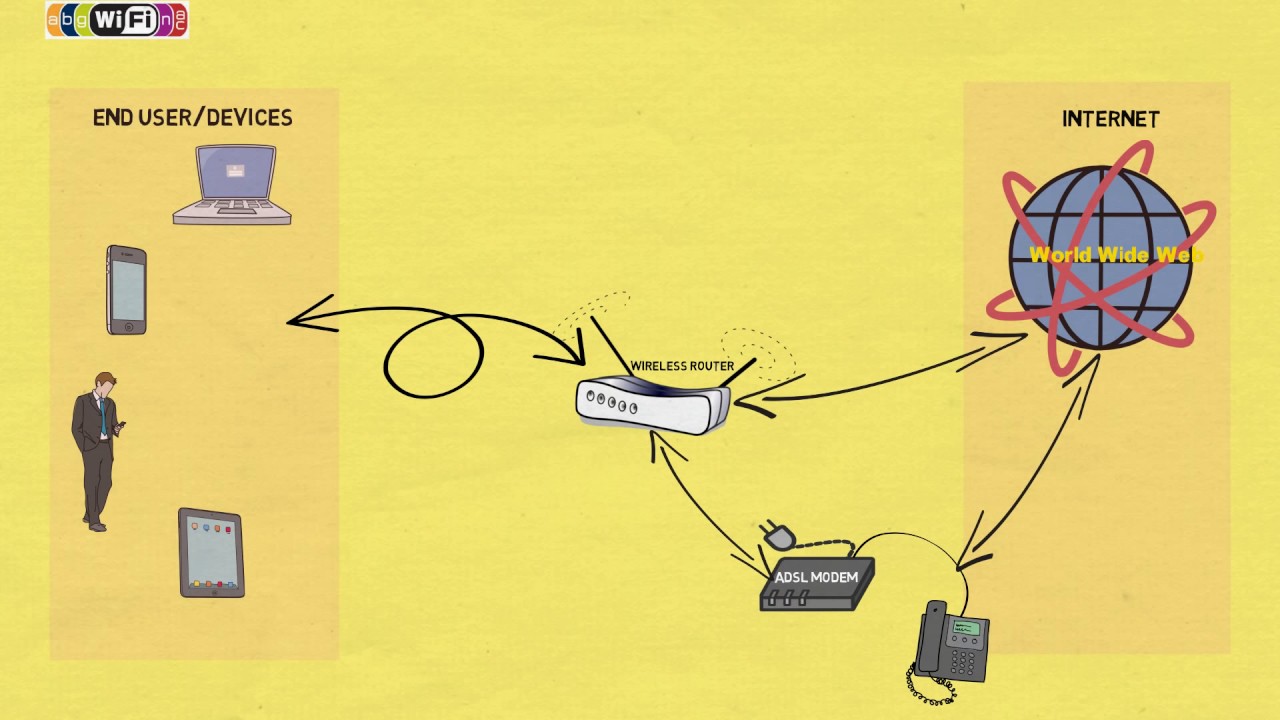
How does WiFi work - Easy Explanation
5.0 / 5 (0 votes)
