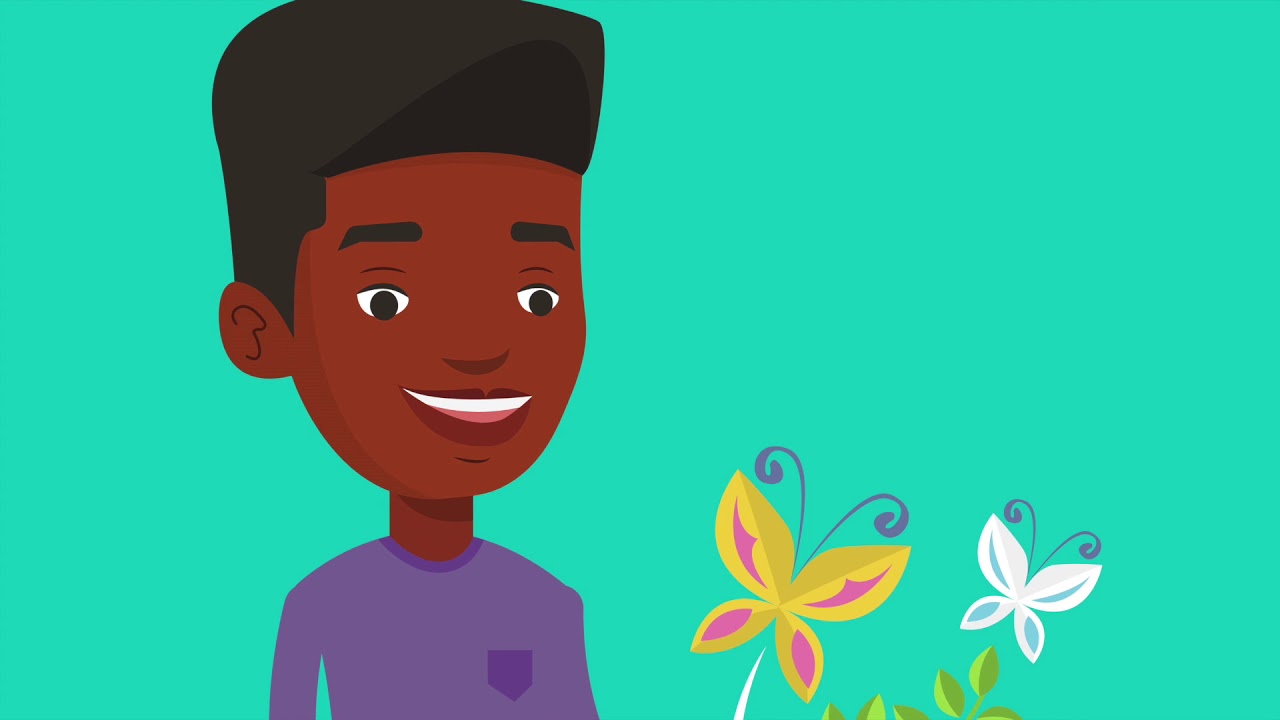Membuat Aplikasi AR dan VR di Unity #1. Getting Started
Summary
TLDRIn this tutorial, the speaker provides a step-by-step guide to setting up Unity for augmented reality (AR) or virtual reality (VR) development. The process includes downloading Unity, configuring Android SDK, choosing the right Unity version, and building a simple Android application. The tutorial emphasizes using official tools, such as Android Studio, and installing necessary components like JDK and SDK. The speaker explains the importance of configuring Unity for Android and demonstrates building a simple AR/VR app, ensuring users can test the app on their Android devices for seamless development.
Takeaways
- 😀 Unity installation is necessary for AR/VR development, and it can be done manually or through Unity Hub.
- 😀 Android SDK and JDK are crucial for building Android applications and can be installed manually or automatically with Unity Hub.
- 😀 SketchUp is recommended for creating 3D models, especially for building designs, while Blender can be used for more complex 3D models like animals and characters.
- 😀 Visual Studio or MonoDevelop are useful for coding; Visual Studio Code is a preferred option for scripting in Unity.
- 😀 Unity 2017 or higher is suggested for better compatibility with assets and plugins, especially for users with lower spec computers.
- 😀 Unity’s free personal license is recommended for students or hobbyists, as it provides access to official Unity assets and plugins.
- 😀 When installing Unity, ensure to include Android support documentation and the necessary Android SDK for Android development.
- 😀 The Android SDK can be installed via Android Studio, or you can use a standalone SDK manager to download the required SDK components.
- 😀 Unity's default interface should be customized based on the user's preferences for easier navigation and workflow.
- 😀 After setting up Unity, remember to configure your target platform (e.g., Android) and ensure that all necessary SDK paths are correctly set.
- 😀 Once everything is set up, a simple test application can be built and run on an Android device to verify the installation and configuration.
Q & A
What is the purpose of the tutorial in the video?
-The tutorial aims to guide viewers through the process of creating a virtual reality or augmented reality application using Unity, covering everything from installing necessary tools to building the app for Android.
What is Unity, and why is it important for this project?
-Unity is a game development platform used to create both 2D and 3D applications, including virtual and augmented reality projects. It is important for this project as it provides the tools and features needed to build the app.
What tools are required to begin working on the Unity-based project?
-To start the project, you need Unity (with Android support), Android SDK, JDK, a 3D modeling tool like SketchUp or Blender, and a code editor like Visual Studio or MonoDevelop.
How can Unity be installed, and which version is recommended?
-Unity can be installed through the Unity Hub or manually. The recommended version for this tutorial is Unity 2018 or higher, as it supports necessary assets and plugins.
What is the role of Android SDK and JDK in this project?
-Android SDK provides the necessary tools to develop Android apps, while JDK (Java Development Kit) is needed to compile Java code, making them essential for building and deploying Android applications.
Why is the Unity 2018 version preferred over newer versions?
-Unity 2018 is preferred because it is compatible with certain assets and plugins that are required for this project, and it performs well on systems with lower specifications.
What should be done after installing Unity?
-After installing Unity, you need to set up Android support, install the necessary documentation and SDK, and configure Unity to build for Android. It's also important to choose the appropriate version of Android SDK.
How can Android Studio be used in this project?
-Android Studio is needed to install and manage Android SDK. It is also required for downloading specific versions of Android, which are needed to target different Android devices for the app.
What is the importance of setting the correct platform in Unity?
-Setting the correct platform in Unity ensures that the app is built for the right target device. For Android development, you must switch the platform to Android before proceeding with the build.
What are some common issues that may arise during the setup process?
-Common issues include compatibility problems between Unity versions and Android SDK, missing components in the SDK, and performance issues if the system specifications are too low.
How do you test the app after building it in Unity?
-After building the app in Unity, you can test it by connecting an Android device to your computer and running the app on the device. The build output will be an APK file that can be installed on the phone.
Outlines

Этот раздел доступен только подписчикам платных тарифов. Пожалуйста, перейдите на платный тариф для доступа.
Перейти на платный тарифMindmap

Этот раздел доступен только подписчикам платных тарифов. Пожалуйста, перейдите на платный тариф для доступа.
Перейти на платный тарифKeywords

Этот раздел доступен только подписчикам платных тарифов. Пожалуйста, перейдите на платный тариф для доступа.
Перейти на платный тарифHighlights

Этот раздел доступен только подписчикам платных тарифов. Пожалуйста, перейдите на платный тариф для доступа.
Перейти на платный тарифTranscripts

Этот раздел доступен только подписчикам платных тарифов. Пожалуйста, перейдите на платный тариф для доступа.
Перейти на платный тарифПосмотреть больше похожих видео
5.0 / 5 (0 votes)