Unity Gorgeous PARALLAX MAIN MENU in 410 Seconds
Summary
TLDRThis tutorial guides users through the process of creating an interactive main menu for a game, featuring a dynamic parallax effect, custom fonts for buttons, and sound effects for hover and click actions. The menu design includes layering, wind animations, and leaf particle effects to enhance the visual experience. The tutorial covers setting up UI elements like buttons and sliders, adding functionality with scripts for play and quit options, and creating a simple options menu to adjust settings. It's an engaging step-by-step guide for crafting a polished and interactive game start screen.
Takeaways
- 😀 The main menu includes a beautiful parallax effect with multiple layers like the sky, mountains, and hills.
- 😀 Custom fonts are imported using TextMesh Pro to create visually appealing buttons and titles.
- 😀 The parallax effect uses mouse position to adjust layer movement with different offset multipliers for each layer.
- 😀 Sound effects are added to buttons, with a hover sound on pointer enter and a click sound on pointer click.
- 😀 The main menu includes a 'Play' button to start the game, a 'Quit' button to exit the game, and a simple options menu.
- 😀 A custom script is used to manage button interactions and scene management, like loading the game scene and quitting the application.
- 😀 The title of the game is created with TextMesh Pro, using bold, capitalized text, and a gradient color effect for visual appeal.
- 😀 A back button is added to the options menu to navigate back to the main menu.
- 😀 UI sliders are implemented for controlling sound and music volume in the options menu.
- 😀 The tutorial suggests using assets like a 2D water pack and other free assets that are available for download in the description.
Q & A
What is the purpose of the Parallax effect in the main menu?
-The Parallax effect in the main menu creates a sense of depth by moving background layers at different speeds based on the mouse position. This gives a visually dynamic and immersive experience.
How is the Parallax effect achieved in Unity?
-The Parallax effect is achieved by creating a script with variables for offset multiplier, smooth time, and velocity. The script uses the mouse position in viewport space and smoothly adjusts the layers' movement toward the offset to create the effect.
Why are custom fonts used for the buttons in the menu?
-Custom fonts are used to enhance the aesthetic appeal and branding of the game. They allow developers to give the main menu a unique and professional appearance.
How do you add sound effects to the buttons in Unity?
-Sound effects are added by using an audio manager and adding event triggers to the buttons. For hover effects, a pointer enter event is used, while a pointer click event is triggered when the button is clicked.
What role does the 'Text Mesh Pro' component play in creating the main menu?
-'Text Mesh Pro' is used for advanced text rendering. It allows for custom fonts, gradient text effects, and precise control over text formatting, which enhances the visual quality of the main menu title and buttons.
What is the function of the 'Main Menu Script' in this tutorial?
-The 'Main Menu Script' is responsible for managing the functionality of the main menu buttons. It includes public functions like 'play' and 'quit' to load scenes or quit the game, which are triggered by button clicks.
How does the 'Options Menu' differ from the 'Main Menu' in this script?
-The 'Options Menu' allows the user to adjust settings such as sound and music, while the 'Main Menu' focuses on navigation between game options like starting the game or quitting. The 'Options Menu' can be accessed through a button in the 'Main Menu'.
What is the purpose of the 'UI Slider' in the 'Options Menu'?
-The 'UI Slider' allows the user to adjust settings like sound and music volume. The slider's background and fill area are customizable, and the slider's knob can be modified for a better user experience.
Why is it important to organize the scene layers in the Unity editor when implementing the Parallax effect?
-Organizing the layers allows for easier management and ensures that the different background elements move correctly relative to one another. Proper layer organization also helps maintain control over visual elements as they interact with the Parallax effect.
How can you ensure that the main menu button interactions (hover and click) sound effects play correctly in Unity?
-To ensure correct playback of sound effects, an 'event trigger' is added to the button component. The 'Pointer Enter' event plays the hover sound, and the 'Pointer Click' event triggers the click sound when the user interacts with the button.
Outlines

Этот раздел доступен только подписчикам платных тарифов. Пожалуйста, перейдите на платный тариф для доступа.
Перейти на платный тарифMindmap

Этот раздел доступен только подписчикам платных тарифов. Пожалуйста, перейдите на платный тариф для доступа.
Перейти на платный тарифKeywords

Этот раздел доступен только подписчикам платных тарифов. Пожалуйста, перейдите на платный тариф для доступа.
Перейти на платный тарифHighlights

Этот раздел доступен только подписчикам платных тарифов. Пожалуйста, перейдите на платный тариф для доступа.
Перейти на платный тарифTranscripts

Этот раздел доступен только подписчикам платных тарифов. Пожалуйста, перейдите на платный тариф для доступа.
Перейти на платный тарифПосмотреть больше похожих видео

How to create Animations & Interactions with Wix Studio

LECTURE 17 | CAR RACING GAME | SCRATCH 3.0 | PASHA ICT AWARD 2021 WINNING PROJECT
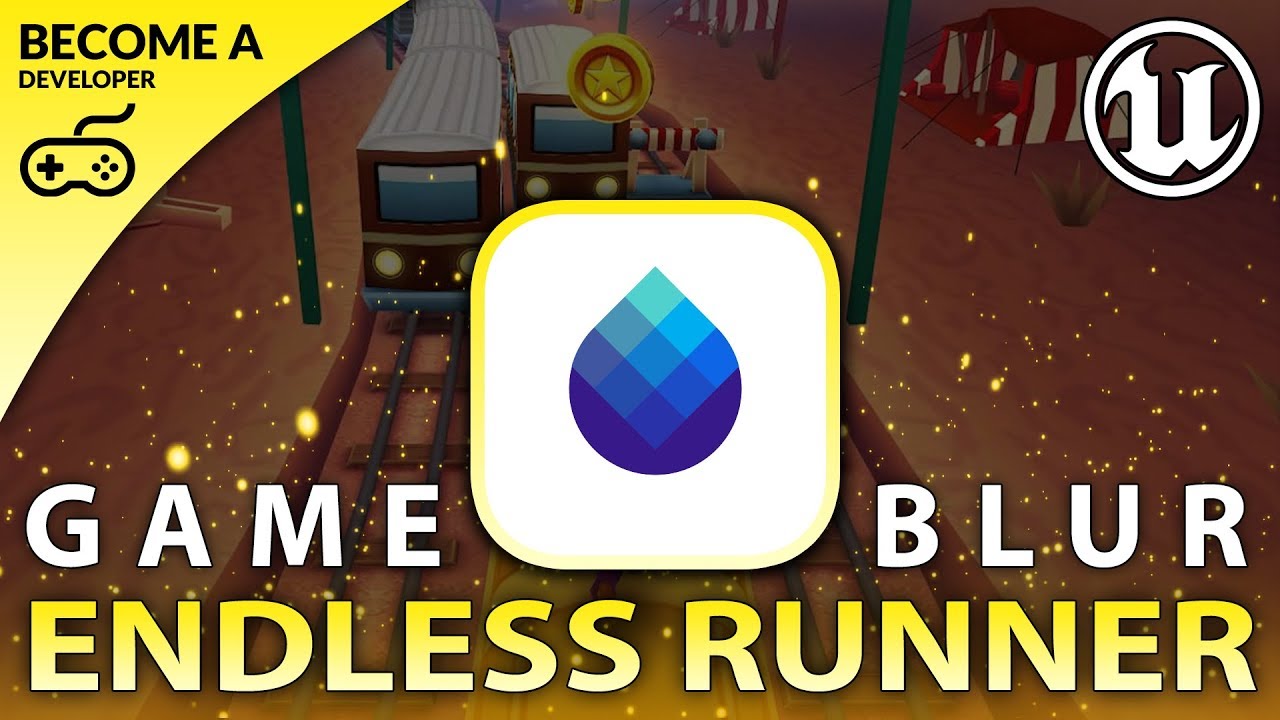
Pause & Endgame Blur - #15 Creating A MOBILE Endless Runner Unreal Engine 4
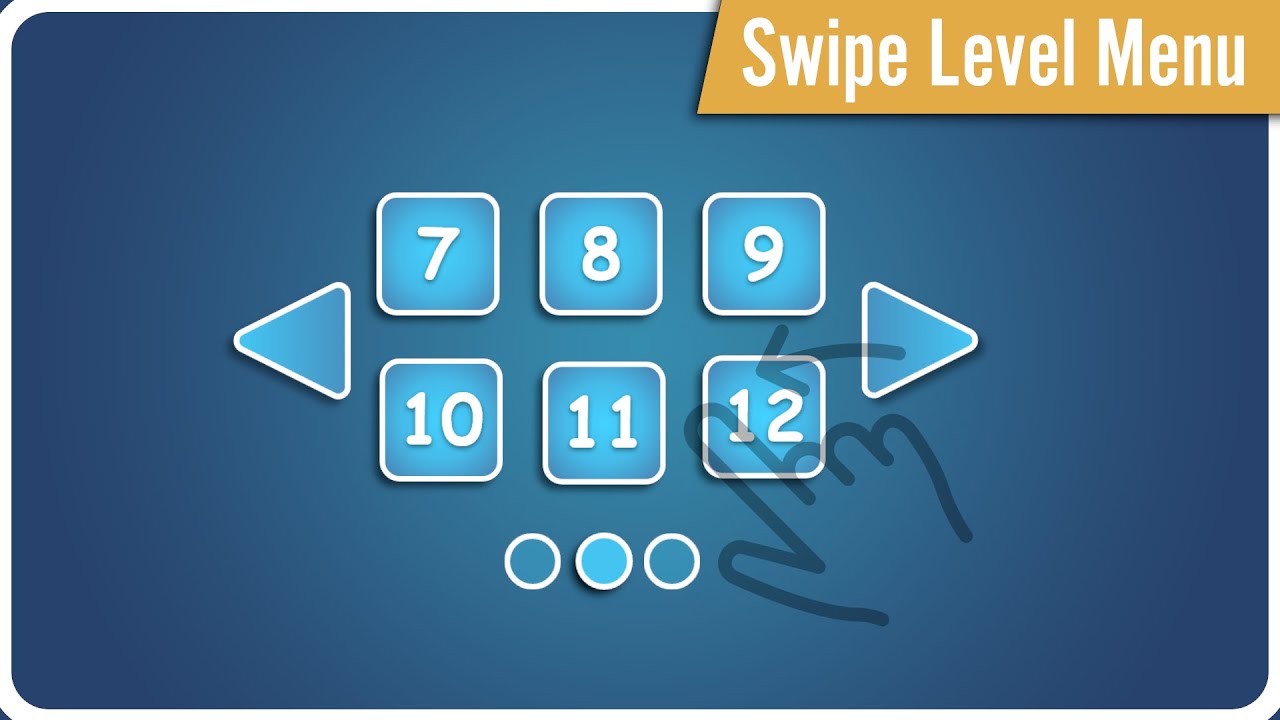
How make SWIPE LEVEL MENU in Unity?

Tutorial Pembuatan Media Wordwall (Games Based learning) Dalam Pembelajaran Bahasa Arab
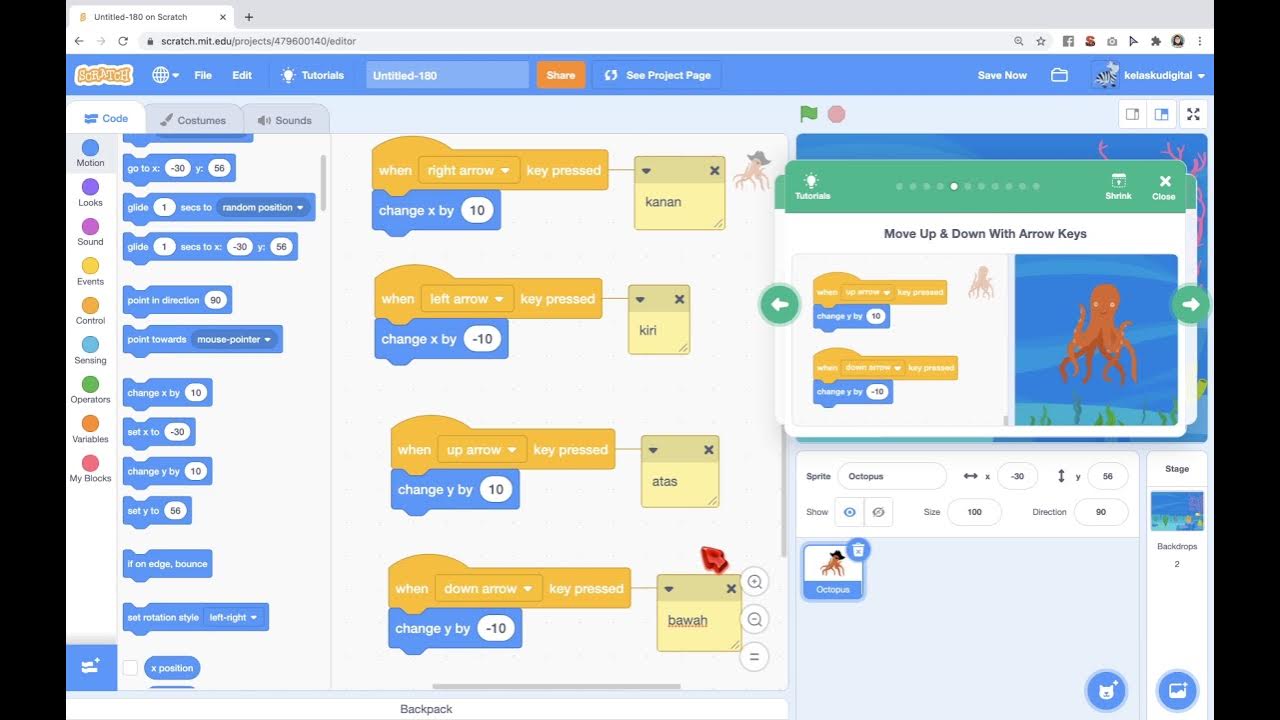
Game Gurita Mengejar Bintang Dari Tutorial di Scratch
5.0 / 5 (0 votes)
