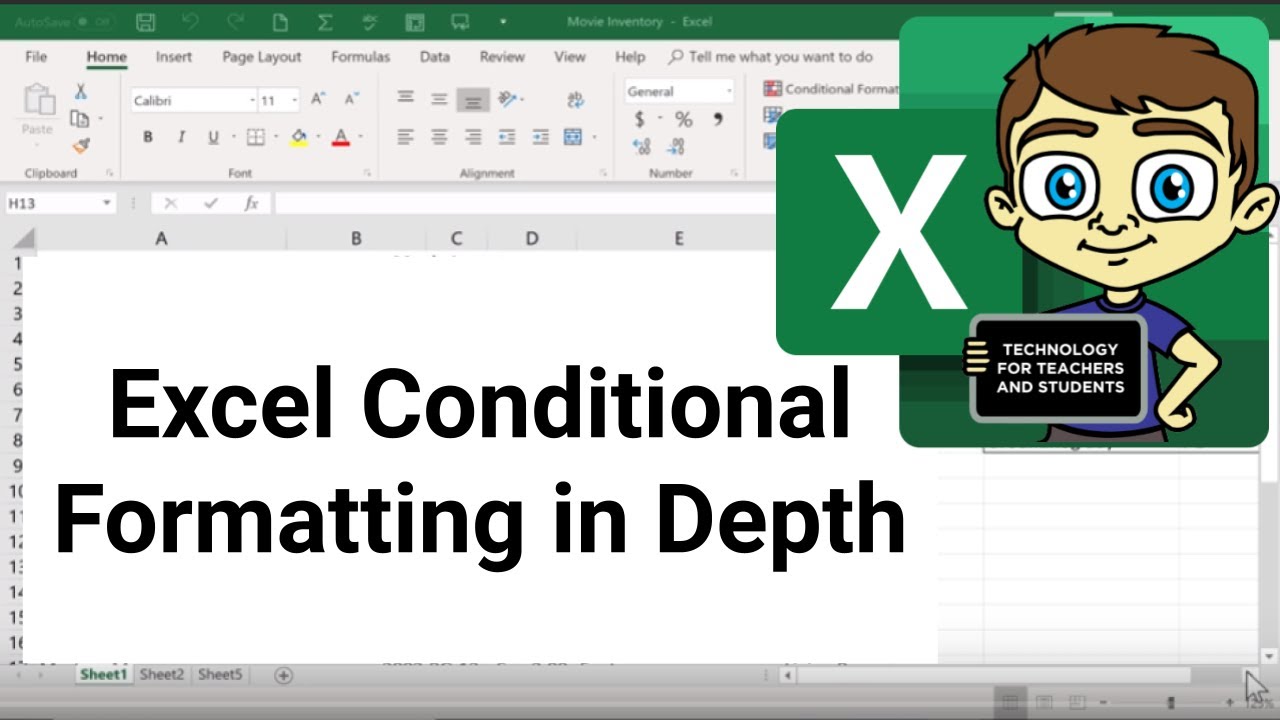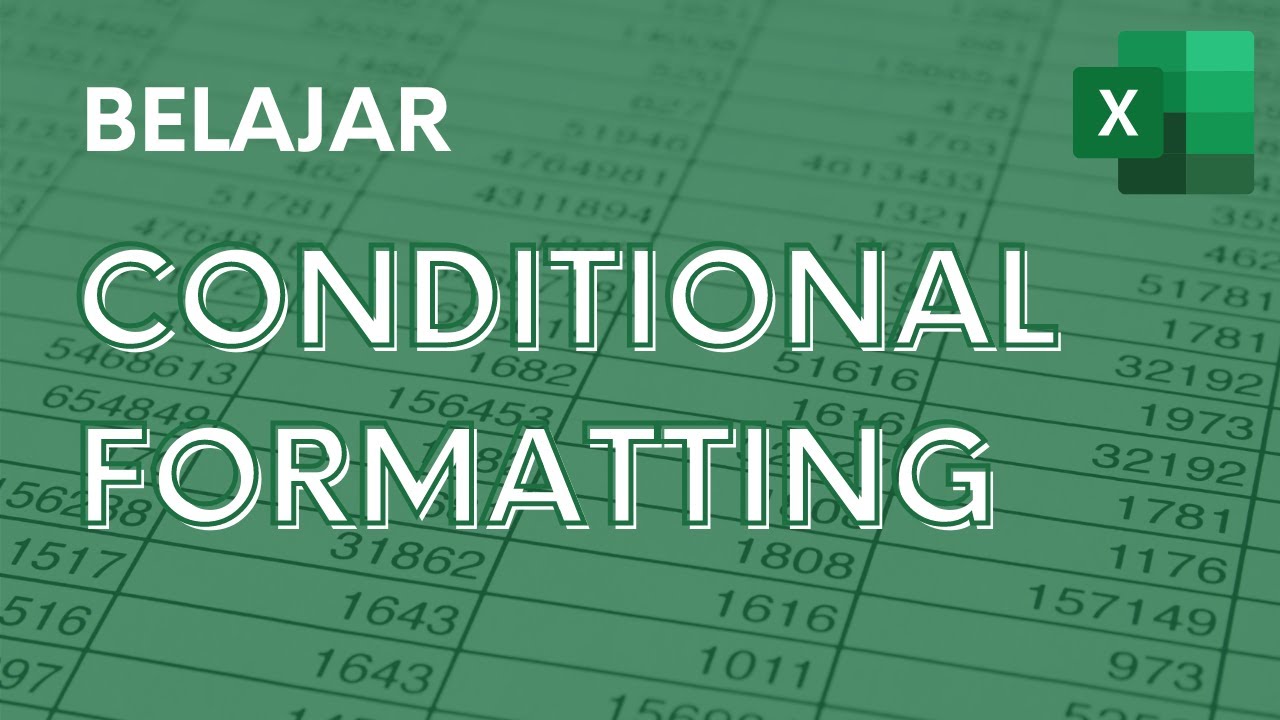Como Fazer Indicador de Semáforo no Excel
Summary
TLDRIn this Excel tutorial, Professor Michel demonstrates how to create a traffic light indicator using conditional formatting and icon sets. He explains how to visually represent data performance, with values turning green for exceeding goals, yellow for meeting part of the target, and red for falling short. The tutorial also includes a second example where stock levels are monitored using a similar indicator system. This step-by-step guide teaches viewers how to enhance their spreadsheets by applying these dynamic visual indicators for better data management and analysis.
Takeaways
- 😀 The video teaches how to create a traffic light indicator (semaphore) in Excel using conditional formatting and icon sets.
- 😀 The goal of the indicator is to visually show whether performance is above, within, or below a target value (e.g., sales or revenue).
- 😀 The green color represents values exceeding the target, yellow indicates values between 70% and 100% of the target, and red highlights values below 70%.
- 😀 Conditional formatting is used to assign colors to the cells based on the outcome of a 'IF' function.
- 😀 The video explains how to apply the 'IF' function to compare actual values with target goals and categorize them accordingly.
- 😀 The instructor introduces a simple approach for calculating percentages of a target, like 70% of a target value (e.g., 20,000).
- 😀 A visual example of the traffic light indicator is shown, where results above the target appear green, and those below appear red.
- 😀 The course linked in the video offers more detailed Excel training, covering not just Excel but also other tools like PowerPoint, Word, and Access.
- 😀 The video promotes an online Excel course and encourages viewers to subscribe for more daily tips on Excel.
- 😀 In addition to traffic light indicators, the video teases an upcoming lesson on creating traffic light charts/graphs in Excel, which will be shared in the next session.
Q & A
What is the primary goal of the Excel tutorial presented in the video?
-The main goal of the tutorial is to teach how to create a traffic light (semaphore) indicator in Excel tables, which can visually represent whether values are above, within, or below a target threshold.
How does the 'traffic light' indicator work in Excel?
-The 'traffic light' indicator uses conditional formatting with icon sets, where the cells are colored with green, yellow, or red based on the values. Green indicates values above the target, yellow represents values within a certain range, and red signals values below the target.
What Excel function is used to calculate the values for the traffic light system?
-The 'IF' function is used to evaluate whether a value meets specific conditions, such as being greater than, equal to, or less than a certain target value, which then triggers the corresponding color indicator.
How do you set up the conditional formatting for the traffic light indicator?
-You first select the cells that need the indicator, then apply conditional formatting with an icon set (e.g., traffic light symbols). The rule can be adjusted to assign colors based on numeric thresholds or percentages, such as green for values above the target, yellow for values within a certain percentage range, and red for values below.
What customization options are available in Excel for the traffic light indicator?
-You can customize the conditional formatting rules by editing the icon set, adjusting the percentage ranges, and choosing whether to display icons only or also show the numeric values. These settings help tailor the indicator to specific needs.
Why is the '70% of the target' condition important in the tutorial?
-The 70% threshold is used to define the yellow color, indicating a warning or an acceptable but not ideal performance level. This allows users to visually distinguish between good performance (green), acceptable performance (yellow), and poor performance (red).
What happens if a value is below 70% of the target?
-If a value is below 70% of the target, the corresponding cell will be colored red, indicating that the result is significantly underperforming and needs attention.
What does the 'green' color represent in the traffic light system?
-The green color represents values that exceed the target, signifying good performance or positive results.
How can the traffic light indicator be applied in different contexts, as demonstrated in the video?
-In the video, the indicator is applied in two contexts: one for employees' sales performance (comparing actual results to sales targets), and another for tracking stock levels in a car dealership (evaluating how many cars are left in inventory).
What is the significance of the 'number formatting' option in the conditional formatting settings?
-The 'number formatting' option allows users to switch the display from percentages to actual numbers, ensuring that the icon set rules are applied correctly. This helps fine-tune how the data is visually represented based on numeric values rather than percentages.
Outlines

Этот раздел доступен только подписчикам платных тарифов. Пожалуйста, перейдите на платный тариф для доступа.
Перейти на платный тарифMindmap

Этот раздел доступен только подписчикам платных тарифов. Пожалуйста, перейдите на платный тариф для доступа.
Перейти на платный тарифKeywords

Этот раздел доступен только подписчикам платных тарифов. Пожалуйста, перейдите на платный тариф для доступа.
Перейти на платный тарифHighlights

Этот раздел доступен только подписчикам платных тарифов. Пожалуйста, перейдите на платный тариф для доступа.
Перейти на платный тарифTranscripts

Этот раздел доступен только подписчикам платных тарифов. Пожалуйста, перейдите на платный тариф для доступа.
Перейти на платный тарифПосмотреть больше похожих видео
5.0 / 5 (0 votes)