Instalasi dan konfigurasi Web Server (NGINX) pada Debian 12
Summary
TLDRThis tutorial guides viewers through the process of setting up a web server using Nginx. The video covers the steps of installing and configuring Nginx, including updating the system, installing necessary packages, and setting up a custom domain. The tutorial also demonstrates how to modify the server's HTML content and test the server using a browser. The presenter ensures clarity by explaining each step in detail, from editing configuration files to verifying server functionality, and concludes with a successful test of the server's setup. Ideal for those looking to learn basic web server configuration.
Takeaways
- 😀 A web server is a software that handles HTTP or HTTPS requests from clients and sends back web pages, static files, or other data.
- 😀 To set up a web server, start by logging in as root and updating the system with 'APT update' followed by 'APT upgrade'.
- 😀 Install the Nginx package using the command 'APT install nginx' to get the web server running.
- 😀 Ensure that the network is properly configured to ensure a stable connection before proceeding.
- 😀 Configure the server by editing the configuration file using Nano and specifying domain details (e.g., 'kalid.com').
- 😀 Add necessary server configurations in the Nginx config file, such as 'listen 80' and setting the server name.
- 😀 Set up the location for the web root directory and specify the index file (e.g., 'index.html').
- 😀 Use symbolic links (LN -s) to connect the configuration file to the appropriate location for the server to access.
- 😀 Restart the Nginx service to apply the changes with 'systemctl restart nginx' and check if the server is active.
- 😀 Test the web server by entering the server's IP address (e.g., '192.168.0.115') in a browser to verify it works.
- 😀 You can edit the web page content (HTML) directly using Nano and see changes reflected on the web page after saving.
Q & A
What is the purpose of a web server?
-A web server is a software that receives requests from clients via HTTP or HTTPS protocols and sends back responses, which can be web pages, static files, or other data.
What is the first step to configure a web server in this tutorial?
-The first step is to log in as root and update the system using the command 'APT update'.
What command is used to upgrade the system after updating it?
-The command 'APT upgrade' is used to upgrade the system after the update.
Which package is installed to set up the web server?
-The package installed to set up the web server is 'engine X', which is done using the command 'APT install engine X'.
What configuration file is edited to set the server name and location?
-The configuration file '/etc/enginx/sites-available/default' is edited to set the server name and location.
How is the server name 'kalid.com' configured in the script?
-The server name is configured by adding 'server_name kalid.com;' in the configuration file.
What is the role of the 'location' directive in the configuration file?
-The 'location' directive is used to define the root directory and index file for the server. In this case, the root is set to '/var/www/html' and the index file is set to 'index.html'.
What command is used to create a symbolic link for the configuration file?
-The command 'ln -s' is used to create a symbolic link, pointing from '/etc/enginx/sites-available/kalid.com' to '/etc/enginx/sites-enabled'.
How do you restart the engine X service after making changes?
-The engine X service is restarted using the command 'systemctl restart enginx'.
How is the server's functionality tested in the tutorial?
-The server's functionality is tested by entering the server's IP address (e.g., 192.168.0.115) in a web browser (Chrome) and checking if the page loads.
How is the HTML file modified to test changes on the server?
-The HTML file is modified using the command 'nano /var/www/html/index.html' to make changes, and then the file is saved before refreshing the web page to verify if the changes appear.
Outlines

Этот раздел доступен только подписчикам платных тарифов. Пожалуйста, перейдите на платный тариф для доступа.
Перейти на платный тарифMindmap

Этот раздел доступен только подписчикам платных тарифов. Пожалуйста, перейдите на платный тариф для доступа.
Перейти на платный тарифKeywords

Этот раздел доступен только подписчикам платных тарифов. Пожалуйста, перейдите на платный тариф для доступа.
Перейти на платный тарифHighlights

Этот раздел доступен только подписчикам платных тарифов. Пожалуйста, перейдите на платный тариф для доступа.
Перейти на платный тарифTranscripts

Этот раздел доступен только подписчикам платных тарифов. Пожалуйста, перейдите на платный тариф для доступа.
Перейти на платный тарифПосмотреть больше похожих видео
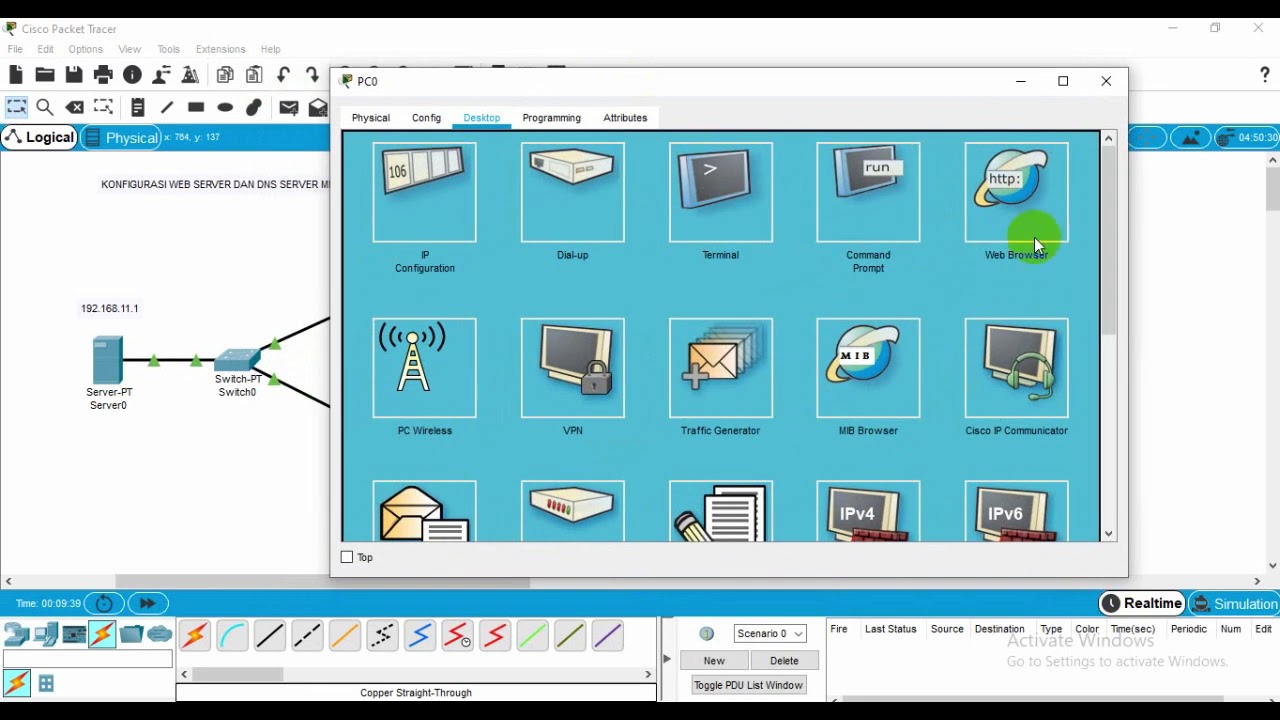
Administrasi Sistem Jaringan

SSL for HTTPS with nginx - Django Web Development with Python 12

Part 1 - NGINX Web Server ( Installation & Configuration )
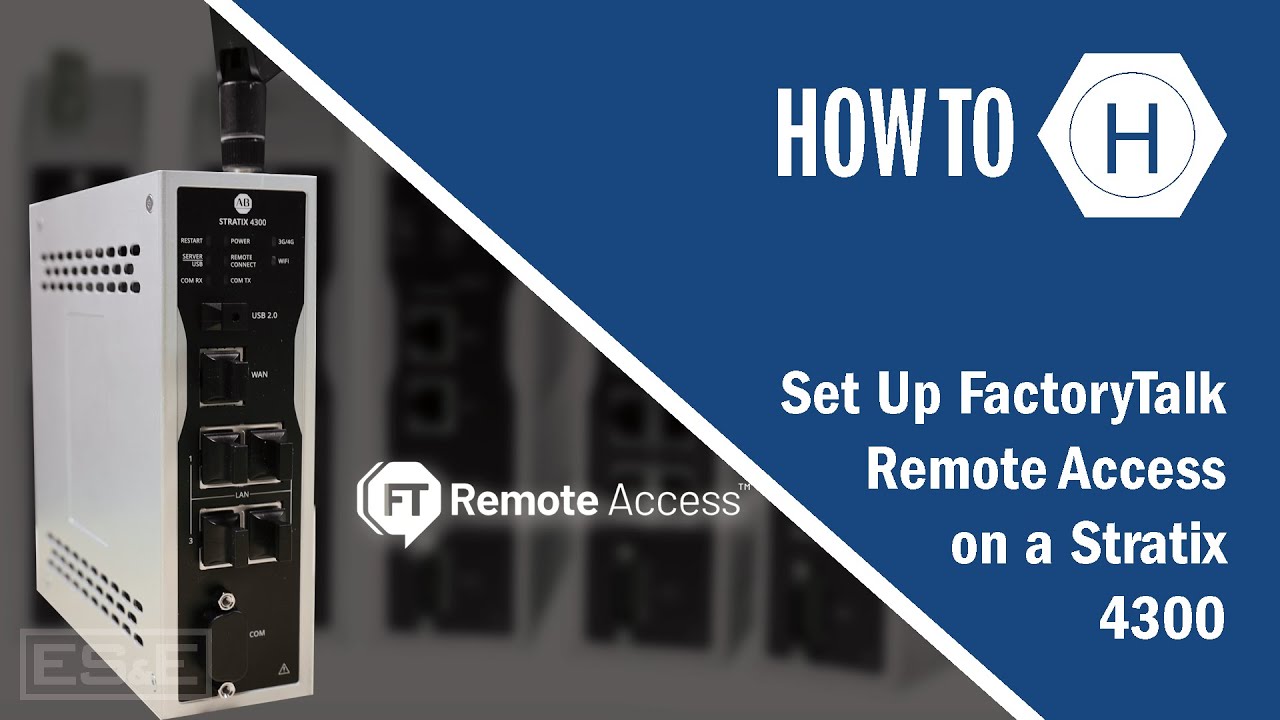
How To Set Up Remote Access on a Stratix 4300

Purchasing a Domain + Hosting TextUtils on a VPS | Complete React Course in Hindi #18

Khoá học lập trình PHP&MYSQL - Bài 48: Upload File PHP
5.0 / 5 (0 votes)
