Cara Merapikan Paragraf Pada Makalah dan Skripsi di Microsoft Word
Summary
TLDRIn this tutorial, the presenter demonstrates how to organize and format a paper or thesis in Microsoft Word for a cleaner, more professional appearance. Key steps include adjusting spacing, aligning paragraphs, and using tabs to ensure consistent formatting. The video shows how to remove unwanted line breaks, use the ruler tool for precise alignment, and set proper indentation for section headings. It also covers automatic table of contents creation and proper number formatting for a polished final document. The overall goal is to help users create a well-organized and easy-to-read document.
Takeaways
- 😀 Enable the ruler tool in Microsoft Word to help with text alignment and formatting.
- 😀 Center-align the title of your document to make it visually appealing on the cover page.
- 😀 Adjust the line spacing to 1.15 or 1.5 for better readability in the introduction.
- 😀 Use the Layout tab to remove extra spacing between paragraphs by setting 'Spacing After' to 0.
- 😀 Ensure both left and right alignment by selecting the 'Justify' option for text alignment.
- 😀 Remove unwanted 'Enter' marks in copy-pasted text by enabling the 'Show/Hide' feature and deleting them.
- 😀 Adjust the indentation of the first line of paragraphs using the Tab key or the ruler.
- 😀 For the Table of Contents, indent subheadings slightly to indicate their hierarchical order.
- 😀 Use numbering correctly for headings and subheadings and adjust their indentation using the ruler.
- 😀 Review the document to ensure all paragraphs, headings, and tables are well-aligned and properly spaced.
- 😀 Always check the document for consistency in formatting, especially after copying and pasting text from external sources.
Q & A
Why is it important to align paragraphs correctly in Microsoft Word documents?
-Proper alignment of paragraphs ensures the document looks neat, professional, and easier to read. It helps avoid unnecessary formatting issues and enhances the overall presentation of the document.
How do you activate the ruler in Microsoft Word?
-To activate the ruler, go to the 'View' menu and check the 'Ruler' option. This will display the ruler at the top and side of the document, which helps with precise alignment of text and paragraphs.
What does the speaker recommend for fixing inconsistent spacing in the document?
-The speaker recommends selecting the text, adjusting the line spacing to 1.15 or 1.5, and then going to the 'Layout' menu to set the 'After' spacing to 0 to ensure consistent spacing throughout the document.
What is the purpose of the 'Show/Hide' feature in Microsoft Word?
-The 'Show/Hide' feature displays hidden formatting marks, such as paragraph breaks and spaces. This helps identify issues like extra 'Enter' keys that may cause paragraphs to be misaligned or improperly spaced.
How can you fix misaligned text when pasting content from external sources?
-When pasting content from external sources like PDFs or websites, the pasted text might have unwanted 'Enter' characters causing misalignment. To fix this, use the 'Show/Hide' feature to identify these breaks and delete them manually.
How do you adjust the tab settings for a specific paragraph?
-To adjust the tab settings, you can use the ruler to move the triangle markers, adjusting the position of the text. For finer control, you can click and drag the upper triangle marker on the ruler to set the desired indentation.
What should be done to ensure that the table of contents is properly formatted?
-The speaker demonstrates adjusting the indentation for each section in the table of contents by selecting the items, using the ruler to shift the tab markers, and ensuring consistent spacing and alignment for each section heading.
Why should the paragraph at the beginning of a document be indented?
-Indenting the first line of a paragraph helps visually distinguish the beginning of a new section or idea. This is a standard formatting convention to make documents more readable and organized.
What is the correct way to add page numbers to a document?
-The transcript does not provide explicit instructions for adding page numbers, but it is typically done by selecting the 'Insert' menu, then 'Page Number,' and choosing the preferred location for the numbering (e.g., top or bottom of the page).
How can you ensure the spacing between paragraphs is consistent across the document?
-To ensure consistent spacing, set the line spacing to 1.15 or 1.5, and then go to the 'Layout' menu to set the 'After' spacing to 0. This ensures that the spacing between paragraphs is uniform throughout the document.
Outlines

Этот раздел доступен только подписчикам платных тарифов. Пожалуйста, перейдите на платный тариф для доступа.
Перейти на платный тарифMindmap

Этот раздел доступен только подписчикам платных тарифов. Пожалуйста, перейдите на платный тариф для доступа.
Перейти на платный тарифKeywords

Этот раздел доступен только подписчикам платных тарифов. Пожалуйста, перейдите на платный тариф для доступа.
Перейти на платный тарифHighlights

Этот раздел доступен только подписчикам платных тарифов. Пожалуйста, перейдите на платный тариф для доступа.
Перейти на платный тарифTranscripts

Этот раздел доступен только подписчикам платных тарифов. Пожалуйста, перейдите на платный тариф для доступа.
Перейти на платный тарифПосмотреть больше похожих видео

Format Penulisan Laporan PKL, Skripsi, Makalah Agar Lebih Mudah Menggunakan MS.Word

Membuat Daftar Isi Secara Otomatis di Ms Word, Daftar Tabel dan Gambar
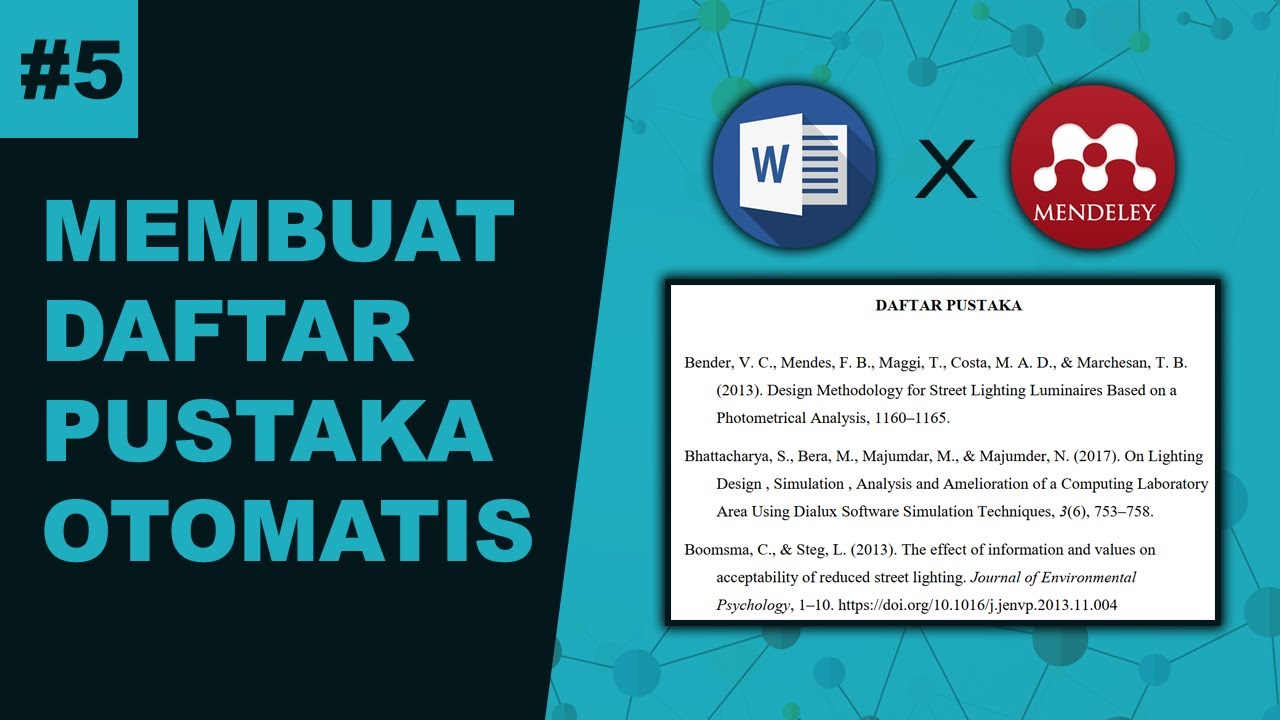
Cara Membuat Daftar Pustaka Otomatis Menggunakan Mendeley

CARA MEMBUAT SURAT UNDANGAN RESMI YANG BAIK DAN BENAR DI WORD

Ms. WORD : Panduan Pemula menggunakan Ms word
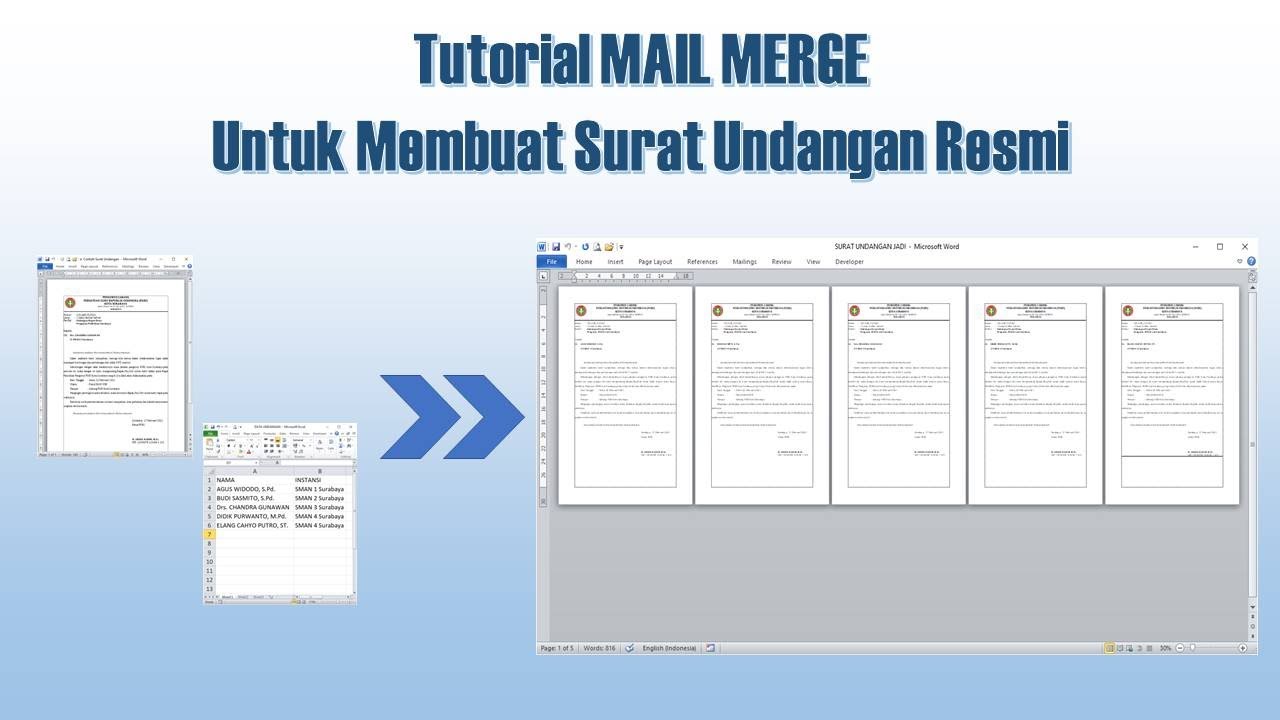
Cara Membuat Mail Merge untuk Surat Undangan
5.0 / 5 (0 votes)
