بالدليل فى دقيقتين اضافة مكان على الخريطة | اضافة موقع فى قوقل ماب
Summary
TLDRThis tutorial explains how to correctly add a location to Google Maps. The video guides users through the process of selecting a place, entering details such as the name, category, and business hours, while emphasizing that adding a phone number could turn the listing into a business profile. It advises creating a business listing if a phone number is included, as there's a 50% chance of rejection for residential buildings. The tutorial also shows how to submit the information and view the location on Google Maps, offering tips to make the process smoother.
Takeaways
- 😀 Make sure to correctly add your place or residence on Google Maps using the proper steps.
- 😀 Begin by opening Google Maps and locating your place before selecting it.
- 😀 After selecting the location, click on 'Add a place' to enter information.
- 😀 When adding a new location, you can write the name of your place, such as your home or building name.
- 😀 Choose the category that best fits your location (e.g., residential building) to provide the right context.
- 😀 Avoid adding a phone number for residential locations, as this may make your listing appear as a business.
- 😀 If you do add a phone number, there’s a 50% chance your listing will be rejected, so it’s better to create a business listing instead.
- 😀 To add hours of operation, you can input them if you wish, but this is not necessary for a residential place.
- 😀 You will need to submit the form without including a phone number if you're adding a residence, to increase the likelihood of acceptance.
- 😀 Once submitted, Google Maps will quickly process and accept your modification, displaying your place in the map results.
- 😀 If you encounter any issues, you can contact support via the Facebook page linked in the video description.
Q & A
What is the first step to add a location on Google Maps?
-The first step is to open Google Maps and begin identifying the location you want to add. You then select the place and hold it until a screen appears.
What should you do once the screen appears after selecting the location?
-You should click on the 'Add a Place' option and then choose 'Add an unlisted place'.
Why is it important not to add a phone number when adding a residential building?
-If you add a phone number, it may be categorized as a business location, which can lead to a 50% chance of rejection. It’s better to avoid adding a phone number for a residential building.
What happens if you add a phone number when adding a residential location?
-Adding a phone number may result in the location being categorized as a business, leading to a higher chance of rejection by Google.
What category should you select if adding a residential building?
-You should select 'Residential Building' as the category when adding a residential location to Google Maps.
What should you do if you want to add a phone number for the location?
-If you wish to add a phone number, it’s best to create a business listing instead of just adding a residential building.
Can you add working hours for a residential building on Google Maps?
-Yes, you can add working hours for a location, but this is typically more relevant for businesses. For a residential building, it might not be necessary.
What happens after you press the 'Send' button after entering the information?
-After pressing 'Send', the location details are submitted for approval. You’ll receive a confirmation once the update has been accepted.
What should you do if your location doesn’t appear immediately after submitting it?
-If your location doesn’t appear right away, you can check the 'Contributions' section in Google Maps and view your profile to see if it has been approved.
How can you get help if you face any issues while adding a location on Google Maps?
-If you encounter any issues, you can reach out for support via the Facebook page linked in the description, where assistance is available.
Outlines

Этот раздел доступен только подписчикам платных тарифов. Пожалуйста, перейдите на платный тариф для доступа.
Перейти на платный тарифMindmap

Этот раздел доступен только подписчикам платных тарифов. Пожалуйста, перейдите на платный тариф для доступа.
Перейти на платный тарифKeywords

Этот раздел доступен только подписчикам платных тарифов. Пожалуйста, перейдите на платный тариф для доступа.
Перейти на платный тарифHighlights

Этот раздел доступен только подписчикам платных тарифов. Пожалуйста, перейдите на платный тариф для доступа.
Перейти на платный тарифTranscripts

Этот раздел доступен только подписчикам платных тарифов. Пожалуйста, перейдите на платный тариф для доступа.
Перейти на платный тарифПосмотреть больше похожих видео

Cara Kerja Google Maps
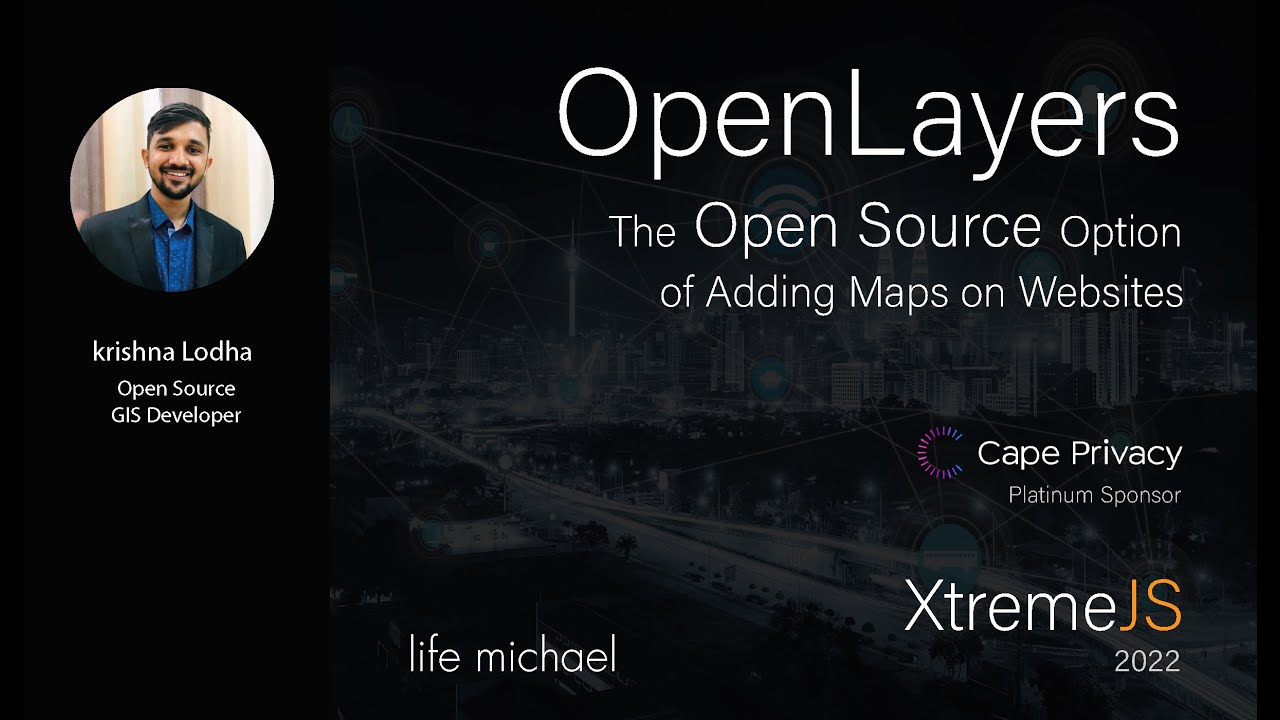
'OpenLayers: The Open Source Option of Adding Maps on Websites' by Krishna Lodha

Cara Membuat Google Bisnisku (Google My Business) 2023

Melacak Lokasi Orang di Google Map Menggunakan Nomor Telpon Pakai Python Tanpa Install App
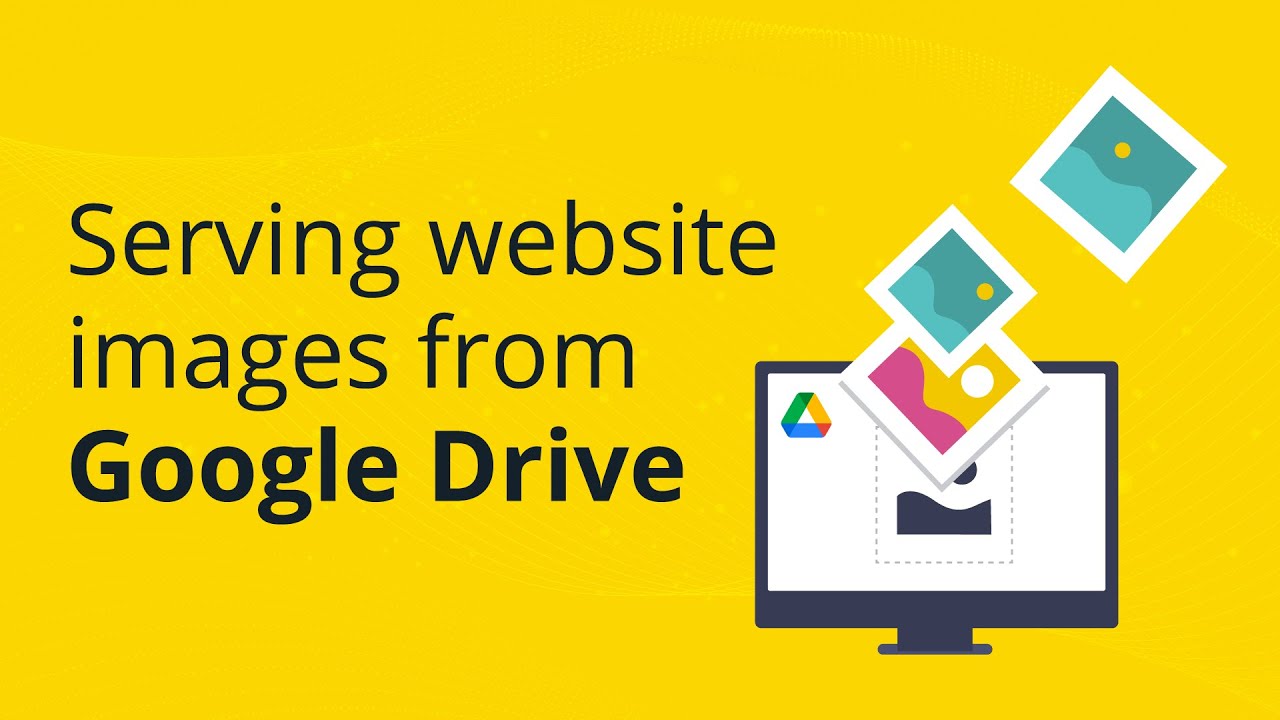
How to use Google Drive as a CDN (Content Delivery Network)

13 Karnaugh Map Menyederhanakan Fungsi Boolean - K-Map - Peta Karnaugh
5.0 / 5 (0 votes)
