Nobara 41 Linux Quick Install: Complete Step by Step Guide for Beginners!
Summary
TLDRIn this video, the creator walks viewers through the process of installing Nobara 41 Linux on a computer. Aimed at gamers and content creators, Nobara is a performance-optimized Linux distribution designed for ease of use. The video provides a shortened version of a previous in-depth guide, showing how to download the ISO, verify the file's integrity, create a bootable USB using Ventoy, and install the system. The creator also highlights the system’s gaming optimizations, multimedia tools, and beginner-friendly features, encouraging users to explore and enjoy their new Linux experience.
Takeaways
- 😀 Download the Nobara 41 ISO from the official website, and choose the standard or Nvidia version depending on your system.
- 😀 Verify the integrity of the ISO file by running a SHA256 hash check to ensure no corruption during download.
- 😀 Use Ventoy to create a live USB, which will allow you to boot and install Nobara Linux easily.
- 😀 Insert the USB into your computer and access the boot menu to boot from the live USB drive.
- 😀 In the live environment, click on the ‘Install Nobara’ icon to begin the installation process.
- 😀 Choose your language, time zone, and keyboard layout during installation to customize the system setup.
- 😀 For beginners, select the ‘Erase Disk’ option to install Nobara Linux and wipe the existing data on the drive.
- 😀 During installation, you can select whether or not to create a swap space (virtual memory) depending on your needs.
- 😀 Double-check that the bootloader is installed on the main drive (usually /dev/sda) for proper boot functionality.
- 😀 After installation, remove the USB drive and restart the system to boot from the newly installed Nobara Linux.
- 😀 Nobara Linux is great for gamers, content creators, and anyone who needs a fast and optimized Linux distribution.
Q & A
What is the primary focus of the Nobara Linux distribution?
-Nobara Linux is primarily designed for gamers, content creators, and users looking for a high-performance, optimized Linux distribution. It focuses on ease of use, multimedia tools, gaming optimizations, and overall performance right out of the box.
How is Nobara Linux different from Fedora?
-Nobara Linux is based on Fedora, but it comes pre-configured with several optimizations like gaming tools, multimedia codecs, and drivers that Fedora does not include by default. These changes make it more user-friendly, particularly for gamers and content creators.
What kind of users would benefit from using Nobara Linux?
-Nobara Linux is ideal for gamers, streamers, video editors, and content creators who need a high-performance, reliable system. It’s also suitable for users looking for a Linux distribution that’s optimized for multimedia and gaming out of the box.
What is the significance of checking the integrity of the downloaded ISO file?
-Checking the integrity of the downloaded ISO file ensures that it has been fully downloaded and is not corrupted. If the file is corrupted, the installation might fail or cause errors during the setup process.
What tool does Nobara recommend for creating a live USB drive?
-Nobara recommends using Ventoy for creating a live USB drive. It’s a versatile tool that allows you to load multiple ISO files onto a USB drive and boot from them.
How do you verify the integrity of the downloaded ISO and Ventoy files?
-You can verify the integrity of the downloaded files by using the 'sha256' checksum method in PowerShell. You compare the calculated checksum to the one listed on the official website to ensure the file hasn’t been tampered with.
What is the minimum USB drive size required to create a live USB for installing Nobara Linux?
-You need at least an 8 GB USB drive to create a live USB for installing Nobara Linux, though larger drives can be used if needed.
What are the key steps in the installation process of Nobara Linux?
-The installation process involves downloading the ISO file, verifying its integrity, creating a live USB with Ventoy, booting from the USB, and then using the Nobara installer to choose language, time zone, keyboard layout, and partition options before installing the OS.
What should you be cautious of when selecting the partitioning option during installation?
-If you choose the automatic partitioning option, it will erase all data on the selected drive. It's important to back up any important data before proceeding, as this will delete everything on the drive.
What is the purpose of the 'swap' partition during installation?
-The swap partition acts as virtual memory when your physical RAM is full. It allows the system to use hard drive space for memory management. However, it’s optional, and users can choose not to create it depending on their needs.
Outlines

Этот раздел доступен только подписчикам платных тарифов. Пожалуйста, перейдите на платный тариф для доступа.
Перейти на платный тарифMindmap

Этот раздел доступен только подписчикам платных тарифов. Пожалуйста, перейдите на платный тариф для доступа.
Перейти на платный тарифKeywords

Этот раздел доступен только подписчикам платных тарифов. Пожалуйста, перейдите на платный тариф для доступа.
Перейти на платный тарифHighlights

Этот раздел доступен только подписчикам платных тарифов. Пожалуйста, перейдите на платный тариф для доступа.
Перейти на платный тарифTranscripts

Этот раздел доступен только подписчикам платных тарифов. Пожалуйста, перейдите на платный тариф для доступа.
Перейти на платный тарифПосмотреть больше похожих видео
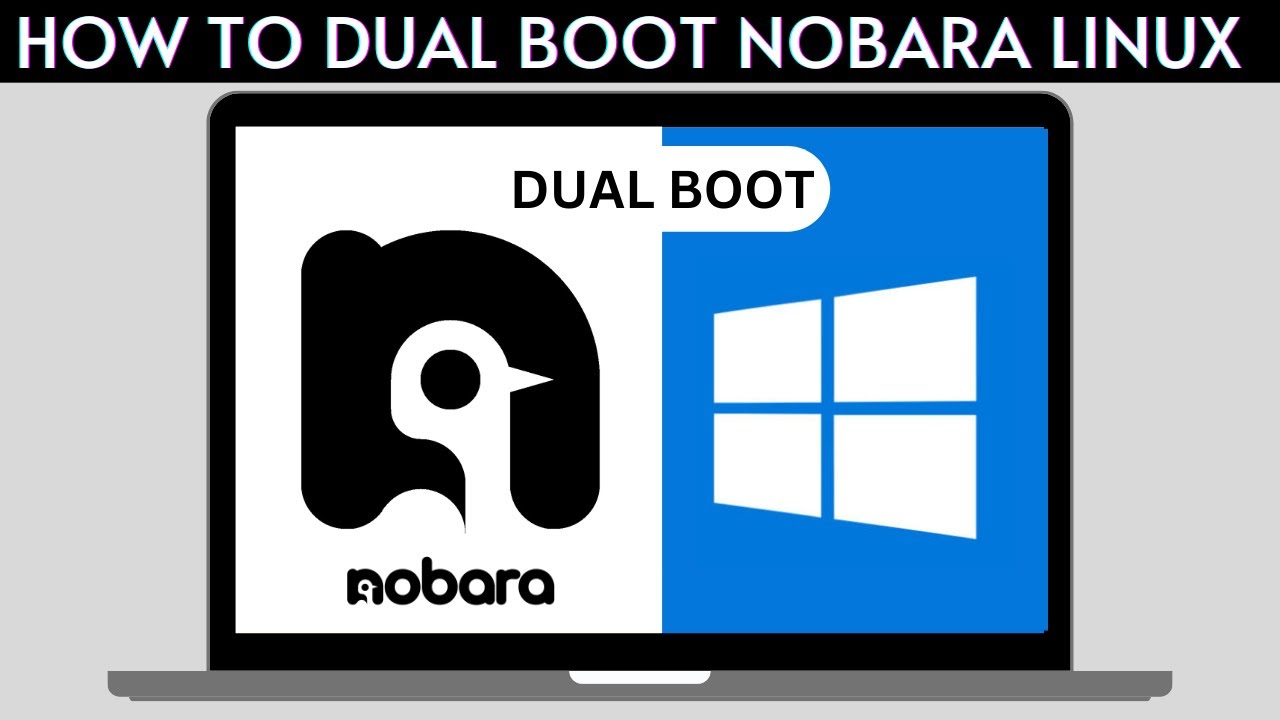
How to Dual Boot Nobara Linux and Windows 10/11

How To Install Arch Linux On Any PC or Laptop (FASTLY) // Arch Linux Installation Guide 2024
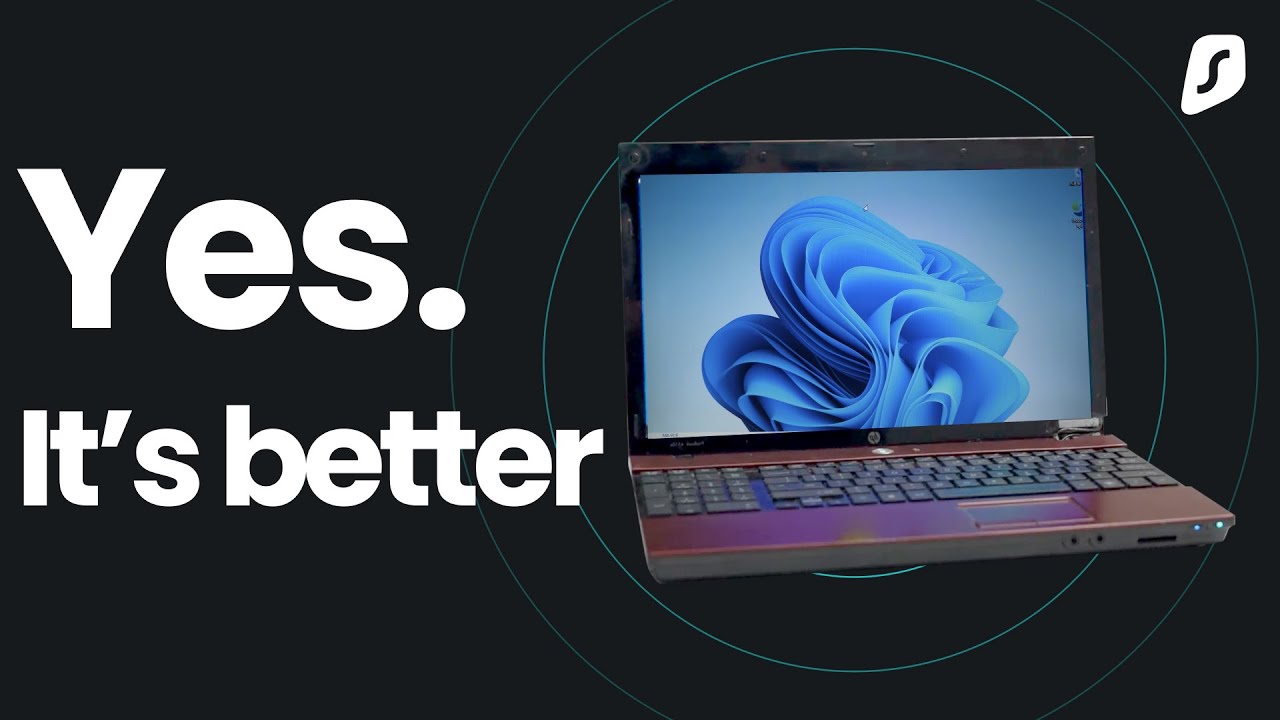
I tried Tiny11 on a Laptop from 2008..
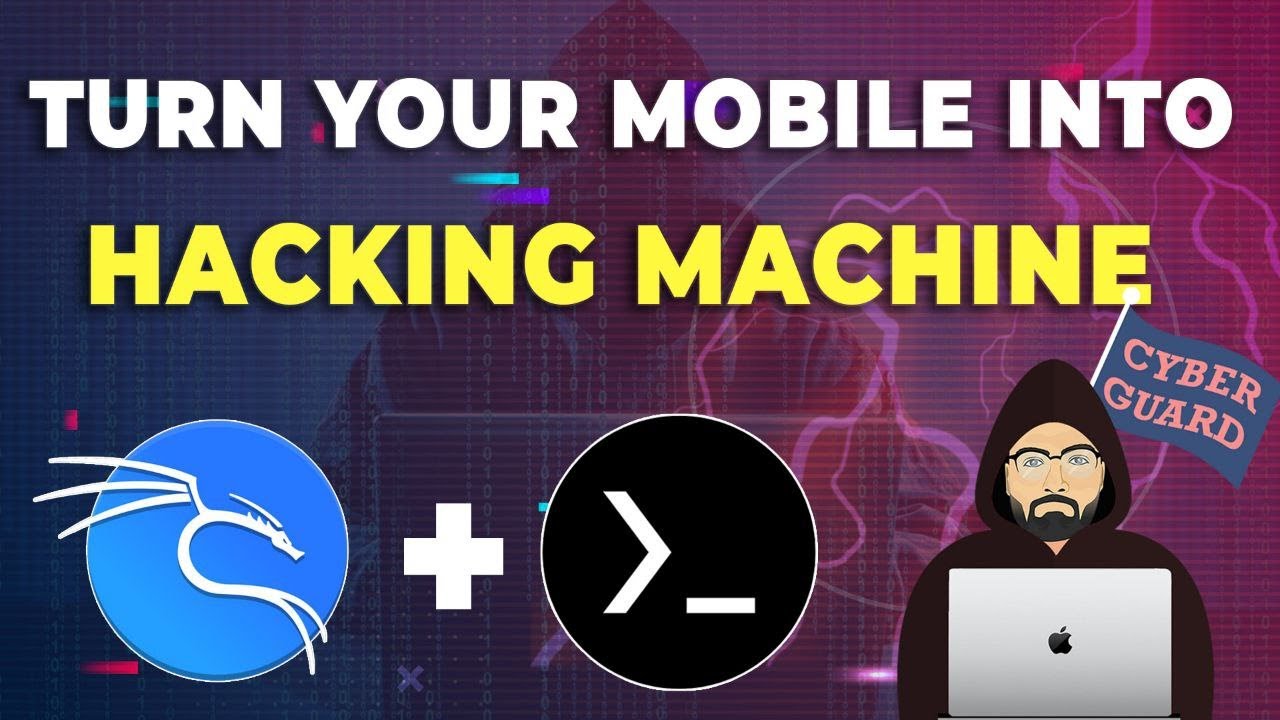
Lab Setup for Cybersecurity in Mobile Phone
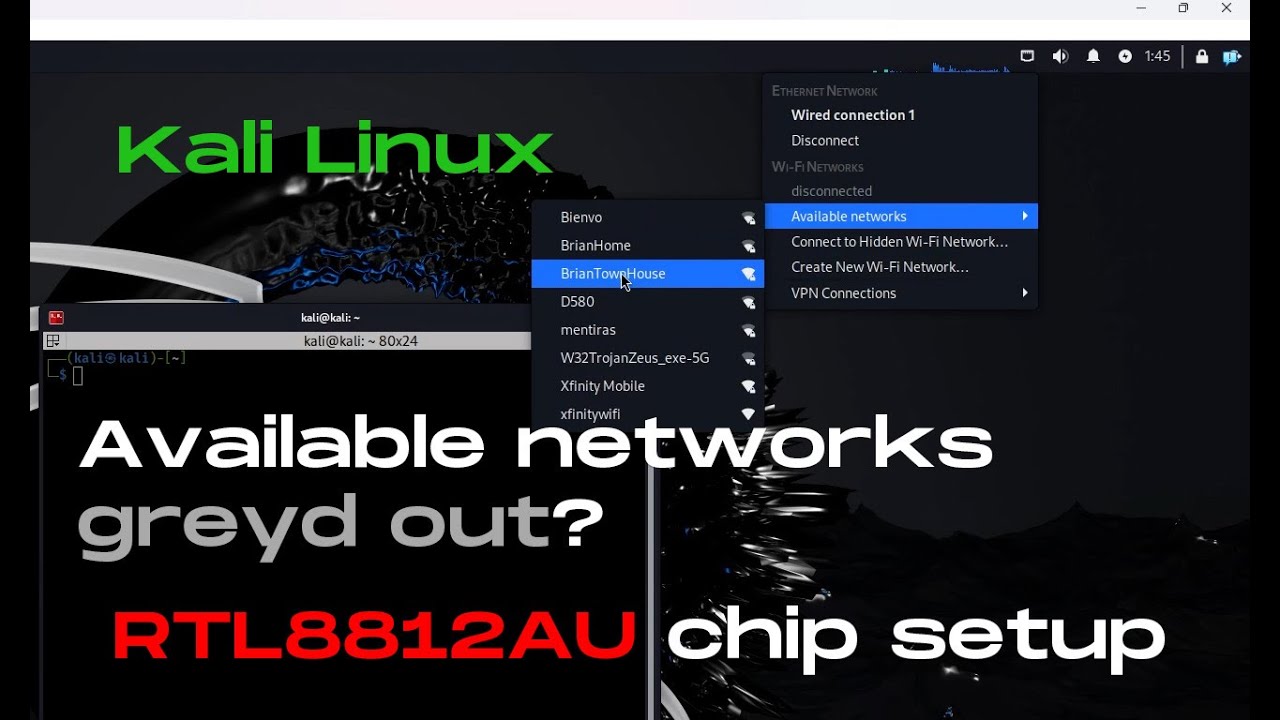
[Solved] RTL8812AU wireless network interface cannot find available networks on Kali Linux

CARA INSTALL LINUX UBUNTU DI VIRTUALBOX | FULL TUTORIAL
5.0 / 5 (0 votes)
