Konfigurasi Dasar Router Mikrotik agar terhubung ke Jaringan Internet
Summary
TLDRThis video tutorial demonstrates how to configure a MikroTik router using Winbox, covering basic steps like resetting configurations, assigning IP addresses, setting up DNS, and enabling internet access. The presenter walks viewers through the process of renaming interfaces, configuring local and internet-facing IPs, and ensuring the router connects to the internet through a modem. Additionally, the video highlights the setup of DNS and NAT rules to enable browsing from connected devices. By the end of the tutorial, viewers will have a fully configured MikroTik router capable of serving as a gateway for internet access.
Takeaways
- 😀 The video introduces basic configuration of MikroTik router using Winbox.
- 😀 MikroTik router is reset to its default settings to start a fresh configuration.
- 😀 The Winbox application is used for remote access to the MikroTik router and can be downloaded for free from MikroTik's website.
- 😀 To differentiate between multiple MikroTik routers, each router's identity is customized via the 'System' settings in Winbox.
- 😀 Interface names on MikroTik can be customized to reflect the devices they are connected to (e.g., Ether1 to 'Internet' and Ether2 to 'Computer').
- 😀 IP addresses are assigned to interfaces like Ether2 to define network segments (e.g., 172.20.5.25/24).
- 😀 IP address conflicts between the router and computer are resolved by setting them on the same network segment.
- 😀 DNS servers (such as Google DNS) are set on the MikroTik router to ensure connectivity for all connected clients.
- 😀 A gateway is set in the MikroTik router to enable internet access from a modem, ensuring the router can reach external websites.
- 😀 Firewall and NAT settings are configured on the MikroTik router to allow internet browsing from devices connected to the router.
- 😀 The process demonstrates how to configure a MikroTik router as a gateway, enabling connected computers to access the internet.
Q & A
What is the first step in accessing the MikroTik router for configuration?
-The first step is to open the Winbox application and connect to the MikroTik router using its MAC address. The login is done with the default username 'admin' and no password.
Why is it necessary to reset the MikroTik router before starting the configuration?
-Resetting the MikroTik router removes any previous configurations, allowing you to start with a clean slate to configure the router according to your needs.
How do you assign a name to the MikroTik router to identify it in the network?
-To assign a name, go to 'System' and then 'Identity.' In the 'Identity' tab, you can set a custom name for the router, such as 'Router Office'. This makes it easier to identify when multiple routers are used.
How do you configure the IP address on the MikroTik router's interfaces?
-You configure the IP address by going to 'IP' and then 'Addresses.' Here, you can add the desired IP address for each interface. For example, set the IP for ether2 to '172.20.5.1/24' and ether1 to '192.168.1.1/24'.
What is the significance of the subnet mask when configuring an IP address?
-The subnet mask determines the size of the network and specifies which part of the IP address represents the network and which part represents the host. For example, a '/24' subnet mask means the first 24 bits are used for the network.
What should you do if the computer's IP address does not match the router's network segment?
-You should adjust the computer's IP address so that it falls within the same network segment as the router's IP address. This ensures the devices can communicate with each other.
How do you set the gateway for the MikroTik router?
-To set the gateway, go to 'IP' → 'Routes' and configure the default route with the gateway IP address, which is typically the router's IP address provided by the ISP (e.g., '192.168.1.1').
How can you configure DNS for the MikroTik router to enable internet browsing?
-You can configure DNS by going to 'IP' → 'DNS' and entering the DNS server addresses. For example, you can use Google's DNS servers, '8.8.8.8' and '8.8.4.4'.
What does adding a NAT rule on the MikroTik router accomplish?
-Adding a NAT rule enables the MikroTik router to perform network address translation (NAT), allowing devices on the local network to access the internet by masking their private IP addresses with the router's public IP.
What action should be taken if internet access is not working after configuring the router?
-If internet access isn't working, ensure that the NAT rule is correctly configured under 'IP' → 'Firewall' → 'NAT'. Additionally, verify that the router's gateway and DNS settings are correct, and that the computer's IP is in the correct network range.
Outlines

Этот раздел доступен только подписчикам платных тарифов. Пожалуйста, перейдите на платный тариф для доступа.
Перейти на платный тарифMindmap

Этот раздел доступен только подписчикам платных тарифов. Пожалуйста, перейдите на платный тариф для доступа.
Перейти на платный тарифKeywords

Этот раздел доступен только подписчикам платных тарифов. Пожалуйста, перейдите на платный тариф для доступа.
Перейти на платный тарифHighlights

Этот раздел доступен только подписчикам платных тарифов. Пожалуйста, перейдите на платный тариф для доступа.
Перейти на платный тарифTranscripts

Этот раздел доступен только подписчикам платных тарифов. Пожалуйста, перейдите на платный тариф для доступа.
Перейти на платный тарифПосмотреть больше похожих видео
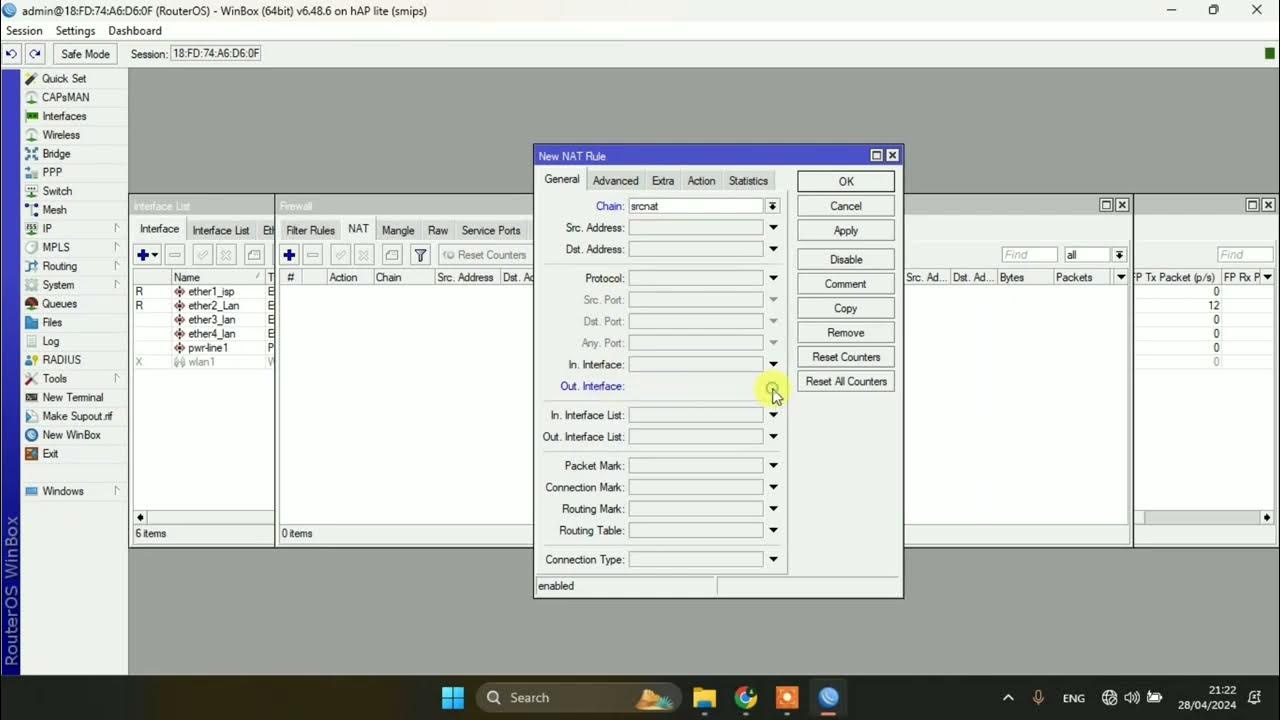
SETTING DASAR JARINGAN DI MIKROTIK

Konfigurasi Mikrotik Dasar Part 1(Internet Gateway -Static Client)

Configurações Básicas - Mikrotik RouterOS - P1

KONFIGURASI DASAR MIKROTIK (UNTUK PEMULA)

PANDUAN LENGKAP - CARA SETTING ROUTER MIKROTIK RB951Ui-2HnD DARI AWAL HINGGA TERHUBUNG KE INTERNET

CARA SETTING / KONFIGURASI DASAR MIKROTIK - MIKROTIK TUTORIAL [IND SUB] - Part 1
5.0 / 5 (0 votes)
