[Part 3] Tutorial Aplikasi Kasir / Penjualan Berbasis Web PHP Native - Insert Data + Looping
Summary
TLDRIn this tutorial, viewers are guided through the process of building a simple SKTIR (Stock and Order) application. The focus is on setting up the dashboard for managing orders and stock, and adding product management functionality. Key steps include creating a modal for adding products, customizing form inputs for product details, and inserting data into a MySQL database. The tutorial also demonstrates how to display product data in a table and provides basic feedback on data insertion. The session concludes by indicating that the next steps will cover order management and CRUD operations for products.
Takeaways
- 😀 The tutorial is focused on building a simple cashier system with stock and order management features.
- 😀 In Step 3, the main task is to set up the stock management page, with a dashboard for displaying order and product data.
- 😀 The tutorial begins by editing the `index` file and changing the header to reflect 'Data Pesanan' (Order Data).
- 😀 A data table is set up using Bootstrap to display order information such as product name, description, price, and stock.
- 😀 For the stock management page, the 'Data Pesanan' table structure is copied and adjusted to handle stock data.
- 😀 A modal is created using Bootstrap 4, which pops up when users click the 'Add Stock' button, allowing them to add new items.
- 😀 Input fields for product name, description, stock, and price are created to handle the submission of new stock items.
- 😀 A POST method is used in the form to handle the data submission, with proper validation and error handling.
- 😀 The database interaction is set up with a SQL query to insert product data (name, description, stock, and price) into the products table.
- 😀 The stock data is displayed in a table on the front end by fetching and looping through the products from the database.
- 😀 Styling adjustments are made using Bootstrap, including margin adjustments and layout tweaks to ensure a clean and functional UI.
Q & A
What is the main objective of this video tutorial?
-The main objective of the tutorial is to guide viewers through building a simple SKTIR (Point-of-Sale) application, focusing on setting up the order data page and stock management features.
What is the first task in setting up the order page?
-The first task is to modify the dashboard by renaming the 'Order' section to 'Data Pesanan' (Order Data), and setting up the page layout with a data table to display the orders.
How is the product stock page set up?
-The product stock page is set up by copying the structure of the order page. The page is then customized to show the product stock data with fields for product name, description, price, and stock quantity.
What is the purpose of the 'Tambah Barang' button in the tutorial?
-The 'Tambah Barang' button is used to open a modal form that allows users to add new products to the stock. The modal contains input fields for entering product details like name, description, stock, and price.
Which framework is used for creating the modal dialog?
-The tutorial uses Bootstrap 4 to create the modal dialog. This allows for a responsive and smooth pop-up form to add products.
What does the PHP code do after the 'Tambah Barang' form is submitted?
-The PHP code checks if the form has been submitted using 'isset' and retrieves the entered data. It then inserts this data into the database using an SQL 'INSERT' query.
What fields are required when adding a new product in the modal?
-The required fields for adding a new product are the product name, description, stock quantity, and price. The product ID is auto-generated and not required to be filled in manually.
What happens if the product is successfully added?
-If the product is successfully added, the page refreshes and the new product is displayed in the product stock table. A success message is shown, and the user is redirected to the stock page.
How is the product data displayed in the table?
-The product data is retrieved from the database using a SQL query and displayed in the table. Each product's name, description, stock, and price are shown in the corresponding columns, and actions like edit or delete are available.
What issue caused the data not to display initially, and how was it resolved?
-The issue was caused by a missing import file, which prevented the data from being processed correctly. Once the file was imported correctly, the product data appeared as expected in the table.
What functionality is planned for future tutorials?
-Future tutorials will cover setting up the 'Data Pesanan' (Order Data) page, adding functionality for tracking incoming products, and implementing the ability to edit or delete product entries.
Outlines

Этот раздел доступен только подписчикам платных тарифов. Пожалуйста, перейдите на платный тариф для доступа.
Перейти на платный тарифMindmap

Этот раздел доступен только подписчикам платных тарифов. Пожалуйста, перейдите на платный тариф для доступа.
Перейти на платный тарифKeywords

Этот раздел доступен только подписчикам платных тарифов. Пожалуйста, перейдите на платный тариф для доступа.
Перейти на платный тарифHighlights

Этот раздел доступен только подписчикам платных тарифов. Пожалуйста, перейдите на платный тариф для доступа.
Перейти на платный тарифTranscripts

Этот раздел доступен только подписчикам платных тарифов. Пожалуйста, перейдите на платный тариф для доступа.
Перейти на платный тарифПосмотреть больше похожих видео
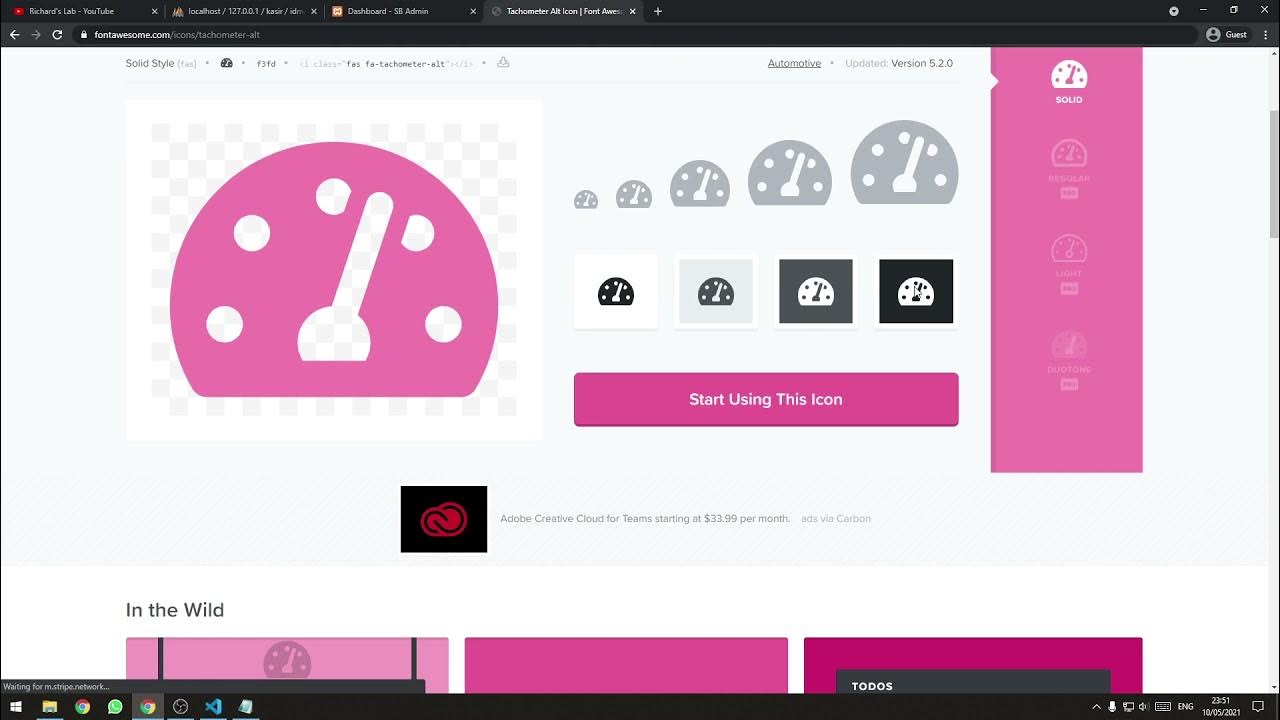
[Part 2] Tutorial Aplikasi Kasir Sederhana / Penjualan Berbasis Web PHP Native - Setup Template

Membuat Kalkulator Sederhadan di Android Studio

How To: Custom Domain Name In Elastic Beanstalk (2 Min) | AWS | Using Route 53 Routing
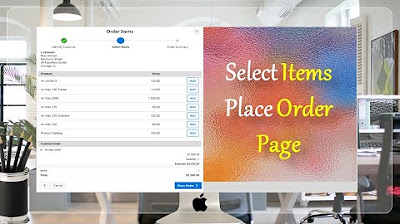
Create Select Item Place Order Page - Part 18(B)
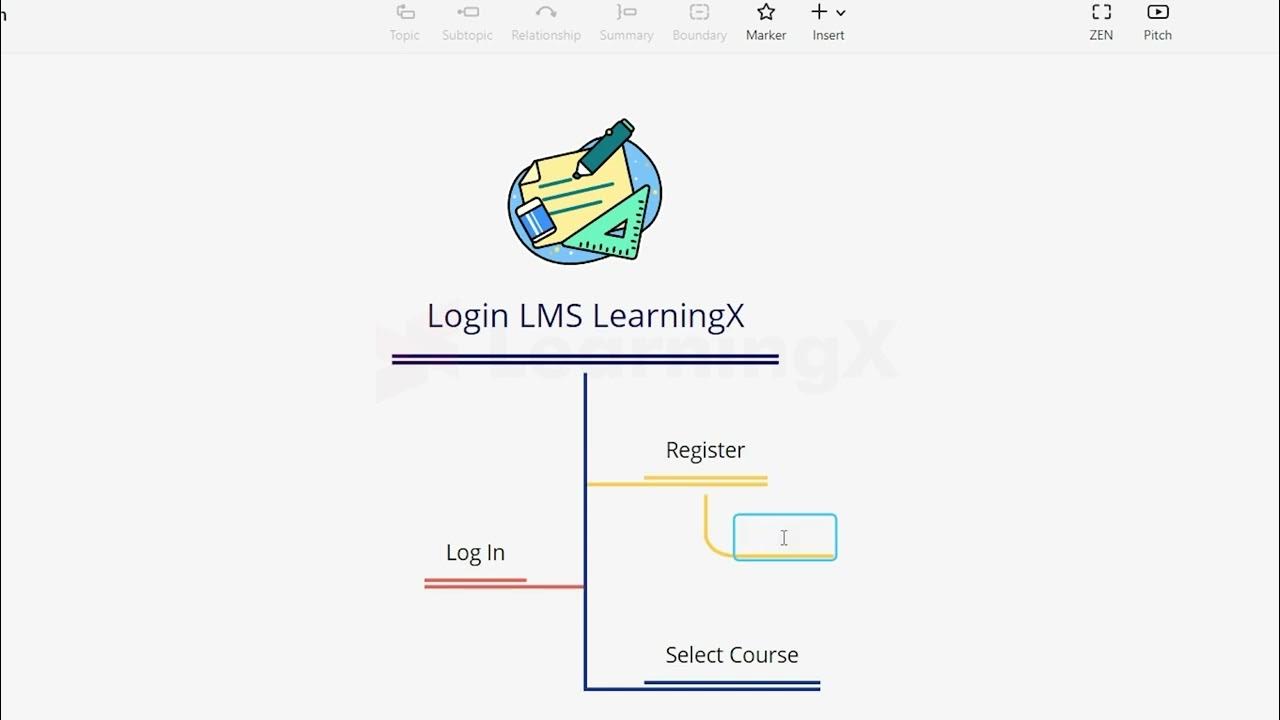
Chapter 1 - Tutorial Membuat Mind Mapping dengan Xmind | Informatika Booster

Rosemary Hair Oil DIY | Untuk Rambut Rontok & Numbuhin | Natural
5.0 / 5 (0 votes)
