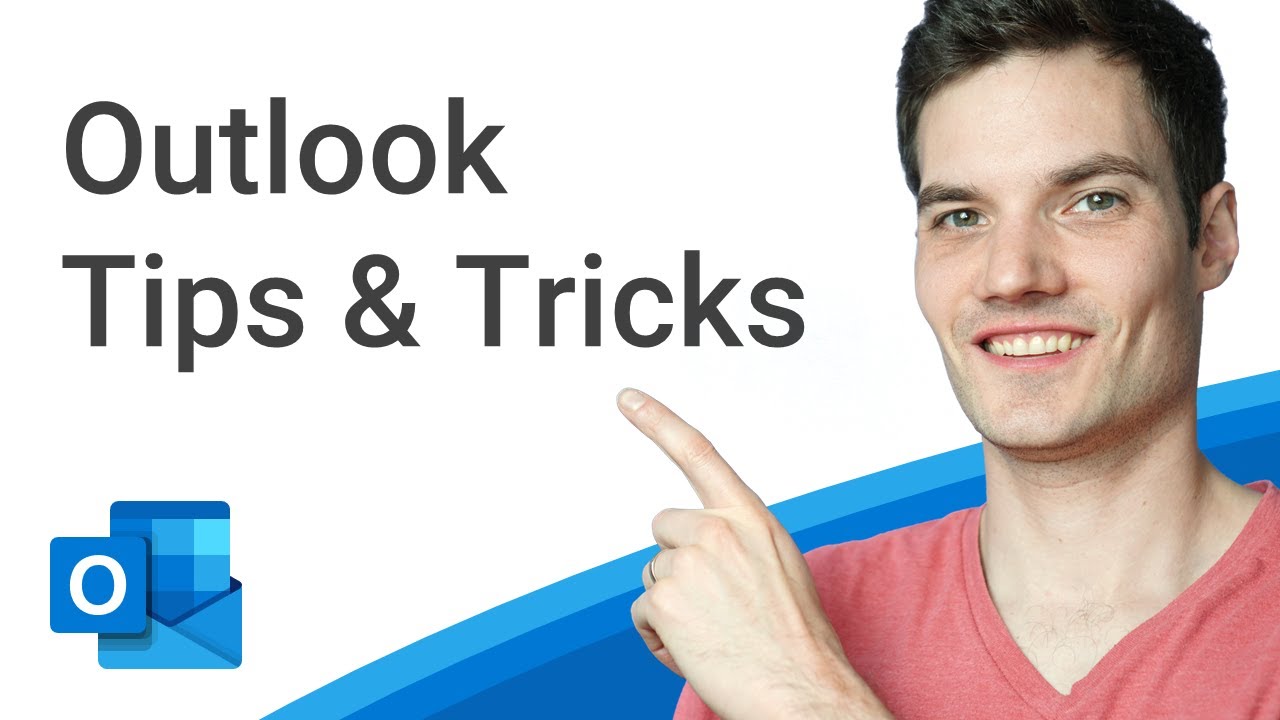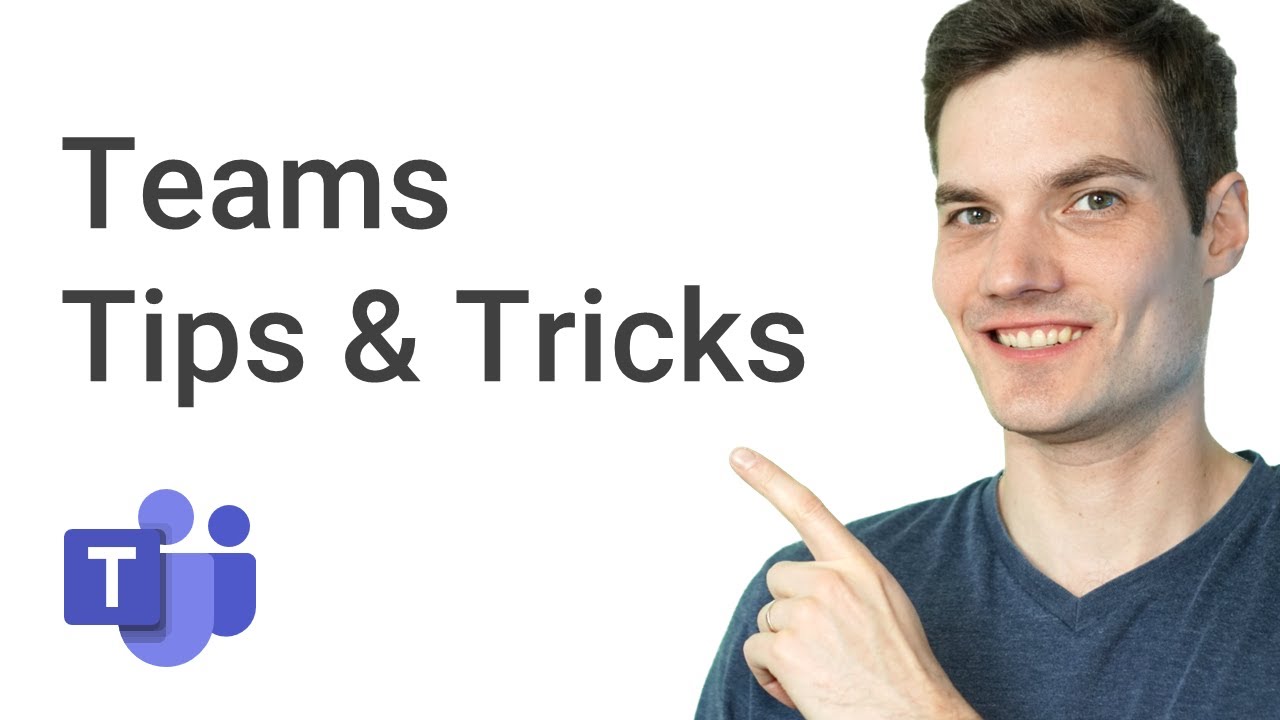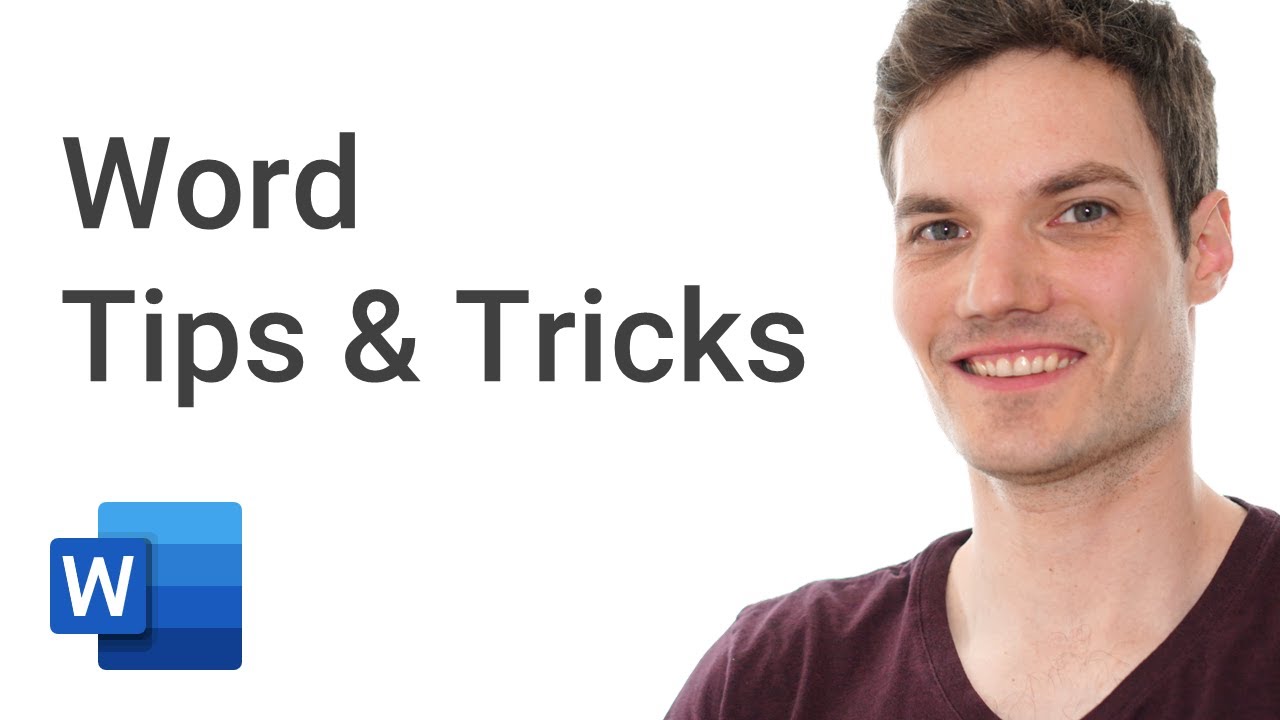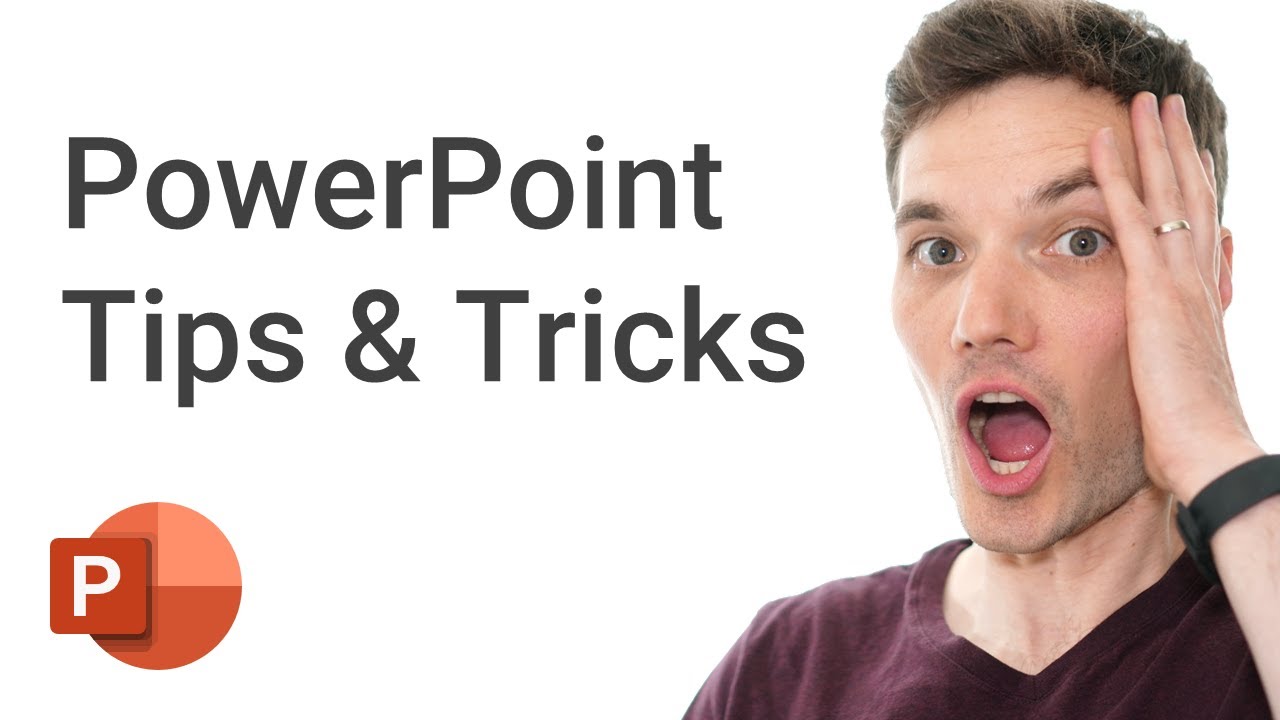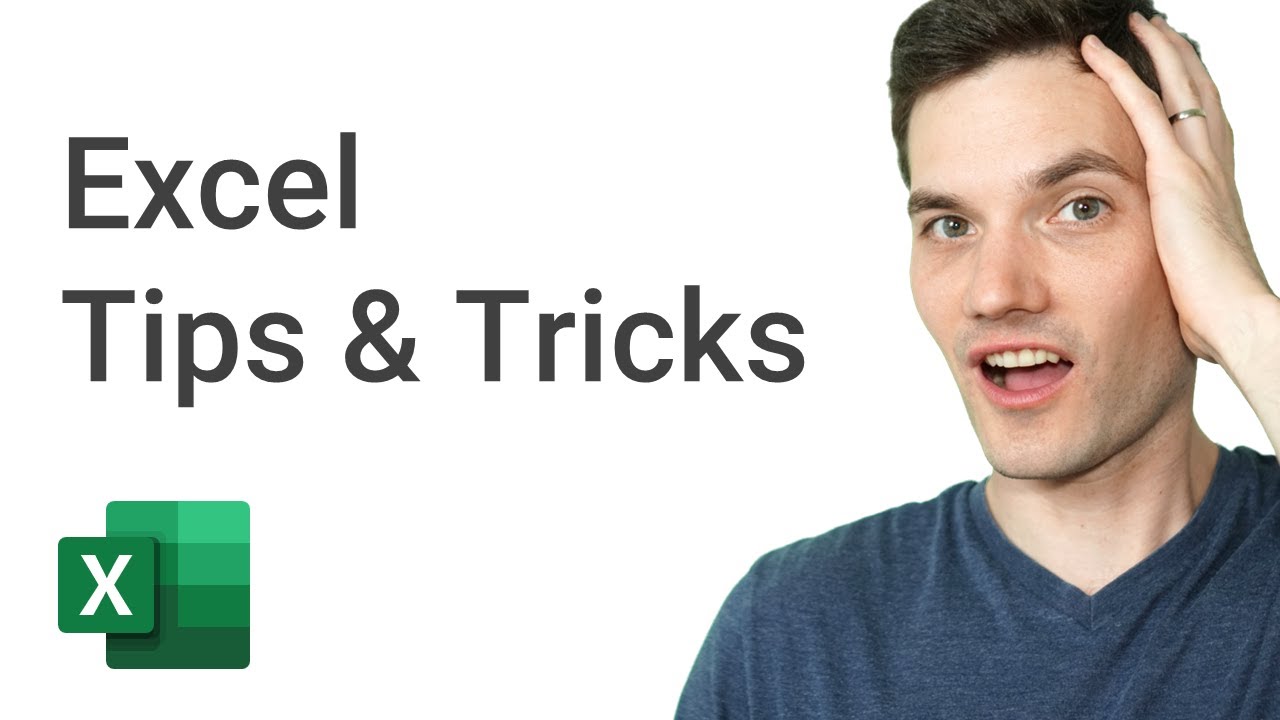🧙♂️ Microsoft OneDrive Tips & Tricks
Summary
TLDRIn this video, Kevin shares his top 10 tips and tricks for maximizing productivity with Microsoft OneDrive. From backing up photos and documents to collaborating with others in real time, Kevin highlights the benefits of cloud storage. He demonstrates practical features like scanning documents with Office Lens, sharing files securely, using Personal Vault for extra security, accessing version history, and recovering deleted items. Whether you're a casual user or a business professional, these tips will help you make the most of OneDrive’s capabilities to streamline your digital life.
Takeaways
- 😀 OneDrive is Microsoft's cloud storage service, offering similar features to Google Drive and iCloud, with key benefits like anywhere access, backup, and collaboration.
- 😀 To back up photos and videos from your phone, install the OneDrive app, enable camera upload, and adjust settings for Wi-Fi and data usage.
- 😀 OneDrive uses Office Lens to scan documents, improving image quality and organizing them for easy access across devices.
- 😀 You can share individual files or entire folders on OneDrive, with options to restrict access to view-only or allow editing.
- 😀 OneDrive allows you to set expiration dates and password protection on shared links for added security.
- 😀 The Personal Vault in OneDrive offers extra security with two-factor authentication, making it ideal for storing sensitive documents like passports and private files.
- 😀 Version history lets you revert to earlier versions of documents (Word, Excel, PowerPoint) if you make changes you want to undo.
- 😀 You can choose to keep files on both OneDrive and your device or only in the cloud, helping to manage local storage space.
- 😀 OneDrive lets you embed files (e.g., PDFs, PowerPoint presentations) onto websites like Google Sites or WordPress for easy access by others.
- 😀 In case of accidental file deletion, OneDrive’s recycle bin allows you to recover individual files, and the restore tool lets you revert your entire account to a previous state.
- 😀 OneDrive is part of Microsoft 365, and subscribing to a premium plan provides additional storage (e.g., 6TB for the family plan) along with access to other apps like Outlook, Word, and Excel.
Q & A
What is OneDrive, and how does it compare to other cloud storage services?
-OneDrive is a cloud storage service provided by Microsoft, similar to Google Drive and Apple's iCloud. It allows users to store their files on Microsoft's servers, enabling access from any device, data protection through backups, and file sharing and collaboration features.
What are the main benefits of using OneDrive?
-The three main benefits of using OneDrive are: 1) Anywhere access to your files, 2) Backup and protection of your files, 3) Sharing and collaborating with others on your files.
How does OneDrive's premium plan work, and what additional benefits does it offer?
-The premium plan is the Microsoft 365 Family plan, which costs $100 per year and provides 6TB of storage (1TB per person for 6 people). It also includes access to other Microsoft apps like Outlook, Word, Excel, and PowerPoint.
How can you back up photos and videos from your phone using OneDrive?
-To back up photos and videos from your phone, download the OneDrive app, enable 'Camera Upload' in the settings, and choose whether to use Wi-Fi only or mobile data for the backup. You can also select whether to include videos and how to organize your photos.
What is the difference between using OneDrive’s built-in camera scan and a regular phone camera?
-OneDrive’s built-in camera scan uses Office Lens technology, which automatically detects the borders of documents and optimizes the scan, offering cleaner results than a regular phone camera. It also allows for the easy addition of filters, cropping, and rotating.
How can you share files and collaborate using OneDrive?
-To share files on OneDrive, right-click the file and select 'Share'. You can share it with specific people by entering their email addresses, or copy a link to send to others. You can also set permissions to allow them to either view or edit the document.
Can you set an expiration date or password for shared links in OneDrive?
-Yes, when sharing a file or folder, you can set an expiration date for the link and require a password for access. These options are available within the link sharing settings.
What is the OneDrive Personal Vault, and what makes it different from other folders?
-The OneDrive Personal Vault is a secure area within your OneDrive where you can store sensitive files, like passports or personal documents. It requires two-factor authentication for access and is automatically locked after 20 minutes of inactivity.
How can you restore deleted files or recover your entire OneDrive account?
-You can restore deleted files from the OneDrive Recycle Bin, which keeps items for 30 days. Additionally, you can restore your entire OneDrive to a previous state by selecting 'Restore your OneDrive' in the settings and choosing a specific date or time for recovery.
How can you embed OneDrive files on a website?
-To embed a file from OneDrive on a website, right-click the file, select 'Embed', and copy the provided embed code. You can then insert the code into your website's HTML, adjusting the width and height if necessary.
Outlines

Этот раздел доступен только подписчикам платных тарифов. Пожалуйста, перейдите на платный тариф для доступа.
Перейти на платный тарифMindmap

Этот раздел доступен только подписчикам платных тарифов. Пожалуйста, перейдите на платный тариф для доступа.
Перейти на платный тарифKeywords

Этот раздел доступен только подписчикам платных тарифов. Пожалуйста, перейдите на платный тариф для доступа.
Перейти на платный тарифHighlights

Этот раздел доступен только подписчикам платных тарифов. Пожалуйста, перейдите на платный тариф для доступа.
Перейти на платный тарифTranscripts

Этот раздел доступен только подписчикам платных тарифов. Пожалуйста, перейдите на платный тариф для доступа.
Перейти на платный тариф5.0 / 5 (0 votes)