FPS Full Game Tutorial | Unity | Part 6 - Weapon Model
Summary
TLDRIn this tutorial, the focus is on enhancing an FPS game by importing and integrating a stylized weapon model into Unity. The video covers selecting weapon models from the Unity Asset Store, importing them into the project, and adjusting them for proper alignment and functionality within the game. The presenter demonstrates working with a pistol, modifying shooting settings such as fire rate, bullet spread, and impact effects, while also addressing material-specific bullet impact interactions. Finally, the tutorial lays out how to set up weapon scripts and prefab configurations to allow for different weapon behaviors, aiming for a more polished and realistic gameplay experience.
Takeaways
- 😀 The episode focuses on improving the FPS game by adding a weapon model, starting with a pistol, and making adjustments to enhance the overall game experience.
- 😀 A shooting range was imported into the game, created in Blender, and the model can be downloaded with a link provided in the description.
- 😀 There are three different options for importing weapon models into Unity, ranging from free low-poly models to higher-quality paid packages ($5 and $50).
- 😀 The selected weapon model for this tutorial is from a $5 stylized weapon pack, which can be easily imported into Unity and set up for the game.
- 😀 If you encounter pink materials, it's likely due to using Unity’s Universal Render Pipeline (URP), and the materials need to be converted to URP-compatible ones.
- 😀 To integrate the pistol into the game, the player’s weapon dummy is replaced by the imported pistol model, and adjustments are made to align and size it properly in the scene.
- 😀 The bullet spawn point is set at the tip of the pistol, ensuring the bullet is fired from the correct position, and the weapon script is copied to the new model to retain functionality.
- 😀 Custom weapon settings are configured, including adjusting shooting mode (single-shot for the pistol), bullet velocity, firing delay, and spread intensity.
- 😀 After adjustments, the weapon is renamed, saved as a prefab, and included in the game for testing to ensure the shooting mechanics work properly.
- 😀 The bullet impact effect is adjusted to ensure appropriate interactions with different surfaces (e.g., creating bullet holes on walls, adding sparks for metal, etc.), but the smoke effect is initially disabled.
- 😀 To streamline the process of using different materials for bullet impacts, a more general naming convention is applied to bullet impact effects, with plans to extend this to different materials like glass and wood in the future.
Q & A
What is the purpose of the shooting range created in Blender?
-The shooting range is a test environment designed to showcase and test the weapon models and shooting mechanics in the game. It helps ensure that the weapons function correctly within a designated space.
What are the three options for weapon model packs provided in the Unity Asset Store?
-The three options are: a free, low-poly weapon pack, a $5 stylized weapon pack with better models and icons, and a $50 pack with 50 high-quality weapons. The choice depends on your budget and the level of realism you want in your game.
Why do the imported models sometimes appear as pink in Unity?
-The pink color indicates that the materials are not compatible with the Universal Render Pipeline (URP). To fix this, you need to convert the materials to URP-compatible ones using the 'Convert Selected Built-In Materials to URP' option.
How do you adjust the size and positioning of the weapon model in Unity?
-You can adjust the size of the weapon by scaling it in the Unity inspector (e.g., setting it to 2x the original size). For positioning, drag the weapon into the correct location within the player object and align it with the weapon dummy, ensuring it’s placed properly for gameplay.
What changes should be made to the weapon script for the pistol?
-For the pistol, you need to set the shooting mode to 'Single', adjust the bullet lifetime to 3 seconds, modify the bullet velocity (for future tweaks), and increase the shooting delay to simulate the delay between shots. Additionally, increase the spread intensity slightly to add realism to the shooting pattern.
Why do you need to convert the weapon into a prefab, and how do you handle missing references?
-Converting the weapon into a prefab allows you to reuse the weapon model across different parts of the game. To handle missing references, such as the camera reference, the script is modified to automatically find the main camera in the scene instead of relying on manual assignment in the prefab inspector.
What issues arise when shooting without proper tag references in the game?
-Without proper tag references on objects like walls and targets, bullets won't register any impacts when they collide with those objects. The game won’t generate the bullet hole effects or trigger any associated events like damage or impact sounds.
What kind of improvements are planned for the bullet impact effects in future episodes?
-In future episodes, the bullet impact effects will be customized based on the material being shot. For example, shooting glass will create cracks and shattering effects, while shooting metal will produce sparks, and shooting wood will create simple holes without debris.
Why was the smoke debris effect disabled, and what is its intended purpose?
-The smoke debris effect was disabled because it looked unrealistic when shooting materials like metal or wood. In the future, the debris effect will be refined to suit different materials (e.g., no smoke for wood, sparks for metal), ensuring more accurate and realistic reactions.
What is the next step in the series after the current episode?
-The next episode will focus on adding more features, including different impact effects based on materials, sound effects for the gunshots, muzzle flashes, and gun animations. These improvements will help make the game feel more realistic and polished.
Outlines

Этот раздел доступен только подписчикам платных тарифов. Пожалуйста, перейдите на платный тариф для доступа.
Перейти на платный тарифMindmap

Этот раздел доступен только подписчикам платных тарифов. Пожалуйста, перейдите на платный тариф для доступа.
Перейти на платный тарифKeywords

Этот раздел доступен только подписчикам платных тарифов. Пожалуйста, перейдите на платный тариф для доступа.
Перейти на платный тарифHighlights

Этот раздел доступен только подписчикам платных тарифов. Пожалуйста, перейдите на платный тариф для доступа.
Перейти на платный тарифTranscripts

Этот раздел доступен только подписчикам платных тарифов. Пожалуйста, перейдите на платный тариф для доступа.
Перейти на платный тарифПосмотреть больше похожих видео

FPS Full Game Tutorial | Unity | Part 5 - Shooting at Bottles

How to EASILY Create Stylized Stone Using Zbrush & Substance Designer

UE4. Інтеграція персонажа в гру

Step 1: Converting .dat to .obj files and importing into wings3d

Creating Cinematic Sequences in Vital | Music Production Tutorial
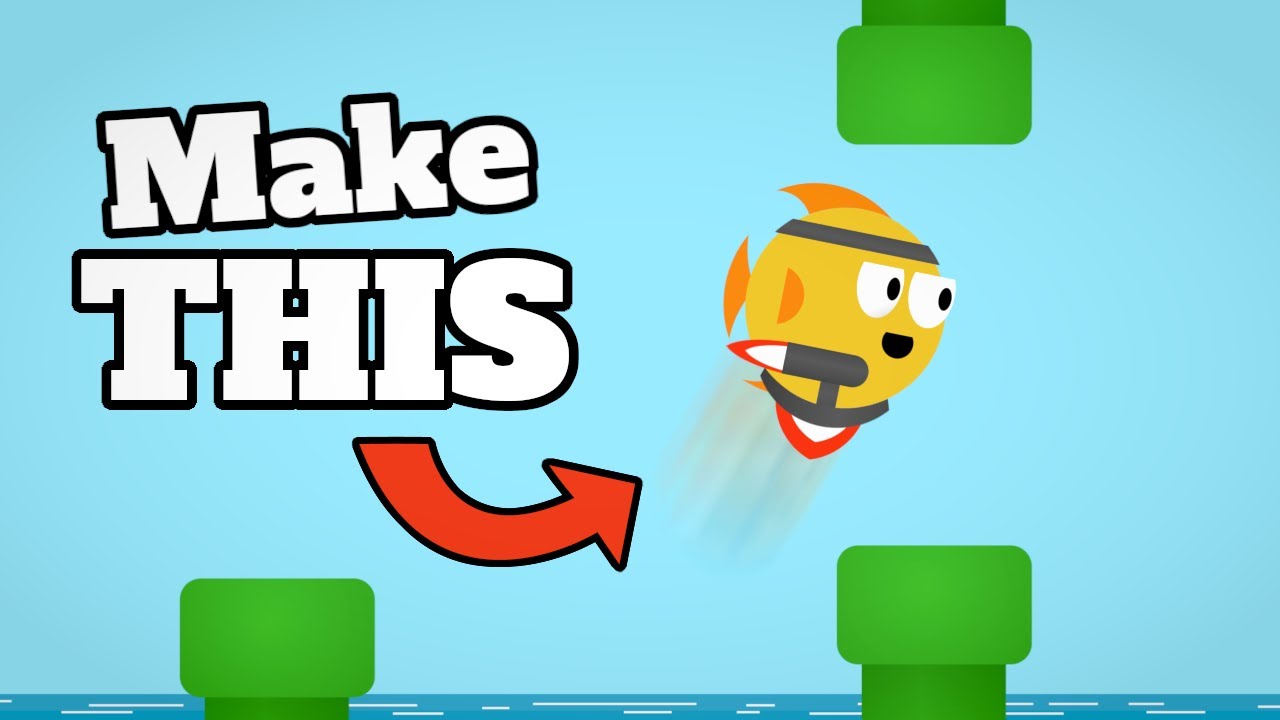
CREATE a Flappy Bird Game in Unity with CLEAN CODE Like a PRO!
5.0 / 5 (0 votes)
