How to Make Collectible Items in Scratch | Tutorial
Summary
TLDRIn this Scratch tutorial, Zia demonstrates how to create a simple game where a character collects items, such as a star, by moving with arrow keys. The tutorial covers the basics of adding sound effects, making items disappear when collected, and reappearing at random positions. Zia also shows how to set up interactive scripts that trigger actions when the character touches the collectible item. This easy-to-follow guide will help beginners understand how to build a simple, fun collection mechanic in Scratch.
Takeaways
- 😀 Select a main character for your Scratch project by clicking the 'Choose a Sprite' button.
- 😀 Pick a background for your project to set the scene, such as a forest or any other environment.
- 😀 Add collectible items like a star, which the player can interact with during the game.
- 😀 Use the 'start sound' block to play a sound whenever a collectible item is clicked.
- 😀 Make the collectible item disappear by using the 'hide' block when it's clicked.
- 😀 To make items reappear when the game restarts, use the 'show' block in combination with the green flag event.
- 😀 Move the main character using arrow keys by modifying the X and Y positions with the 'change X by' and 'change Y by' blocks.
- 😀 Allow the character to move in all four directions by setting up controls for the right, left, up, and down arrow keys.
- 😀 Use the 'touching' block to detect when the character interacts with the collectible item and make it disappear.
- 😀 Ensure the collectible item randomly reappears in different locations every time the game starts by using the 'go to random position' block.
Q & A
How do you choose a main character in Scratch?
-To choose a main character in Scratch, click on the 'Choose a Sprite' button, then select 'Choose'. From there, you can pick any sprite you like for your main character, such as 'Ben' in this tutorial.
How can I add a sound when a collectible item is clicked?
-To add a sound when a collectible item is clicked, go to the 'Sound' category, drag the 'start sound' block, and attach it to an event. In this case, the 'when this sprite clicked' block from the 'Events' category triggers the sound whenever the sprite is clicked.
What block makes a sprite disappear in Scratch?
-The 'hide' block in the 'Looks' category makes a sprite disappear when triggered. You can use this to make an item vanish once it’s collected.
How do I make an item reappear when the game is restarted?
-To make an item reappear when the game is restarted, use the 'show' block in the 'Looks' category. Attach it to the 'when green flag clicked' event so the item will be visible each time the game starts.
How do I move the character using arrow keys in Scratch?
-To move a character using arrow keys, use the 'change X by' and 'change Y by' blocks from the 'Motion' category. Set the change in X or Y to a positive or negative number to make the character move left, right, up, or down in response to the arrow keys.
How can I make the character move left or right?
-To make the character move left or right, use the 'change X by 10' block for moving right and 'change X by -10' block for moving left when the right or left arrow key is pressed.
What block can I use to detect when the main character touches the collectible item?
-To detect when the main character touches the collectible item, use the 'touching' block from the 'Sensing' category. This block checks if the main character (e.g., Ben) is touching the collectible item (e.g., the star).
How can I collect the item when the character runs into it?
-To collect the item when the character runs into it, use the 'wait until' block in combination with the 'touching' block. This ensures the item waits for the character to touch it before the collection action (such as playing a sound and hiding the item) is triggered.
How do I make the collectible item appear in a random position each time the game starts?
-To make the collectible item appear in a random position each time the game starts, use the 'go to random position' block from the 'Motion' category. Attach this block to the 'when green flag clicked' event to ensure the item changes location at the beginning of each game.
What happens if I don't use the 'hide' block when collecting the item?
-If you don't use the 'hide' block when collecting the item, the item will remain visible even after being collected. The 'hide' block ensures the item disappears from the screen once collected, creating a proper collection effect in the game.
Outlines

Этот раздел доступен только подписчикам платных тарифов. Пожалуйста, перейдите на платный тариф для доступа.
Перейти на платный тарифMindmap

Этот раздел доступен только подписчикам платных тарифов. Пожалуйста, перейдите на платный тариф для доступа.
Перейти на платный тарифKeywords

Этот раздел доступен только подписчикам платных тарифов. Пожалуйста, перейдите на платный тариф для доступа.
Перейти на платный тарифHighlights

Этот раздел доступен только подписчикам платных тарифов. Пожалуйста, перейдите на платный тариф для доступа.
Перейти на платный тарифTranscripts

Этот раздел доступен только подписчикам платных тарифов. Пожалуйста, перейдите на платный тариф для доступа.
Перейти на платный тарифПосмотреть больше похожих видео
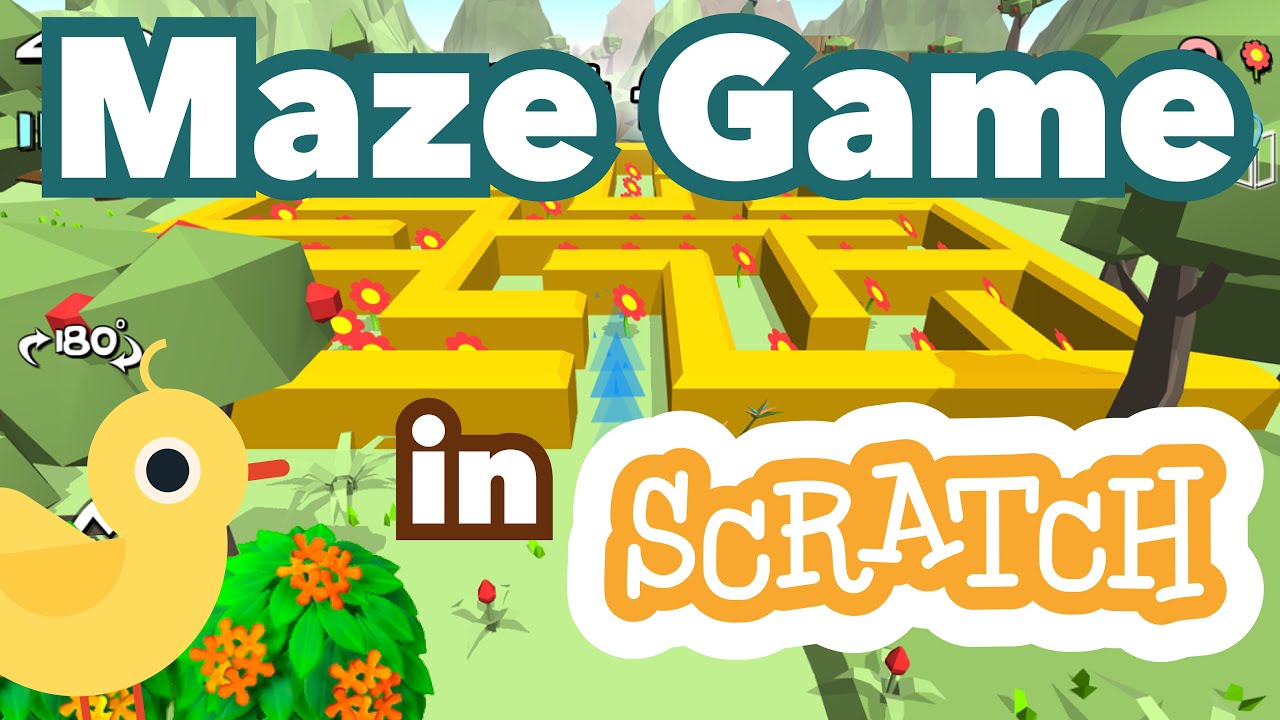
How to Make a Maze Game in Scratch | Tutorial

Scratch - Permainan Badak Sumatera Bermain Bola
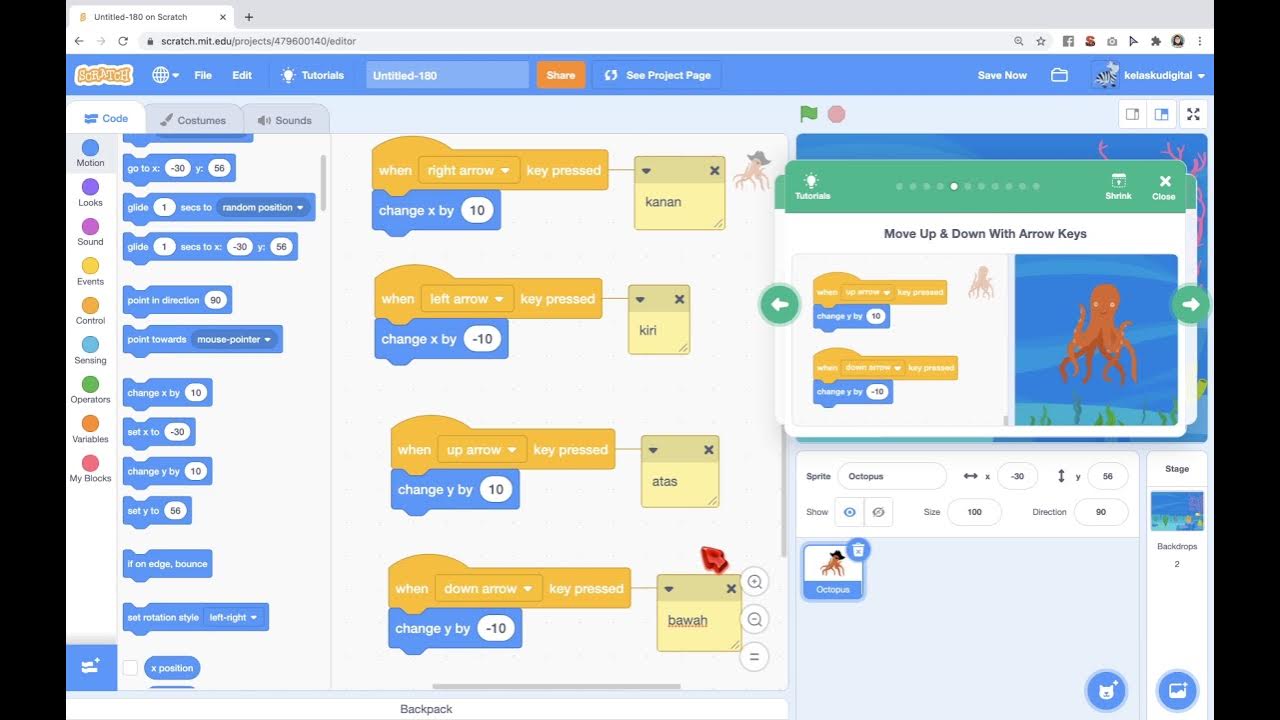
Game Gurita Mengejar Bintang Dari Tutorial di Scratch
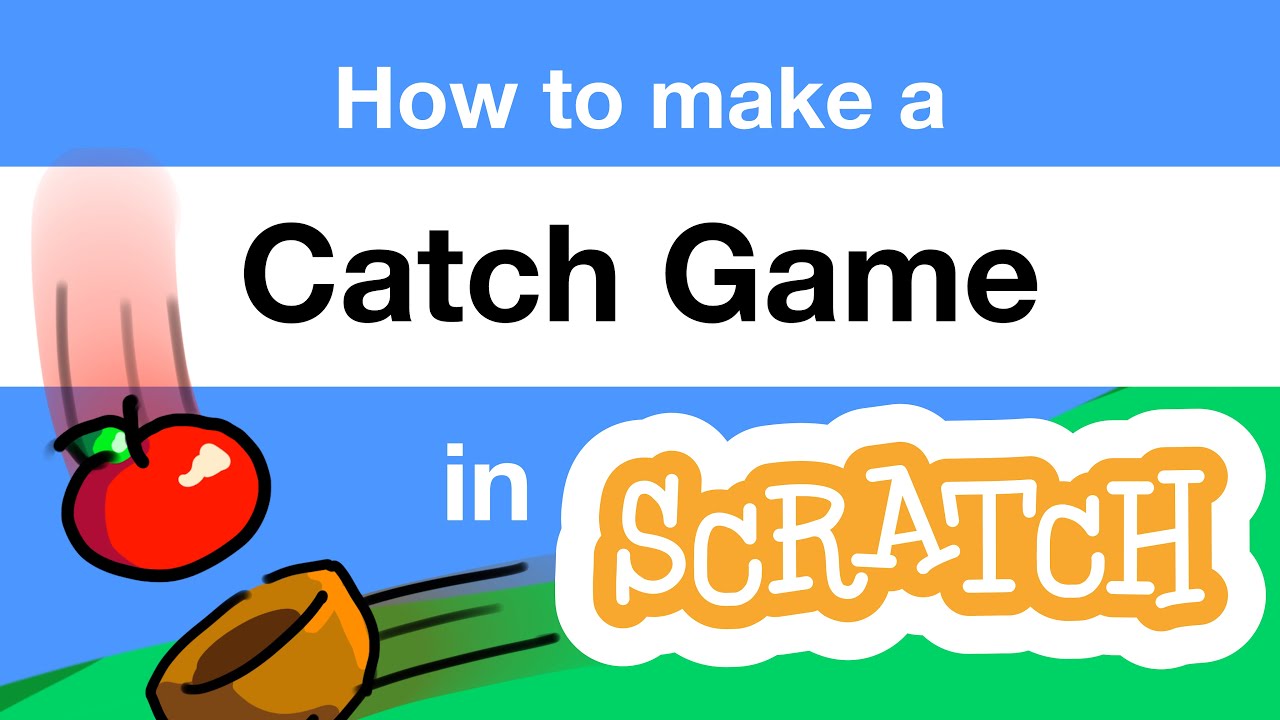
How to Make a Catch Game in Scratch | Tutorial

How To Make An 8-Directional Movement System With Animations! | Scratch Tutorials
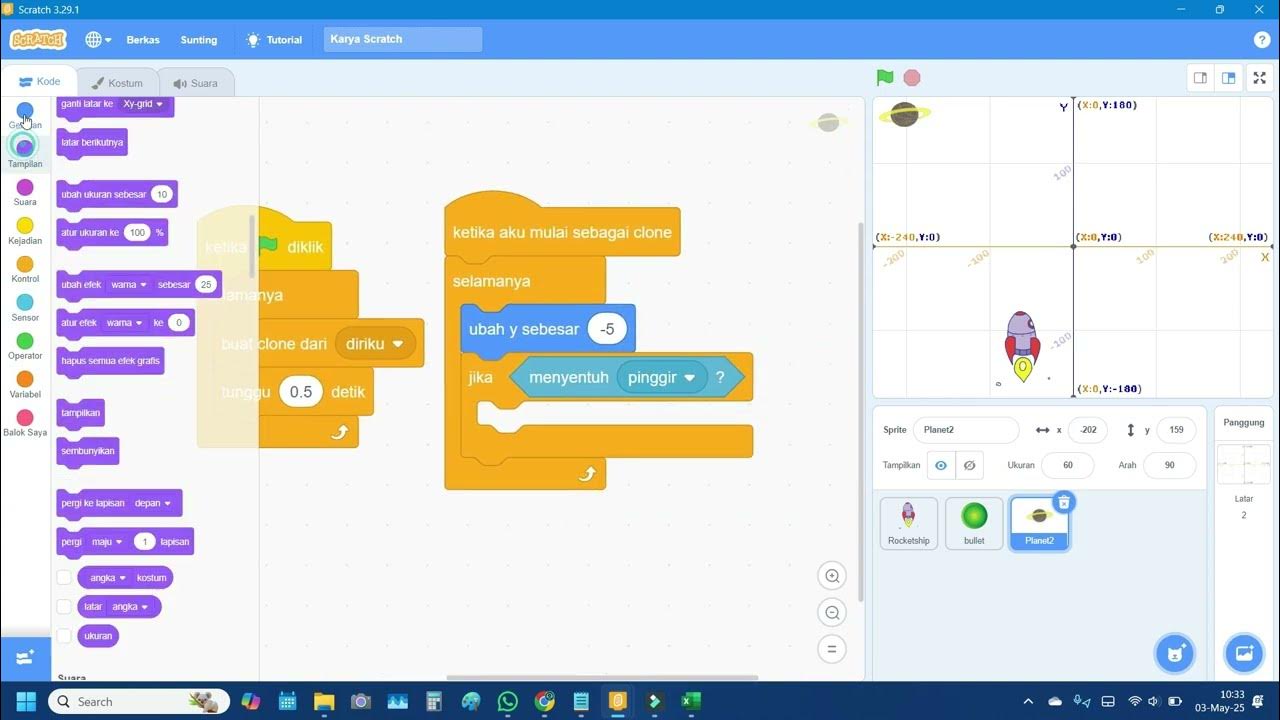
Scratch: Membuat Game Pesawat Menembak | Tutorial Game Scratch untuk Pemula Part 1
5.0 / 5 (0 votes)
