Smooth Movement in Scratch - The EASY WAY
Summary
TLDRThis tutorial teaches how to create smooth player movement in Scratch using variables to control velocity (speed). It walks through setting up two variables, xval and yval, to track horizontal and vertical speeds. The script involves using 'change X by' and 'change Y by' blocks in combination with key presses to adjust the player's position. To smooth out movement, the script applies a multiplier (0.8) to gradually reduce speed. It also demonstrates how to duplicate the X movement for Y movement, resulting in fluid control. The tutorial concludes with a reminder to check the code for accuracy.
Takeaways
- 😀 Create two variables named 'xval' and 'yval' to store velocity values for smooth movement in Scratch.
- 😀 Use the 'change X by' and 'change Y by' blocks to control the player's movement based on these velocity variables.
- 😀 Insert the 'xval' variable inside the 'change X by' block and 'yval' inside the 'change Y by' block to update the player’s position smoothly.
- 😀 Set up 'if' conditions to detect key presses (left and right arrows for horizontal movement) and adjust the velocity values accordingly.
- 😀 Wrap the movement logic inside a 'forever' loop to ensure continuous game execution and responsiveness.
- 😀 Add a green flag block and set initial values for 'xval' and 'yval' at the start of the script to initialize the movement.
- 😀 To achieve smooth movement, multiply the velocity values (xval and yval) by 0.8 to reduce speed over time and prevent sliding.
- 😀 For vertical movement, duplicate the horizontal movement logic and adjust everything for the 'y' axis.
- 😀 Test the script by clicking the green flag and using the arrow keys, observing the player's movement behavior.
- 😀 Fine-tune the velocity multiplier (e.g., 0.8) if necessary to achieve the desired smoothness and control in the game.
Q & A
What are the two variables used in the script, and what do they represent?
-The two variables used are 'xval' and 'yval'. They represent the horizontal and vertical velocity of the player, which is essentially the speed at which the player moves on the screen.
Why are variables used to store the player's movement speed in this script?
-Variables are used to store the player's movement speed so that the movement can be dynamically adjusted and tracked. By updating the 'xval' and 'yval' variables, the script can control the player's speed on the screen.
What does the 'change X by' and 'change Y by' blocks do in the script?
-The 'change X by' and 'change Y by' blocks update the player's position on the screen based on the values of 'xval' and 'yval'. These blocks adjust the player's coordinates in the horizontal and vertical directions, respectively.
What is the purpose of the 'if' conditions in the script?
-The 'if' conditions check whether certain keys (e.g., arrow keys) are pressed. If a key is pressed, the script modifies the corresponding 'xval' or 'yval' variables, which affects the player's movement speed.
How does the script prevent the player from sliding uncontrollably after movement?
-The script applies a friction effect by multiplying the 'xval' and 'yval' variables by 0.8. This causes the velocity to gradually decrease, slowing the player down and preventing sliding.
What does multiplying 'xval' and 'yval' by 0.8 do to the player's movement?
-Multiplying 'xval' and 'yval' by 0.8 reduces their values over time. This creates a decelerating effect, slowing the player's movement and preventing them from sliding endlessly.
How can you add vertical (y-axis) movement to the script?
-To add vertical movement, you simply duplicate the entire horizontal movement setup and modify it to affect the 'yval' variable instead of 'xval'. This allows for similar control over vertical movement as horizontal.
What role does the 'forever' loop play in this script?
-The 'forever' loop ensures that the script continually checks for key presses and updates the player's position on the screen, keeping the movement running throughout the game without interruption.
Why is the 'green flag click' block used at the start of the script?
-The 'green flag click' block is used to trigger the script when the game starts. It initializes the movement and ensures that the player can begin interacting with the game immediately after clicking the green flag.
How can you verify if your movement script is correct?
-You can verify if the script is correct by comparing your code to the example provided in the video. If everything is set up as shown, the player should move smoothly in response to key presses.
Outlines

Этот раздел доступен только подписчикам платных тарифов. Пожалуйста, перейдите на платный тариф для доступа.
Перейти на платный тарифMindmap

Этот раздел доступен только подписчикам платных тарифов. Пожалуйста, перейдите на платный тариф для доступа.
Перейти на платный тарифKeywords

Этот раздел доступен только подписчикам платных тарифов. Пожалуйста, перейдите на платный тариф для доступа.
Перейти на платный тарифHighlights

Этот раздел доступен только подписчикам платных тарифов. Пожалуйста, перейдите на платный тариф для доступа.
Перейти на платный тарифTranscripts

Этот раздел доступен только подписчикам платных тарифов. Пожалуйста, перейдите на платный тариф для доступа.
Перейти на платный тарифПосмотреть больше похожих видео
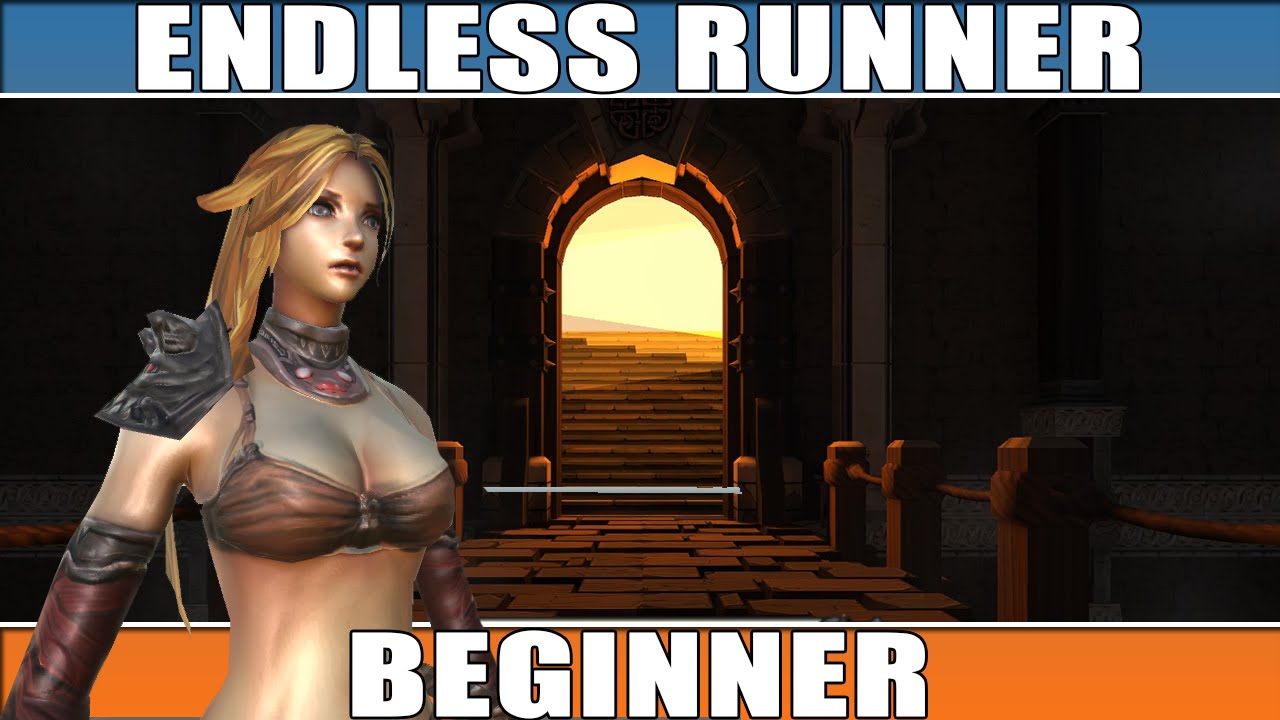
Unity Endless Tutorial • 1 • Player Character [Tutorial][C#]
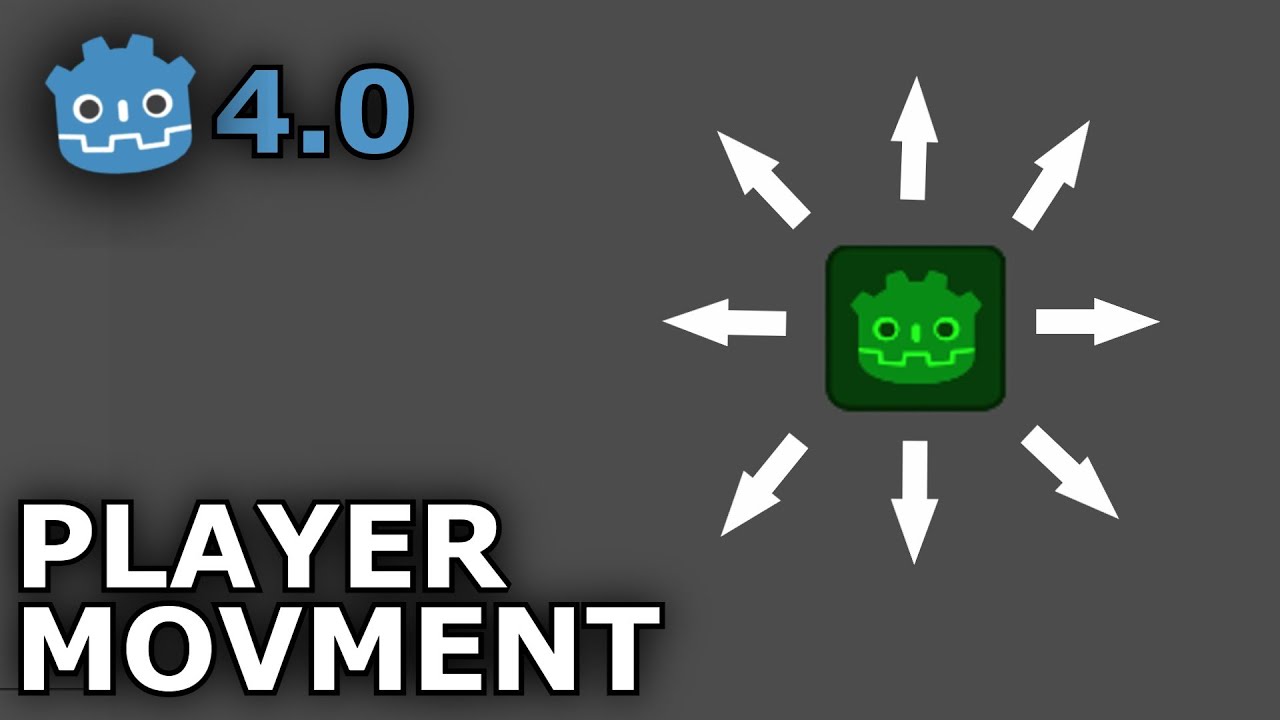
How to Create SMOOTH Player Movement in Godot 4.0
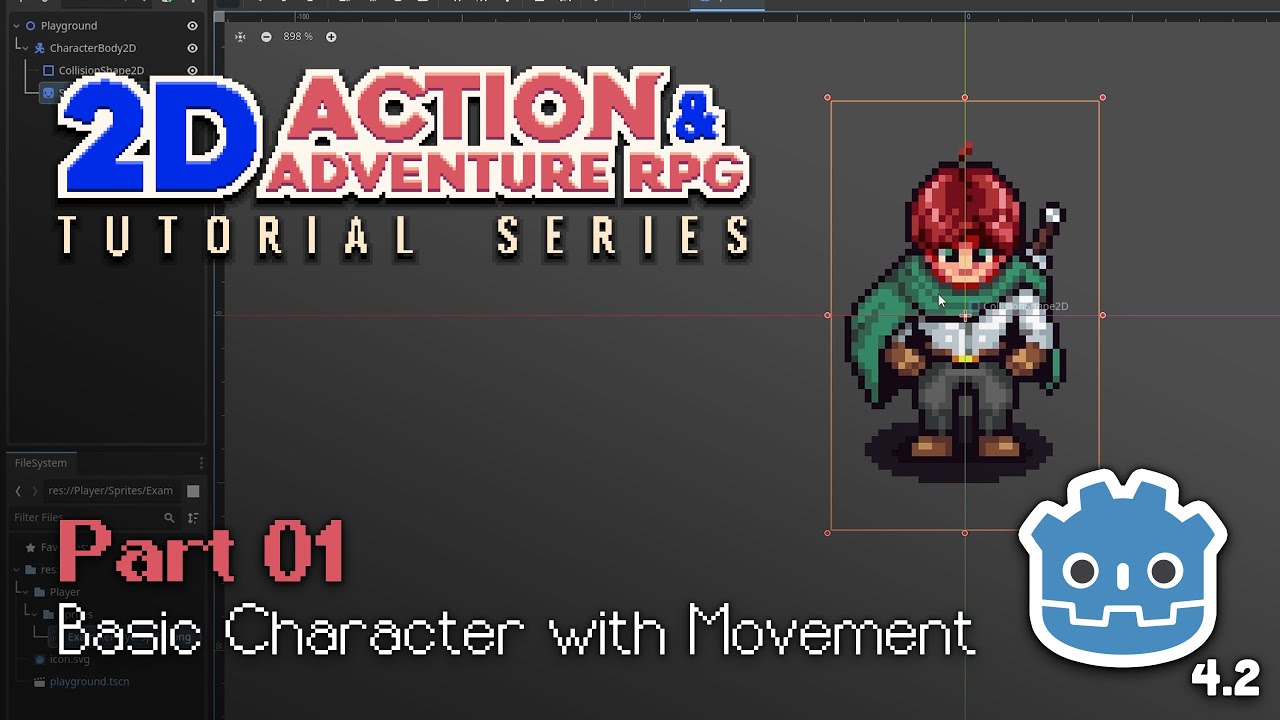
Make a Basic Top Down Character // E01 // Make a 2D Action & Adventure RPG in Godot 4
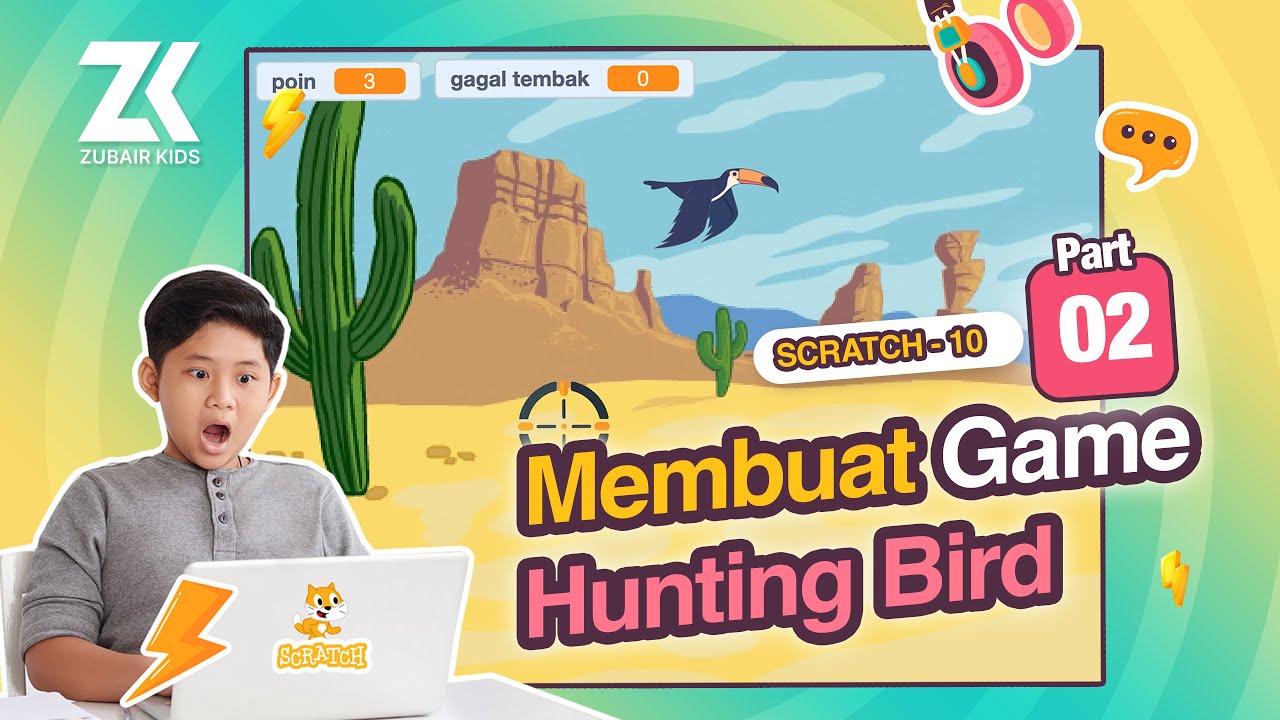
🎮 Membuat Game Hunting Bird di Scratch - Part 02

2D Top Down игра на Unity с нуля #5 | Анимация главного героя

SIMPLE 3rd Person Character Controller Godot 4 Tutorial
5.0 / 5 (0 votes)
