How to Create SMOOTH Player Movement in Godot 4.0
Summary
TLDRIn this exciting tutorial, viewers are guided through creating smooth player movement in Godot 4. The video covers setting up a 2D scene, transitioning from KinematicBody2D to CharacterBody2D, and implementing key variables for speed, acceleration, and friction. The tutorial provides step-by-step instructions on scripting player input and movement, ensuring fluid control and realistic stopping mechanics. With clear explanations and practical coding examples, this video aims to empower aspiring game developers to enhance their projects with polished movement dynamics.
Takeaways
- 😀 Introduction of Godot 4 and the excitement around its new features.
- 😀 Creating a 2D scene named 'World' as the starting point for the game.
- 😀 Transition from KinematicBody to CharacterBody2D for player movement.
- 😀 Importance of setting up Sprite2D and CollisionShape2D for the player.
- 😀 Establishing key variables: max speed (400), acceleration (500), and friction (600).
- 😀 Explanation of the get_input function to handle player movement input.
- 😀 Implementation of the player_movement function to manage velocity based on input.
- 😀 Use of move_and_slide for smooth player movement mechanics.
- 😀 Detailed flow of the physics process to update player movement each frame.
- 😀 Testing the setup to achieve smooth acceleration and deceleration in gameplay.
Q & A
What is the main focus of the tutorial?
-The tutorial focuses on creating smooth player movement in Godot 4.
What is the new node type introduced for player movement in Godot 4?
-The new node type introduced is `CharacterBody2D`, which replaces the traditional `KinematicBody`.
What changes were made to the `CollisionShape2D` in Godot 4?
-In Godot 4, the `CollisionShape2D` now expands only the side being dragged, making it easier to adjust.
What are the key variables defined for player movement?
-The key variables defined are `max_speed`, `acceleration`, `friction`, and `velocity`.
How does the `get_input` function work?
-The `get_input` function checks which movement keys are pressed and returns a normalized vector indicating the direction of movement.
What happens when there is no player input?
-If there is no input, the velocity is reduced based on friction until it reaches zero.
How does the movement acceleration work in the script?
-When there is input, the velocity increases based on the input direction multiplied by the acceleration and the delta time.
What function is used to ensure the player does not exceed maximum speed?
-The `limit_length` function is used to clamp the velocity to the `max_speed`.
What method is called to apply movement to the player character?
-The `move_and_slide` method is called to apply the calculated velocity to the player character.
Why is it important to normalize the input vector?
-Normalizing the input vector ensures consistent movement speed in any direction, preventing diagonal movement from being faster.
Outlines

This section is available to paid users only. Please upgrade to access this part.
Upgrade NowMindmap

This section is available to paid users only. Please upgrade to access this part.
Upgrade NowKeywords

This section is available to paid users only. Please upgrade to access this part.
Upgrade NowHighlights

This section is available to paid users only. Please upgrade to access this part.
Upgrade NowTranscripts

This section is available to paid users only. Please upgrade to access this part.
Upgrade NowBrowse More Related Video
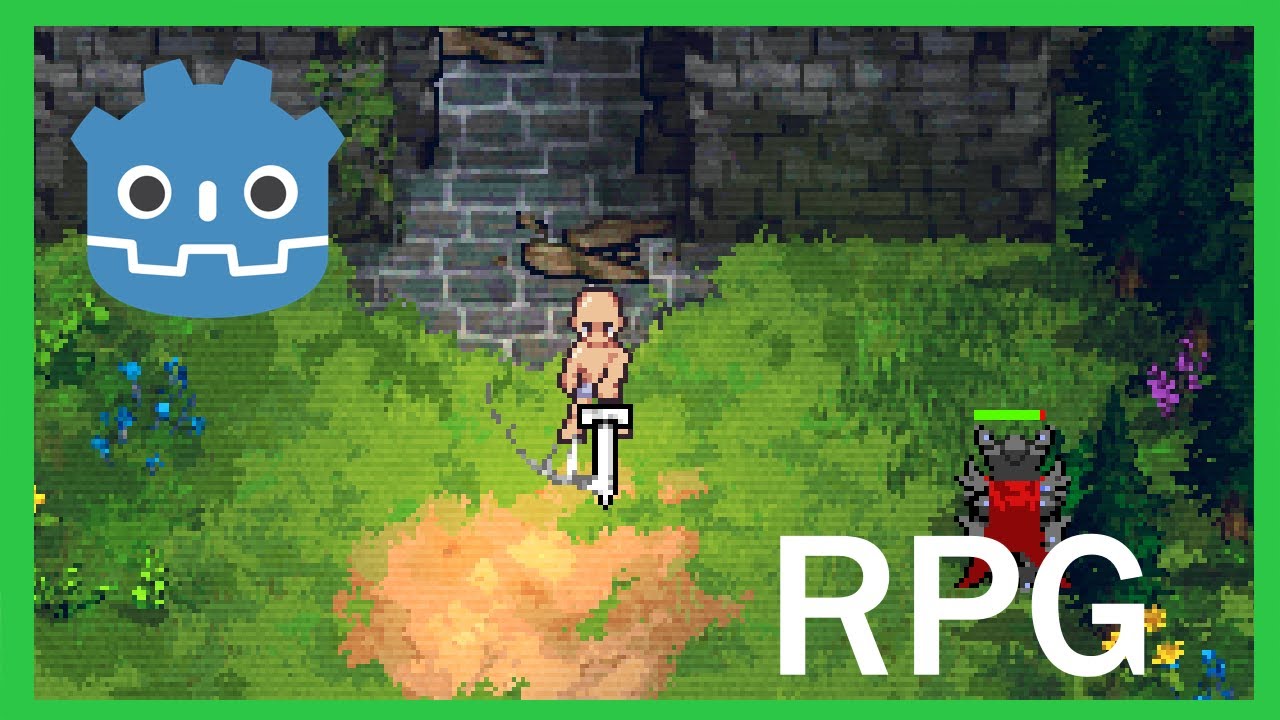
How To Make a Topdown RPG in Godot 4: Adding The Player (Part 1)
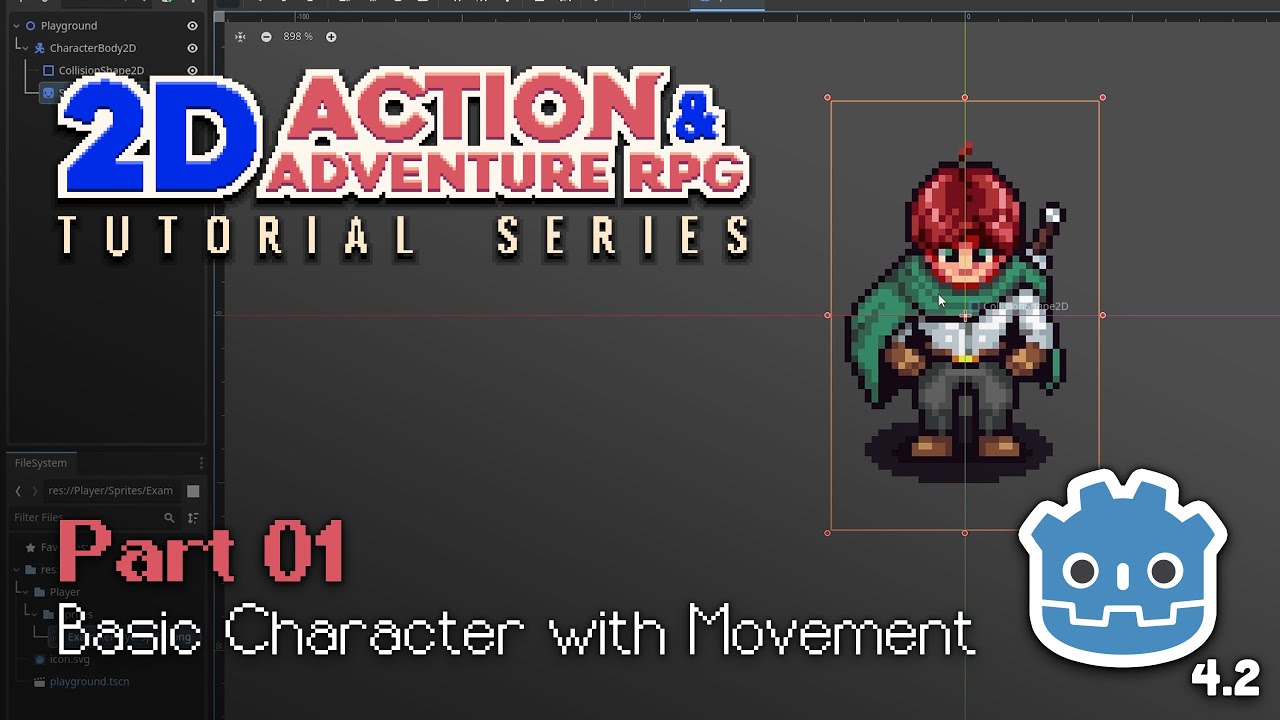
Make a Basic Top Down Character // E01 // Make a 2D Action & Adventure RPG in Godot 4

Start Your Game Creation Journey Today! (Godot beginner tutorial)
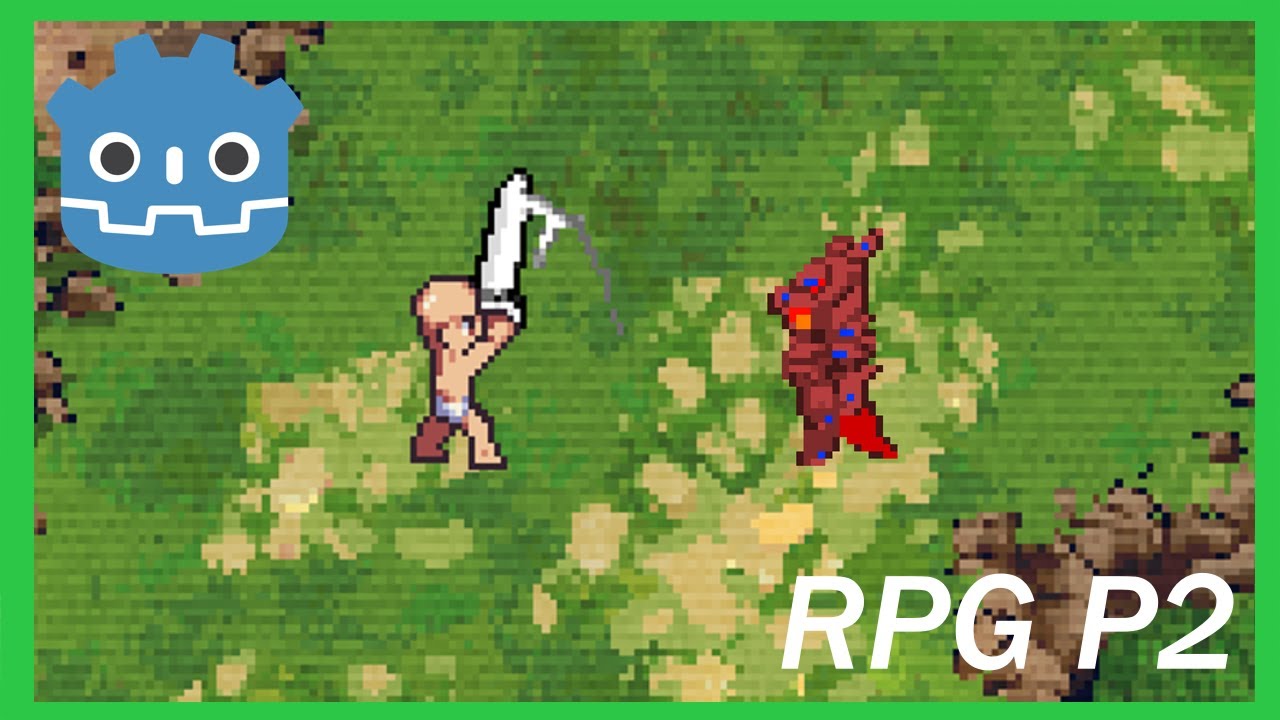
How To Make a Topdown RPG in Godot 4: Adding Combo Attacks and an Enemy(Part 2)

Crazy Simple Raycasting E1 - 🎮 How to make awesome 3d games in Scratch

Unity 2D Platformer for Complete Beginners - #2 ANIMATION
5.0 / 5 (0 votes)