Jira Work Management Views | Atlassian
Summary
TLDRIn this video, Will from Atlassian introduces Jira Work Management’s various views for managing and visualizing project data. These views—Summary, Board, List, Calendar, and Timeline—offer unique ways to track progress, assign tasks, and manage deadlines. Users can visualize workflows, prioritize tasks, and see team workload distribution with customizable options. Each view also provides filtering capabilities for focused insights, and new issues can be easily added. This tool helps teams stay organized, prioritize work effectively, and adjust plans as needed. Start a free trial today to explore these powerful features.
Takeaways
- 😀 The Summary View provides a quick snapshot of project progress with charts showing workflow status, priority, and workload.
- 😀 The Board View allows you to visualize work in columns based on status, priority, or assignee, and move tasks through the workflow easily.
- 😀 The List View is a detailed, spreadsheet-like layout where you can see important task details, sort by various fields, and manage work efficiently.
- 😀 The Calendar View is designed for time-based tasks, showing start and end dates with color-coded statuses for quick visual reference.
- 😀 You can link the Calendar View with other software teams' release dates to stay updated on external timelines and dependencies.
- 😀 The Timeline View (Gantt chart) visualizes work over time, helping teams track task duration and interdependencies between tasks.
- 😀 In the Timeline View, you can add dependencies by dragging from one task to another, highlighting how work is connected.
- 😀 Filtering options are available in every view, allowing you to drill down and focus on specific tasks based on various criteria.
- 😀 You can create new issues directly from any view using a plus sign or by clicking on the calendar date in the Calendar View.
- 😀 Each view in Jira Work Management provides unique ways to help teams organize, prioritize, and track their work, making project management more streamlined.
- 😀 By utilizing these views, teams can better understand who is overburdened or has available capacity, helping balance workloads effectively.
Q & A
What are the different views available in Jira Work Management for visualizing project data?
-Jira Work Management offers five main views for visualizing project data: Summary View, Board View, List View, Calendar View, and Timeline View.
How does the Summary View help users understand their project’s progress?
-The Summary View provides a snapshot of project progress, showing data in pie charts and graphs that break down workflow status, priority, and workload distribution, helping users track the status of their tasks.
Can you drill down into individual issues from the Summary View?
-Yes, in the Summary View, you can click on charts or graphs to drill down into individual issues, such as viewing all tasks assigned to a specific team member or filtering by status.
How does the Board View in Jira Work Management operate?
-The Board View displays tasks in various status columns, allowing users to drag tasks into the next status to move them through the workflow. It can also be grouped by assignee or priority, making task management more flexible.
What customization options are available in the List View?
-In the List View, users can customize which fields are displayed, allowing them to track the most relevant task details. The list is also sortable, making it easier to organize tasks based on various criteria.
What is the purpose of the Calendar View in Jira Work Management?
-The Calendar View helps users map out time-based deliverables, displaying issues with defined start and end dates. It also color-codes tasks based on their status, making it easier to track progress over time.
How does the Calendar View integrate with other teams' schedules?
-The Calendar View can display release dates from other teams (e.g., a software team’s release date), and any changes to those dates will automatically update, helping teams coordinate tasks like product announcements.
What features does the Timeline View offer for project management?
-The Timeline View functions like a Gantt chart, helping users visualize work over time. It shows task start and end dates, and allows users to link tasks by creating dependencies, making it easier to track project progress and manage potential delays.
How do you resolve issues with overlapping task dates in the Timeline View?
-In the Timeline View, if tasks with dependencies have overlapping dates, users will receive an alert. This allows them to make necessary adjustments, such as shifting deadlines or task priorities, to resolve conflicts.
Can you filter the data in each view, and if so, how?
-Yes, each view in Jira Work Management has a filter option that allows users to drill down based on various criteria, ensuring they only see the most relevant data for their needs.
Outlines

Этот раздел доступен только подписчикам платных тарифов. Пожалуйста, перейдите на платный тариф для доступа.
Перейти на платный тарифMindmap

Этот раздел доступен только подписчикам платных тарифов. Пожалуйста, перейдите на платный тариф для доступа.
Перейти на платный тарифKeywords

Этот раздел доступен только подписчикам платных тарифов. Пожалуйста, перейдите на платный тариф для доступа.
Перейти на платный тарифHighlights

Этот раздел доступен только подписчикам платных тарифов. Пожалуйста, перейдите на платный тариф для доступа.
Перейти на платный тарифTranscripts

Этот раздел доступен только подписчикам платных тарифов. Пожалуйста, перейдите на платный тариф для доступа.
Перейти на платный тарифПосмотреть больше похожих видео
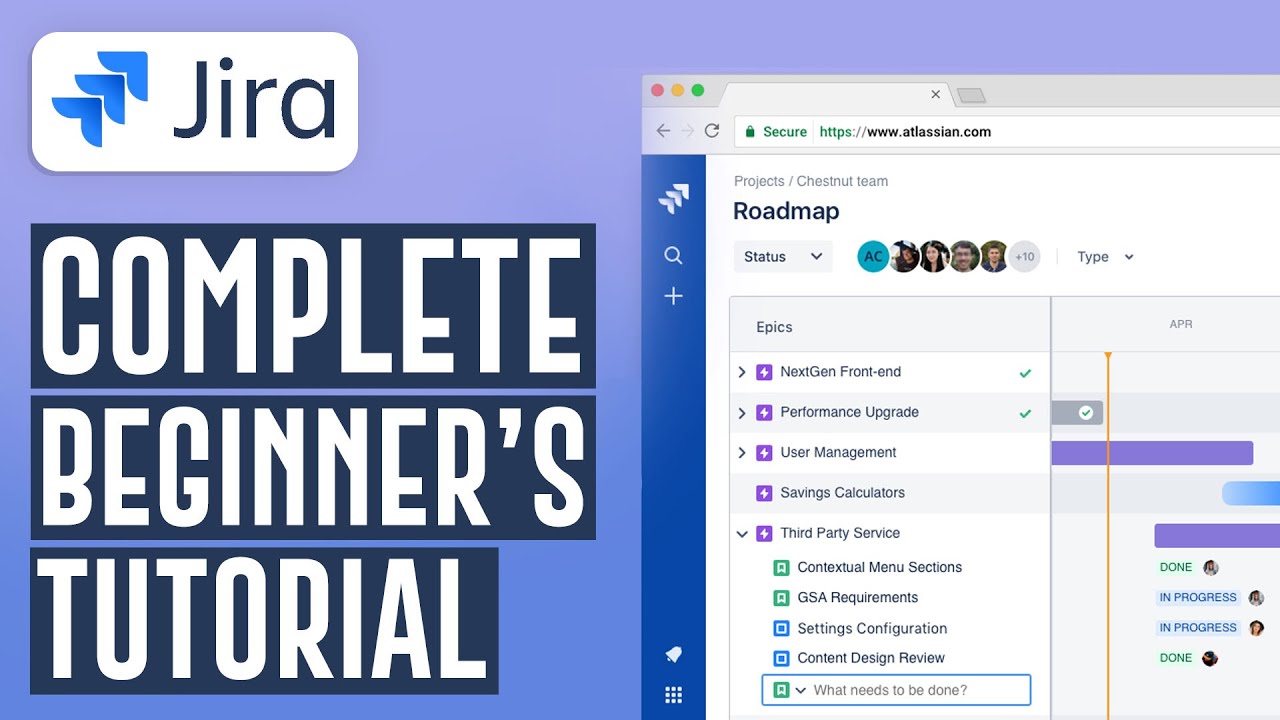
How To Use Jira Software For Beginners | Jira Project Management Software (2024)

Sourcesense & Cloud con le soluzioni Atlassian ITA

Why is it important to align projects with organizational strategy?-The Project Management Talks

Life at Atlassian

Aula 02 - Primeiros passos com o Plugin DinaBox

Jira Tutorial for Beginners | Jira Tool | Jira Training | Edureka
5.0 / 5 (0 votes)
