Transform Static Images with Secret Animation Tricks in Apple Keynote
Summary
TLDRThis video explores how to use Keynote's special effects to create dynamic and engaging presentations. It covers a variety of effects like flame, fire, smoke, shimmer, and crumble, demonstrating how these can be applied to text and images—even invisible objects—while still retaining their impact. By syncing effects through build orders, presenters can enhance visual storytelling. Practical examples highlight the use of these effects in different contexts, from medical discussions to space exploration. The video emphasizes the importance of moderation, advising users to apply these animations thoughtfully to keep the presentation visually captivating without overwhelming the audience.
Takeaways
- 😀 Using special effects like fire, flame, and smoke can add a dynamic touch to presentations, even without the use of video.
- 🔥 The 'Flame' effect can be achieved by layering different shapes and adjusting opacity to create natural-looking fire animations.
- 💨 Smoke and fog effects, such as 'skid' and 'crumble', simulate atmospheric elements like dust and smoke, adding depth to slides.
- 🌟 Special effects can be applied to objects with reduced opacity, allowing the visual effects to show even if the object itself is invisible.
- 💡 Lens flare is a subtle yet powerful effect that can enhance photos, creating a cinematic look and emphasizing light sources in images.
- ⏱ Timing and build order are crucial when combining multiple effects, allowing them to play in sync for a seamless presentation.
- 🌌 Special effects can be used creatively in educational, scientific, and even artistic presentations, such as simulating space phenomena or mineral properties.
- 🎬 Instead of using videos, Keynote's special effects allow for engaging animations that can breathe life into static images and text.
- 💥 The 'Anvil' and 'Fireworks' effects offer dramatic, attention-grabbing animations, though they are best used sparingly for specific contexts.
- 🔧 Experimenting with Keynote’s special effects is the best way to discover how to use them effectively without overwhelming the message of the presentation.
Q & A
What are some key special effects mentioned in the video, and how can they be used in presentations?
-The video covers several special effects, including flames, smoke (using skid and crumble), lens flare, fireworks, and anvil. These effects can be used to enhance presentations by adding dynamic visuals, simulating real-world phenomena like fire or fog, or subtly engaging viewers without distracting from the main message.
Can special effects be applied to invisible objects in the presentation tool?
-Yes, special effects like flame, smoke, and shimmer can be applied to objects with their opacity set to zero. This allows for the effect to be visible without showing the object itself, creating a dynamic visual effect even if the object is not directly visible on the slide.
How can you use the 'fire' effect creatively in a presentation?
-The 'fire' effect can be used in various subtle ways, such as simulating a natural flame behind text or images. The video shows how you can adjust opacity, layering multiple shapes to create a more realistic flame, and how to time the flame effect to start and end with specific actions in the presentation.
What is the significance of the 'build order' in creating animations?
-The 'build order' allows for precise control over when animations occur. For example, you can set the text to appear first, followed by other effects like fire or smoke that start simultaneously or sequentially. This helps synchronize the animations for a smooth, engaging visual experience.
How does the 'skid' animation work, and what visual effect does it simulate?
-The 'skid' animation simulates smoke, fog, or dust. It moves from left to right or right to left, and it can be used to add a subtle atmospheric effect to an image or text, enhancing the visual appeal of the presentation.
What are the key differences between 'build-in' and 'build-out' effects?
-A 'build-in' effect is used to animate objects as they enter the slide, while a 'build-out' effect animates the object as it exits the slide. For example, the 'crumble' effect is a build-out effect that can be used to make objects appear to fall apart or disintegrate after being displayed.
How does the 'lens flare' effect contribute to the overall aesthetic of a presentation?
-The 'lens flare' effect adds a cinematic, atmospheric touch to a presentation. It simulates the effect of sunlight or artificial light hitting the lens, creating a glow or flares that enhance images, especially in outdoor or high-light scenes. It can be used subtly to add depth to static images.
What is the purpose of the 'shimmer' effect, and how can it be used creatively?
-The 'shimmer' effect simulates twinkling stars, glimmering light, or a subtle glint in someone's eye. It can be used to add a whimsical or magical quality to text or images, perfect for themes of creativity, wonder, or fantasy.
What are some practical uses of the 'fireworks' effect in presentations?
-The 'fireworks' effect can be creatively used for celebrations, milestones, or events like New Year's Eve. While the effect itself is visually striking, it can also be toned down and used in a more subtle manner to add energy and excitement to the presentation.
Why is it important to experiment with special effects in a presentation tool?
-Experimenting with special effects allows you to discover how to best enhance your visual storytelling. While it's important to use these effects with discretion, experimenting helps you understand how different effects can complement your content and make it more engaging, without overwhelming the audience.
Outlines

Этот раздел доступен только подписчикам платных тарифов. Пожалуйста, перейдите на платный тариф для доступа.
Перейти на платный тарифMindmap

Этот раздел доступен только подписчикам платных тарифов. Пожалуйста, перейдите на платный тариф для доступа.
Перейти на платный тарифKeywords

Этот раздел доступен только подписчикам платных тарифов. Пожалуйста, перейдите на платный тариф для доступа.
Перейти на платный тарифHighlights

Этот раздел доступен только подписчикам платных тарифов. Пожалуйста, перейдите на платный тариф для доступа.
Перейти на платный тарифTranscripts

Этот раздел доступен только подписчикам платных тарифов. Пожалуйста, перейдите на платный тариф для доступа.
Перейти на платный тарифПосмотреть больше похожих видео

TUTORIAL SPACE SLIDE ZOOM POWERPOINT KEREN | ANIMASI POWERPOINT

10 Viral CapCut Text Effects - CapCut Tutorial

03 How to Make Slide Transition

How to make a good PowerPoint slide - Easy Tutorial

Tutorial Membuat Animasi di PowerPoint untuk Pemula
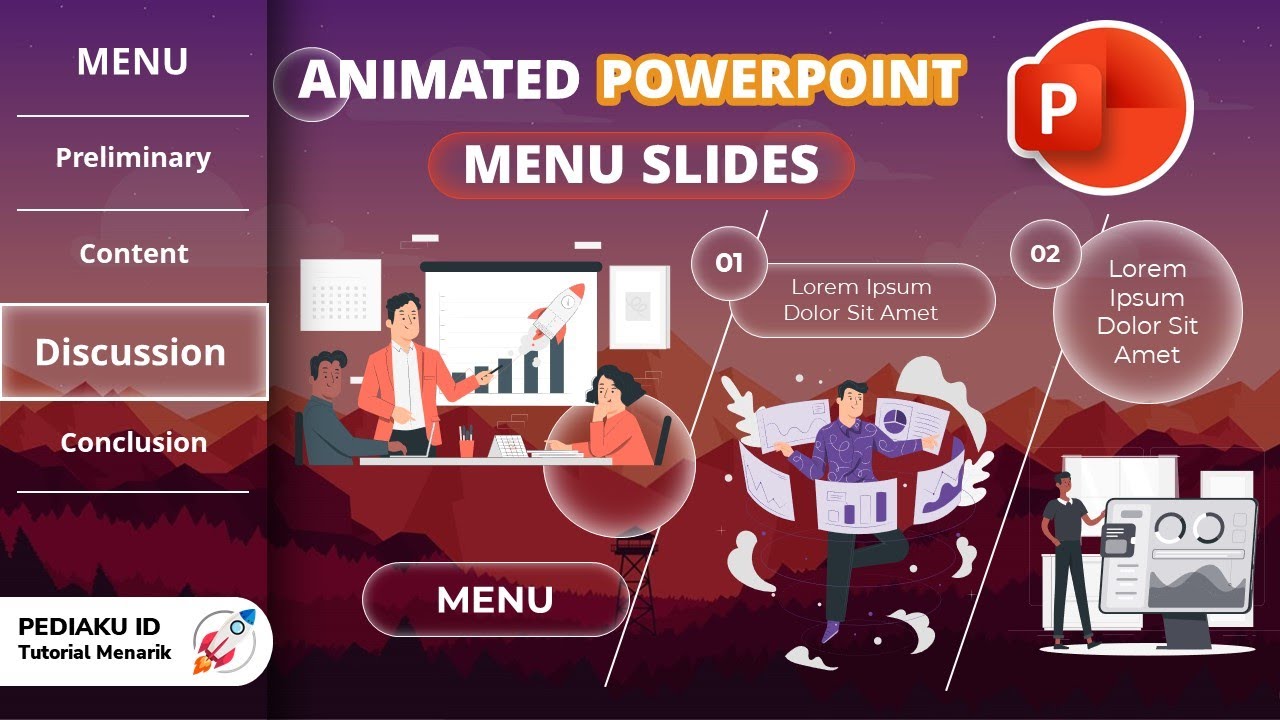
HOW TO MAKE A COOL AND INTERESTING POWERPOINT MENU SLIDE ANIMATION
5.0 / 5 (0 votes)
