Inflow Inventory Tutorial For Beginners 2021 - How To Use InflowFor Inventory Management
Summary
TLDRThis tutorial provides a comprehensive guide on using InFlow Inventory, a tool designed for effective inventory management. The video covers the initial setup, including account creation, adding vendors and customers, and product management. Viewers learn how to create purchase quotes and orders, as well as sales orders, with step-by-step instructions on navigating the platform. The tutorial also highlights reporting features to track sales and inventory levels. Overall, it serves as a beginner-friendly introduction to maximizing the use of InFlow Inventory for businesses.
Takeaways
- 😀 To start using Inflow Inventory, click the provided link and sign up for a free trial.
- 📧 Verify your email address after signing up to access the platform.
- 💼 Input your business details, such as name, phone number, and type of business during setup.
- 🛒 Begin by adding vendors and customers to your inventory system for better organization.
- 📦 You can add various types of products, including stocked, serialized, non-stocked, and services.
- 🔍 Utilize the product categories and SKUs to manage your inventory efficiently.
- 📊 Create purchase orders and quotes directly within the system to streamline your purchasing process.
- 📬 Easily convert quotes to orders and send them via email to vendors or customers.
- 📈 Generate reports on sales and inventory levels to track your business performance.
- ❓ Engage with support for any questions or requests for additional tutorials on specific features.
Q & A
What is Inflow Inventory used for?
-Inflow Inventory is a tool designed for tracking inventory, including features for managing barcodes, vendors, and customers.
How do you sign up for Inflow Inventory?
-To sign up, click the provided link, enter your email address, and follow the verification steps sent to your email.
What information is required to create a vendor in Inflow Inventory?
-To create a vendor, you need to provide the vendor name, phone number, email, website, and additional purchasing information like payment terms and currency.
How can you add a product in Inflow Inventory?
-You can add a product by navigating to the products section, clicking 'New Product,' and filling out details such as product name, type, SKU, and pricing.
What are the types of products you can add?
-You can add stocked products, serialized products, non-stock products, or services, depending on how you want to manage inventory.
What is a purchase quote, and how is it created?
-A purchase quote is an estimate from a vendor. It can be created by selecting a vendor, entering quote details, and adding products you wish to order.
What options are available when creating a sales order?
-When creating a sales order, you can assign a customer, include shipping details, and specify products with quantities and pricing.
How can you generate reports in Inflow Inventory?
-You can generate reports by selecting the type of report you want, such as sales or purchasing, and then choosing to generate it in summary or detail format.
What features does Inflow Inventory offer for managing vendors and customers?
-Inflow Inventory allows you to add vendors and customers, track their information, set payment terms, and manage discounts for specific customers.
What should you do if you have questions about using Inflow Inventory?
-If you have questions, you can leave a comment or consult the Inflow Inventory support for guidance on specific issues or features.
Outlines

Этот раздел доступен только подписчикам платных тарифов. Пожалуйста, перейдите на платный тариф для доступа.
Перейти на платный тарифMindmap

Этот раздел доступен только подписчикам платных тарифов. Пожалуйста, перейдите на платный тариф для доступа.
Перейти на платный тарифKeywords

Этот раздел доступен только подписчикам платных тарифов. Пожалуйста, перейдите на платный тариф для доступа.
Перейти на платный тарифHighlights

Этот раздел доступен только подписчикам платных тарифов. Пожалуйста, перейдите на платный тариф для доступа.
Перейти на платный тарифTranscripts

Этот раздел доступен только подписчикам платных тарифов. Пожалуйста, перейдите на платный тариф для доступа.
Перейти на платный тарифПосмотреть больше похожих видео

Unlock the Full Potential of Your RV Dealership w/ TITAN | Solve Pricing & Inventory Turn Struggles!
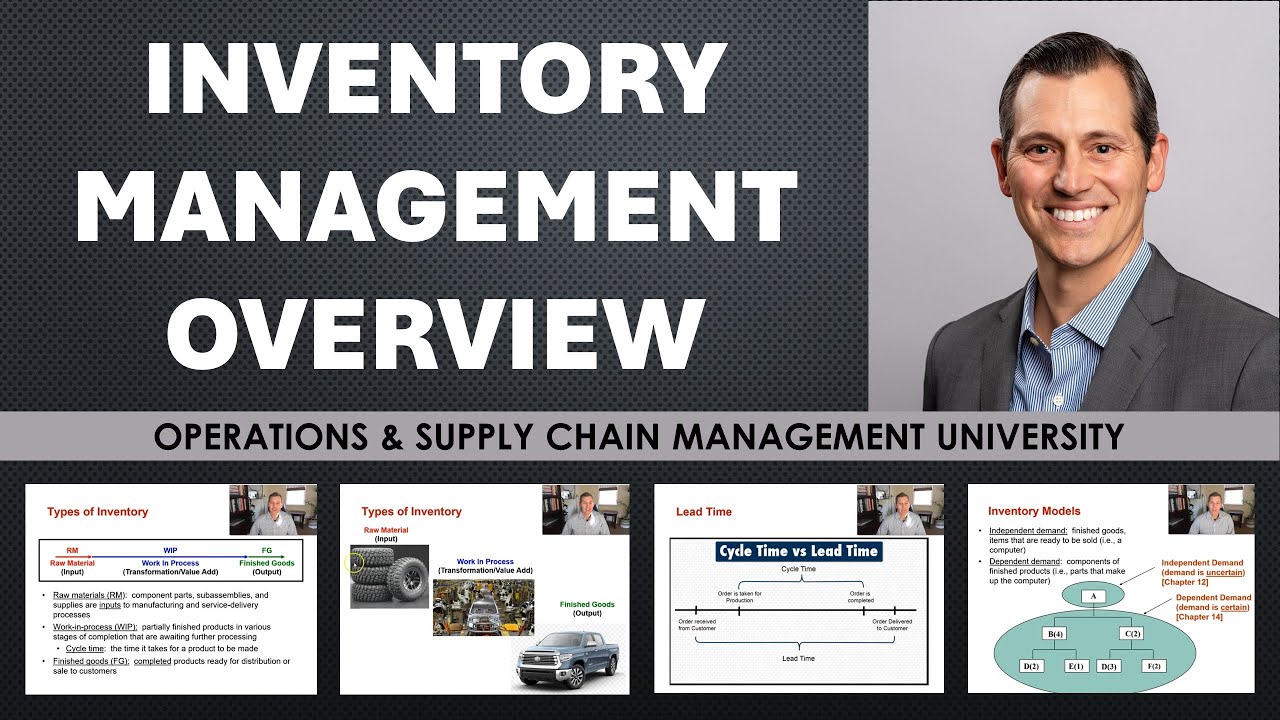
Inventory Management overview in Operations & Supply Chain Management
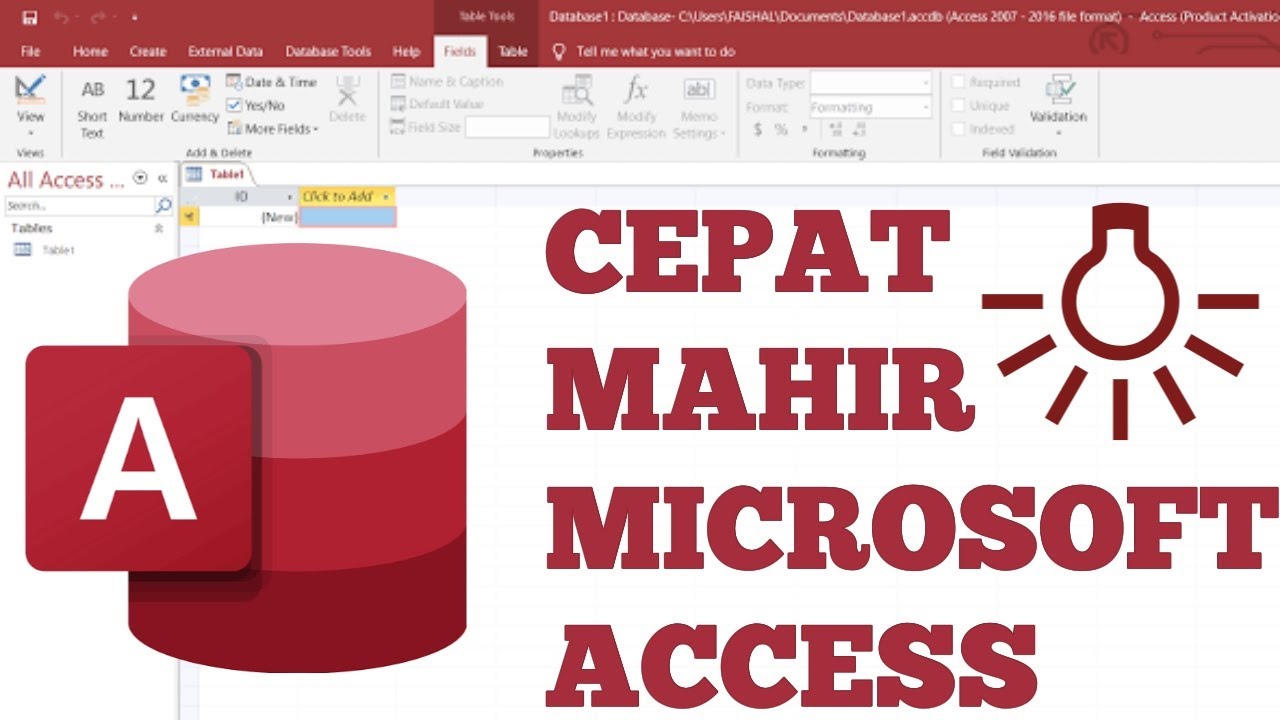
Belajar Microsoft Access untuk Pemula

Controle seu estoque com Inventário Rotativo
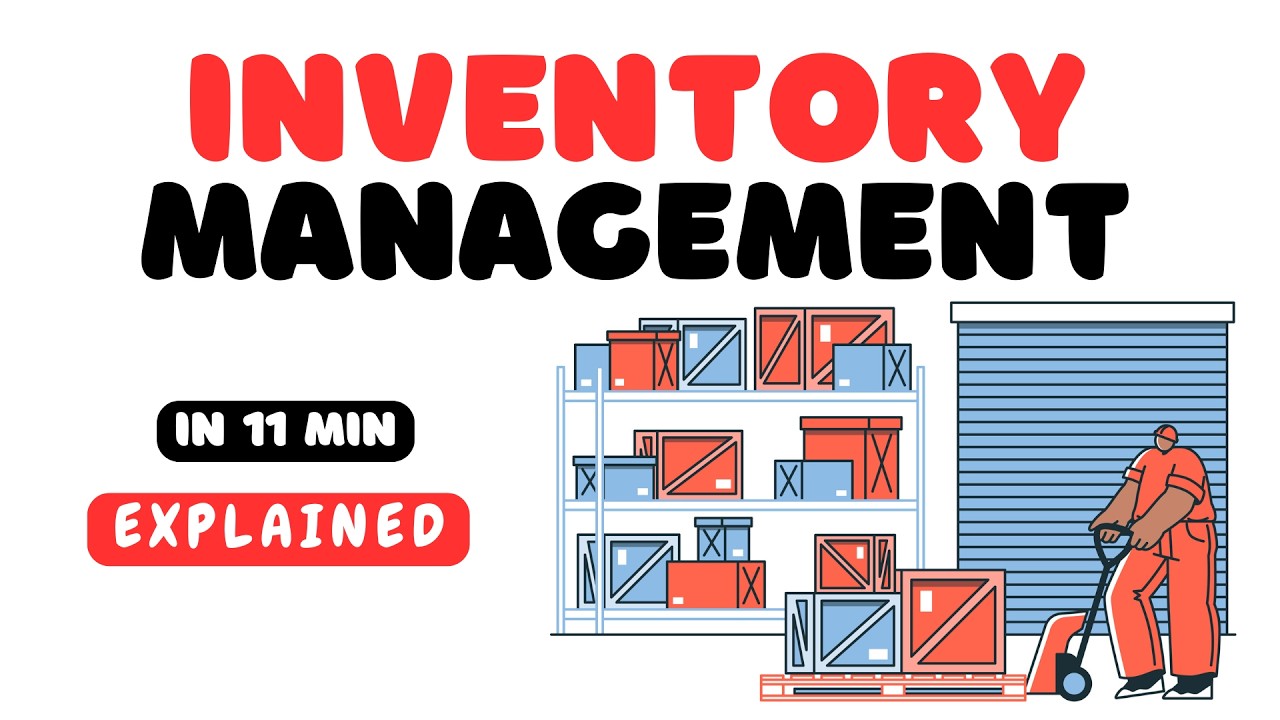
Inventory Management in 11 minutes
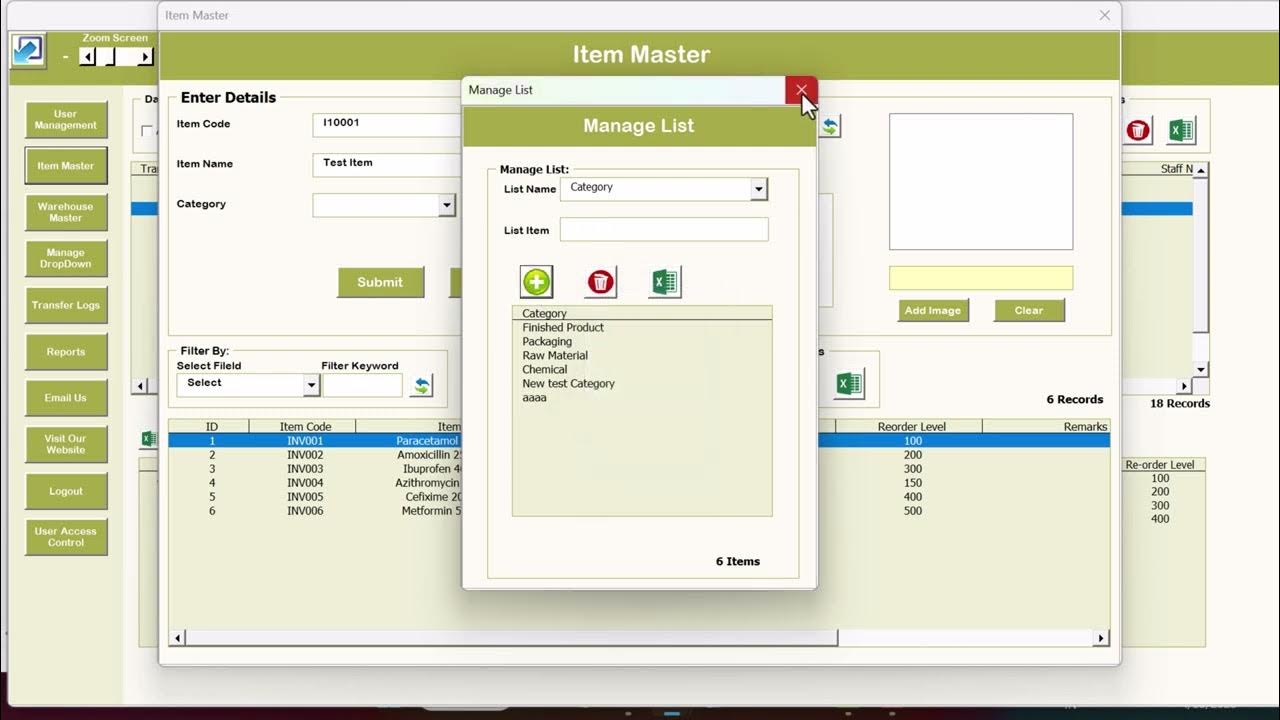
Advanced Inventory Management System V1.0 for Multiple Warehouse
5.0 / 5 (0 votes)
