Advanced Inventory Management System V1.0 for Multiple Warehouse
Summary
TLDRThis video provides a comprehensive guide on using the Advanced Inventory Management System for multiple warehouses. It covers essential steps like logging in, managing stock movements, filtering and sorting data, and adding or editing transactions. The video also explains user and item management, warehouse creation, and reporting features such as stock movement, transfer, and balance reports. Additionally, it highlights admin controls, including user permissions and exporting data to Excel. Whether you're managing a single warehouse or multiple, this system helps streamline inventory operations efficiently.
Takeaways
- 😀 The Advanced Inventory Management System allows users to manage multiple warehouses efficiently.
- 😀 To get started, download and unzip the system file, unblock it through the properties menu, and open the file to access the login screen.
- 😀 Use the default login credentials (username: admin1, password: abcd) to access the system for the first time.
- 😀 The main dashboard includes features like minimizing/maximizing the window, adjusting the zoom, and displaying user info and stock movement details.
- 😀 Users can filter stock movement data by date, warehouse, and item, and apply sorting options to organize records in ascending or descending order.
- 😀 New stock movements can be added by selecting an item, warehouse, and specifying the quantity. The system will verify stock availability before confirming the action.
- 😀 Transactions can be edited or deleted easily. You can also export stock movement data into Excel for further use.
- 😀 The system also tracks products that are out of stock or need to be reordered, and this data can be exported to Excel for easy management.
- 😀 User management features allow administrators to add, edit, or delete user accounts and assign specific roles and permissions.
- 😀 The item master and warehouse master sections allow you to manage and add new products or warehouses with detailed information like category, location, and contact details.
- 😀 Reporting features include the ability to generate stock movement, stock transfer, and stock balance reports, all of which can be customized by date, warehouse, or item.
Q & A
What is the purpose of the advanced inventory management system in the video?
-The purpose of the system is to manage inventory across multiple warehouses efficiently, including tracking stock movements, managing items, and generating reports.
What is the first step after downloading the tool?
-After downloading the tool, you need to unzip the file by right-clicking and selecting 'Extract All' to access the extracted files.
What credentials are required to log into the system for the first time?
-The default login credentials are 'admin1' as the username and 'abcd' (in lowercase) as the password.
How can the user adjust the form's display on the screen?
-The user can adjust the form's display by using the zoom screen button to change the form's size, which will be saved for future sessions.
How does the system allow users to filter stock movement records?
-Users can filter stock movement records by date, warehouse, or item name, and can further refine the data using additional filters or by selecting a specific date range.
What happens when the user tries to process a transaction with insufficient stock?
-The system will notify the user if the requested quantity exceeds the available stock and will only allow a quantity equal to or less than the available stock to be processed.
How can the user edit or delete a stock movement transaction?
-To edit a transaction, the user can select the transaction and click on the 'Edit' button to update details. To delete a transaction, the user selects the record and clicks 'Delete.'
What is the purpose of the export to Excel feature?
-The 'Export to Excel' feature allows users to export stock movement data, item information, and other records into Excel files for further analysis or reporting.
How can the user add or manage new items in the inventory?
-Users can add new items by accessing the item master section, entering the item details such as code, name, category, and reorder level, and optionally uploading an image for the item.
What reports can the system generate for inventory management?
-The system can generate stock movement reports, stock transfer reports, and stock balance reports, allowing users to view detailed records of inventory activity across warehouses.
Outlines

This section is available to paid users only. Please upgrade to access this part.
Upgrade NowMindmap

This section is available to paid users only. Please upgrade to access this part.
Upgrade NowKeywords

This section is available to paid users only. Please upgrade to access this part.
Upgrade NowHighlights

This section is available to paid users only. Please upgrade to access this part.
Upgrade NowTranscripts

This section is available to paid users only. Please upgrade to access this part.
Upgrade NowBrowse More Related Video
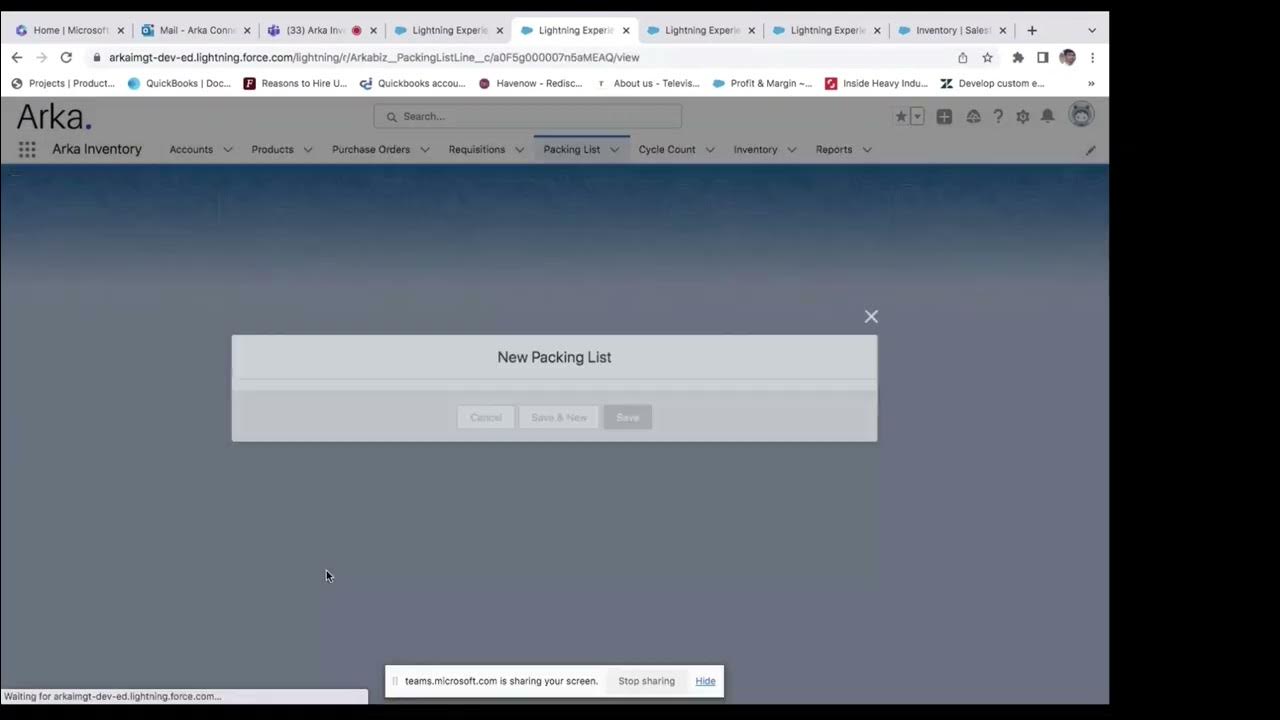
Arka Inventory Demo

What is Warehouse Management System? How WMS Works
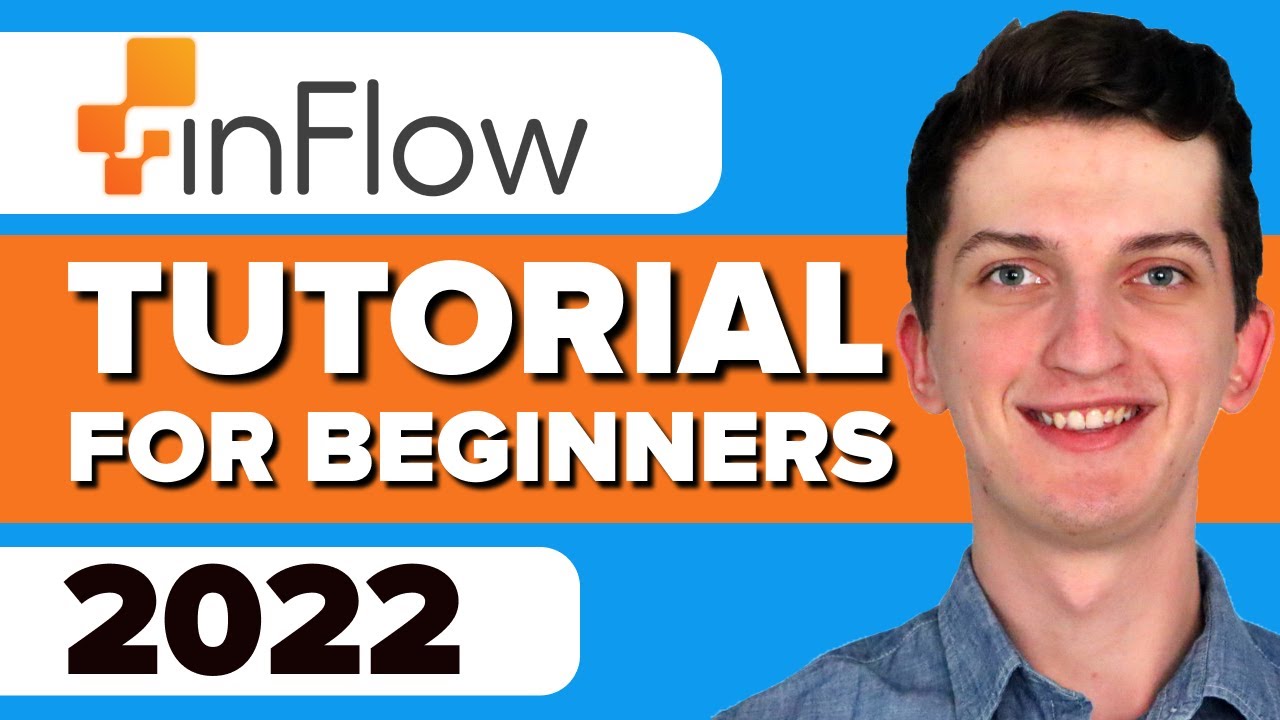
Inflow Inventory Tutorial For Beginners 2021 - How To Use InflowFor Inventory Management
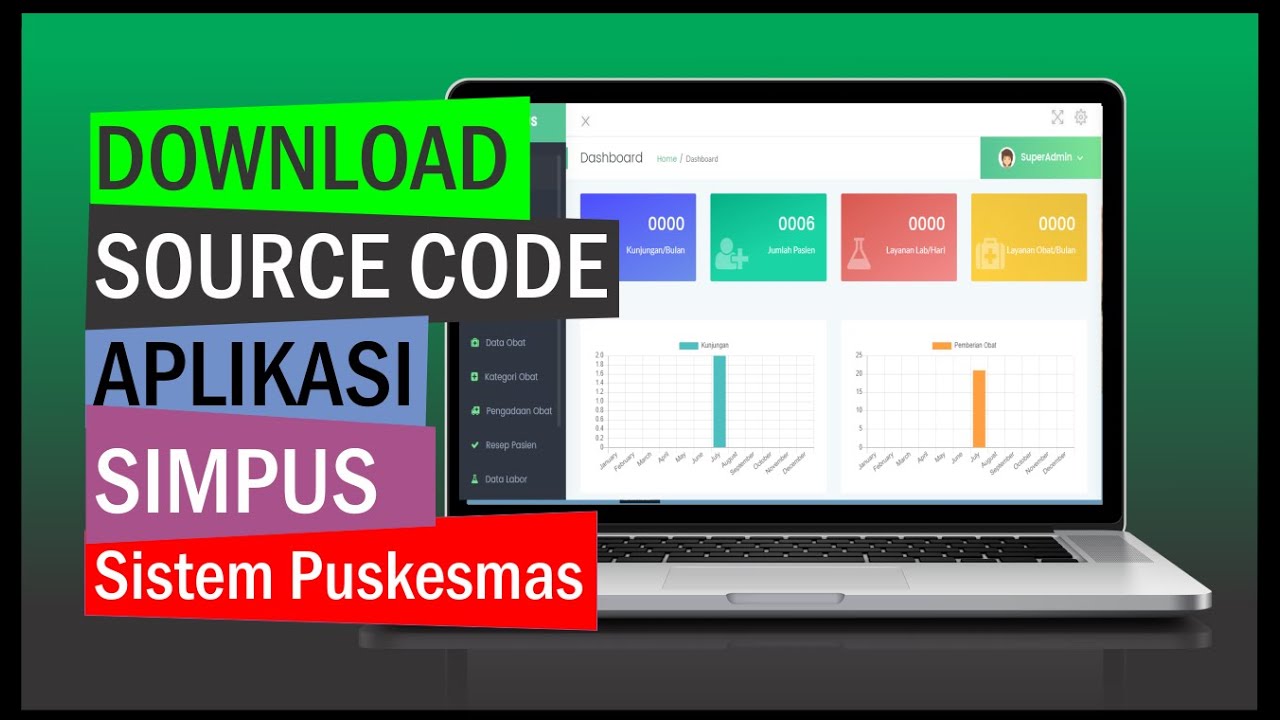
Amazing‼️ Aplikasi Sistem Informasi Puskesmas Siap Pakai. Bisa Langsung Hosting
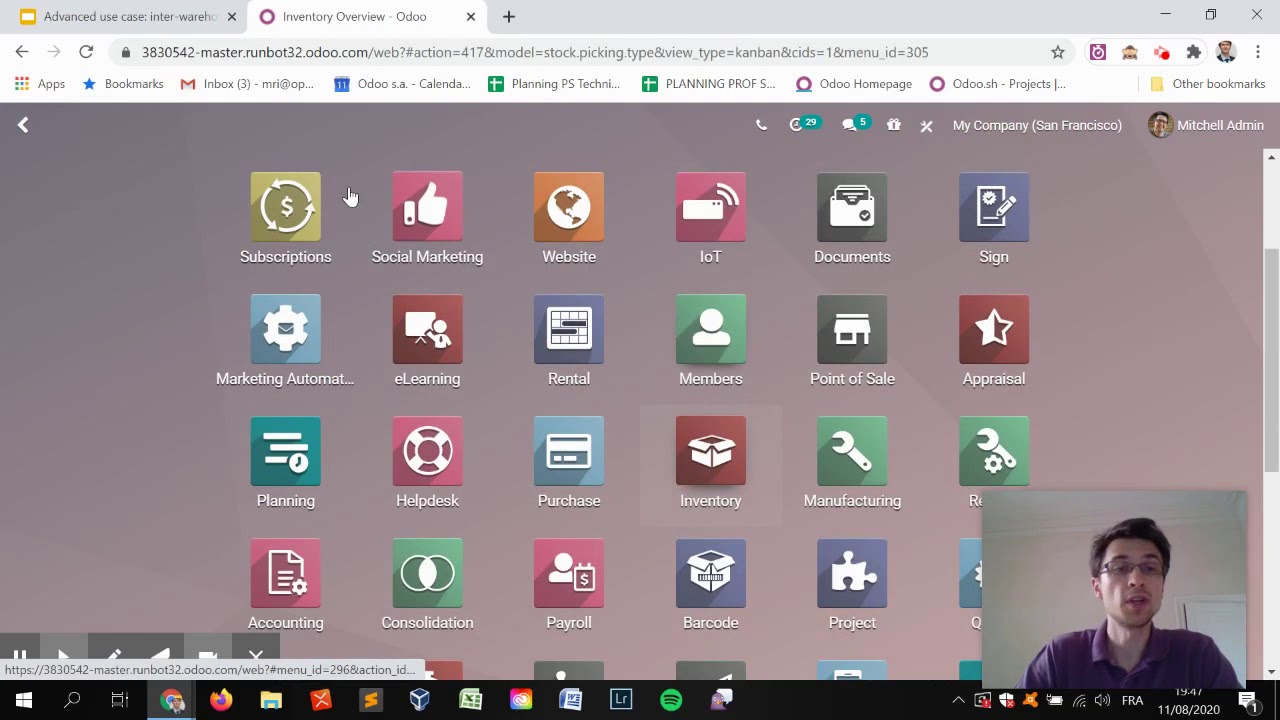
Multi-Warehouse Management: Solution (part 2)

Operasional Kegiatan Logistik
5.0 / 5 (0 votes)