Mouse and Keyboard Automation with python pyautogui
Summary
TLDRIn this tutorial, the presenter demonstrates how to automate mouse and keyboard actions using Python's pyautogui library. After a brief installation guide, viewers learn to retrieve the mouse cursor's position, move it, and perform left and right clicks. The video also covers automated typing with the typewrite function and using keyboard shortcuts through the hotkey function. The presenter emphasizes the library's extensive capabilities, encouraging viewers to explore further online. This engaging introduction to pyautogui showcases practical applications for automation in Python scripting.
Takeaways
- 😀 PyAutoGUI is a Python library used for automating mouse and keyboard actions.
- 🛠️ To use PyAutoGUI, first install it with the command 'pip install pyautogui'.
- 📥 After installation, import the library in your script using 'import pyautogui'.
- 🖱️ The current mouse position can be retrieved using 'pyautogui.position()'.
- 📍 You can move the mouse cursor to specific coordinates with 'pyautogui.moveTo(x, y)'.
- 🔄 To perform a left-click, simply use 'pyautogui.click()'. For a right-click, specify the button as 'pyautogui.click(button='right')'.
- 💬 Automatically type text using 'pyautogui.typewrite('text')'.
- ⌨️ Use keyboard shortcuts with 'pyautogui.hotkey('key1', 'key2')', such as 'alt + f4' to close a program.
- 📖 The video covers only a small portion of the functionalities offered by the PyAutoGUI library.
- 🔍 For more information, users are encouraged to search for 'pyautogui' online to find additional resources and documentation.
Q & A
What library is used for automating mouse and keyboard actions in Python?
-The pyautogui library is used for automating mouse and keyboard actions in Python.
How can you install the pyautogui library?
-You can install the pyautogui library by running 'pip install pyautogui' in your coding environment.
What function is used to get the current position of the mouse cursor?
-The 'position' function from the pyautogui library is used to get the current position of the mouse cursor.
How do you move the mouse cursor to a specific position?
-You can move the mouse cursor to a specific position using the 'moveTo' function, with the desired x and y coordinates as arguments.
What is the difference between the 'click' function and the 'click' function with specified arguments?
-The 'click' function without arguments performs a left mouse button click, while specifying an argument allows you to perform a right button click.
How can you automatically type a string using pyautogui?
-You can use the 'typewrite' function, passing the string you want to type as an argument.
What is the purpose of the 'hotkey' function in pyautogui?
-The 'hotkey' function allows you to simulate pressing multiple keys at once, such as Alt + F4 to close a program.
Can you mention a few other functions available in the pyautogui library?
-Some other functions in the pyautogui library include 'alert', 'confirm', 'screenshot', and 'scroll', among others.
Where can you find more information about the pyautogui library?
-You can find more information about the pyautogui library by searching for 'pyautogui' on Google, which will lead you to various resources and documentation.
What programming environment was mentioned for coding with pyautogui?
-Jupyter Notebook is mentioned as a common coding environment for working with pyautogui.
Outlines

Этот раздел доступен только подписчикам платных тарифов. Пожалуйста, перейдите на платный тариф для доступа.
Перейти на платный тарифMindmap

Этот раздел доступен только подписчикам платных тарифов. Пожалуйста, перейдите на платный тариф для доступа.
Перейти на платный тарифKeywords

Этот раздел доступен только подписчикам платных тарифов. Пожалуйста, перейдите на платный тариф для доступа.
Перейти на платный тарифHighlights

Этот раздел доступен только подписчикам платных тарифов. Пожалуйста, перейдите на платный тариф для доступа.
Перейти на платный тарифTranscripts

Этот раздел доступен только подписчикам платных тарифов. Пожалуйста, перейдите на платный тариф для доступа.
Перейти на платный тарифПосмотреть больше похожих видео

PyautoGUI: Three Great Uses

Tutorial basic 3D blender pemula | membuat dadu
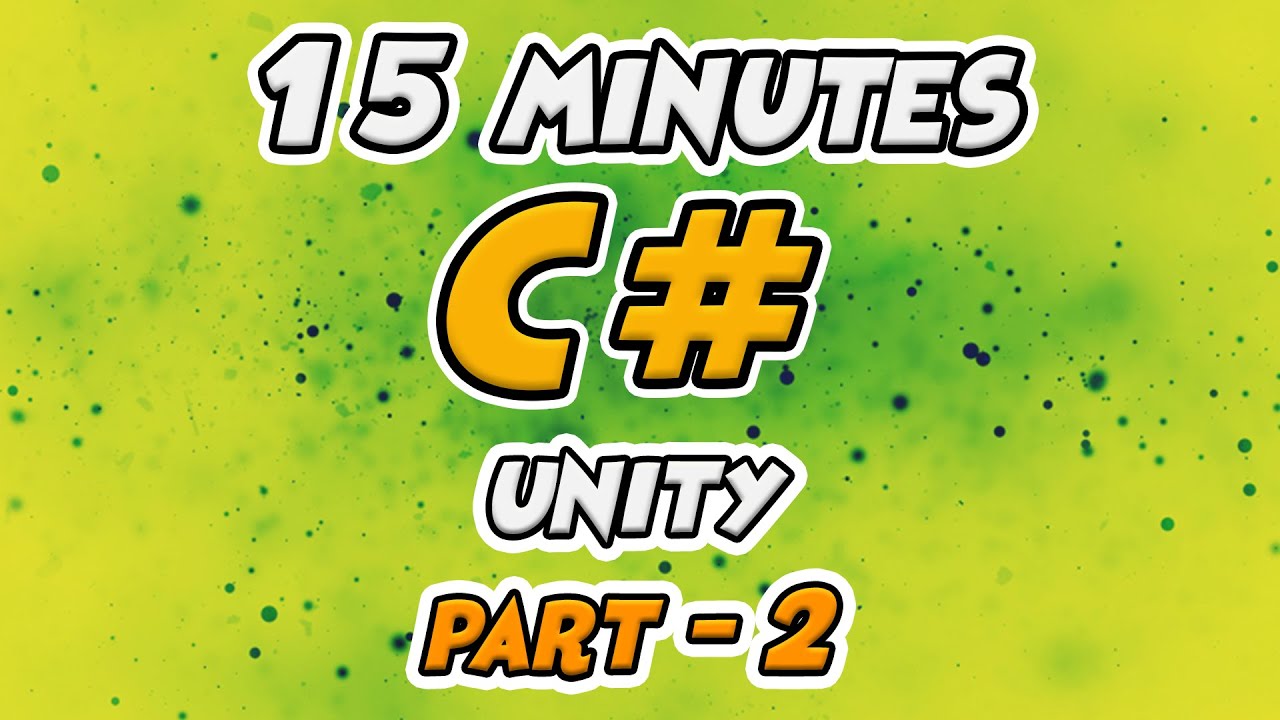
Learn C# Scripting For Unity in 15 Minutes - Part 2
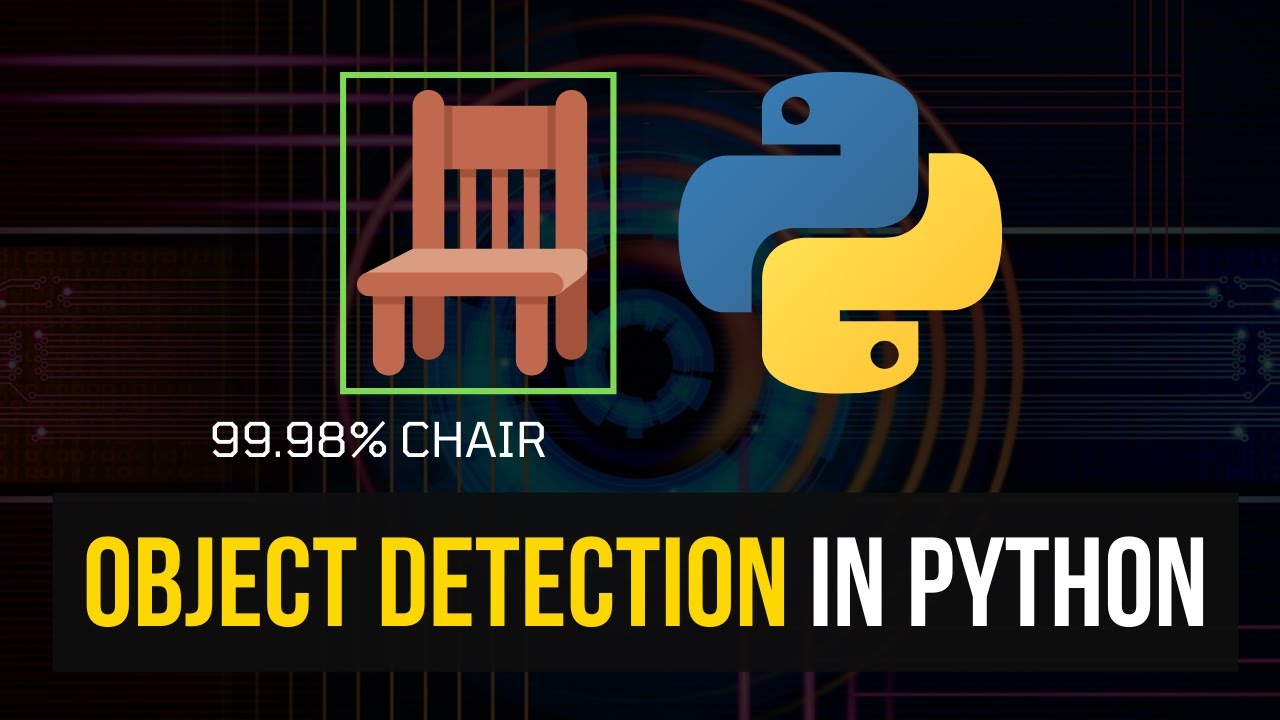
Live Object Detection in Python

Python in Excel: 1-minute Hacks You Can Use Today
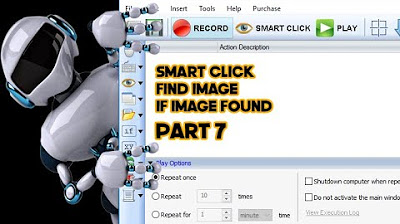
Smart click | Find Image | If Image Found - Automatic Mouse and Keyboard Membuat Robot/Script|PART 7
5.0 / 5 (0 votes)
