How to use Microsoft Word for Report Writing
Summary
TLDRIn this tutorial, Clinda Life shares essential tips for creating professional reports using Microsoft Word, drawing from her six years of engineering experience. She highlights the importance of utilizing key features in the Home, Insert, and References tabs to enhance document organization and appearance. Key steps include formatting headers, utilizing page breaks, and inserting captions and cross-references for figures. Clinda emphasizes the significance of a well-structured Table of Contents and Bibliography, ultimately demonstrating how these techniques can elevate the quality of academic and professional writing.
Takeaways
- 😀 Understanding the importance of the Home tab in Microsoft Word can greatly enhance document professionalism.
- 📑 Utilize headings and subheadings effectively to organize long documents, making them visually appealing and easy to navigate.
- ✍️ Set your document spacing to 1.5 for better readability and overall presentation.
- 👀 Turn on the paragraph markers to see formatting elements like spaces and tabs, which helps maintain a clean document layout.
- 📄 Use the Insert tab for adding cover pages and numbering pages appropriately, keeping your title page free from page numbers.
- 🗂️ Apply page breaks to separate major headers, ensuring that each significant section starts on a new page.
- 🖼️ Adding headers with logos or branding elements can give your document a professional touch.
- 📚 Mastering captions and cross-references for figures and tables is crucial for keeping track of them throughout your report.
- 🔖 Learn how to create a table of contents and a list of figures to organize your report effectively.
- 📖 Use the Bibliography feature to manage references easily, selecting the appropriate citation style for your document.
Q & A
What is the main focus of Clinda Life's tutorial?
-The tutorial focuses on how to use Microsoft Word effectively to create professional reports, especially for engineering students.
Why does Clinda emphasize the importance of the Home tab?
-Clinda highlights the Home tab because it contains essential formatting tools that can significantly improve the appearance of documents, making them more professional.
What spacing does Clinda recommend for professional documents?
-Clinda recommends using 1.5 spacing as it improves readability and gives the document a clean look.
What is the purpose of the paragraph marker option?
-The paragraph marker option helps users see spaces, tabs, and breaks in the document, making it easier to edit and format properly.
How can users add page numbers to their document?
-Users can add page numbers by using the Insert tab, where they can choose to place the numbers at the top or bottom of the page.
What is a page break, and why is it important for major headers?
-A page break starts a new page in the document, which is important for separating major headers to maintain a professional layout.
What feature does Clinda suggest for inserting captions for figures?
-Clinda suggests using the 'Insert Caption' feature to label figures and create a structured reference system for them throughout the document.
Why is cross-referencing figures important in a report?
-Cross-referencing is important because it keeps track of figure numbers that may change as the document is edited, ensuring that references remain accurate.
What does Clinda say about inserting a table of contents?
-Clinda mentions that a table of contents can be easily inserted via the References tab, which organizes major and subheadings with corresponding page numbers.
How does Clinda suggest managing citations in a bibliography?
-Clinda explains that citations can be managed using the 'Manage Sources' feature in the References tab, allowing users to add and organize their sources effectively.
Outlines

Этот раздел доступен только подписчикам платных тарифов. Пожалуйста, перейдите на платный тариф для доступа.
Перейти на платный тарифMindmap

Этот раздел доступен только подписчикам платных тарифов. Пожалуйста, перейдите на платный тариф для доступа.
Перейти на платный тарифKeywords

Этот раздел доступен только подписчикам платных тарифов. Пожалуйста, перейдите на платный тариф для доступа.
Перейти на платный тарифHighlights

Этот раздел доступен только подписчикам платных тарифов. Пожалуйста, перейдите на платный тариф для доступа.
Перейти на платный тарифTranscripts

Этот раздел доступен только подписчикам платных тарифов. Пожалуйста, перейдите на платный тариф для доступа.
Перейти на платный тарифПосмотреть больше похожих видео

WHAT YOU NEED TO START A STICKER BUSINESS • How I Started My Sticker Shop On A Budget 2022

PENGENALAN MICROSOFT OFFICE (WORD, EXCELL, POWER POINT) | VIDEO PEMBELAJARAN MATERI TIK

#11 INFORMATIKA | APLIKASI PENGOLAH KATA ( MS.WORD ) Pt.2
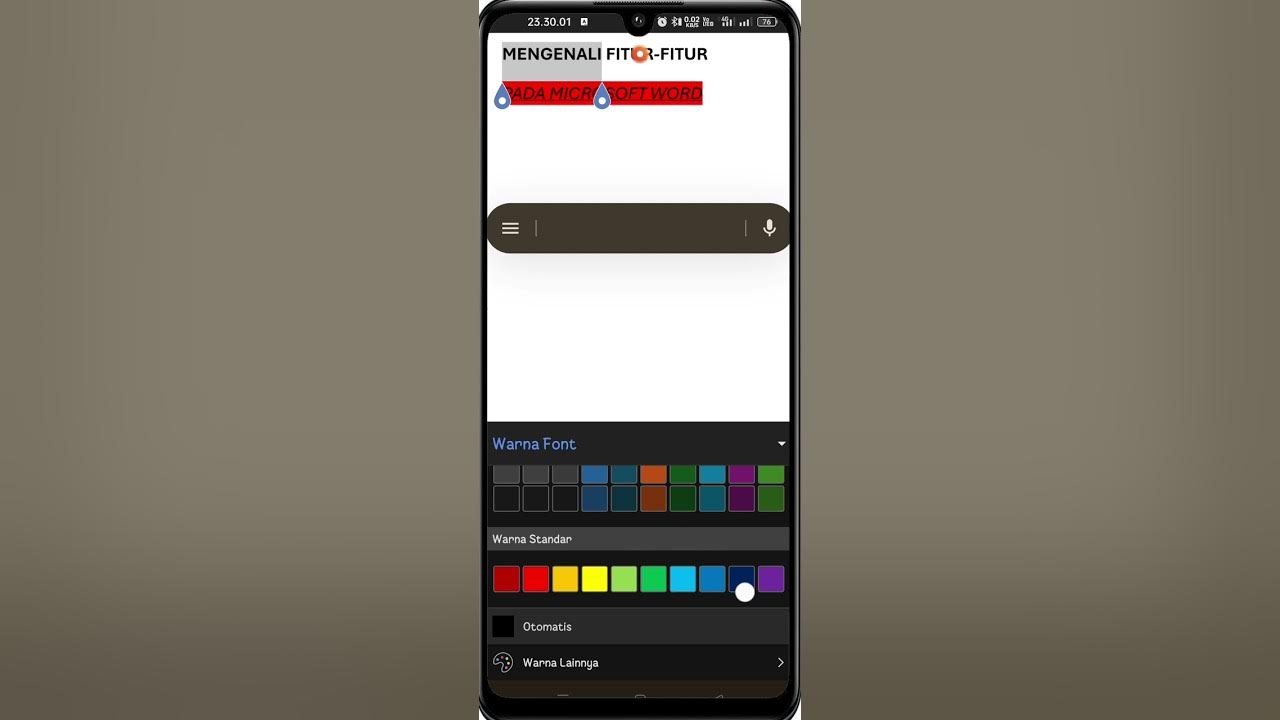
Cara Menggunakan Microsoft Word di HP | Download, Fitur, Mengetik & Mengedit untuk Pemula

Best Essential Oils for Soap Making

How to Make a Resume With No Working Experience? | Microsoft Word
5.0 / 5 (0 votes)
