Cara Mengatasi Instagram Tidak Bisa Dibuka
Summary
TLDRIn this video tutorial, the presenter shares effective methods to resolve issues with the Instagram app not opening. Viewers are guided through three main troubleshooting steps: first, clearing the app's data through device settings, which helps refresh the app without losing the account; second, uninstalling and reinstalling Instagram from the Play Store; and finally, restarting the device to reset the app's functionality. Each tip is clearly explained, ensuring users can follow along easily. The tutorial aims to assist anyone facing difficulties accessing Instagram, providing practical solutions to enhance user experience.
Takeaways
- 😀 Start by clearing the Instagram app's data to resolve opening issues.
- 📱 For Xiaomi or Redmi users, navigate to 'Settings' > 'Apps' to find Instagram.
- 🗑️ Deleting app data does not erase your account, but you will need to log in again.
- 🚫 If clearing data doesn't work, try uninstalling and reinstalling the Instagram app.
- 🔄 To uninstall, press and hold the app icon, then select 'Uninstall'.
- 📥 Reinstall the app from the Play Store after uninstallation.
- 🔄 Restarting your phone can also help solve Instagram issues.
- 🔧 Restarting is different from resetting; it simply reboots your device.
- 💡 To restart, hold the power button until the restart option appears.
- 👍 Follow these tips sequentially: clear data, uninstall, and restart for the best chance of resolving issues.
Q & A
What is the main issue discussed in the video?
-The video addresses the problem of Instagram not being able to open and provides troubleshooting tips to resolve this issue.
What is the first troubleshooting tip mentioned?
-The first tip is to clear the app data for Instagram, which can be done through the device settings.
Will clearing the app data delete my Instagram account?
-No, clearing app data does not delete your Instagram account; it only logs you out, allowing you to log back in with less stored data.
How can I uninstall Instagram on my device?
-To uninstall Instagram, press and hold the app icon, select 'Uninstall' from the menu, and confirm the action.
What should I do after uninstalling Instagram?
-After uninstalling Instagram, you can download it again from the Play Store and log in with your account.
What is the third troubleshooting tip provided?
-The third tip is to restart your phone, which helps refresh the device and can resolve minor glitches.
What is the difference between restarting and resetting a phone?
-Restarting a phone simply turns it off and back on, while resetting restores it to factory settings, erasing all data.
What are the steps to restart my phone?
-To restart your phone, press and hold the power button until you see the option to 'Restart,' then select that option.
How can I further support the channel mentioned in the video?
-You can support the channel by liking, commenting, and subscribing to their content.
Who is the target audience for this video?
-The target audience includes Instagram users experiencing issues with the app who are looking for quick and easy solutions.
Outlines

Этот раздел доступен только подписчикам платных тарифов. Пожалуйста, перейдите на платный тариф для доступа.
Перейти на платный тарифMindmap

Этот раздел доступен только подписчикам платных тарифов. Пожалуйста, перейдите на платный тариф для доступа.
Перейти на платный тарифKeywords

Этот раздел доступен только подписчикам платных тарифов. Пожалуйста, перейдите на платный тариф для доступа.
Перейти на платный тарифHighlights

Этот раздел доступен только подписчикам платных тарифов. Пожалуйста, перейдите на платный тариф для доступа.
Перейти на платный тарифTranscripts

Этот раздел доступен только подписчикам платных тарифов. Пожалуйста, перейдите на платный тариф для доступа.
Перейти на платный тарифПосмотреть больше похожих видео

5 Cara Mengatasi Aplikasi BSI Mobile Tidak Bisa Dibuka
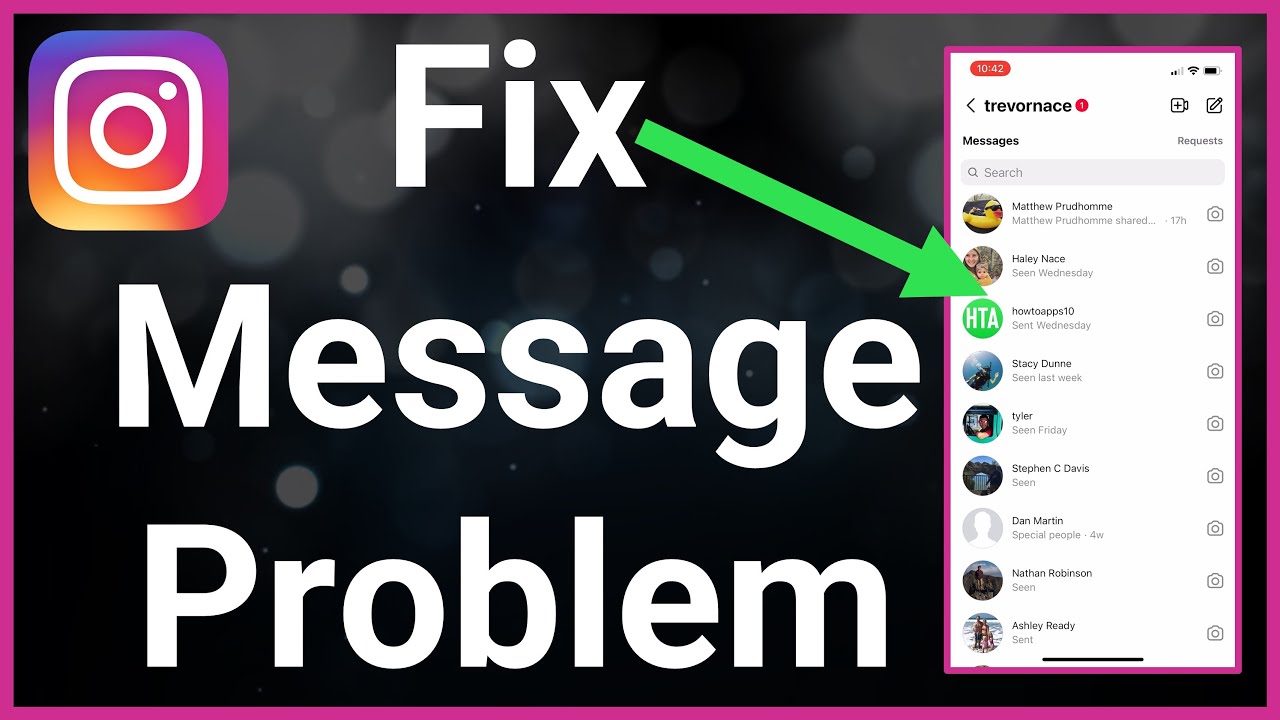
How To Fix Instagram Message Problem

How I Target USA/UK Audience On Instagram (i literally reveal my secret method)

belajar sebentar, tapi ingatan lebih kuat: Tutorial Anki | Teknik Belajar Efektif
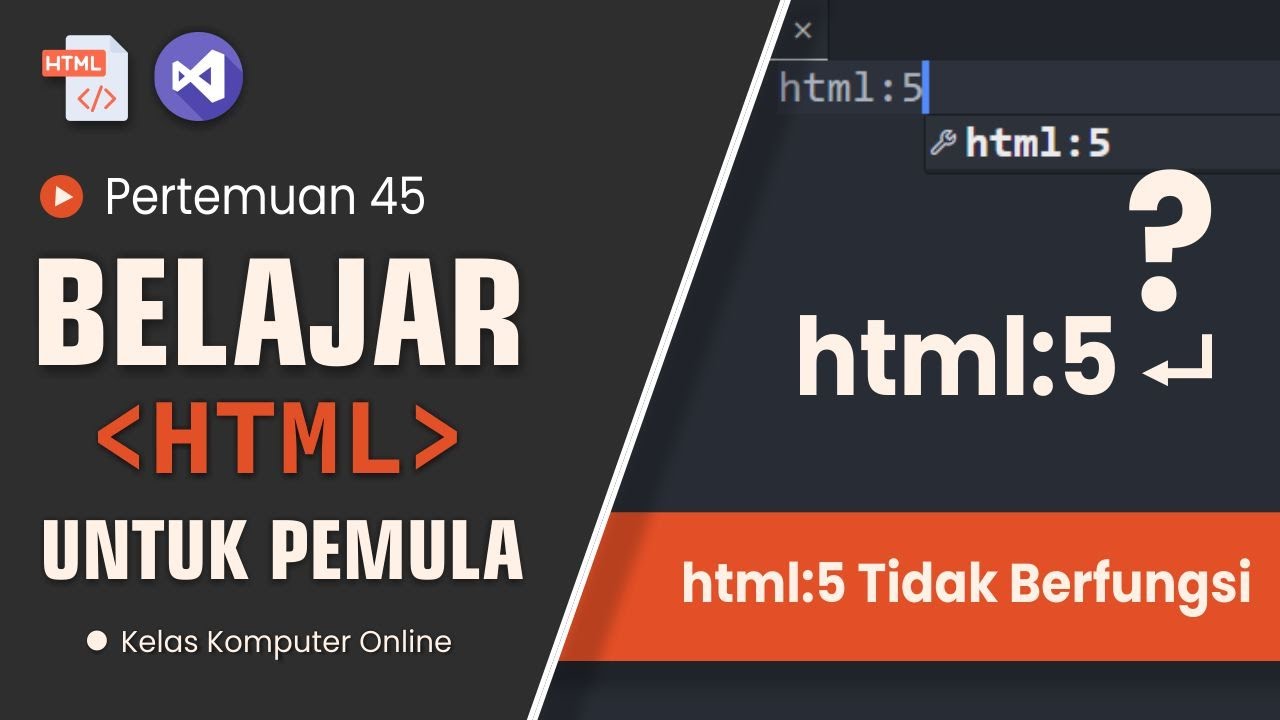
Solusi HTML:5 Tidak Berfungsi di Visual Studio Code: Panduan Lengkap!
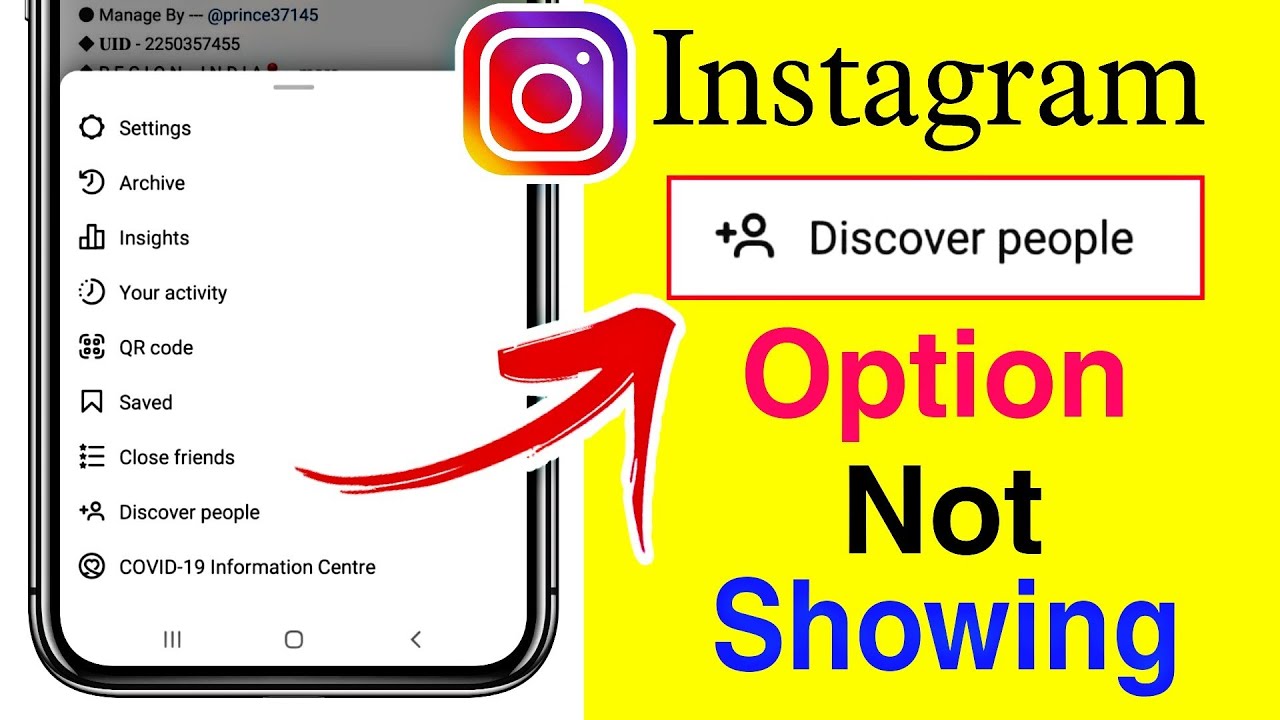
How to fix instagram discover people option not showing
5.0 / 5 (0 votes)
