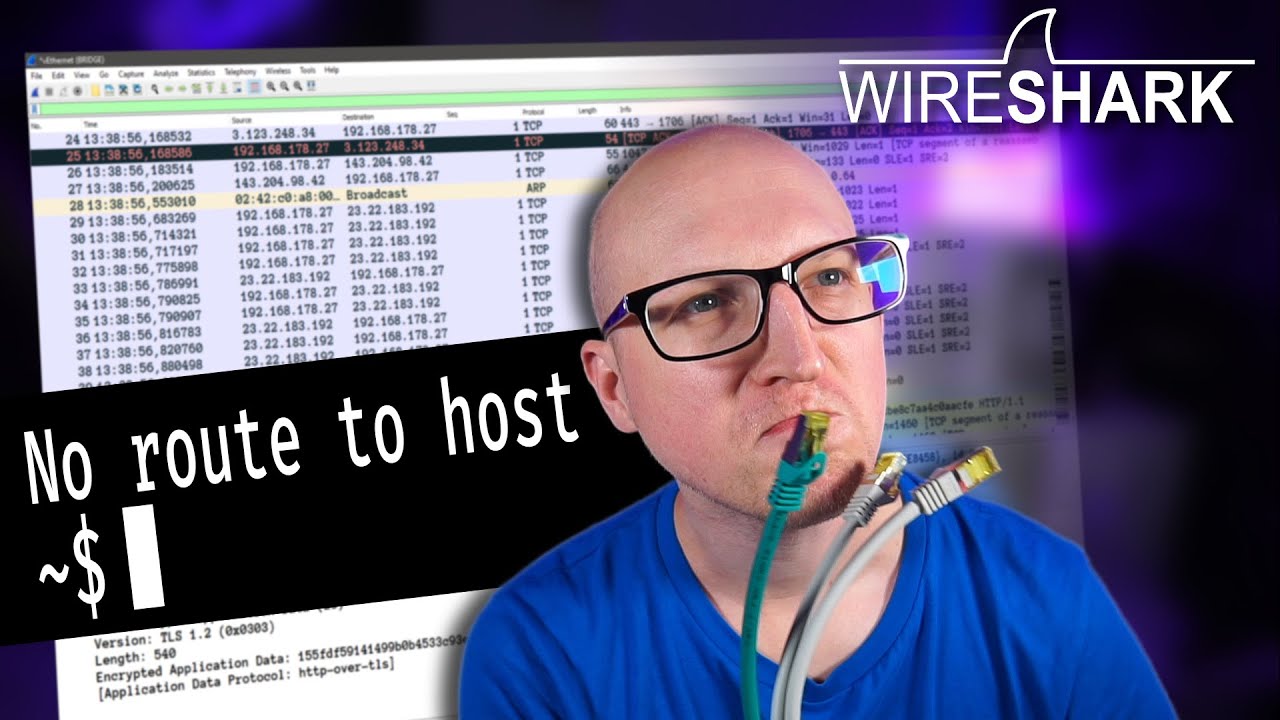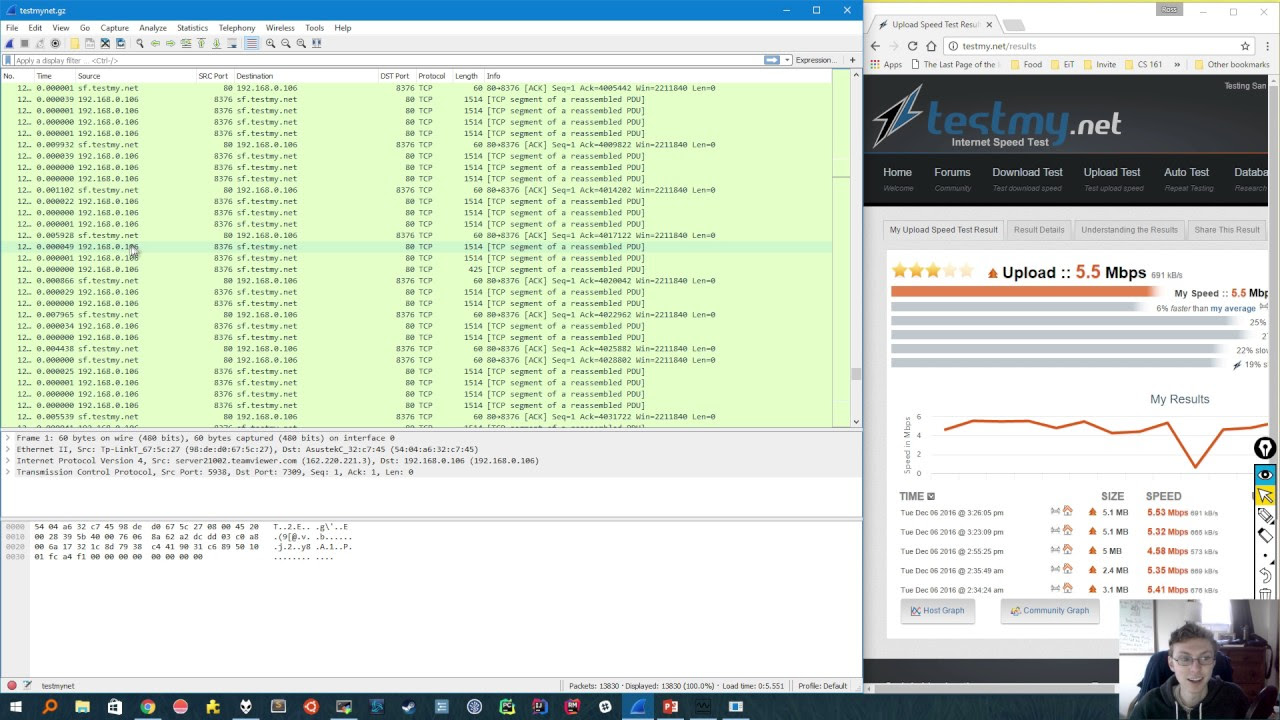Learn Wireshark in 10 minutes - Wireshark Tutorial for Beginners
Summary
TLDRThis video tutorial from Winslow Academy provides an introduction to Wireshark, a powerful network analysis tool. Viewers are guided through the process of downloading, installing, and using Wireshark to capture network traffic on their machines. The tutorial explains how to monitor different network interfaces, apply filters to focus on specific protocols like TCP or UDP, and even demonstrates capturing unencrypted data on non-secure websites. While emphasizing the ethical use of Wireshark, the video highlights its potential for network troubleshooting, security analysis, and learning about network traffic behavior.
Takeaways
- 💻 Wireshark is a tool for capturing and analyzing network traffic, and the first step is to download and install it from wireshark.org.
- 🌐 The application displays different network interfaces on your device, showing traffic for each. For desktops, traffic is often seen on Ethernet, while laptops may show wireless traffic.
- 🔍 Wireshark allows you to set your network card into 'monitor mode' to capture traffic from all devices on a network, though this can be illegal in certain contexts.
- ⚖️ Capturing and analyzing other people's data without permission, especially on public Wi-Fi like at Starbucks, is illegal but useful for educational purposes.
- 🛑 Once traffic is captured, you can stop it and analyze specific packets to see details like IP addresses, protocols, and destinations.
- 📊 Wireshark captures a large amount of network traffic because applications run in the background, even when you're not using your browser.
- 📜 Filters help narrow down packets by specific protocols (like TCP or UDP) or by content (e.g., searching for a word like 'YouTube').
- 🔐 Most captured traffic is encrypted, but unencrypted data like HTTP (without HTTPS) can be fully visible, showing details such as usernames and passwords.
- 🚨 Wireshark is powerful for finding unencrypted data, making it critical to avoid entering sensitive information on non-secure sites.
- 📈 Wireshark also offers advanced tools for statistical analysis, helping to identify potential network issues or unauthorized background communications.
Q & A
What is the first step to using Wireshark as mentioned in the script?
-The first step is to download and install Wireshark on your local machine by visiting wireshark.org and selecting the appropriate version for your operating system.
How can you view network traffic in Wireshark after installation?
-After opening Wireshark, you will see a window showing different networks connected to your machine. You can select a network interface with active traffic, such as Ethernet or Wi-Fi, and Wireshark will begin capturing data from that network.
What is monitor mode in Wireshark and when is it useful?
-Monitor mode allows you to capture all network traffic on a wireless network, not just the traffic going to and from your device. This is useful for analyzing traffic on public or shared networks, although capturing others' data without permission is illegal.
Why do you see a large amount of traffic even if you’re not actively using your browser?
-Many background applications on your computer are constantly communicating with the internet or your router, even if you aren’t actively browsing, which results in a large amount of captured network traffic.
How can you filter traffic in Wireshark to focus on specific data?
-You can filter traffic by protocol or specific keywords. For example, you can enter 'tcp' to see only TCP traffic or 'tcp contains youtube' to find traffic containing the word 'YouTube'.
What type of information can you find about network packets in Wireshark?
-Wireshark provides detailed information such as the time the packet was captured, the packet number, the source and destination IP addresses, the protocol used, packet length, and additional info like the URLs accessed.
How can you use Wireshark to find traffic related to a specific IP address?
-You can use the filter 'ip.address == [IP Address]' to see all packets sent to or from that particular IP address.
What port is typically used for web traffic, and where can you find this information in Wireshark?
-Web traffic typically uses port 443 for HTTPS. You can find this information in the packet details, under the transmission section in Wireshark.
How can you identify unencrypted traffic in Wireshark, and why is this important?
-You can identify unencrypted traffic by looking for websites without HTTPS. In the script example, an unencrypted login attempt on a non-HTTPS site exposed the username and password, highlighting the importance of encryption for secure data transfer.
What are some additional advanced features of Wireshark beyond the basics mentioned in the script?
-Wireshark has advanced features for generating statistics, analyzing specific protocols, and filtering data more precisely. The user guide on the Wireshark website provides more in-depth information on these advanced capabilities.
Outlines

Этот раздел доступен только подписчикам платных тарифов. Пожалуйста, перейдите на платный тариф для доступа.
Перейти на платный тарифMindmap

Этот раздел доступен только подписчикам платных тарифов. Пожалуйста, перейдите на платный тариф для доступа.
Перейти на платный тарифKeywords

Этот раздел доступен только подписчикам платных тарифов. Пожалуйста, перейдите на платный тариф для доступа.
Перейти на платный тарифHighlights

Этот раздел доступен только подписчикам платных тарифов. Пожалуйста, перейдите на платный тариф для доступа.
Перейти на платный тарифTranscripts

Этот раздел доступен только подписчикам платных тарифов. Пожалуйста, перейдите на платный тариф для доступа.
Перейти на платный тарифПосмотреть больше похожих видео
5.0 / 5 (0 votes)