E-4
Summary
TLDRIn this exercise, the goal is to create a new table in Power BI for storing key performance measures. The table, called 'KPI,' acts as a shell for four metrics: revenue, target, variance, and margin. These measures are crucial for analyzing business performance and decision-making. The steps include creating the measures, formatting them correctly (e.g., revenue as currency and margin as a percentage), and preparing the data for visualization. The next exercise will focus on using these metrics to create interactive visuals in Power BI.
Takeaways
- 📊 Creating a new table in Power BI with no data to store and apply measures.
- 📈 Measures in Power BI are key metrics for dashboards and reports, helping decision-makers focus on important business numbers.
- 🧮 Four key measures are created: Revenue, Target, Variance, and Margin.
- 💵 Revenue refers to the total sales across the organization or by region.
- 🎯 Target represents the planned sales numbers.
- 🔄 Variance is the difference between actual revenue and the target.
- 📉 Margin is the difference between revenue and target, expressed as a percentage.
- 📑 Measures are created on a separate table named 'KPI' for easier management and clarity.
- 🔧 Measures can be formatted for different data types, like currency or percentage, depending on the context.
- 📊 Formatting: Revenue and Target are set to currency format (English US), while Margin is treated as a percentage.
Q & A
What is the purpose of creating a new table in the exercise?
-The purpose of creating a new table in the exercise is to serve as a shell for storing measures. This table will not contain any data but will house metrics like revenue, target, variance, and margin, which are important for key decision-making processes in Power BI reports.
What are 'measures' in Power BI, as described in the script?
-Measures in Power BI are metrics that are used in dashboards and reports to highlight key decision drivers. These measures provide critical information for decision-making by displaying important numbers such as revenue, targets, variance, and margin.
What is the first step in creating a new table for measures in Power BI?
-The first step is to go to the report view, click on the modeling menu, and select 'New Table.' The table will be named 'KPI,' and it will initially contain an empty column that cannot be removed.
Why is a separate table created for measures in this exercise?
-A separate table is created for measures to make it easier to find and work with them. Although measures can be created in any existing table, having a dedicated table helps in better organizing and managing these key metrics.
What is the first measure created, and how is it calculated?
-The first measure created is called 'Revenue,' and it is calculated by summing the total sales for any region of the entire organization.
What are the four measures created in this exercise?
-The four measures created are: 1) Revenue, which sums up the total sales, 2) Target, which represents the planned sales, 3) Variance, which is the difference between revenue and target, and 4) Margin, which is the difference between the two as a percentage.
How is the 'Variance' measure calculated?
-The 'Variance' measure is calculated by finding the difference between the target and revenue. This difference helps to show whether the actual sales met, exceeded, or fell short of the target.
How is the 'Margin' measure defined?
-The 'Margin' measure is defined as the percentage difference between the target and revenue. It provides insight into the ratio of the difference compared to the target value.
How are the data types of the measures formatted in this exercise?
-The data types of the measures are formatted as follows: Revenue and Target are set to currency with two decimal points, Variance is also treated as a currency, and Margin is formatted as a percentage for easier understanding.
What is the next step after creating the measures in the KPI table?
-The next step after creating the measures is to move on to exercise five, which involves creating visuals on the report to display the metrics. This is described as the most exciting part of the exercise.
Outlines

Этот раздел доступен только подписчикам платных тарифов. Пожалуйста, перейдите на платный тариф для доступа.
Перейти на платный тарифMindmap

Этот раздел доступен только подписчикам платных тарифов. Пожалуйста, перейдите на платный тариф для доступа.
Перейти на платный тарифKeywords

Этот раздел доступен только подписчикам платных тарифов. Пожалуйста, перейдите на платный тариф для доступа.
Перейти на платный тарифHighlights

Этот раздел доступен только подписчикам платных тарифов. Пожалуйста, перейдите на платный тариф для доступа.
Перейти на платный тарифTranscripts

Этот раздел доступен только подписчикам платных тарифов. Пожалуйста, перейдите на платный тариф для доступа.
Перейти на платный тарифПосмотреть больше похожих видео
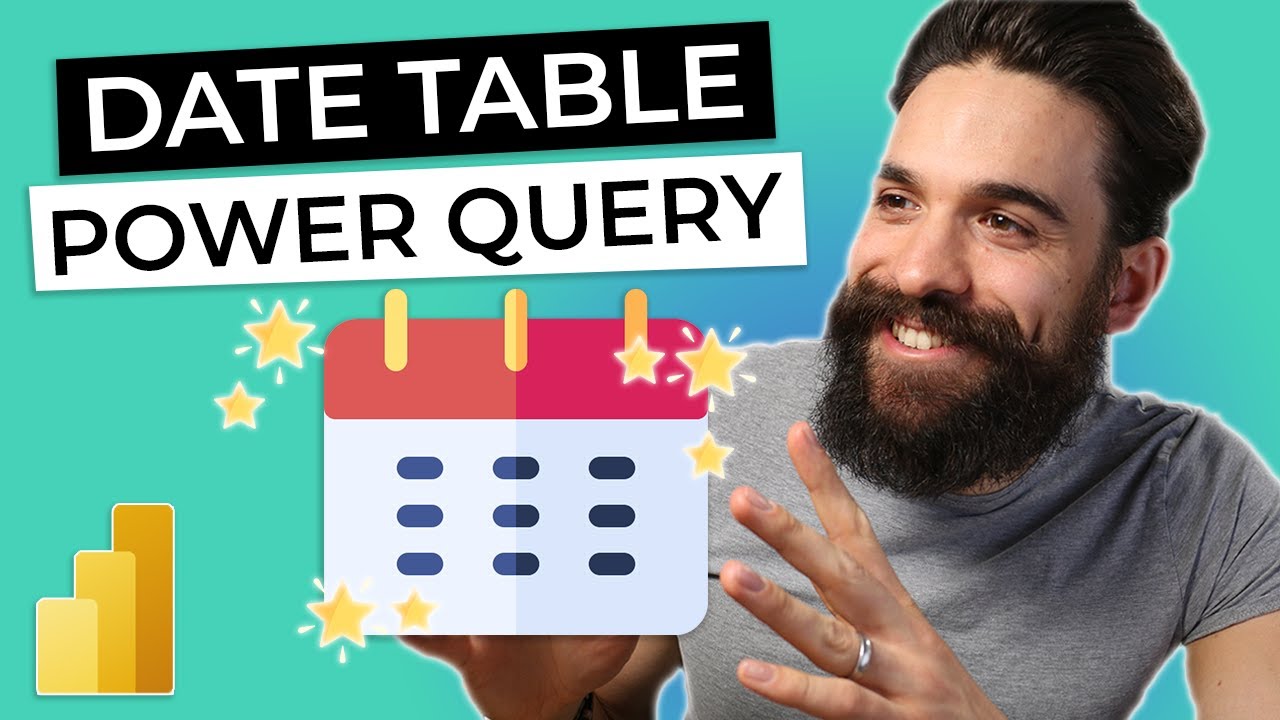
DATE TABLE for Power BI using Power Query
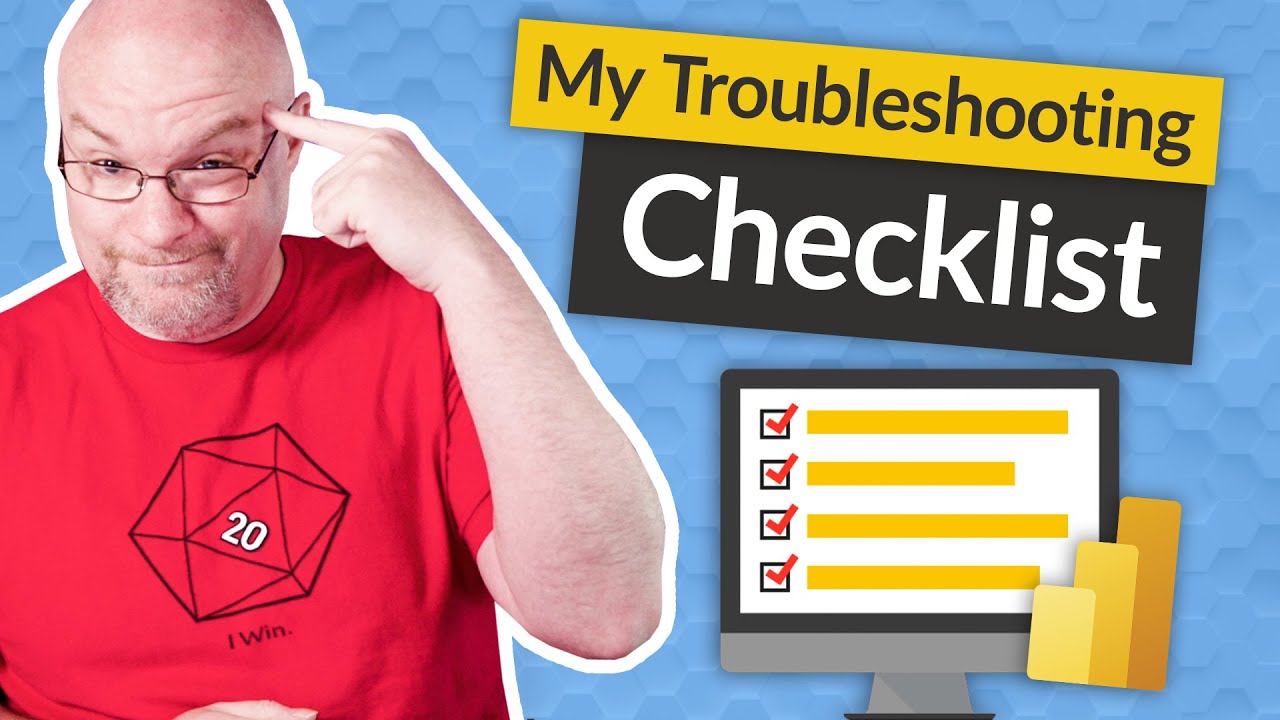
My CHECKLIST for troubleshooting Power BI Performance
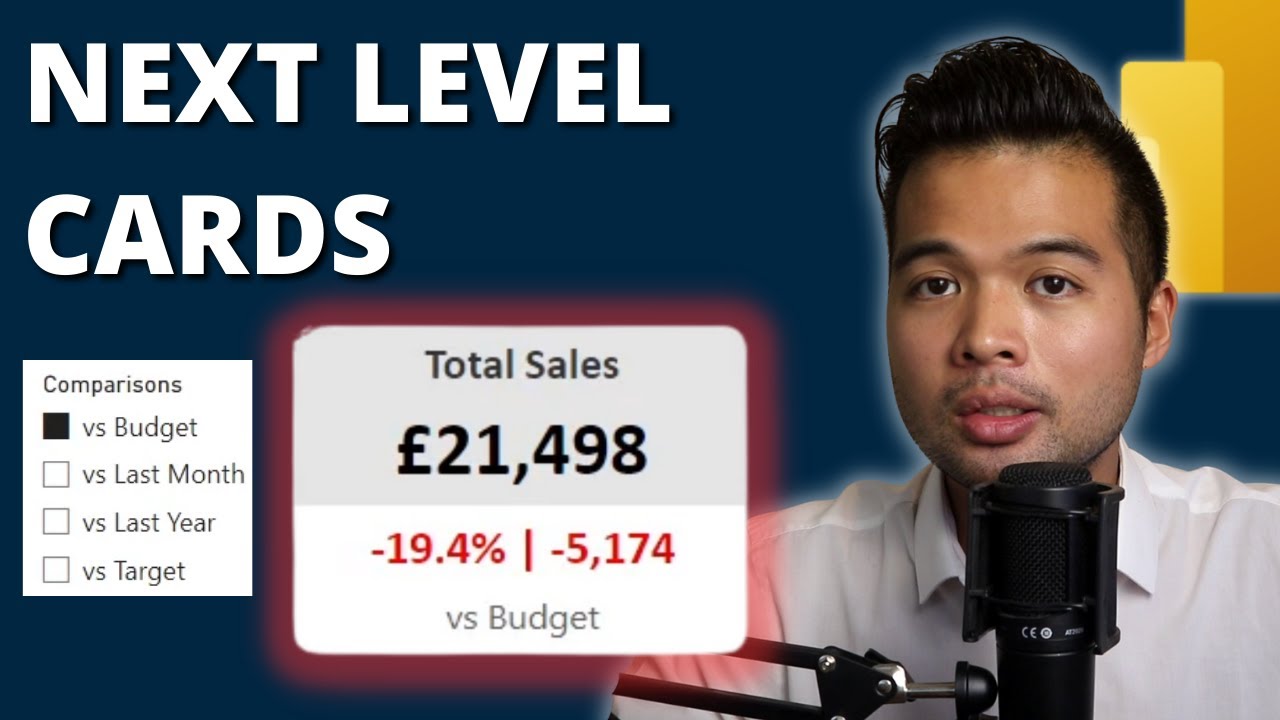
NEXT LEVEL KPI CARD using NO CUSTOM VISUALS // Power BI Tips and Tricks in 2023
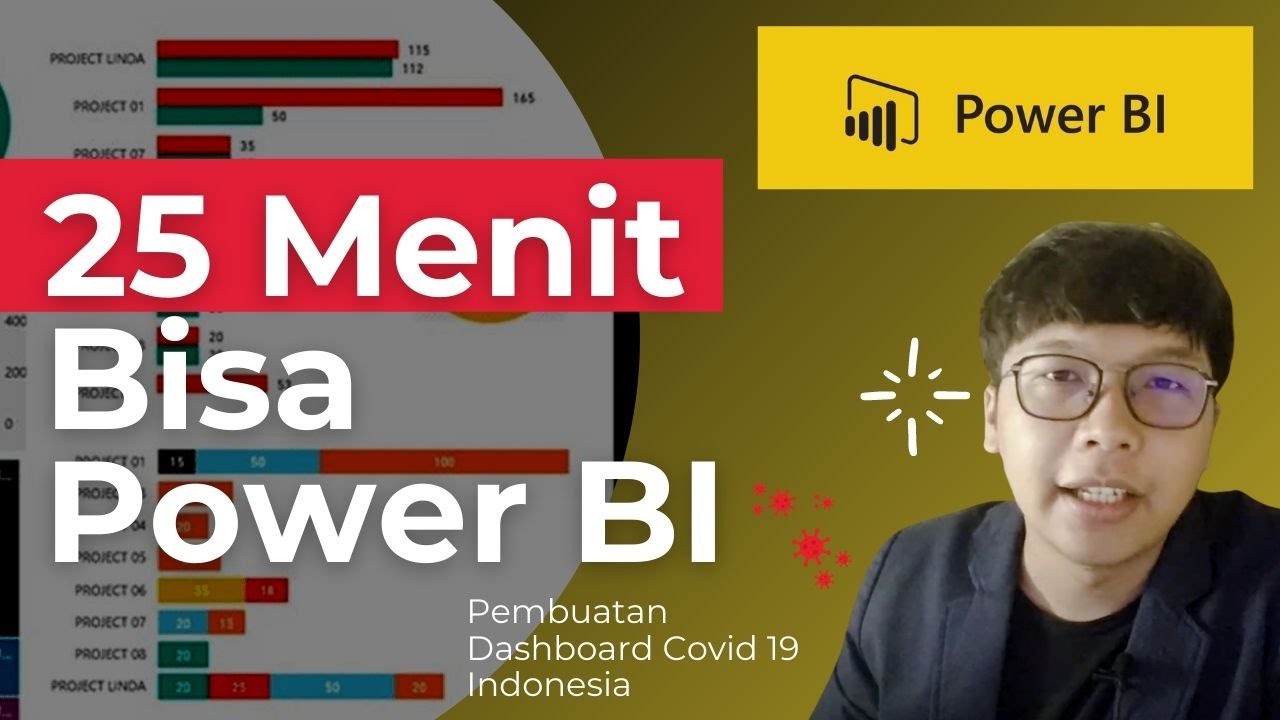
Dasar Dasar Power BI | Pembuatan Dashboard Covid-19 Indonesia

Power BI Get Data: Import vs. DirectQuery vs. Live
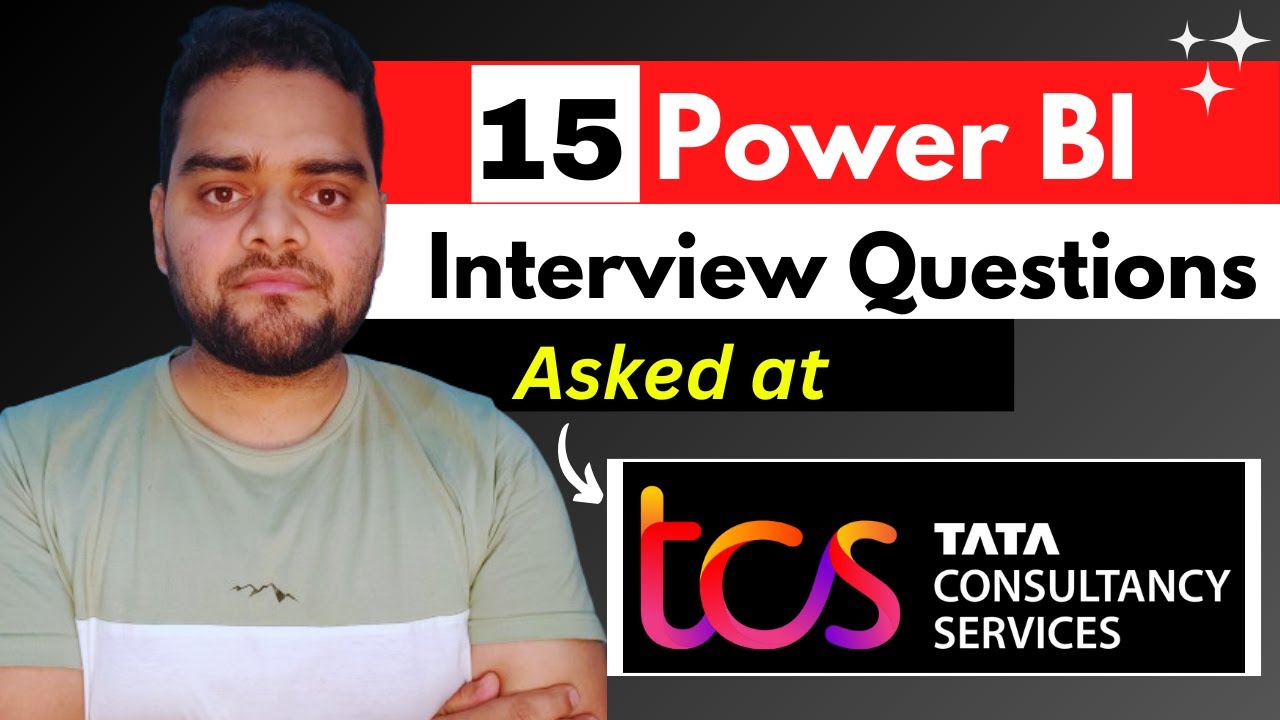
TCS Power BI Interview Questions and Answers | MUST Watch 😲
5.0 / 5 (0 votes)
