Tally Prime- How to Create Company | Chapter 1 | Learn Tally
Summary
TLDRIn this video, Sandeep introduces viewers to a new course on Tally Prime, a software for accounting and business management. The video is designed for beginners, especially students new to Tally. It covers how to create a new company in Tally Prime, explaining various steps such as entering company details, setting financial years, and configuring accounting and inventory options. The instructor also provides useful tips for migrating from Tally ERP9 to Tally Prime and highlights the importance of understanding shortcuts for smoother navigation. Links to previous related videos and resources are available in the description.
Takeaways
- 👋 Welcome to the online classes of Career Planet with Sandeep!
- 💻 The course introduces Tally Prime, a new software update from Delhi, starting with basic to advanced accounting concepts.
- 🧑🎓 This video is specifically for beginners who are just starting with Tally Prime.
- 🏢 Today's class focuses on how to create a new company in Tally Prime, covering each step in detail.
- 🔄 For users migrating from Tally ERP 9 to Tally Prime, there are previous practical videos available for guidance.
- 📥 Downloading and activating Tally Prime's free education version is discussed, along with how to use licensed versions.
- 📅 Users learn to set financial years, company names, addresses, and other essential company details during the company creation process.
- 🧾 The video explains maintaining accounts, inventory options, and tax configurations when setting up a company.
- 📊 Tally allows managing multiple companies at once, and users can switch between active companies using shortcuts.
- 📱 The instructor highlights an Android app where users can access Tally GST course videos for step-by-step learning.
Q & A
What is the primary focus of the video?
-The video focuses on introducing and teaching the basics of Tally Prime, a new software version, including how to create a company in Tally Prime.
Who is the target audience for this course?
-The course is specifically designed for beginners, particularly 19 students who are new to Tally Prime and wish to start learning accounting from scratch.
What is the first step to take when starting Tally Prime?
-The first step is to select the mode you wish to work in, such as the 'Education Version' or a licensed version of Tally Prime, depending on your access level.
What is a 'company' in Tally Prime, and how is it similar to other software terms?
-In Tally Prime, a 'company' is the equivalent of a file or document in other software like Word or Excel. It represents the entity for which accounts are being maintained, similar to how workbooks or documents are created in Word or Excel.
How does the video explain the process of creating a company in Tally Prime?
-The video explains that to create a company, you need to fill in various details in the 'Company Creation Form,' including the company name, address, financial year, and other necessary information. Once completed, the company is ready for accounting entries.
What information is required when creating a company in Tally Prime?
-You need to provide the company name, postal address, state, country, pin code, contact details, and the start date of the financial year.
What is the importance of setting the financial year correctly in Tally Prime?
-Setting the financial year correctly is important because it ensures that the company’s accounts are maintained for the right period, typically starting from April 1st and ending on March 31st.
What are the options available after creating a company in Tally Prime?
-After creating a company, Tally Prime provides options to configure the company's accounting, inventory, and taxation settings based on the type of business you are running (service-based or goods-based).
Can multiple companies be created and managed in Tally Prime simultaneously?
-Yes, Tally Prime allows you to create and manage multiple companies simultaneously. You can easily switch between companies using the shortcut keys and select which company is active for accounting at any given time.
What is the significance of the shortcut keys in Tally Prime?
-Shortcut keys in Tally Prime are essential for navigating and managing tasks efficiently, such as selecting companies, closing companies, and saving information. The video emphasizes their importance in streamlining the workflow.
Outlines

Этот раздел доступен только подписчикам платных тарифов. Пожалуйста, перейдите на платный тариф для доступа.
Перейти на платный тарифMindmap

Этот раздел доступен только подписчикам платных тарифов. Пожалуйста, перейдите на платный тариф для доступа.
Перейти на платный тарифKeywords

Этот раздел доступен только подписчикам платных тарифов. Пожалуйста, перейдите на платный тариф для доступа.
Перейти на платный тарифHighlights

Этот раздел доступен только подписчикам платных тарифов. Пожалуйста, перейдите на платный тариф для доступа.
Перейти на платный тарифTranscripts

Этот раздел доступен только подписчикам платных тарифов. Пожалуйста, перейдите на платный тариф для доступа.
Перейти на платный тарифПосмотреть больше похожих видео

Introduction to Tally Prime pdf Notes in Hindi | Tally Prime full tutorial Series | Lecture 2
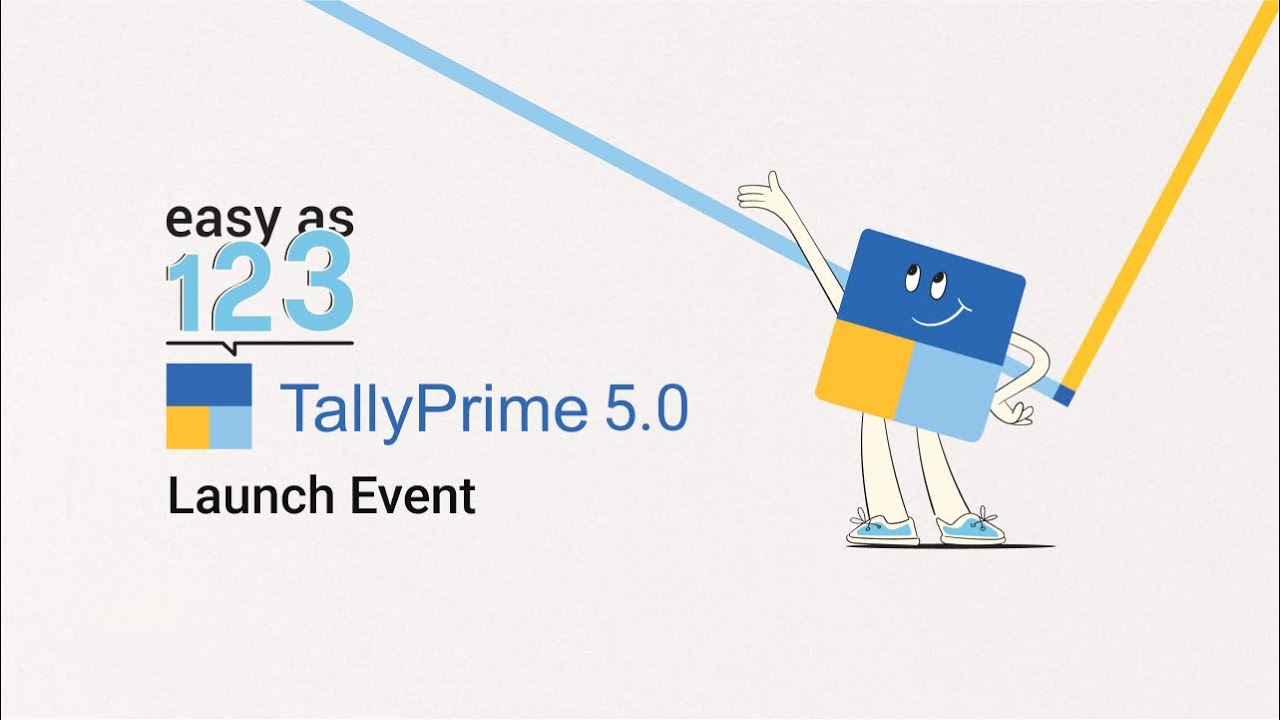
TallyPrime 5.0 | Live Launch 🎉

Tally Course करना सही या गलत | Tally सिखने से पहले ये बातें जरूर जाने नहीं तो होगा Career बर्बाद
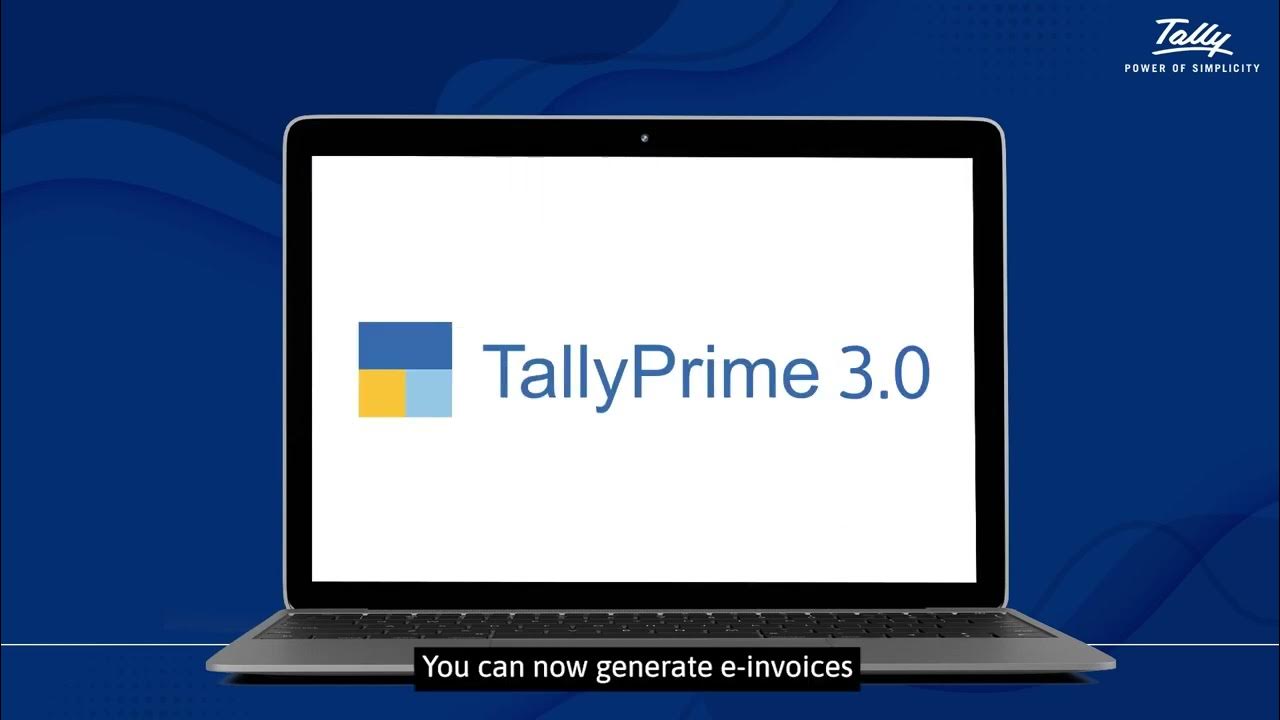
Generate e- invoice instantly with TallyPrime 3.0 | Prem Infotech

Tally Prime Release 5.0 | Upcoming Tally Latest Update

Tally Solutions: A Journey of Innovation and Growth
5.0 / 5 (0 votes)
