Set up a Local AI like ChatGPT on your own machine!
Summary
TLDRIn this video, Dave, a retired software engineer from Microsoft, walks viewers through setting up a ChatGPT-style AI on their own machine. He demonstrates the process using a high-performance Dell Threadripper workstation, but explains that the setup works on more modest hardware as well. Key benefits include full privacy, cost savings, customization, and offline functionality. Dave covers everything from installing WSL2 and Ubuntu on Windows to deploying AI models with Llama and using a web-based interface for seamless AI interaction. This video is perfect for anyone curious about self-hosting AI or enhancing tech skills.
Takeaways
- 💻 Dave introduces his workshop on how to set up and run a ChatGPT-style AI on a personal machine, no cloud services or fees required.
- ⚙️ The demo machine is a high-end Dell Threadripper workstation with 96 cores, 512GB RAM, and dual Nvidia A6000 GPUs, valued at around $50,000.
- 🔒 Hosting your AI locally offers complete data privacy, ensuring no sensitive information is sent to third-party servers.
- 💡 Running AI models locally provides cost savings, especially for high-volume use, and is a free alternative to paid services like ChatGPT Plus.
- 🚀 Customization is a major advantage, allowing users to fine-tune models, integrate them into workflows, and even train the AI on proprietary data.
- 🌍 Self-hosted AI can run offline, making it useful for environments with unreliable internet, like airplanes or remote locations.
- ⚡ Running the AI locally reduces latency, speeding up responses and improving performance for real-time applications.
- 📚 Setting up a self-hosted AI offers a great learning experience with machine learning, model fine-tuning, and using GPUs, providing valuable tech skills.
- 🖥️ The setup requires WSL2, Linux, and Docker, and Dave walks through how to install these on both Windows and Linux environments.
- 🌐 Open Web UI provides a user-friendly interface similar to ChatGPT, allowing users to interact with AI models, customize settings, and add new models easily.
Q & A
What is the main purpose of this video?
-The main purpose of the video is to show how to set up and run a ChatGPT-style AI on your own machine without relying on cloud services, ensuring full privacy and control.
What is one key advantage of running AI locally on your own machine?
-One key advantage of running AI locally is data privacy. With a self-hosted AI, no data is sent to third-party servers, ensuring that sensitive conversations and private data remain fully secure.
Why does the presenter recommend running the AI on powerful hardware like the Dell Threadripper workstation?
-The presenter recommends powerful hardware, such as the Dell Threadripper workstation, because it can significantly accelerate the performance of the AI model. While modest hardware can run the AI, better hardware will result in faster execution and response times.
What are the two main technologies utilized to set up the AI in this tutorial?
-The two main technologies used to set up the AI are Linux (specifically WSL 2 for running Linux on Windows) and Docker (for running pre-built containers of AI models).
How does running a local AI model save on costs?
-Running a local AI model saves costs by eliminating the need to pay for cloud-based AI services, such as ChatGPT's API or premium subscriptions. This can be especially beneficial for those running a high volume of queries.
Why might developers or businesses prefer running their own AI models locally?
-Developers or businesses might prefer running their own AI models locally because it allows them to customize and fine-tune models to cater to specific needs, integrate them into workflows, and use proprietary data securely.
What is the advantage of running AI locally in terms of response time?
-Running AI locally can significantly reduce latency, as the model can respond immediately without waiting for a round trip to the cloud, which is especially useful for real-time applications like gaming or customer support.
What is LLaMA, and why is it mentioned in this video?
-LLaMA (Large Language Model Meta AI) is the AI system used in this tutorial. It is a local model similar in power to ChatGPT, and the presenter demonstrates how to set it up and run it on a local machine.
What role does Docker play in setting up the AI system?
-Docker is used to run a pre-built container for the Open Web UI, providing a user interface for interacting with the AI model in a manner similar to ChatGPT's interface. Docker makes it easy to set up and manage the AI environment.
What are the steps to set up WSL 2 on a Windows machine, as outlined in the video?
-To set up WSL 2 on a Windows machine, the steps are: 1) Run 'wsl --install' in PowerShell as an administrator, 2) Download and install the Linux kernel update package from Microsoft, 3) Set WSL 2 as the default version, and 4) Install a Linux distribution such as Ubuntu from the Microsoft Store.
Outlines

Этот раздел доступен только подписчикам платных тарифов. Пожалуйста, перейдите на платный тариф для доступа.
Перейти на платный тарифMindmap

Этот раздел доступен только подписчикам платных тарифов. Пожалуйста, перейдите на платный тариф для доступа.
Перейти на платный тарифKeywords

Этот раздел доступен только подписчикам платных тарифов. Пожалуйста, перейдите на платный тариф для доступа.
Перейти на платный тарифHighlights

Этот раздел доступен только подписчикам платных тарифов. Пожалуйста, перейдите на платный тариф для доступа.
Перейти на платный тарифTranscripts

Этот раздел доступен только подписчикам платных тарифов. Пожалуйста, перейдите на платный тариф для доступа.
Перейти на платный тарифПосмотреть больше похожих видео

CrowdStrike Update: Latest News, Lessons Learned from a Retired Microsoft Engineer

Microsoft “Improved” Notepad. I Un-Improved It.

Are Programmers Obsolete? Will AI Replace Them?

The Real Reason Windows is Free - And what that costs you!

CrowdStrike IT Outage Explained by a Windows Developer
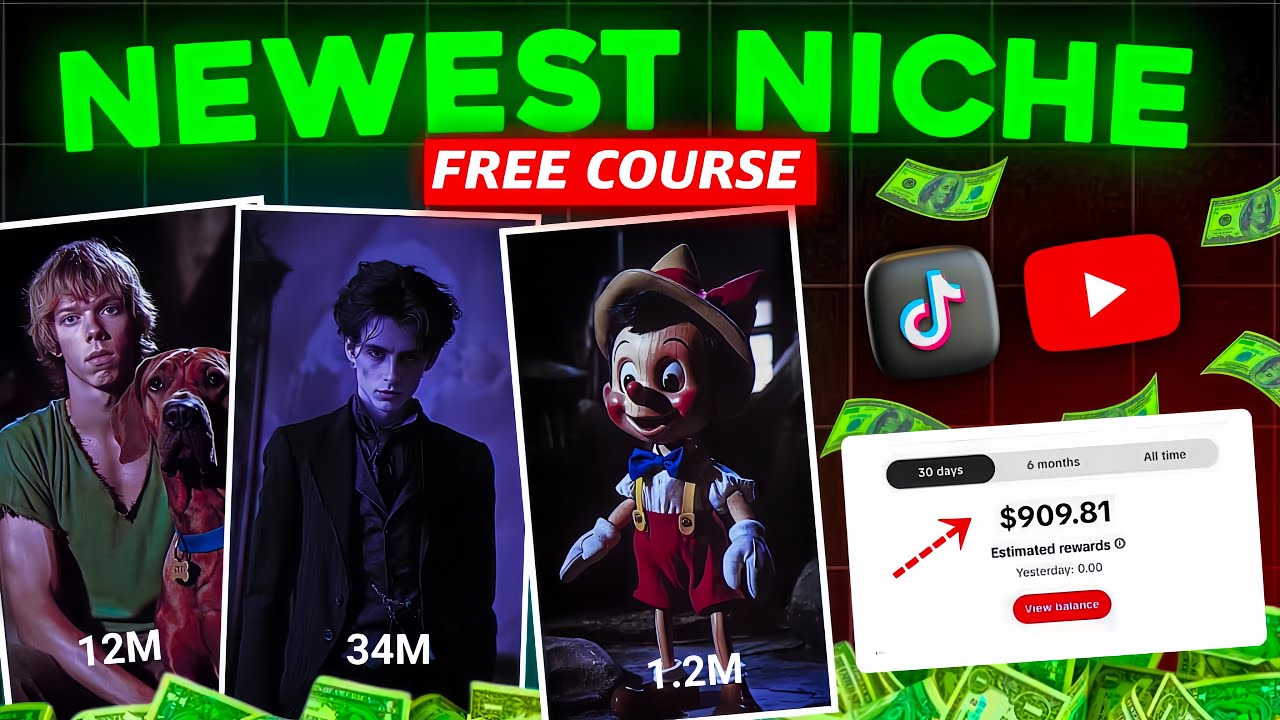
BEST VIRAL NICHE to TRY in 2024 for YouTube and TikTok Success!
5.0 / 5 (0 votes)
